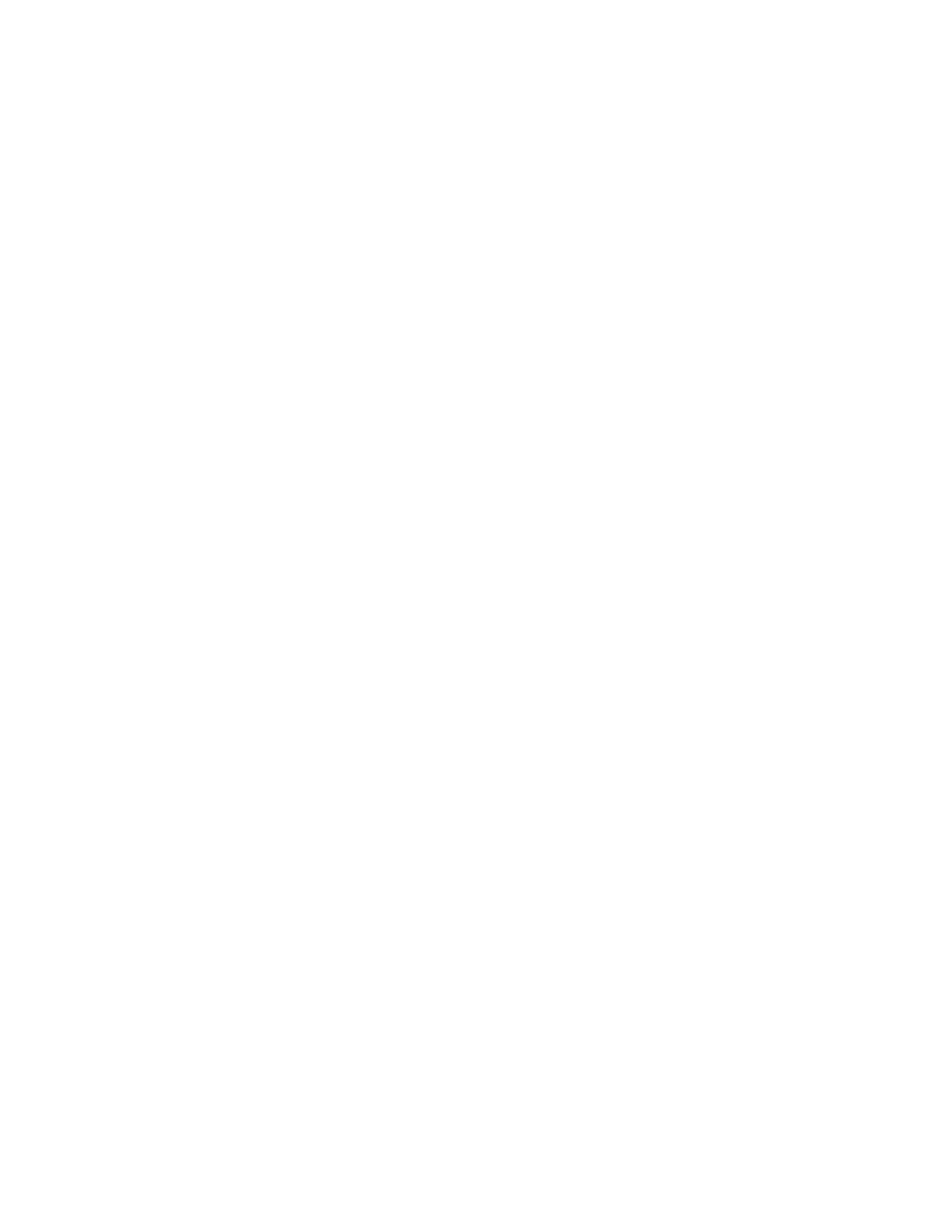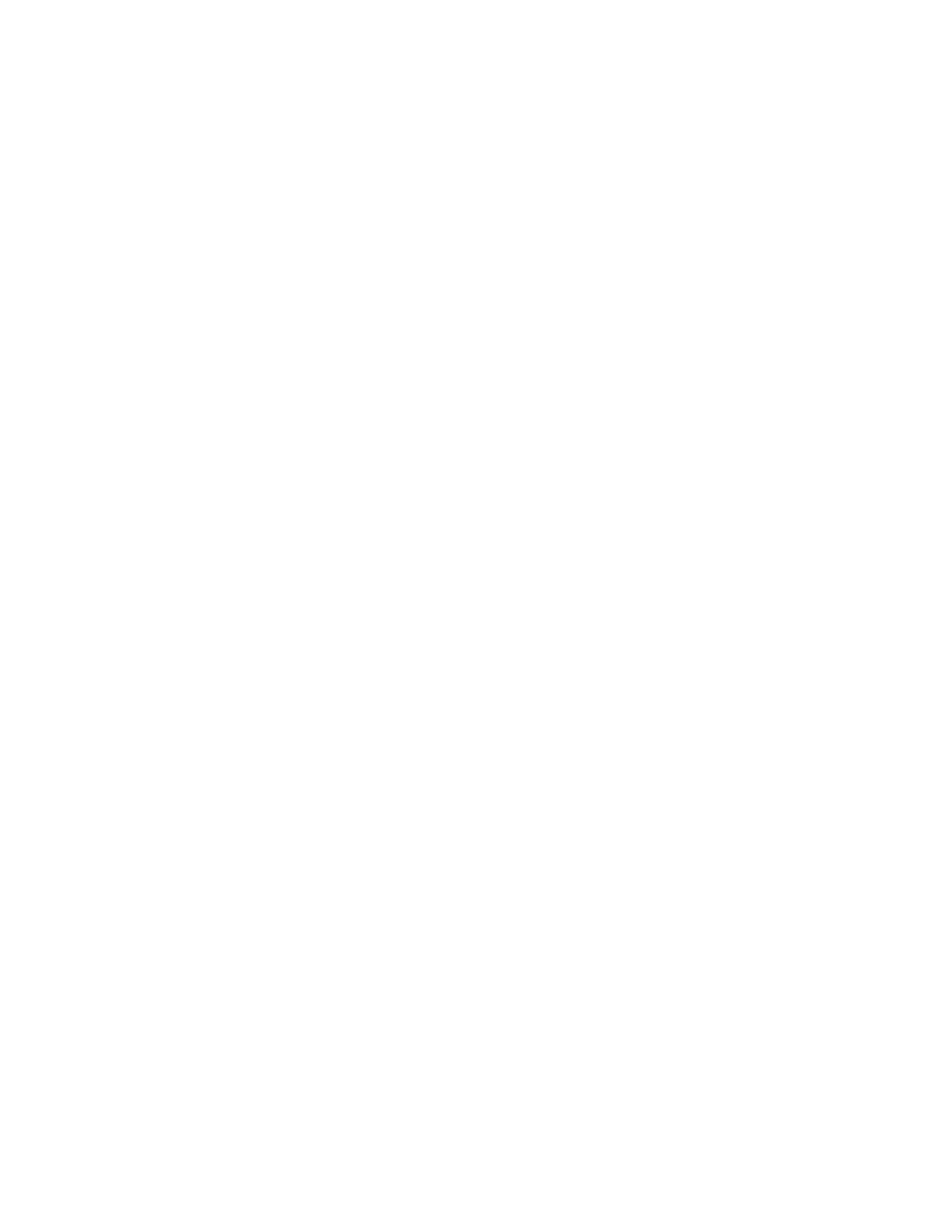
M5424 SAN I/O Module Hardware Reference Manual ix
53-1001082-01
Optional brocade features
Optional Brocade features include:
Advanced Performance Monitoring
Enables more effective end-to-end SAN performance analysis to enhance performance tuning,
increase productivity, optimize resource utilization, and reduce costs.
Fabric Watch
Continuously monitors SAN fabrics for potential faults based on thresholds set for a variety of
SAN fabric elements and events—automatically alerting administrators to potential problems
before they become costly failures.
ISL Trunking
Optimizes the performance and availability of SAN fabrics while simplifying ISL management.
For example, two 4 Gbps Brocade switches can automatically group up to eight ISLs into a
single logical “trunk,” with a total throughput of up to 32 Gbps.
Enhanced Group Management
The Enhanced Group Management (EGM) license enables switches, directors, and DCX
backbone platforms to be managed as a group. Group management tasks can include:
• Replicating security settings for a group of switches.
• Downloading firmware to a group of switches.
• Uploading configuration from a group of switches.
• Managing and editing multiple PCDM configurations.
• Scheduling periodic backup to server database.
Adaptive Networking
A suite of tools and capabilities that optimize behavior in the SAN. Even under the worst
congestion conditions, Adaptive Networking features can maximize the fabric behavior and
provide necessary bandwidth for high-priority, mission-critical applications and connections.
Secure Fabric OS
Provides policy-based access control of local and remote management channels, including
Fabric Manager, Web Tools, and standard SNMP applications.
Ports on Demand
Allows you to obtain additional ports via license key upgrade.
Fabric Manager
A fabric monitor and management application that provides a central point of control for
multiple switches and fabrics. You can use Fabric Manager to configure multiple switches
simultaneously from one location, view the status of multiple devices, and perform SAN-level
maintenance without having to access each switch in your fabric or SAN.
Other industry resources
For additional resource information, visit the Technical Committee T11 Web site. This Web site
provides interface standards for high-performance and mass storage applications for Fibre
Channel, storage management, as well as other applications: