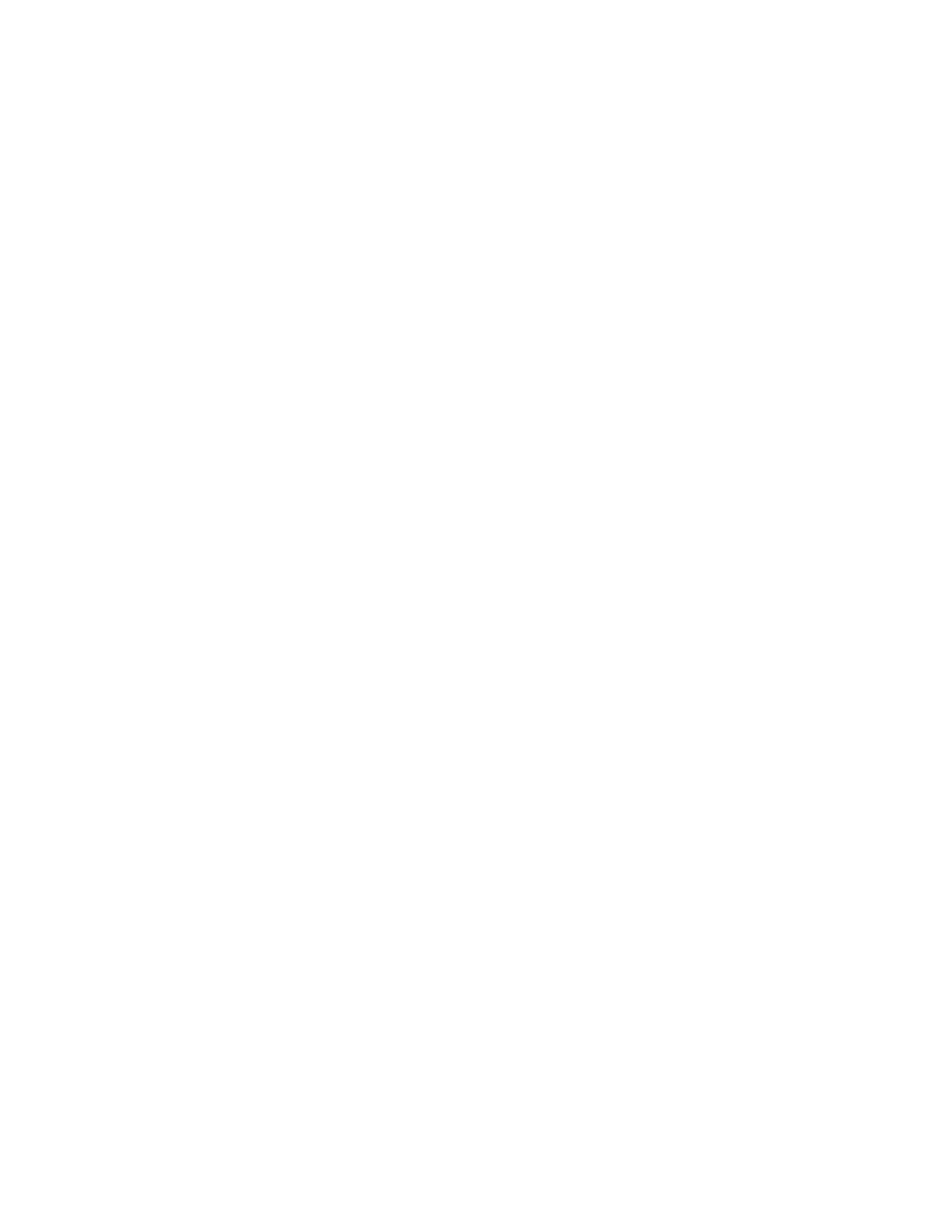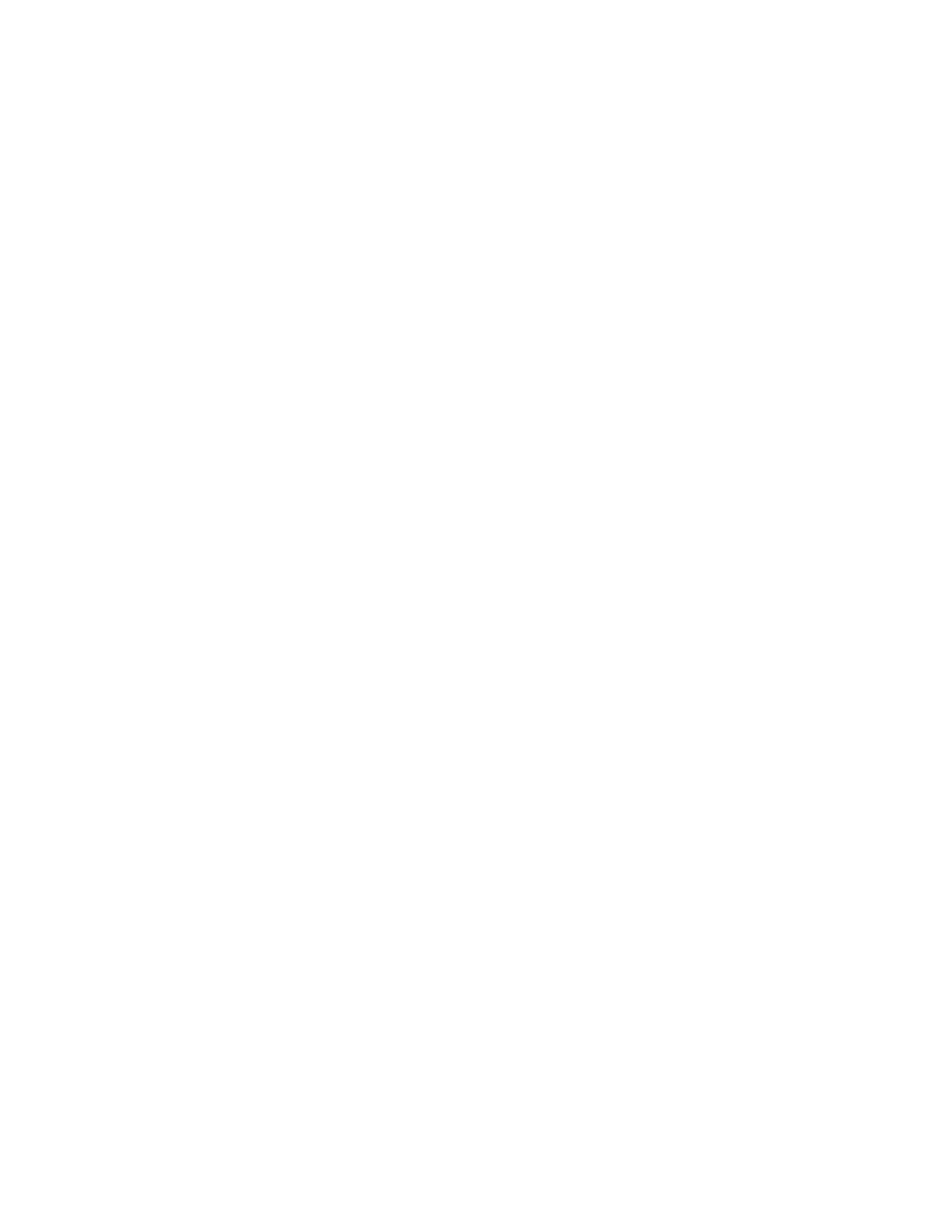
iv Brocade 300 Hardware Reference Manual
53-1000862-02
Chapter 3 Brocade 300 Operation
In this chapter . . . . . . . . . . . . . . . . . . . . . . . . . . . . . . . . . . . . . . . . . . . 15
Powering the Brocade 300 on and off. . . . . . . . . . . . . . . . . . . . . . . . 15
Interpreting LED activity . . . . . . . . . . . . . . . . . . . . . . . . . . . . . . . . . . . 15
Brocade 300 LEDs. . . . . . . . . . . . . . . . . . . . . . . . . . . . . . . . . . . . 15
LED locations . . . . . . . . . . . . . . . . . . . . . . . . . . . . . . . . . . . . . . . . 16
LED patterns. . . . . . . . . . . . . . . . . . . . . . . . . . . . . . . . . . . . . . . . . 16
POST and boot specifications. . . . . . . . . . . . . . . . . . . . . . . . . . . . . . .18
POST . . . . . . . . . . . . . . . . . . . . . . . . . . . . . . . . . . . . . . . . . . . . . . .18
Boot. . . . . . . . . . . . . . . . . . . . . . . . . . . . . . . . . . . . . . . . . . . . . . . .19
Interpreting POST results . . . . . . . . . . . . . . . . . . . . . . . . . . . . . . . . . .19
Maintaining the Brocade 300 . . . . . . . . . . . . . . . . . . . . . . . . . . . . . .19
Installing an SFP . . . . . . . . . . . . . . . . . . . . . . . . . . . . . . . . . . . . . 20
Diagnostic tests . . . . . . . . . . . . . . . . . . . . . . . . . . . . . . . . . . . . . . 20
Field Replaceable Units (FRUs). . . . . . . . . . . . . . . . . . . . . . . . . . 21
Managing the Brocade 300 . . . . . . . . . . . . . . . . . . . . . . . . . . . . . . . . 21
Appendix A Brocade 300 Specifications
In this appendix. . . . . . . . . . . . . . . . . . . . . . . . . . . . . . . . . . . . . . . . . .23
Switch components. . . . . . . . . . . . . . . . . . . . . . . . . . . . . . . . . . . . . . .23
Weight and physical dimensions . . . . . . . . . . . . . . . . . . . . . . . . . . . . 24
Facility requirements . . . . . . . . . . . . . . . . . . . . . . . . . . . . . . . . . . . . . 24
Power supply specifications . . . . . . . . . . . . . . . . . . . . . . . . . . . . . . . . 24
Environmental requirements . . . . . . . . . . . . . . . . . . . . . . . . . . . . . . . 25
General specifications . . . . . . . . . . . . . . . . . . . . . . . . . . . . . . . . . . . .25
Data transmission ranges . . . . . . . . . . . . . . . . . . . . . . . . . . . . . . . . .26
Memory specifications . . . . . . . . . . . . . . . . . . . . . . . . . . . . . . . . . . . . 27
Fibre Channel port specifications . . . . . . . . . . . . . . . . . . . . . . . . . . . 27
Serial port specifications . . . . . . . . . . . . . . . . . . . . . . . . . . . . . . . . . .28
Supported SFPs and HBAs . . . . . . . . . . . . . . . . . . . . . . . . . . . . . . . . .28
Regulatory compliance . . . . . . . . . . . . . . . . . . . . . . . . . . . . . . . . . . . . 28
FCC warning (USA only) . . . . . . . . . . . . . . . . . . . . . . . . . . . . . . . .28
MIC statement (Republic of Korea) . . . . . . . . . . . . . . . . . . . . . .29
VCCI statement Japan . . . . . . . . . . . . . . . . . . . . . . . . . . . . . . . . .29
Power cords (Japan Denan). . . . . . . . . . . . . . . . . . . . . . . . . . . . .29
CE statement . . . . . . . . . . . . . . . . . . . . . . . . . . . . . . . . . . . . . . . .29
Canadian requirements. . . . . . . . . . . . . . . . . . . . . . . . . . . . . . . .30
Laser compliance. . . . . . . . . . . . . . . . . . . . . . . . . . . . . . . . . . . . .30
RTC battery . . . . . . . . . . . . . . . . . . . . . . . . . . . . . . . . . . . . . . . . . .30
Electrical safety . . . . . . . . . . . . . . . . . . . . . . . . . . . . . . . . . . . . . .30
Regulatory certifications . . . . . . . . . . . . . . . . . . . . . . . . . . . . . . . 31
Environmental regulation compliance . . . . . . . . . . . . . . . . . . . . . . . . 31
China RoHS . . . . . . . . . . . . . . . . . . . . . . . . . . . . . . . . . . . . . . . . . 31
Index