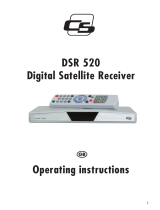Page is loading ...

Picturesimilar
Digital Free-To-Air Satellite
Receiver SRT 60
User Manual



1
TABLE OF CONTENTS
1.0 SAFETY INSTRUCTIONS 2
1.1 Equipment Set-up 6
1.2 Features and accessories
6
2.0 CONNECTION 7
3.0 REMOTE CONTROL 7
4.0 GETTING STARTED
8
4.1 Connecting to TV Set and Switching-On 8
4.2 First Time Installation 8
5.0 MAIN MENU 9
5.1 Channel Manager 1
0
5.2 Program Guide 10
5.3 Timer 1
0
5.4 User Installation 1
1
5.5 Receiver Information 1
3
6.0 OPERATION
14
6.1 Standby/Power button 1
4
6.2 Changing Channels 14
6.3 Volume Control 1
4
6.4 Language Selection 1
4
6.5 Audio Mode 1
4
6.6 Accessing the favourite channels 1
4
6.7 Teletext 15
6.8 Subtitle 1
5
6.9 Displaying program information 1
5
6.10 Edit Channel Name 1
5
6.11 Switching between receiver and TV set 1
5
6.12 Switching between TV and Radio mode 15
A.1 TROUBLESHOOTING 15
A.2. SPECIFICATIONS 16
A.3 ENVIRONMENTAL ISSUES
18

2
1.0 SAFETY INSTRUCTIONS
TO REDUCE THE RISK OF FIRE AND ELECTRIC SHOCK, DO NOT EXPOSE THIS UNIT TO RAIN OR
MOISTURE.
CAUTION: TO REDUCE THE RISK OF ELECTRICAL SHOCK, DO NOT
REMOVE COVER (OR BACK). NO USER-SERVICEABLE PARTS
INSIDE. REFER TO QUALIFIED SERVICE FOR SERVICING.
CAUTION: To reduce the risk of fire and electric shock, do not remove the cover (or back) of the
unit. Refer servicing only to qualified service personnel.
The lightning flash with arrowhead symbol, within an equilateral triangle, is intended
to alert the user to the presence of uninsulated “dangerous voltage” within product’s
enclosure that may be of sufficient magnitude to constitute a risk of electric shock to
persons.
The exclamation point within an equilateral triangle is intended to
alert the user to the presence of important operation and servicing
instructions in the literature accompanying the appliance.
Read the following instructions carefully
WARNING:
TO REDUCE THE RISK OF FIRE OR ELECTRIC SHOCK, DO NOT EXPOSE THIS
APPLIANCE TO RAIN OR MOISTURE.
CAUTION: TO PREVENT ELECTRIC SHOCK, MATCH WIDE BLADE OF
PLUG TO WIDE SLOT AND FULLY INSERT.
The apparatus shall not be exposed to dripping or splashing, and that no objects filled with liquids, such
as vases, shall be place on the apparatus.
IMPORTANT SAFEGUARDS
In addition to the careful attention devoted to quality standards in the manufacture of your video
product, safety is a major factor in the design of every instrument. However, safety is your responsibility,
too. This sheet lists important information that will help to assure your enjoyment and proper use of
the video product and accessory equipment. Please read them carefully before operation and using your
video product.

3
INSTALLATION
1. Read and Follow Instructions - All the safety and operation instructions should be read before
the product is operated. Follow all operating instructions.
2. Save Instructions – Save all safety and operating instructions for future reference.
3. Heed Warnings – Read carefully and follow all warning labels on the product and those
described in the instructions.
4. Grounding, Polarization – If this product is used with a specified AC adapter, the adapter may
be equipped with a polarized alternating current line plug.
This product may be equipped with a polarized alternating -current line plug. This plug will fit
into the power outlet, try reversing the plug. If the plug still fails to fit, contact your electrician
to replace your obsolete outlet. To prevent electric shock, do not use this polarized plug with
an extension cord, receptacle, or other outlet unless the blades can be fully inserted without
blade exposure. If you need an extension cord, use a polarized cord.
5. Power Sources - This product should be operated only from the type of power source
indicated on the marking label. If you are not sure of the type of power supply to your home,
consult your video dealer or local power company. For products intended to operate from
battery power, or other sources, refer to the operating instructions.
6. Overloading - Do not overload wall outlets or extension cords as this can result in a risk of
fire or electric shock. Overloaded AC outlets, extension cords, frayed power cords, damaged
or cracked wire insulation, and broken plugs are dangerous. They may result in a shock or fire
hazard. Periodically examine the cord, and if its appearance indicated damage or deteriorated
insulation, have it replaced by your service technician.
7. Power-Cord Protection - Power-supply cords should be routed so that they are not likely to be
walked on or pinched by items placed upon or against them, paying particular attention to
cords at plugs, convenience receptacles, and the point where they exit from the product.
8. Ventilation - Slots and openings in the case are provided for ventilation to ensure reliable
operation of the product and to protect it from overheating. These openings must not the
blocked or covered. The openings should never be blocked by placing the product on a bed,
sofa, rug, or heat register. This product should not be placed in a built-in installation such
as a book case or rack, unless proper ventilation is provided or the product manufacturer’s
instructions have been followed.
9. Attachments - Do not use attachments unless recommended by the product manufacturer as
they may cause hazards.
10. Water and Moisture - do not use this product near water for example, near a bath tub, wash
bowl, kitchen sink or laundry tub, in a wet basement, or near a swimming pool and the like.
Caution: Maintain electrical safety. Power line operated equipment or accessories connected
to this unit should bear safety certification mark on the accessory itself and should not
be modified so as to defeat the safety features. This will help avoid any and should not be
modified so as to defeat the safety features. This will help avoid any potential hazard from
electrical shock or fire. If in doubt, contact qualified service personnel.
11. Accessories - Do not place this product on an unstable cart, stand, tripod, bracket, or table.
The product may fall, causing serious injury to a child or adult as well as serious damage to
the product. Use this product only with a cart, stand, tripod, bracket, or table recommended

4
by the manufacturer’ or sold with the product. Any mounting of the product should follow the
manufacturer’s instructions and use of a mounting accessory recommended by the manufacturer.
11a. A product and card combination should be moved with care. Quick stops, excessive force,
and uneven surfaces may cause the product and cart combination to overturn. Note to CATV
system installer. This reminder is provided to call the CATV system installer’s attention to
Section 820-40 of the NEC which provides guidelines for proper grounding and, in particular,
specifies that the cable ground shall be connected to the grounding system of the building,
as close to the point of cable entry as practical.
12. Outdoor Antenna Grounding - If an outside antenna or cable system is connected to the
product, be sure the antenna or cable system is grounded so as to provide some protection
against voltage surges and built-up static charges. Section 810 of the National Electrical
Code, ANSI/NFPA No.70-1984 (Section 54 of Canadian Electrical Code, Part1) provides
information with respect to proper grounding of the mast and supporting structure,
grounding of the lead-in wire to an antenna-discharge unit, connection to grounding
electrodes, and requirements for the grounding electrode.
13. Power Lines -An outside antenna system should not be located in the vicinity of overhead power
lines, other electric light or power circuits, or where it can fall into such power lines or circuits.
When installing an outside antenna system, extreme care should be taken to keep from touching
or approaching such power lines or circuits, as contact with them might be fatal. Installing an
outdoor antenna can be hazardous and should be left to a professional antenna installer.
Use
14. Cleaning - Unplug this product from the wall outlet before cleaning. Do not use liquid
cleaners or aerosol cleaners. Use a damp cloth for cleaning.
15. Objects that may touch dangerous voltage points or “short-out” parts could result in a fire or
electric shock. Never spill liquid of any kind on the product.
16. Lightning -For added protection for this product during a lightning storm, or when it is
left unattended and unused for long periods of time, unplug it from the wall outlet and
disconnect the antenna or cable system. This will prevent damage to the product due to
lightning and power line surges.
Service
17. Servicing - Do not attempt to service this product yourself, as opening or removing covers may
expose you to dangerous voltage or other hazards. Refer all servicing to qualified service personnel.
18. Conditions Requiring Service - Unplug this product from the wall outlet and refer servicing to
qualified service personnel under the following conditions:
A. When the power-supply cord or plug is damaged.
B. If liquid has been spilled, or objects have fallen into the product.
C. If the product has been exposed to rain or water.
D. If the video does not operate normally by following the operating instructions. Adjust
only those controls that are covered by operating instructions. Improper adjustment
of other controls may result in damage and will often require extensive work by a
qualified technician to restore the product to its normal operation.

5
E. If the product has been dropped or cabinet has been damaged.
F. When the product exhibits a distinct change in performance-this indicates a need for service.
19. Replacement Parts - When replacement parts are required, have the service technician verify that the
replacements he uses have the same safety characteristics as the original parts. Use of replacements
specified by the product manufacturer can prevent fire, electric shock, or other hazards.
20. Safety Check - Upon completion of any service or repairs to this product, ask the service
technician to perform safety checks recommended by the manufacturer to determine that the
product is in safe operating condition.
21. Heat - The product should be situated away from heat sources such as radiators, heat
registers, stoves, or other products (including amplifiers) that products heat.
Safety Warnings
1. The normal operating temperature of the digital receiver is between 0 °C and 40 °C
2. Please prevent the receiver from operating in dusty conditions.
3. The receiver shall be operated in ventilated environment away from heat sources. No
objects filled with liquids, such as vases, shall be placed on the unit. The receiver shall not
be exposed to dripping or splashing. Should this happen, disconnect your receiver from the
main and consult your dealer.
4. Do not open or disassemble the outer chassis in order to avoid the danger of electric shock
and damaging to the receiver. Opening the chassis will also void the warranty.
5. The antenna connected to the receiver shall be equipped with anti-shock device from
lightning. If the mains plug or an appliance coupler is used as the disconnected device, the
disconnected device shall remain readily operable.
6. if the receiver is inoperative, please consult the Customer Support.
This receiver has been manufactured to satisfy international safety standards. Please read the following
recommended safety precautions carefully.
MAINS SUPPLY: 100 - 240 V ~ 50/60 Hz
POWER ADAPTER DC 12 V
OVERLOADING: Do not overload wall outlets, extension cords or adapters as this can result in
fire or electrical shock.
LIQUIDS: Keep liquids away from the receiver.
CLEANING: Before cleaning, disconnect the receiver from the wall socket. Use a cloth lightly
dampened with water (no solvents) to clean the exterior.
VENTILATION: Do not block the receiver ventilation holes. Ensure that free airflow is maintained
around the receiver. Never store the receiver where it is exposed to direct sunlight
or near heating equipment e.g. a radiator. Never stack other electronic equipment
on top of the receiver. Place the receiver at least 30 mm from the wall.
ATTACHMENTS: Do not use any attachment that is not recommended by the manufacturer; it
may cause a hazard or damage the equipment.
CONNECTION TO THE SATELLITE DISH AND TV:
Connect all components before plugging any power cords into the wall outlet.
Always turn off the receiver, TV and other components before you connect or
disconnect any cables.

6
SERVICING: Do not attempt to service this product yourself. Any attempt to do so will make
the warranty invalid. Refer all servicing to a qualified service agent.
LIGHTNING: If the receiver is installed in an area subject to intense lightning activity,
protection devices for the receiver mains connector and modem telephone line
are essential. The individual manufacturer’s instruction for safeguarding other
equipment, such as TV set, Hi-Fi, etc., connected to the receiver must also be
followed during lightning storms.
GROUNDING: CATV cable MUST BE EARTHED. The grounding system must comply with
SABS 061.
NOTE:
Dispose the used batteries at designated place for environment protection
1.1 Equipment Set-up
We recommend you consult a professional installer to set up your equipment. Otherwise, please follow
the instructions below:
n Refer to the user manual of your TV and your antenna
n Make sure that the SCART cable and outdoor components are in a good condition and the
SCART connections are well shielded
This manual provides complete instructions for installing and using this receiver. The following symbols
will serve as follow.
WARNING: Indicates warning information.
TIPS Indicates any other additional important or helpful information.
MENU Represents a button on the remote control or the receiver (Bold Character)
Move to Represents a menu item within a window. (Italic Character)
1.2 Features and accessories
n For all* digital Free-To-Air TV and Radio programmes via satellite (e.g. Astra, Hot Bird)
n Satellite Receiver for direct connection to SCART connector (TV, VCR, DVD, Projector, HIFI)
n Remote Control operates receiver via Infrared Sensor Eye
n Set-up support for first time installation
n Quick and easy installation & user-friendly menu
n Excellent Audio- and Video quality
n 3 000 channels memory capacity
n Electronic Programme Guide (EPG) for present / following event information and up to 4 days
for on screen programme information
n 6 Favourite lists for both TV and Radio programmes
n 10 Timers with advanced timer function
n Multilingual OSD on screen display menu
n Support Teletext via OSD and VBI
n Multi-lingual subtitling and audio track support
n Software update via satellite (OTA)
n Parental lock function for menu and selectable per channel

7
n User-friendly Remote Control
n Low power consumption
n Automatic and manual channel scan options
n 12 V mains supply for usage with camping caravans or houseboats (Car cigarette lighter adapter optional)
n Connections: SAT IN, IR-Eye, Power Supply
*subject to local signal conditions
Accessories:
n Remote control
n IR-Eye
n SCART Cable
n Power adaptor 230V AC to 12V DC / 2A
2.0 CONNECTION
1. SAT IN - Connection for satellite antenna.
2. IR IN – Connection for remote control IR-eye.
3. DC IN – Power supply Adapter 12V DC in-jack.
4. Scart plug - for connecting your receiver to your TV set
3.0 REMOTE CONTROL
Remove the battery compartment cover and load two AAA (UM-4 or R03) batteries. Make sure that the
batteries have been inserted in the correct polarities matching to the symbols +, - marked in the battery
compartment. Close the battery compartment cover. If replacing of batteries is necessary, replace both
batteries. Do not mix new and used batteries otherwise, the operation lifetime will be much shorter than
normal. Remove the batteries if the unit will not be used for a prolonged period of time.
The remote control transmits a directional infrared beam. Be sure to aim the remote control directly
at the infrared sensor of the unit during operation. If the sensor has been covered, the sensor will not
respond. The sensor may not able to receive the remote signal when it is exposed to direct sunlight
or a strong artificial light (fluorescent or strobe light). In this case, change the direction of the light or
reposition the unit to avoid direct lighting.
BE ENVIRONMENTALLY FRIENDLY
Do not dispose batteries as normal rubbish. Please dispose batteries following the Government’s regulation.

8
1. Power On/Standby (Switch to ON/STANDBY mode)
2. Numeric entry (Enter numeric values and to select the channel directly by
entering it’s number)
3. FAV (Open up Favourite list)
4. SAT (Open Satellite list)
5. EPG
(Open up Electronic Program Guide menu)
6. EXIT (Exit from menu)
7. RED (information onscreen when to use)
8. GREEN (information onscreen when to use)
9. YELLOW (to activate Subtitle)
10. BLUE (information onscreen when to use)
11. MENU (Open up menu)
12. CH
p/CHq select channels or UP/DOWN navigation in menu
13. VOL- or VOL+ to adjust sound or LEFT/RIGHT navigation in menu
14. OK to enter the selected
15. MUTE
16. INFO (Press for current channel information)
17. AUDIO (Select audio: Left / Right /Stereo / Mono)
18. (Page up and down)
19. TV/AV (Switch between Receiver and TV)
20. BACK
(switch to previous channel)
21. TV/RADIO (Switch between TV and Radio)
4.0 GETTING STARTED
4.1 Connecting to TV Set and Switching-On
n Connect the Antenna cable from your dish to the Sat in connector of the receiver.
n Connect the receiver scart plug to the scart input of your TV set. You can use the enclosed
adapter cable.
n You can switch on your TV, plug in the power adapter and switch on your receiver if you press the
POWER ON/STANDBY
button on remote control.
n If TV set does not turn automatically to the scart input, please select this input with the AV key,
or similar on your TV remote control.
4.2 First Time Installation
Set Up Wizard:
The Installation Wizard will appear on screen when you power on receiver for the first time.
It is recommended that you do first time installation following Installation Wizard step by step. It will help you
easily achieve system configuration and channel installation. If you are advanced user then you can skip wizard
and press the MENU button and set-up channels using User Installation menu described in point 5.4
.

9
4.2.1 Language Selection
Select the language of your choice with Up/Down buttons and press OK to confirm. The SET UP
WIZARD menu will appear. It describes functional buttons that you should use during installation. Once
you read information press OK button to continue.
4.2.2 Satellite Selection
The Installation Wizard preconfigured for easy installation of Astra 19.2°E or Hotbird 13°E. For these
satellites LNB configuration is predefined as Universal LNB connected to the receiver via DiSEqC 1.0 switch
input 1. If your dish is aimed to Astra 19.2°E or Hotbird 13°E then select the corresponded satellite and
follow further installation steps described in point 4.2.3. If your dish is aimed to another satellite or you
have multiple dish installation then select OTHER to proceed to Antenna Setup menu (see point 5.4.1). Set
the correct satellite and press the BLUE button to enter Channel Search menu, where you also can adjust
your antenna to a maximal reception level using the strength and quality info banner (see point 5.4.2).
4.2.3 Scan Mode
After selection of Astra 19.2°E or Hotbird 13°E Scan Mode menu will appear. You can now select one of
the two options: Preinstalled Channels (only preinstalled channels will be installed) or Satellite Scanning
(all free channels from the chosen satellite will be scanned and installed).
4.2.4 Wizard-Antenna Adjustment
After one Scan Mode has been confirmed
Wizard-Antenna Adjustment menu will appear. Adjust your dish
position in small steps until the signal strength and quality bars turn green.
Try to reach the maximum possible strength and quality level. Once you are sure the signal cannot be
improved, fix the dish on this position and press
OK on your remote control to start the channel search.
After channel search has been finished, the first saved channel will be displayed on screen.
5.0 MAIN MENU
In the Main Page menu you can find Channel Manager, Program Guide, Timer functions, User Installation
and Receiver information.
A short Explanation how you can navigate through the OSD*-Menu.
* On Screen Display
MENU: This Button opens in TV/Radio Mode the Main Menu.
CH+ / CH-: With these buttons you can navigate Up/Down.
VOL- / VOL+: With these buttons you can navigate Left/Right, or select settings in different submenus.
OK:
Pressed in TV/Radio Mode will call up the Channel List. In OSD mode it opens
submenus and confirms the selection.
EXIT: Press it to go one step back in Menu until TV/Radio Mode is achieved.
NOTE: Your settings will always be saved after leaving OSD mode.
NOTE: To navigate in the channel manager additionally to the UP/DOWN buttons can also be
used the VOL+/- and SCOLL UP/DOWN buttons.

10
5.1 Channel Manager
For building favourite groups, moving, locking or deleting channels.
1. Press the MENU button to enter the “Main Page”.
2. Use UP/DOWN buttons to select “Channel Manager” and press OK.
3. Use UP/DOWN buttons to select “TV channels” or ”Radio channels” for modifying one of this
lists. Press OK to confirm.
4. Press the RED “Delete” button to delete channels. Use UP/DOWN buttons to select a
channel to delete and press OK to confirm (you can reverse the confirmation if you press OK
once again). Now press EXIT for deleting. Confirm the safety question with OK to delete the
chosen channel/s.
5. Press the GREEN “Favourite” button to make a Favourite channel list. Use UP/DOWN
buttons to select a channel and press OK to confirm.
6. Press the GREEN “Favourite” button again you can select the next one from the 6 favourite groups.
7. Press the YELLOW
“Move” button to enter the sub-menu for moving channels in channel list.
Use UP/DOWN buttons to select a channel and press OK to confirm. Use the UP/DOWN
buttons to move the channel to the desired position and press OK to confirm the new position.
8. Press the BLUE “Lock” button to lock channels with PIN code. Use UP/DOWN buttons to
select a channel and press OK to confirm.
Note: To be able to lock channels Parental Lock must be set to “ON”. Please see the further
point 5.4.5 “Parental Lock” in “User Installation” below.
9. Press EXIT button to quit and save setting.
5.2 Program Guide
Pressing the EPG button on remote control opens the electronic program guide, which provides the
program information (depending on availability from broadcaster) You can also activate it via the menu:
1. Press the MENU button to enter the “Main Page”.
2. Use UP/DOWN buttons to select “Program Guide”. Press OK to enter this menu.
3. Use LEFT/RIGHT, UP/DOWN buttons to select program or channel.
4. Press the RED “Timer” button to set a timer function from selected program.
5. Press the GREEN “- 6” button to go direct 6 hours back in time line.
6. Press the YELLOW “+ 6” button to go direct 6 hours forwards in time line.
7. Press the BLUE “Detail” button to get extended program information.
8. Press EXIT button to quit and return.
5.3 Timer
It has two options described below.
1. Press the MENU button to enter the “Main Page”.
2. Use UP/DOWN buttons to select “Timer”. Press OK to enter.
3. Use UP/DOWN buttons to select Time Adjust or Time Reservation.

11
5.3.1 Time Adjust
For setting time and date:
1. Use UP/DOWN buttons to select.
2. Use LEFT/RIGHT, OK and UP/DOWN, or Numeric keypad to change settings.
3. Press EXIT button to quit and save Setting.
5.3.2 Time Reservation
In this menu you can program a timer to switch to a certain channel at the desired time. Available repeat-
rates are: One Time, Daily, Weekly or Monthly. Use UP/DOWN buttons to select.
1. Use LEFT/RIGHT, OK and UP/DOWN, or Numeric keypad to change settings.
2. Press EXIT button to quit and save Setting.
5.4 User Installation
It contains six submenus which are described below:
1. Press the MENU button to enter the “Main Page”.
2. Use UP/DOWN buttons to select “User Installation”. Press OK.
3. Use UP/DOWN buttons to select “Antenna Setup”, “Channel Search”, “System Settings”,
“Software Download”, “Parental Lock” or “Factory Default”.
5.4.1 Antenna Setup
n Antenna: You can set up to 16 different antenna configurations combined with different satellite settings.
n Satellite: Selection of the satellite.
n LNB type: The default setting to Universal LNB. Configure your LNB depending on your installation.
n LNB freq. 1 and 2: The following three fields are only activated if the chosen LNB is not Universal
or LNBF. In this case you have to enter the frequencies of Local Oscillator shown on your LNB.
n 22kHz Tone: This signal is automatically switched depending on the used LNB. Leave this
setting configured as “Auto”, in order to prevent malfunctioning.
n DiSEqC: If you use a DiSEqC 1.0 satellite switch please select the port in use. If not please set to “None”.
n LNB Power: The LNB supply voltage should always be switched to ON. Only select the option
LNB voltage OFF if this is expressly stated in the instructions of your satellite system!
n Sat Name Edit: If you want to edit the name of satellite you can use the YELLOW button. Keypad
Dialog will appear. Enter the new name and press
OK to confirm.
5.4.2. Channel Search
In this menu you can also select a transponder with signal and adjust your antenna to a maximal
reception level by using the strength and quality info banner.
NOTE: To be able to search channels you have at first to configure your antenna in Antenna
Setup submenu. Please see point 5.4.1.
Procedure:
n Antenna: Select one of the 16 antenna configurations.
n Satellite: Press the LEFT/RIGHT buttons to select the desired satellite or the OK button to
display the drop-down menu. NOTE: If the desired satellite is neither in the list nor configured,
it is possible to add a new satellite position in the Antenna Setup Menu.

12
n Transponder: Here it is possible to select a stored transponder from the chosen satellite.
This is necessary if you only wish to search for a certain transponder. You can also edit a new
transponder here. Press OK and select “NewTP” in the list. Now the values for Frequency, Symbol
Rate and Polarization are editable. The new Transponder will be added in the end of the list.
NOTE: If the desired satellite is neither in the list nor configured, it is possible to add a new
satellite position in the Antenna Setup Menu.
n Edit mode. Use the RED “Edit mode” button to edit a certain transponder. Now you can change
the preset values of this transponder (frequency, symbol rate or polarisation). The gray fields
are activated and new values can be entered. These values can be obtained from the satellite
operator or on www.lyngsat.com.
NOTE: This option is helpfully/necessary if the values from a transponder are changed by the
satellite operator/ broadcaster.
n Set PID. Use the GREEN “Set PID” button only if you want to install one certain channel from
the above chosen Transponder. Each program of a transponder has a different address for
picture, sound and data. After entering them and confirming with
OK, press OK once again to
search. The found channel will be stored at the end of channel list.
n Sat Name Edit. Use the YELLOW button to edit the name of satellite. Keypad Dialog will appear.
Enter the new name and press OK to confirm.
n Start search run: To start the search, go to Scan “Sat.” or press the LEFT/RIGHT buttons to
select further search options:
Scan “TP”: It will be searched for new channels on the displayed transponder only.
Scan “Network”: Some satellites, e.g. Astra and Hotbird partially, broadcast a
Network
Information Table (NIT). This is an up-to-date and complete channel table which can be read
by the receiver.
Press
OK button to start searching process. Channel Search progress will be shown on screen.
When scan process is finished all found channels will be stored in the memory. You can now
choose between two options: “View” – to show the found channels, or “Exit” – to get back to the
search menu. Choose one of them and press OK to confirm.
5.4.3 System Setting
For setting the features see described below:
1. Use UP/DOWN buttons to select “OSD Language”, “Audio Language”, “Auto Subtitle”, “LNB
Power”, “Screen Format”, “Video Output”, “TV Type”, “Start ON Channel” or “Passive Standby”.
2. Use LEFT/RIGHT or OK and UP/DOWN buttons to change settings.
3. Press EXIT button to quit and save Setting.
n OSD Language: Language selection for the onscreen menu.
n Audio Language: Press OK button to set the sequence of certain languages you wish to hear in
case of multilingual programmes.
n Auto Subtitle: Press OK button to select your favourite subtitle languages. If set to ON and
broadcaster provides one of them, then subtitles in this language will appear automatically. If
set to OFF and broadcaster provides subtitles, they will not appear automatically. Then you can

13
activate it by pressing the the yellow SUB button and choose one of the provided languages.
n Screen Format: You can choose between following formats: 4:3, 16:9 and 4:3 Letterbox.
n Video Output: You can select the output signal at the scart plug between RGB and CVBS.
n TV Type: To select the video standard: PAL or NTSC.
n Start On Channel: Press OK button to select the channel which should be shown every time
you switch on the receiver. With the setting to
“None” always the last viewed channel will be
displayed when you switch on the receiver.
5.4.4 Software Download via Satellite
Here you can check the availability of software updates and/or install it.
1. Press the MENU button to enter the “Main Page”.
2. Use UP/DOWN buttons to select “User Installation” and press OK.
3. Use UP/DOWN buttons to select “Software Download” and press OK.
4. Select “Auto Mode”
5. Press OK button to upgrade and then the receiver will search for new software.
6. If new software is found you are informed on screen.
7. Press OK to install the new software, your receiver will reboot during this process.
WARNING: DO NOT switch off or remove the power cord during this process.
5.4.5 Parental Lock
Here you can activate two functions: to lock channels and to lock access into the User Installation menu.
1. Enter this Menu with PIN code (Default 0000)
2. Use UP/DOWN and LEFT/RIGHT buttons to select “Parental Lock” to “OFF” or “ON”.
3. Use UP/DOWN and LEFT/RIGHT buttons to select “Install Lock” to “OFF” or “ON”.
4. Use UP/DOWN buttons to select “New Password” (4 digits), to enter a new PIN code.
5. Receiver will go automatic to next step, confirm again “New Password” (4 digits) and press
EXIT button to quit and save settings.
5.4.6 Factory Default
NOTE: If you use this function all channels and settings will be deleted. The receiver will return
to basic factory default settings.
1. Enter this Menu with PIN code (Default 0000).
2. Attention message appears.
3. Here you can cancel and go one step back to main menu, or confirm factory reset to be done.
The receiver will return to factory default settings.
5.5 Receiver Information
Here you will find all the important information regarding the software and hardware of your receiver.

14
6.0 OPERATION
6.1 Standby/Power button
Press STANDBY/POWER button, to switch ON your receiver.
If you press STANDBY/POWER button again it is set to Standby mode.
6.2 Changing Channels
1. Stepping through the channel list:
To move through the channel list, press the CH- / CH+ (UP/DOWN) keys on the remote control.
2. Selection by on-screen channel list:
Press OK on your remote to select the required channel directly from on screen channel list.
n Press UP/DOWN buttons to select channel step by step.
n Press buttons to scroll in the channel list in steps of 10 channels.
n Press OK button to switch to the desired channel.
6.3 Volume Control
The volume level of the receiver can be altered with the VOL- / VOL+ (LEFT/RIGHT) buttons on the remote control.
NOTE:
n The volume level selected will remain set, even when the receiver is turned off and on again,
until it's altered.
n Press the the MUTE button to silence the sound from the receiver. The sound remains muted
until the MUTE button is pressed again, the VOL- or VOL+ button is pressed, or until the
receiver is turned off and on again.
6.4 Language Selection
n Press the AUDIO button repeatedly you can select between different languages. If only one
language is broadcasted, the button is without function.
6.5 Audio Mode
n Press the BLUE button repeatedly and you can select between different audio modes – “Left”,
“Right” and “Stereo”.
6.6 Accessing the favourite channels
n Press FAV button
n Select one of the favourite list (each pressing of FAV button shows you the next list) and press OK.
6.7 Teletext
n Press TEXT button to view Teletext.
n Press EXIT to leave the Teletext.

15
6.8 Subtitle
n Press YELLOW “SUB” button to switch on subtitle support.
n Press EXIT to leave the subtitle function.
6.9 Displaying program information
You can read the current program information if you press the INFO button (or OK button twice) on the
remote control.
n Press RED button for EPG Details of the running program. The info will disappear after 5 sec.
or after pressing INFO button again.
n Press GREEN button to show detailed signal information. The info will disappear after 5 sec.
or pressing EXIT button.
6.10 Edit Channel Name
Press INFO (or OK button twice) and then the YELLOW button to enter the submenu where you can edit
the channel name. Keypad Dialog will appear. Enter the new name and press
OK to confirm.
6.11 Switching between receiver and TV set
Press TV/AV button on your remote control to switch between receiver and TV set.
Note: When receiver is in standby mode (turned off), TV/AV button will not be active. In standby mode it
will automatically change to TV set.
6.12 Switching between TV and Radio mode
Press TV/RADIO button on your remote control to switch between TV and radio channels.
A.1 TROUBLESHOOTING
In some region, the digital terrestrial signal may be weak. So you’d better use the antenna in which the
booster was built, for watching the weak signal channels.
Problem Possible cause What to do
Standby light not lit on
IR-eye
-Power supply unplugged
-
- IR-Eye not well connected or
defective
-Connect Power supply
-Check connection of IR-Eye or try
another one
No signal found -Antenna is disconnected
-Antenna is damaged/misaligned
- Out of digital signal area
- Check aerial lead
- Check aerial
- Check with dealer/installer of the SAT
System or call the Support Hotline

16
No picture or sound -Tuned to digital teletext channel
-Bad reception
-Channel has changed Transponder
or Audio/Video data values
-Reduce to another channel
-Check Signal
-Check according to satellite service
or at www.strong.tv
The remote control unit
(RCU) will not operate
your receiver
- Power supply unplugged
- RCU not aimed correctly
- IR-eye obstructed, not well
connected or defective
-RCU batteries exhausted
- Connect Power supply
- Aim RCU at IR-eye
- Check for obstructions, connection
of IR-Eye or try another IR-Eye
-Replace the batteries
Incorrect information in
the EPG
Loading data needs time Try to reopen the EPG or change to
another channel and back, have a
little patience with it
Receiver doesn’t respond
(hung up)
Large amount of data Disconnect the Power supply and
wait a few seconds before connecting
Power supply again.
Forgotten channel lock code Re-install channels to cancel channel lock
Forgotten menu lock code Contact help line
A.2. SPECIFICATIONS
Demodulator
Modulation: QPSK
Input Symbol Rate: 2 – 45 MS/s
Video Decoder
Profile level: MPEG-2 Main profile @ Main level
Input Rate: Max. 60 Mbit/s
Video Resolution: 720 x 576 pixels (PAL), 720 x 480 (NTSC)
Video Format: PAL / NTSC
Aspect Ratio: 4:3, 4:3 Letter Box, 16:9

17
Audio Decoder
MPEG Audio Layer I & II (MusiCam)
Sampling rate: 32, 44.1 and 48 KHz
Audio modes: Stereo, Joint Stereo, Mono, Dual Mono
Tuner
Input Frequency Range: 950 ~ 2150 MHz
Input Signal Level: -25 ~ -65 dBm
Input Connector: F Type
Input Impedance: 75 Ohm unbalanced
LNB Supply: 14.0 / 19.0 V (max. 350 mA)
LNB band Control: Frequency: 22 ± 4 KHz
Amplitude: 0.6 ± 0.2 V
DiSEqC Control: Version 1.0 compatible
Memory and System
Flash memory: 2 MByte Serial Flash
SDRAM: 16 MByte
Connectors
SAT IN (F Type)
1 SCART TV Plug (CVBS, RGB)
Power supply Adapter 12V DC in-jack
Connection IR-eye for remote control
General Data
Supply Voltage: 100 ~ 240 V AC, 50 / 60 Hz, 12 V DC
Power Consumption (max): 15 W
Standby Power Consumption: < 3 W
Operating Temperature: 5 ~ 45 °C
Storage Temperature: -10 ~ 65 °C
Operating Humidity Range: 10 ~ 90 %, Non-condensing
Net-weight: 0.13 kg (without Adapter)
Size (W x D x H) in mm: 138 x 57 x 20
/