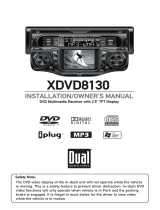Kenwood Z910DVD[R] User manual
- Category
- Portable DVD/Blu-Ray players
- Type
- User manual
This manual is also suitable for

Z910DVD[K]
Z910DVD[R]
Take the time to read through this instruction manual.
Familiarity with installation and operation procedures will help you obtain the
best performance from your new DVD-receiver.
For your records
Record the serial number, found on the back of the unit, in the spaces designated on
the warranty card, and in the space provided below. Refer to the model and serial
numbers whenever you call upon your KENWOOD dealer for information or service on
the product.
Model Z910DVD Serial number
© B64-2064-00 (K/R)(TKR)
INSTRUCTION MANUAL
DVD-RECEIVER
This player has been designed to play back the DVD soft-
ware which has been encoded for specific region areas. It
cannot play back the DVD software encoded for other
region areas than the region areas for which it has been
designed.
DIGITAL VIDEO
COMPACTCOMPACT
Z910DVD(K)Cover 02.12.13 6:30 PM Page 1

— 2 —
English
Contents
Warning .......................................3
Safety precautions ......................4
Handling discs .............................6
Before Use ...................................8
General features
Power .....................................................10
Volume....................................................10
Attenuator...............................................11
Switching Modes ...................................11
Switching Display Mode.........................12
Switching the Upper Part Display ..........12
Switching the Lower Part Display ..........14
Switching Full-Screen Display ................15
Switching Display
during the Standby mode...................16
Theft Deterrent Faceplate ......................16
Audio effect control features
System Q ...............................................18
Speaker setting ......................................18
Non-Fading Output .................................18
Audio Control Setting .............................19
1.Bass Centre Frequency ......................19
2.Bass Level ...........................................19
3.Bass Quality Factor .............................19
4.Bass Extend ........................................19
5.Middle Centre Frequency ...................20
6.Middle Level........................................20
7.Middle Quality Factor ..........................20
8.Treble Centre Frequency ....................20
9.Treble Level .........................................20
10.Balance Level ....................................20
11.Fader Level........................................20
12.Non-Fading Level...............................20
13.Volume Offset ...................................21
Crossover Network Control Setting .......21
1.High-pass Filter Frequency
for Front Output .................................21
2.High-pass Filter Frequency
for Rear Output ..................................22
3.Low-pass Filter Frequency
for Non-Fading Output........................22
4.Phase for Non-Fading Output..............22
Spatializer® Control Setting ..................22
Dual Zone System ..................................23
Audio Control Setting .............................24
1.Balance Level ......................................24
2.Fader Level..........................................24
3.Sub Woofer Level................................24
4.Volume Offset .....................................24
Crossover Network Control Setting .......25
1.High-pass Filter for Front Output ........25
2.Delay Time for
the Front Right Speaker .....................25
3.Delay Time for
the Front Left Speaker .......................25
4.High-pass Filter for Rear Output .........25
5.Delay Time for
the Rear Right Speaker ......................26
6.Delay Time for
the Rear Left Speaker ........................26
7.Low-pass Filter
for Sub Woofer Output.......................26
8.Delay Time for the Sub Woofer...........26
9.High-pass Filter for Centre Output ......26
10.Delay Time for the Centre Speaker ...27
11.Phase for Sub Woofer Output...........27
12.Storing Your Setting of the
Crossover network/Delay time...........27
Surround Processor Control Setting.......27
1.Recalling the kenwood Preset Sound .27
2.Parametric Equalizer............................28
3.Storing Your Setting of
the Parametric Equalizer ....................28
4.Selecting the Position Mode ...............28
5.Using the DOLBY PRO LOGIC............28
6.Selecting the Acoustic Image .............29
7.Turning the Centre Output On/Off ......29
8.Selecting the Multi Channel ................29
9.Turning the Sub Woofer
Output On/Off ....................................29
10.Setting the Channel Balance .............30
Tuner features
Tuning .....................................................31
Direct Access Tuning..............................32
Station Preset Memory ..........................32
Auto Memory Entry................................32
Station Name Preset (SNPS)..................33
DVD/VCD/CD player features
Playing DVDs / VCDs / CDs....................35
Forward / Reverse Search Disc Play ......35
Chapter Search .......................................36
Next Play / Previous Play........................36
Track Search ...........................................36
Track Repeat...........................................36
DVD/VCD/CD Setup Menu features
Selecting to the DVD setup menu .........37
Setting the Priority
Language for Voice.............................37
Setting the Priority
Language for Subtitle .........................38
Setting the Priority
Language for Disc Menu....................38
Setting the Rating Level.........................41
Setting the Optical Output Mode...........42
Setting the Dynamic Range ...................42
Setting the Audio 2x search ...................42
Setting the Screen Mode .......................43
Setting the Colour Scheme ....................43
Setting the Zoom Setup .........................44
External disc control features
Playing Other Disc mode .......................45
Fast Forwarding and Reversing
Disc Play.............................................46
Track Search ...........................................46
Disc Search ............................................46
Track / Disc Repeat.................................46
Track Scan ..............................................47
Random Play ..........................................47
Magazine Random Play ..........................47
Text Scroll ...............................................48
Presetting Disc Names (DNPS)..............48
Z910DVD(K)_U.S 02.12.13 6:40 PM Page 2

— 3 —
Menu settings
Menu System.........................................50
Security Code .........................................51
Touch Sensor Tone .................................52
Manual Time Adjustment .......................52
Calendar Adjustment..............................52
Calendar Mode .......................................52
Disabled System Indicator (DSI).............53
Icon/Spectrum analyzer Select ...............53
Font Select .............................................53
Dimmer...................................................53
Loudness................................................53
System Q ...............................................53
External Amp Control .............................54
Clean Reception System Circuit (CRSC) 54
Text Scroll .............................................54
Built-in AUX Control................................54
Basic Operations
of remote control ................55
Basic operations .....................................56
FM/AM Control Function........................56
DVD/VCD/CD Control Function ..............57
External Disc Control Function...............59
Installation
Accessories ............................................60
Installation Procedure.............................60
Connecting Wires to Terminals ..............61
Installation ..............................................62
Troubleshooting Guide ..............65
Specifications............................70
Use of controls or adjustments or
performance of procedures other than those
specified herein may result in hazardous
radiation exposure.
In compliance with Federal Regulations,
following are reproductions of labels on, or
inside the product relating to laser product
safety.
Location : Bottom Panel
FCC WARNING
This equipment may generate or use radio
frequency energy. Changes or modifications
to this equipment may cause harmful
interference unless the modifications are
expressly approved in the instruction manual.
The user could lose the authority to operate
this equipment if an unauthorized change or
modification is made.
2CAUTION
This equipment has been tested and found
to comply with the limits for a Class B digital
device, pursuant to Part 15 of the FCC Rules.
These limits are designed to provide
reasonable protection against harmful
interference in a residential installation. This
equipment may cause harmful interference
to radio communications, if it is not installed
and used in accordance with the instructions.
However, there is no guarantee that
interference will not occur in a particular
installation. If this equipment does cause
harmful interference to radio or television
reception, which can be determined by
turning the equipment off and on, the user is
encouraged to try to correct the interference
by one or more of the following measures:
• Reorient or relocate the receiving antenna.
• Increase the separation between the
equipment and receiver.
• Connect the equipment into an outlet on a
circuit different from that to which the
receiver is connected.
• Consult the dealer or an experienced
radio/TV technician for help.
This Class B digital apparatus complies with
Canadian ICES-003.
NOTE
NOTE
KENWOOD CORPORATION
2967-3, ISHIKAWA-CHO,
HACHIOJI-SHI
TOKYO, JAPAN
KENWOOD CORP. CERTIFIES THIS EQUIPMENT
CONFORMS TO DHHS REGULATIONS N0.21 CFR
1040. 10, CHAPTER 1, SUBCHAPTER J.
2Warning
Z910DVD(K)_U.S 02.12.13 6:40 PM Page 3

— 4 —
English
IMPORTANT INFORMATION
About the disc changer to be
connected:
To connect a disc changer having the "O-N"
switch to this unit, set the "O-N" switch to
"N".
When you connect a model with no "O-N"
switch, the converter cord CA-DS100
available as an option may be required. For
details, consult your Kenwood dealer.
A disc changer doesn't work when it is
connected without using these options.
If a model with no "O-N" switch is
connected, some unavailable functions and
information that cannot be displayed are
generated.
Note that none of the KDC-C100, KDC-C302,
C205, C705, and non-Kenwood CD changers
can be connected.
You can damage both your unit and
the CD changer if you connect them
incorrectly.
Do Not Load 3-in. CDs in the CD slot
If you try to load a 3 in. CD with its adapter
into the unit, the adapter might separate
from the CD and damage the unit.
2CAUTION
Safety precautions
To prevent injury or fire, take the
following precautions:
• Insert the unit all the way in until it is fully
locked in place. Otherwise it may fall out of
place when jolted.
• When extending the ignition, battery, or
ground wires, make sure to use
automotive-grade wires or other wires with
a 0.75mm
2
(AWG18) or more to prevent
wire deterioration and damage to the wire
coating.
•To prevent a short circuit, never put or
leave any metallic objects (such as coins or
metal tools) inside the unit.
• If the unit starts to emit smoke or strange
smells, turn off the power immediately and
consult your Kenwood dealer.
• Make sure not to get your fingers caught
between the faceplate and the unit.
• Be careful not to drop the unit or subject it
to strong shock.
The unit may break or crack because it
contains glass parts.
2WARNING
To prevent damage to the machine,
take the following precautions:
• Make sure to ground the unit to a negative
12V DC power supply.
• Do not open the top or bottom covers of
the unit.
• Do not install the unit in a spot exposed to
direct sunlight or excessive heat or
humidity. Also avoid places with too much
dust or the possibility of water splashing.
• Do not subject the faceplate to excessive
shock, as it is a piece of precision
equipment.
• When replacing a fuse, only use a new one
with the prescribed rating. Using a fuse
with the wrong rating may cause your unit
to malfunction.
•To prevent a short circuit when replacing a
fuse, first disconnect the wiring harness.
• Do not place any object between the
faceplate and the unit.
• Do not use your own screws. Use only the
screws provided. If you use the wrong
screws, you could damage the unit.
• Do not apply excessive force to the open
faceplate or place objects on it. Doing so
will cause damage or breakdown.
2CAUTION
Z910DVD(K)_U.S 02.12.13 6:40 PM Page 4

— 5 —
• If you experience problems during
installation, consult your Kenwood dealer.
• If the unit fails to operate properly, press
the Reset button. The unit returns to
factory settings when the Reset button is
pressed. If the unit still fails to operate
properly after the Reset button has been
pressed, contact your local KENWOOD
dealer for assistance.
•Press the reset button if the CD auto
changer is first controlled and operates
incorrectly. The original operating condition
will return.
•We recommend the use of the Security
Code function (see p. 51) to prevent theft.
NOTE
• The illustrations of the display and the
panel appearing in this manual are
examples used to explain more clearly how
the controls are used. Therefore, what
appears on the display in the illustrations
may differ from what appears on the
display on the actual equipment, and some
of the illustrations on the display may
represent something impossible in actual
operation.
• The functions that can be used and the
information that can be displayed will differ
depending on the external disc players
being connected.
• There is no image on the monitor at times
other than DVD mode.
Cleaning the Faceplate Terminals
If the terminals on the unit or faceplate get
dirty, wipe them with a dry, soft cloth.
Cleaning the Unit
If the faceplate of this unit is stained, wipe it
with a dry soft cloth such as a silicon cloth.
If the faceplate is stained badly, wipe the
stain off with a cloth moistened with neutral
cleaner, then wipe neutral detergent off.
Applying spray cleaner directly to the unit
may affect its mechanical parts. Wiping the
faceplate with a hard cloth or using a volatile
liquid such as thinner or alcohol may scratch
the surface or erases characters.
2CAUTION
Cleaning the Disc Slot
As dust can accumulate in the Disc slot,
clean it occasionally. Your Discs can get
scratched if you put them in a dusty Disc
slot.
Lens Fogging
Right after you turn on the car heater in cold
weather, dew or condensation may form on
the lens in the disc player of the unit. Called
lens fogging, discs may be impossible to
play. In such a situation, remove the disc and
wait for the condensation to evaporate. If the
unit still does not operate normally after a
while, consult your Kenwood dealer.
Reset button
Z910DVD(K)_U.S 02.12.13 6:40 PM Page 5

— 6 —
English
Handling Discs
Playing a Disc that is dirty, scratched
or warped can cause the sound to
skip and the unit to operate
incorrectly, resulting in worsened
sound quality. Take the following
precautions to prevent your Discs
from getting scratched or damaged.
Handling Discs
• Do not touch the recorded side of the Disc
(the side opposite the label) when holding
it.
• Do not stick tape on either side of the
disc.
Storing Discs
•Do not store discs in areas exposed to
direct sunlight (such as a car seat or the
dashboard) or other hot places.
• Remove discs from the unit when not
listening to them for a while, and put them
back in their cases. Do not stack discs that
have been removed from their cases or
prop them against something.
Cleaning Discs
If a disc has become dirty, wipe it off gently
using a commercially available cleaning cloth
or a soft cotton cloth, starting from the
center of the disc and moving outward. Do
not clean discs with conventional record
cleaners, anti- static formulas, or chemicals
such as paint thinner or benzene.
Checking New Discs for Burrs
When playing a new disc for the first time,
check that there are not any burrs stuck to
the perimeter of the disc or in the central
hole. discs with burrs stuck on them may
not load properly or may skip while playing.
Remove burrs using a ballpoint pen or a
similar utensil.
Tape
Burrs
Burrs
Z910DVD(K)_U.S 02.12.13 6:40 PM Page 6

— 7 —
Do Not Load CD Accessories in Slot
Do not use commercially available CD
accessories that can be loaded into the disc
slot, such as stabilisers, protective sheets,
or CD cleaning discs, since they can cause
the unit to malfunction.
Removing the Disc
Only remove the disc from the machine in a
horizontal direction, holding it flat.. You may
damage the surface of the disc if you try
pulling it down as it ejects.
Do Not Use Special Shape Discs
Be sure to use round shape Discs only for
this unit and do not use any special shape
Discs. Use of special shape Discs may
cause the unit to malfunction.
Do Not Use Discs with Sticker on the
Labelled Side
Do not use the disc with the label sticker
stuck on it.
Using such a disc may cause the disc to be
deformed and the sticker to peel off,
resulting in malfunction of the unit.
Z910DVD(K)_U.S 02.12.13 6:40 PM Page 7

— 8 —
English
Before Use
This player has been designed to play back the DVD
software which has been encoded for specific region
areas. It cannot play back the DVD software encoded for
other region areas than the region areas for which it has
been designed.
The Z910DVD[K] (for USA and Canada) will playback any
disc whose region number is (or ).
The Z910DVD[R] (for Mexico and South Americas) will
playback any disc whose region number is (or ).
Restrictions due to difference between discs
Some DVD and VCD discs can be played only in
certain playback modes according to the intentions
of the software producers. As this player plays
discs according to their intentions, some functions
may not work as intended by you. Please be sure
to read the instructions provided with each disc. When an inhibition
icon is displayed on the monitor, it indicates that the disc being played
is under the restriction as described above.
Unplayable discs
This player cannot play back any of the following discs.
• MP3 recorded CD
• DVD-ROM discs
• SVCD/HQVCD discs
• DVD-R/DVD-RW/DVD-RAM discs
• VSD discs
• CDV discs (Only the audio part can be reproduced.)
• CD-G/CD-EG/CD-EXTRA discs (Only the audio can be
reproduced.)
• Photo CD discs (Never attempt to play them.)
• CD-R / RW discs
Use NTSC discs in this player.
Icons on the DVD discs
Glossary
DVD: Digital Versatile Disc
A type of disc which contains recording of audio/video packaged
media with high video and audio quality, such as a movie, featuring
large recording capacity and digital signal processing capability.
VIDEO CD (VCD)
A type of CD which contains the recording of moving images. It
compresses image information by about 1/120 and audio information
by about 1/6 and accommodates up to 74 minutes of recording in a
disc with the same diameter as ordinary music CD of 12 cm.
Some VCDs do not have the P.B.C. compatibility and are capable of
Inhibition icon
Icon Description
Indicates the region code where the disc can be
played.
Number of voice languages recorded with the audio
function. The number in the icon indicates the number
of voice languages. (Max. 8 languages)
Number of subtitle languages recorded with the
subtitle function. The number in the icon indicates the
number of subtitle languages. (Max. 32 languages)
Number of angles provided by the angle function. The
number in the icon indicates the number of angles.
(Max. 9 angles)
Aspect ratios that can be selected. “LB” stands for
Letter Box and “PS” for Pan/Scan. In the example on
the left, the 16:9 video can be converted into letter
box video.
ALL
8
32
9
16:9 LB
1
ALL
4
ALL
Z910DVD(K)_U.S 02.12.13 6:41 PM Page 8

— 9 —
playback only, while some are P.B.C.-compatible and are capable of
various special playback control operations. This player can play both
of these VCDs.
MPEG: Moving Picture Expert Group (DVD, VCD)
This is an international standard for digital video and audio
compression and decompression in media.
Dolby Digital
This is a digital audio compression technology developed by Dolby
Laboratories. It is compatible with 5.1-channel surround audio as well
as normal stereo (2-channel) audio and can accommodate a large
amount of audio data efficiently in a disc.
DTS
Name of a digital surround system developed by Digital Theater
Systems, Inc.
Top menu/menu (DVD)
Some DVDs display more than one title in a screen. This screen is
referred to as the title menu.
The DVD menu is the item display (menu screen) for use in setting
operations. The DVD menu can be recalled any time during playback
to perform settings according to the current software, including the
audio switching between Dolby Digital and PCM, switching of
language used in the subtitles and spoken voice.
Title number (DVD)
The title is the largest unit of video and audio recorded in a DVD. It
usually corresponds to a single movie of video software or an album
(sometimes a piece of music) of music software. The numbers
assigned to individual titles are referred to as the title numbers.
Chapter number (DVD)
The chapter is a section of video and audio recorded in a DVD. A title
is composed of several chapters. The numbers assigned to individual
chapters are referred to as the chapter numbers.
Subtitles (DVD)
Some DVD discs contains the recording of more than one subtitle
language. This player allow you to select one of the recorded subtitle
languages during playback.
Track number (CD, VCD)
A track is also a section of video and audio recorded in a disc. The
numbers assigned to individual tracks are referred to as the track
numbers.
With most of music Discs, a track is assigned to a piece of music.
However, with a VCD, the sections of the contents do not always
correspond to the assigned tracks.
As (special) playback functions such as skipping and programming of
ordinary Discs are based on track number data, such playback
functions are sometimes impossible with some VCDs.
P.B.C.: Play-Back Control (VCD)
When a VIDEO CD carries “Play Back Control capable” or similar
message on the disc or jacket, desired scenes and information can
be played back in an interactive manner using a hierarchical structure
while viewing the menu screens displayed on the TV screen.
This product incorporates copyright protection technology that is
protected by method claims of certain U.S. patents and other
intellectual property rights owned by Macrovision Corporation and
other rights owners. Use of this copyright protection technology
must be authorized by Macrovision Corporation, and is intended for
home and other limited viewing uses only unless otherwise
authorized by Macrovision Corporation. Reverse engineering or
disassembly is prohibited.
Manufactured under license from Dolby Laboratories.
“ Dolby ” and the double-D symbol are trademarks of Dolby
Laboratories. Confidential Unpublished Works. ©1992-1997 Dolby
Laboratories, Inc. All rights reserved.
“DTS” and “DTS Digital Out” are trademarks of Digital Theater
Systems, inc.
Certain audio features of this product manufactured under a
license from Desper Products, inc. Spatializer® and the circle-in-
square device are trademarks owned by Desper Products, inc.
Z910DVD(K)_U.S 02.12.13 6:41 PM Page 9

Increasing Volume:
Press the u button to turn up the volume.
Decreasing Volume:
Press the d button to turn down the volume.
Volume
Turning on the power:
Press the SRC (source) button.
Turn the power on before carrying out the following procedures.
Turning off the power:
Press the PWR OFF button for at least one second.
The status of the Security Code function (page 51) is displayed
whenever the power is switched on.
"CODE ON" : Security Code has been registered
"CODE OFF" : Security Code has not been registered
NOTE
NOTE
Power
General features
— 10 —
English
XOVER
AUD
DISP
NAME.S
MENU
NF
3-D
DAB
PWR
OFF
DSP
¢
DISP
SRC/
PWR OFF
ATT
S.A
FM
4
AM
u
d
AMEAUTO
LOUD indicator
Release button
Description about this indicator for these features can be displayed
by setting the Lower Part Display (page 14) to
"... + Function indicator".
Z910DVD(K)_U.S 02.12.13 6:41 PM Page 10

• The mode switches to the next mode from any mode which
cannot be used.
• The external disc control mode will differ depending on the unit
that is connected.
•You cannot use the AUX input function of the optional switching
adapter KCA-S210A if this unit is connected with the KCA-
S210A.
Selecting AUX-name display
Pressing the DISP button for at least two seconds during the
AUX mode, AUX-name display is blinked for AUX-name selection
mode.
Pressing 4 or ¢ button during this mode allows you to select
"TV", "VIDEO", "GAME" , "PORTABLE" or "AUX" in the AUX mode.
The AUX-name selection mode can be exited by pressing the
DISP button or doing nothing for 10 seconds.
NOTE
NOTE
Switching Modes:
Each time you press the SRC (source) button, the mode
switches as follows:
Selecting the standby mode:
Press the SRC button repeatedly and switch to "ALL OFF".
When "ALL OFF" is displayed, the standby mode is activated.
The standby mode turns all functions off while leaving the
power to the unit on. Use this mode when you want to have
the display illuminated but don't want to listen to anything.
▼
Tuner mode
▼
DVD mode
▼
External disc control mode 1
▼
External disc control mode 2 / AUX mode
TV(AUX)
▼
▼
Standby mode
Switching Modes
This function allows you to turn down the volume quickly.
Turning Attenuator On/Off:
Press the ATT button to switch the attenuator on and off.
When the attenuator is off, the volume returns to the original
level.
Turning the volume up, or turning it all the way down deactivates
the attenuator function.
NOTE
Attenuator
— 11 —
Z910DVD(K)_U.S 02.12.13 6:41 PM Page 11

This function switches the type of information on the upper
part display when the display mode is "Display Type A" or
"Display Type B" .
Press the S.A button to enter the display control mode.
Each time you press the 4 or ¢ button, the upper part
display changes as follows:
IIn Tuner mode:
In External disc control mode:
•You can give names to discs through the presetting disc
NOTE
Disc name (DNPS)(only when being preset)
Track Time
Disc Title (Units featuring CD text/MD only)
Track Title (Units featuring CD text/MD only)
Band display +SNPS name (only when being preset)
Band display +Station frequency
2
1
Switching the Upper Part Display
See "Icon/Spectrum analyzer Select" in the menu setting (page
53).
•You cannot switch into the "Display Type C" during the standby
mode.
• When discs recorded by DTS are played spectrum analyzer isn’t
displayed.
You can select the display mode of this unit.
Changing the Display Mode:
Each time you press the DISP button, the display mode
switches as follows:
•You can switch display information between the upper part
display, lower part display, and full screen display. For further
information, see "Switching the Upper Part Display" (page 12),
"Switching the Lower Part Display" (page 14), "Switching Full-
Screen Display" (page 15) respectively.
•You can switch the Icon/Spectrum analyzer.
NOTE
"Display Type A"
Divide the display into the upper and lower parts
to separately provide different information.
"Display Type C"
Use the entire display to provide a single type
of information.
"Display Type B"
The display will turn on by using only the upper part
of the display and clock.
The upper part display
The lower part display
The Icon/
Spectrum
analyzer
The upper part display
Clock
The full screen display
Switching Display Mode
General features
— 12 —
English
Z910DVD(K)_U.S 02.12.13 6:41 PM Page 12

name function (page 48).
Note that depending on the unit, display may not be
possible.
• If you try to display the name of a disc that does not have
one, "NO NAME" is displayed instead.
• When there is an attempt to display the title of a disc for
which the disc title/track title has not been recorded, "NO
TEXT" is displayed for CD and "NO TITLE" is displayed for
MD.
• Depending on the type of characters of the CD Text, some
characters may not be displayable.
Press the S.A button to end the display control mode.
• For display mode selection, see "Switching display mode" (page
12).
• The same items cannot be selected for both the upper part and
the lower part.
• In DVD mode and AUX mode, the Upper Part Display is only the
fixed display for each media DVD, VCD, and CD, and the AUX-
name. It can’t be switched.
NOTE
3
— 13 —
Z910DVD(K)_U.S 02.12.13 6:41 PM Page 13

In External disc control mode:
•You can give names to discs through the presetting disc
name function (page 48).
Note that depending on the unit, display may not be
possible.
• If you try to display the name of a disc that does not have
one, "NO NAME" is displayed instead.
• When there is an attempt to display the title of a disc for
which the disc title/track title has not been recorded, "NO
TEXT" is displayed for CD and "NO TITLE" is displayed for
MD.
• Depending on the type of characters of the CD Text, some
characters may not be displayable.
In AUX mode:
Date + Function indicator
Spectrum Analyzer
Spectrum Analyzer + Clock
NOTE
Spectrum Analyzer
Spectrum Analyzer + Clock
Date + Function indicator
Disc Title (Units featuring CD text/MD only) + Function indicator
Track Title (Units featuring CD text/MD only) + Function indicator
Disc name (DNPS) (only when being preset) + Function indicator
This function switches the type of information on the lower
part display when the display mode is "Display Type A".
Press the S.A button to enter the display control mode.
Each time you press the FM or AM button, the lower part
display changes as follows:
In Tuner mode:
In DVD mode:
In VCD/CD mode:
Date + Function indicator
Spectrum Analyzer
Spectrum Analyzer + Clock
Date + Function indicator
Title Time + Function indicator
Spectrum Analyzer
Spectrum Analyzer + Clock
Chapter Time
+ Function indicator
Date + Function indicator
Spectrum Analyzer
Spectrum Analyzer + Clock
2
1
Switching the Lower Part Display
General features
— 14 —
English
Z910DVD(K)_U.S 02.12.13 6:41 PM Page 14

This function switches the type of information on the display
when the display mode is "Display Type C".
Each time you press the S.A button, the full screen display
changes as follows:
• For display mode selection, see "Switching display mode" (page
12).
•You can switch the Icon/Spectrum analyzer.
See "Icon/Spectrum analyzer Select" in the menu setting (page
53).
NOTE
Spectrum Analyzer 1 + Icon/Spectrum analyzer
Spectrum Analyzer 2 + Icon/Spectrum analyzer
Spectrum Analyzer 3 + Icon/Spectrum analyzer
Spectrum Analyzer 4 + Icon/Spectrum analyzer
Demonstration
Graphic 1
Graphic 2
Switching Full-Screen Display
Press the S.A button to end the display control mode.
• For display mode selection, see "Switching display mode" (page
12).
• If the display mode is set to "Display Type B", you can turn on
or turn off the clock.
• The same items cannot be selected for both the upper part and
the lower part.
NOTE
3
— 15 —
Z910DVD(K)_U.S 02.12.13 6:41 PM Page 15

The faceplate of the unit can be detached and taken with you,
helping to deter theft.
Removing the Faceplate:
Press the release button and drop open the faceplate.
Push upward the back of the faceplate bracket until it locks.
• Do not apply excessive force to the faceplate bracket without
attaching the faceplate. Doing so will cause the faceplate
bracket to be deformed.
•Do not touch the connector on the faceplate bracket after
removing the faceplate. Touching the connector may cause
damage to the unit.
• The faceplate is a precision piece of equipment and can be
damaged by shocks or jolts. For that reason, keep the faceplate
in its special storage case while detached.
• Do not expose the faceplate or its storage case to direct
sunlight or excessive heat or humidity. Also avoid places with
too much dust or the possibility of water splashing.
Reattaching the Faceplate:
Hold the faceplate so that the control panel faces the front
toward you and set the left side of the faceplate in the
faceplate bracket.
1
NOTE
2CAUTION
3
2
1
Theft Deterrent Faceplate
This function switches the type of information on the display
in standby mode.
Press the SRC button repeatedly to select the standby mode.
"ALL OFF" is displayed when the standby mode is selected.
Each time you press the S.A button, the display changes as
follows:
"ALL OFF" + Function indicator
Demonstration
(This is not available with the display mode set
to "Display Type B")
Date + Clock + Function indicator
2
1
Switching Display during the Standby mode
General features
— 16 —
English
Z910DVD(K)_U.S 02.12.13 6:41 PM Page 16

— 17 —
Do not set the right side of the faceplate in the faceplate bracket
first, when reattaching the faceplate. Doing so may cause the
connector on the faceplate bracket to malfunction.
Press the right side of the faceplate until it locks.2
2CAUTION
Audio effect control features
<When the KDS-P901 is not connected>
XOVER
AUD
DISP
NAME.S
MENU
NF
3-D
DAB
PWR
OFF
DSP
¢
AUD/Q
FM
4
AM/NF
XOVER
3-D
AMEAUTO
Setting value
Selecting mode
Z910DVD(K)_U.S 02.12.13 6:41 PM Page 17

— 18 —
English
You can recall the best audio setting preset for different types
of the music.
Switching the Preset Sound Setting:
Each time you press the Q button, the preset sound setting
switches as follows:
The System Q function changes the values of the following
sound quality parameters:
Bass center frequency, bass level, bass quality factor, bass
extend, middle center frequency, middle level, middle quality
factor, treble center frequency, treble level.
Their setting values are different depending on the setting of the
speaker setting mode. (page 18)
NOTE
Flat (Default setting)
Easy
Rock
Jazz
Pops
Top 40
Scan of Flat – Easy
User memory*
*User memory:
The unit returns to the state
adjusted the last time with
the audio control setting feature.
System Q
This function allows you to adjust the setting that is recalled
with the System Q, according to types of speakers.
Press the SRC button repeatedly to select the standby mode.
"ALL OFF" is displayed when the standby mode is selected.
Press the Q button to enter the speaker setting mode.
Press either the 4 or ¢ button to select the type of
speaker. The setting switches as follows.
Off ("Speaker Setting OFF") /
For the OEM speaker ("Speaker Setting O.E.M.") /
For 6x9/6 in. speaker ("Speaker Setting 6
*
9/6 inch") /
For 5/4 in. speaker ("Speaker Setting 5/4 inch") /
Press the Q button to end the speaker setting mode.
Speaker setting function allows for tuning of bass, middle and
treble
NOTE
4
3
2
1
Speaker Setting
You can turn the non-fading output on and off.
Turning non-fading output On/Off :
Press the NF button for at least one second to set the function
ON or OFF.
"NF ON" is displayed when the non-fading output is set ON.
Non-Fading Output
Audio effect control features
<When the KDS-P901 is not connected>
Z910DVD(K)_U.S 02.12.13 6:41 PM Page 18

Switch the Bass Extend mode on/off.
Display and setting:
"Bass EXT" : ON / OFF (When the bass extend mode is set to
on, low frequency response is extended by 20%.)
4.Bass Extend
Adjust the Bass quality factor.
Display and setting:
"Bass Q" : 1.00 / 1.25 / 1.50 / 2.00
3.Bass Quality Factor
Adjust the bass level.
Display and setting:
"Bass" : - 9 – 0 – + 9
2.Bass Level
Adjust the center frequency of the bass.
Display and setting:
"Bass FRQ" : 60 / 70 / 80 / 100 (Only when the bass quality
factor is set to 1.00, 1.25 or 1.50) / 150 (Only
when the bass quality factor is set to 2.00) Hz.
1.Bass Center Frequency
Adjust various parameters of sound quality.
Press the AUD button for at least one second to enter the
control mode.
Selecting mode
Press either the FM or AM button.
Each time the button is pressed, the adjustment mode will
change.
Please refer to the following for the contents of the
adjustment modes.(Items 1-13 can be adjusted in this
Adjustment mode.)
Source tone memory
Each source (DVD, TV(AUX), FM, AM, and external disc) has its
own memory in which to store the bass, middle, treble and N-F
level settings.
The settings made for a particular source are then recalled
automatically whenever you use that source ( for example, FM
mode uses the tone settings made for FM, AM for AM, etc.).
Adjust each mode
Press the 4/¢ button.
Please refer to the following for the adjusting values.
Press the AUD button to end the control mode.
• Determining the parameters in the audio control setting would
clear all the adjustments made in the System Q and they are
replaced with the values in the audio control setting.
• The following parameters can be set when the System Q
function on the menu settings is ON.
Bass center frequency, bass quality factor, bass extend, middle
center frequency, middle quality factor, and treble center
frequency.
NOTE
4
3
NOTE
2
1
— 19 —
Audio Control Setting:
Z910DVD(K)_U.S 02.12.13 6:41 PM Page 19

Adjust the Non-fading output level.
Display and setting:
"NF Level" : - 15 – 0 – + 15
This mode is available only when the non-fading output function
is set to on.
NOTE
12.Non-Fading Level
Adjust the fader level.
Display and setting:
"Fader" : Rear 15 – 0 – Front 15
11.Fader Level
Adjust the balance level.
Display and setting:
"Balance" : Left 15 – 0 – Right 15
10.Balance Level
Adjust the treble level.
Display and setting:
"TRE" : - 9 – 0 – + 9
9.Treble Level
Adjust the center frequency of the treble.
Display and setting:
"TRE FRQ" : 10.0 / 12.5 / 15.0 / 17.5 kHz
8.Treble Center Frequency
Adjust the middle quality factor.
Display and setting:
"MID Q" : 1.00 / 2.00
7.Middle Quality Factor
Adjust the middle level.
Display and setting:
"MID" : - 9 – 0 – + 9
6.Middle Level
Adjust the center frequency of the middle.
Display and setting:
"MID FRQ" : 0.5 / 1.0 / 1.5 / 2.0 kHz.
5.Middle Center Frequency
— 20 —
English
Audio effect control features
<When the KDS-P901 is not connected>
Z910DVD(K)_U.S 02.12.13 6:41 PM Page 20
Page is loading ...
Page is loading ...
Page is loading ...
Page is loading ...
Page is loading ...
Page is loading ...
Page is loading ...
Page is loading ...
Page is loading ...
Page is loading ...
Page is loading ...
Page is loading ...
Page is loading ...
Page is loading ...
Page is loading ...
Page is loading ...
Page is loading ...
Page is loading ...
Page is loading ...
Page is loading ...
Page is loading ...
Page is loading ...
Page is loading ...
Page is loading ...
Page is loading ...
Page is loading ...
Page is loading ...
Page is loading ...
Page is loading ...
Page is loading ...
Page is loading ...
Page is loading ...
Page is loading ...
Page is loading ...
Page is loading ...
Page is loading ...
Page is loading ...
Page is loading ...
Page is loading ...
Page is loading ...
Page is loading ...
Page is loading ...
Page is loading ...
Page is loading ...
Page is loading ...
Page is loading ...
Page is loading ...
Page is loading ...
Page is loading ...
Page is loading ...
Page is loading ...
-
 1
1
-
 2
2
-
 3
3
-
 4
4
-
 5
5
-
 6
6
-
 7
7
-
 8
8
-
 9
9
-
 10
10
-
 11
11
-
 12
12
-
 13
13
-
 14
14
-
 15
15
-
 16
16
-
 17
17
-
 18
18
-
 19
19
-
 20
20
-
 21
21
-
 22
22
-
 23
23
-
 24
24
-
 25
25
-
 26
26
-
 27
27
-
 28
28
-
 29
29
-
 30
30
-
 31
31
-
 32
32
-
 33
33
-
 34
34
-
 35
35
-
 36
36
-
 37
37
-
 38
38
-
 39
39
-
 40
40
-
 41
41
-
 42
42
-
 43
43
-
 44
44
-
 45
45
-
 46
46
-
 47
47
-
 48
48
-
 49
49
-
 50
50
-
 51
51
-
 52
52
-
 53
53
-
 54
54
-
 55
55
-
 56
56
-
 57
57
-
 58
58
-
 59
59
-
 60
60
-
 61
61
-
 62
62
-
 63
63
-
 64
64
-
 65
65
-
 66
66
-
 67
67
-
 68
68
-
 69
69
-
 70
70
-
 71
71
Kenwood Z910DVD[R] User manual
- Category
- Portable DVD/Blu-Ray players
- Type
- User manual
- This manual is also suitable for
Ask a question and I''ll find the answer in the document
Finding information in a document is now easier with AI
Related papers
-
Kenwood Z920DVD User manual
-
Kenwood kdc 7090r User manual
-
Kenwood DPX-7010MD User manual
-
Kenwood DDX7045 Installation guide
-
Kenwood KDC-5018 User manual
-
Kenwood KVT-911DVD User manual
-
Kenwood KDC-C20V User manual
-
Kenwood KDC-D300 User manual
-
Kenwood KDC-D301 User manual
-
Kenwood KRC-PS979R User manual
Other documents
-
Pioneer XDV-P9II User manual
-
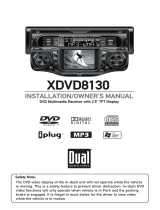 Dual Electronics Corporation DBXDVD8130 User manual
Dual Electronics Corporation DBXDVD8130 User manual
-
Integra DPT-1 Owner's manual
-
Hitachi AX-M138 User manual
-
Dayton Audio DTA-1 User manual
-
Epson TM-U220-i KDS with VGA or COM User manual
-
Epson TM-U220-i KDS with VGA or COM User manual
-
Sanyo 10-Disc User manual
-
Integra DTA-70.1 User manual
-
Integra DTA-70.1 User manual