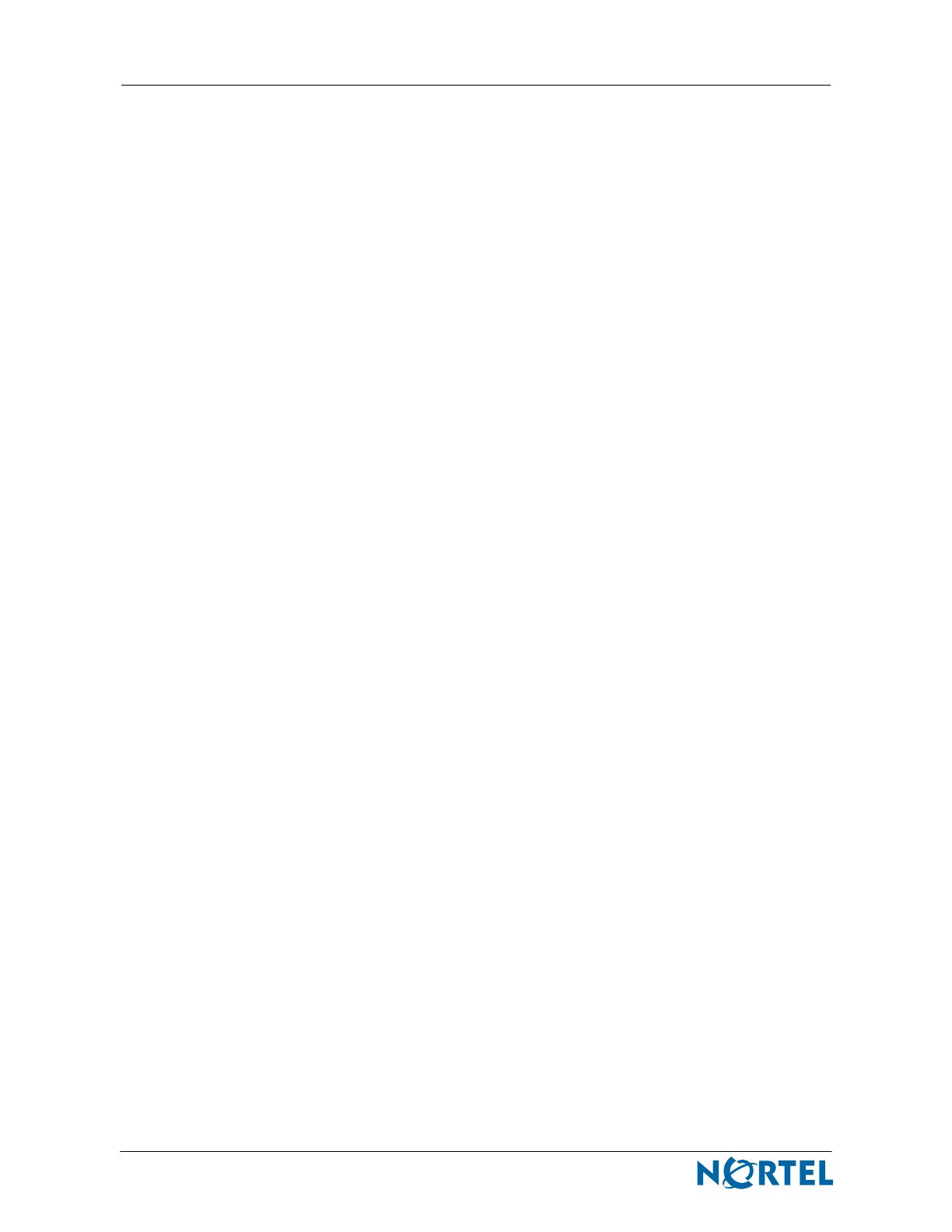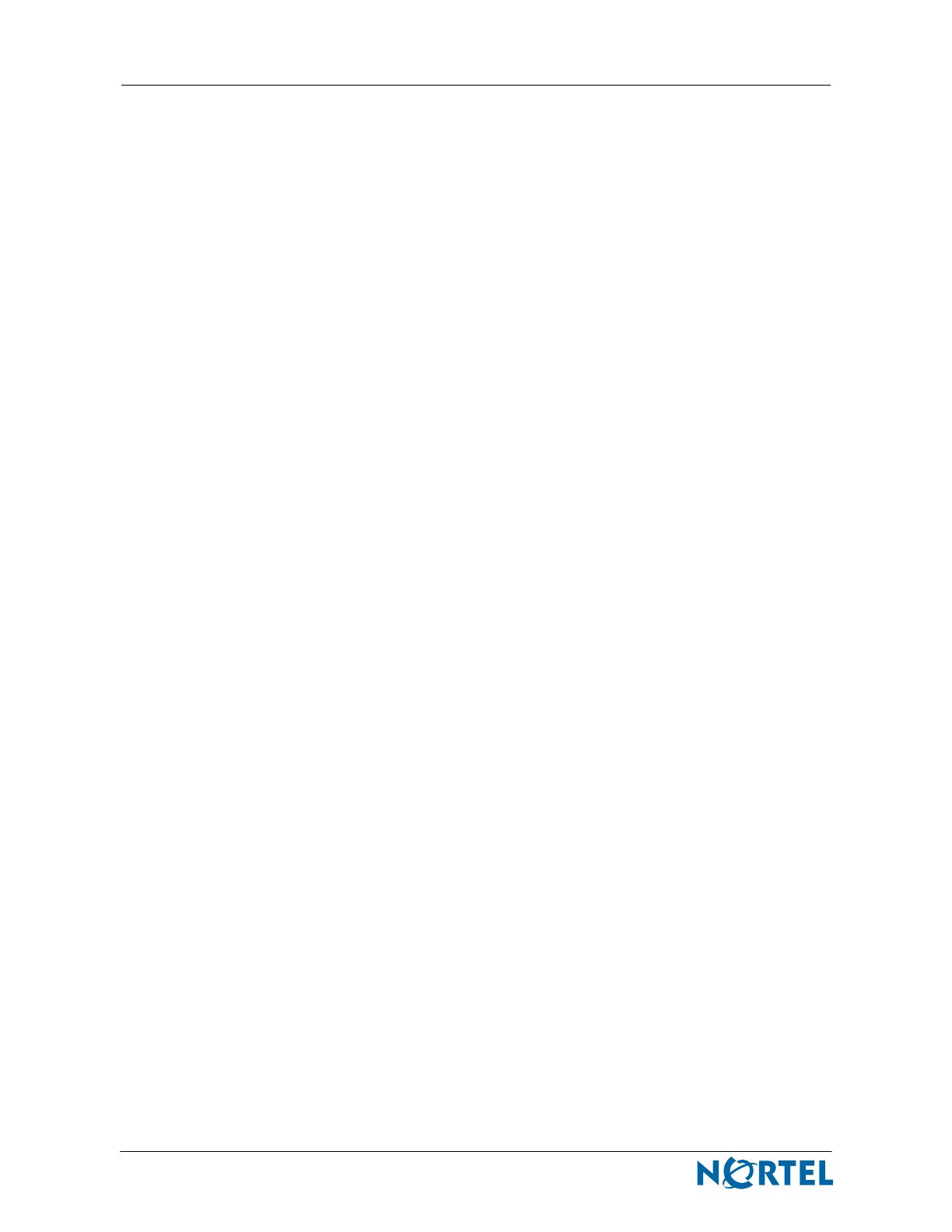
2
NN47250-300 (320655-E Version 02.01)
Copyright © 2007 Nortel Networks. All rights reserved.
The information in this document is subject to change without notice. The statements, configurations, technical data, and rec-
ommendations in this document are believed to be accurate and reliable, but are presented without express or implied warranty.
Users must take full responsibility for their applications of any products specified in this document. The information in this
document is proprietary to Nortel Networks.
Trademarks
*Nortel, Nortel Networks, the Nortel logo, and the Globemark are trademarks of Nortel Networks.
All other products or services may be trademarks, registered trademarks, service marks, or registered service marks of their
respective owners.
The asterisk after a name denotes a trademarked item.
International Regulatory Statements of Conformity for the WSSs
This is to certify that the Nortel WLAN Security Switch 2300 series switches are evaluated to the international regulatory stan-
dards for electromagnetic compliance (EMC) and safety and was found to have met the requirements for the following interna-
tional standards:
• EMC - Electromagnetic Emissions – CISPR 22, Class A
• EMC - Electromagnetic Immunity – CISPR 24
• Electrical Safety – IEC 60950, with CB member national deviations
• Further, the equipment has been certified as compliant with the national standards as detailed below.
National Electromagnetic Compliance (EMC) Statements of Compliance
FCC statement (USA only)
This equipment has been tested and found to comply with the limits for a Class A digital device, pursuant to Part 15
of the Federal Communications Commission (FCC) rules. These limits are designed to provide reasonable protection
against harmful interference when the equipment is operated in a commercial environment. This equipment
generates, uses, and can radiate radio frequency energy. If it is not installed and used in accordance with the
instruction manual, it may cause harmful interference to radio communications. Operation of this equipment in a
residential area is likely to cause harmful interference, in which case users will be required to take whatever measures
may be necessary to correct the interference at their own expense.
ICES statement (Canada only)
Canadian Department of Communications Radio Interference Regulations
This digital apparatus (WLAN Security Switch 2300 series switches) does not exceed the Class A limits for
radio-noise emissions from digital apparatus as set out in the Radio Interference Regulations of the Canadian
Department of Communications.
Règlement sur le brouillage radioélectrique du ministère des
Communications
Cet appareil numérique (WLAN Sécurité Changement 2300 changements de la série) respecte les limites de
bruits radioélectriques visant les appareils numériques de classe A prescrites dans le Règlement sur le brouillage
radioélectrique du ministère des Communications du Canada.
CE marking statement (Europe only)
EN 55022 statements
This is to certify that the Nortel WLAN Security Switch 2300 Series switches are shielded against the
generation of radio interference in accordance with the application of Council Directive 89/336/EEC.
Conformity is declared by the application of EN 55022 Class A (CISPR 22).
Warning: This is a Class A product. In a domestic environment, this product may cause radio interference,
in which case, the user may be required to take appropriate measures.
Achtung: Dieses ist ein Gerät der Funkstörgrenzwertklasse A. In Wohnbereichen können bei Betrieb
dieses Gerätes Rundfunkstörungen auftreten, in welchen Fällen der Benutzer für entsprechende
Gegenmaßnahmen verantwortlich ist.