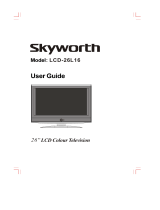Page is loading ...

PP//NNOO:: 3388228899UU00002255FF ((00661122--RREEVV0022))
42PC1R
**
42PC3R
**
50PC1R
**
37LC2R
*
42LC2R
*
37LC25R
*
42LC25R
*
37LC3R
*
42LC3R
*
32LB2R
*
37LB2R
*
42LB2R
*
47LB2R
*
PPlleeaassee rreeaadd IInnffoorrmmaattiioonn
M
aannuuaall iinncclluuddeedd
ttooggeetthheerr bbeeffoorree rreeaaddiinngg tthhiiss mmaannuuaall aanndd ooppeerraatt--
iinngg yyoouurr sseett..
Retain it for future reference.
Record model number and serial number of the set.
See the label attached on the back cover and quote
this information to your dealer when you require service.
OOWWNNEERR’’SS MMAANNUUAALL
ENGLISH
DEUTSCH
FRANÇAIS
ITALIANO
9U0025Fen_cover 12/7/97 2:28 PM Page 1

9U0025Fen_061208 12/7/97 2:12 PM Page 2

ACCESSORIES
Ensure that the following accessories are included with your TV. If an accessory is missing, please contact the
dealer where you purchased the product.
Owner's Manual
Owner’s Manual
Batteries
OK
INPUT
TVTV
INPUT
PIP PR- PIP PR+
SWAP
PIP INPUT
DVD
ARC
EXIT
VOL
TIME
REVEAL
INDEX
Q.VIEW
MUTE
PR
SLEEP
LIST
I/II
MENU
TEXT PIP SIZE
POSTION
VCR
POWER
1 2 3
4 5 6
7 8 9
*
0
FAV
?
Remote Control Power Cord
2-Wall brackets
2-eye-bolts
2-bolts for stand assembly
(Refer p.12)
This feature is not available
for all models.
2-TV brackets
2-Wall brackets
2-bolts
Twister Holder
Arrange the wires
with the twister holder.
1
ACCESSORIES
4422//5500PPCC11RR
**
,, 4422PPCC33RR
**
3377//4422LLCC22RR
**,,
3377//4422LLCC2255RR
**,,
3377//4422LLCC33RR
**,,
3322//3377//4422//4477LLBB22RR
**
Polishing Cloth
Polish the screen with the cloth
(Option)
Cable
Management
3377//4422LLCC33RR
**
Cable
Management
3377//4422LLCC22RR
**,,
3377//4422LLCC2255RR
**,,
3322//3377//4422//4477LLBB22RR**
* Slightly wipe stained spot on the exterior only with
the cleansing cloths for the product exterior if
there is stain or fingerprint on surface of the exterior.
Do not wipe roughly when removing stain. Please
be cautious of that excessive power may cause
scratch or discoloration.
9U0025Fen_061208 12/7/97 2:12 PM Page 1

2
CONTENTS
CONTENTS
AACCCCEESSSSOORRIIEESS
. . . . . . . . . . . . . . . . . . . . . . . . . . . . . . . . . . . . . . . . . . . . . . . . . . .1
INTRODUCTION
Controls / Connection Options . . . . . . . . . . . . . . . . . . . . . . . . . .4-9
Remote Control Key Functions/
Installing Batteries
. . . . . . . . . . . . . . . . . . . . . . . . . . . . . . . . . . . . . . . .10-11
TV MENU
On Screen Menus Selection and Adjustment . . . . .34
SSeettttiinngg uupp TTVV ssttaattiioonnss
Auto programme tuning
. . . . . . . . . . . . . . . . . . . . . . . . . . . . . . .35
Manual programme tuning
. . . . . . . . . . . . . . . . . . . . . . . . . . . .36
Fine tuning
. . . . . . . . . . . . . . . . . . . . . . . . . . . . . . . . . . . . . . . . . . . . . . . . . .37
Assigning a station name
. . . . . . . . . . . . . . . . . . . . . . . . . . . . . . .38
Booster (Option)
. . . . . . . . . . . . . . . . . . . . . . . . . . . . . . . . . . . . . . . . .39
Programme edit
. . . . . . . . . . . . . . . . . . . . . . . . . . . . . . . . . . . . . . . . . . .40
Favourite programme
. . . . . . . . . . . . . . . . . . . . . . . . . . . . . . . . . . . .
41
Calling the programme table
. . . . . . . . . . . . . . . . . . . . . . . . .
42
PPiiccttuurree MMeennuu
PSM (Picture Status Memory)
. . . . . . . . . . . . . . . . . . . . . .43
Picture Adjustment (PSM-User option)
. . . . . . . . .44
CSM (Colour Status Memory)
. . . . . . . . . . . . . . . . . . . . . .45
Manual Colour Temperature Control
(CSM - User option)
. . . . . . . . . . . . . . . . . . . . . . . . . . . . . . . . . . . .46
Function
. . . . . . . . . . . . . . . . . . . . . . . . . . . . . . . . . . . . . . . . . . .47
Advanced
. . . . . . . . . . . . . . . . . . . . . . . . . . . . . . . . . . . . . . . . . . . . . . . . . . . .48
Reset
. . . . . . . . . . . . . . . . . . . . . . . . . . . . . . . . . . . . . . . . . . . . . . . . . . . . . . . . . . .49
SSoouunndd MMeennuu
SSM (Sound Status Memory) . . . . . . . . . . . . . . . . . . . . . . .50
Sound Frequency Adjustment
(SSM - User option)
. . . . . . . . . . . . . . . . . . . . . . . . . . . . . . . . . . . .51
AVL (Auto Volume Leveler)
. . . . . . . . . . . . . . . . . . . . . . . . . . .52
Balance Adjustment
. . . . . . . . . . . . . . . . . . . . . . . . . . . . . . . . . . . . .52
Speaker
. . . . . . . . . . . . . . . . . . . . . . . . . . . . . . . . . . . . . . . . . . . . . . . . . . . . . . .53
Stereo/Dual Reception
. . . . . . . . . . . . . . . . . . . . . . . . . . . . . . . . .54
NICAM Reception
. . . . . . . . . . . . . . . . . . . . . . . . . . . . . . . . . . . . . . . .55
Speaker Sound Output Selection
. . . . . . . . . . . . . . . . . .55
TTiimmee MMeennuu
Clock Setup . . . . . . . . . . . . . . . . . . . . . . . . . . . . . . . . . . . . . . . . . . . . . . . . .56
On/Off Time
. . . . . . . . . . . . . . . . . . . . . . . . . . . . . . . . . . . . . . . . . . . . . . .57
Auto Sleep
. . . . . . . . . . . . . . . . . . . . . . . . . . . . . . . . . . . . . . . . . . . . . . . . . .58
Sleep Timer
. . . . . . . . . . . . . . . . . . . . . . . . . . . . . . . . . . . . . . . . . . . . . . . . .59
SSppeecciiaall MMeennuu
Child Lock . . . . . . . . . . . . . . . . . . . . . . . . . . . . . . . . . . . . . . . . . . . . . . . . . . .60
ISM (Image Sticking Minimization)
Method (Option)
. . . . . . . . . . . . . . . . . . . . . . . . . . . . . . . . . . . . . . . . .61
Low Power (Option)
. . . . . . . . . . . . . . . . . . . . . . . . . . . . . . . . . . . . .62
XD Demo
. . . . . . . . . . . . . . . . . . . . . . . . . . . . . . . . . . . . . . . . . . . . . . . . . . . .62
INSTALLATION
Unfolding The Base Stand . . . . . . . . . . . . . . . . . . . . . . . . . . . . . . . . .12
Basic Connection / How to Remove the Cable
Management /
Swivel Stand
. . . . . . . . . . . . . . . . . . . . . . . . . .13-14
How to join the product assembly to the wall
to protect the set tumbling
. . . . . . . . . . . . . . . . . . . . . . . . . . . . . . . . . . .15
Stand Installation
. . . . . . . . . . . . . . . . . . . . . . . . . . . . . . . . . . . . . . . . . . . . . . . .16
CONNECTIONS & SETUP
Antenna Connection . . . . . . . . . . . . . . . . . . . . . . . . . . . . . . . . . . . . . . . . . . . .17
VCR Setup
. . . . . . . . . . . . . . . . . . . . . . . . . . . . . . . . . . . . . . . . . . . . . . . . . . . . . .18-19
External Equipment Connections
. . . . . . . . . . . . . . . . . . . . . . .20
DVD Setup
. . . . . . . . . . . . . . . . . . . . . . . . . . . . . . . . . . . . . . . . . . . . . . . . . . . .21-22
STB(SET-TOP BOX) Setup
. . . . . . . . . . . . . . . . . . . . . . . . . . . . .23-24
PC Setup
. . . . . . . . . . . . . . . . . . . . . . . . . . . . . . . . . . . . . . . . . . . . . . . . . . . . . .25-27
TURNING THE TV ON
. . . . . . . . . . . . . . . . . . . . . . . . . . . . . . . . . . .28-29
SPECIAL FUNCTIONS
PPIIPP ((PPiiccttuurree--IInn--PPiiccttuurree)) // DDoouubbllee WWiinnddooww // PPOOPP
Watching PIP/Double Window/POP
. . . . . . . . . . . . . .30
Programme Selection for Sub Picture
. . . . . . . . . . . .30
Input Source Selection for Sub Picture
. . . . . . . . .30
Sub Picture Size Adjustment (PIP mode only)30
Moving the Sub Picture (PIP mode only) . . . .31
Adjusting PIP Transparency (PIP mode only) .31
Swapping between main and sub pictures . . .31
POP
(Picture-out-of-Picture: Programme Scan) . . .31
TTeelleetteexxtt
Switch on/off . . . . . . . . . . . . . . . . . . . . . . . . .32
SIMPLE Text . . . . . . . . . . . . . . . . . . . . . . . . . .32
TOP Text . . . . . . . . . . . . . . . . . . . . . . . . . . . . .33
FASTEXT . . . . . . . . . . . . . . . . . . . . . . . . . . . . .33
Special Teletext Functions . . . . . . . . . . . . . . .33
9U0025Fen_061208 12/7/97 2:12 PM Page 2

3
CONTENTS
TV MENU
SSccrreeeenn MMeennuu
Auto Configure (RGB [PC] mode only)
. . . . . . . . . . . .63
Manual Configure . . . . . . . . . . . . . . . . . . . . . . . . . . . . . . . . . . . . . . . .64
Setting the Picture Format . . . . . . . . . . . . . . . . . . . . . .65-66
Selecting Wide VGA/XGA/UXGA mode . . . . . . . .67
Initializing
(Reset to original factory settings) . . . . . . . . . . . . . . . .67
APPENDIX
External Control Device Setup
. . . . . . . . . . . . . . . . . . . . . .
68-74
IR Codes
. . . . . . . . . . . . . . . . . . . . . . . . . . . . . . . . . . . . . . . . . . . . . . . . . . . . . . .
75
Remote control IR codes
. . . . . . . . . . . . . . . . . . . . . . . . . . . . . . . . . .
76
Programming the Remote
. . . . . . . . . . . . . . . . . . . . . . . . . . . . . . . . .
77
Programming code
. . . . . . . . . . . . . . . . . . . . . . . . . . . . . . . . . . . . .
78-79
Troubleshooting Checklist
. . . . . . . . . . . . . . . . . . . . . . . . . . . .
80-81
Maintenance
. . . . . . . . . . . . . . . . . . . . . . . . . . . . . . . . . . . . . . . . . . . . . . . . . .
82
Product Specifications
. . . . . . . . . . . . . . . . . . . . . . . . . . . . . . . .
83-85
9U0025Fen_061208 12/7/97 2:12 PM Page 3

4
INTRODUCTION
This is the front panel of models
4422PPCC33RR
*
TVs.
PRPR
VVOLOL
OKOK
MENUMENU
INPUTINPUT
Remote Control Sensor
Power/Standby Indicator
• illuminates red in standby mode.
• illuminates white when the set is switched on.
PROGRAMME Buttons
VOLUME Buttons
OK Button
MENU Button
INPUT Button
POWER Button
CONTROLS
INTRODUCTION
This is the front panel of models
4422//5500PPCC11RR
*
TVs.
■
This is a simplified representation of a front panel. Here shown may be somewhat different from your TV.
Front Panel Controls
PROGRAMME Buttons
VOLUME Buttons
MENU Button
OK Button
INPUT Button
POWER Button
PRPR
VOLVOL
OKOK
MENUMENU
INPUTINPUT
Power/Standby Indicator
• illuminates red in standby mode.
• illuminates white when the set is
switched on.
<Front Panel >
<Side Panel >
9U0025Fen_061208 12/7/97 2:12 PM Page 4

5
INTRODUCTION
This is the front panel of models
3322//3377//4422//4477LLBB22RR
**
TVs.
■
This is a simplified representation of a front panel. Here shown may be somewhat different from your TV.
Front Panel Controls
INPUT MENU OK VOL PR
RGB
PCPC
INPUT Button
VOLUME
Buttons
Remote Control
Sensor
PROGRAMME
Buttons
MENU Button
OK Button
POWER Button
TV mode
AV 1, 2, 3, 4
(47LB2R
*
only)
, S-Video mode
RGB mode
HDMI mode
Component
RGB
PC
Intelligent eye
Power/Standby Indicator
(
rr
)
• illuminates red in standby mode.
• illuminates white when the set is
switched on.
Index
Intelligent eye
9U0025Aen_061205 12/5/97 2:49 PM Page 5

6
INTRODUCTION
CONNECTION OPTION
INTRODUCTION
AC IN
RS-232C INRS-232C IN
(CONTROL(CONTROL
&&
SERSERVICEVICE))
ANTENNAANTENNA
ININ
AAV 1V 1 AAV 2V 2
AUDIO OUTAUDIO OUT
VVARIABLEARIABLE
RGB INRGB IN
VIDEOVIDEO
AUDIOAUDIO
COMPONENTCOMPONENT IN IN
AAV IN 4V IN 4
L/L/MONOMONO
RR
AUDIOAUDIO
VIDEOVIDEO
MONO
(( ))
AUDIOAUDIO
VIDEOVIDEO
S-VIDEOS-VIDEO
AAV IN 3V IN 3
RGBRGB
(PC/DTV)(PC/DTV)
AUDIO
(RGB/DVI)
22
1 (DVI)1 (DVI)
HDMI INHDMI IN
CONTROL IN
REMOTE
This is the back panel of models
4422//5500PPCC11RR
*
,
4422PPCC33RR
*
TVs.
Back Connection Panel
AUDIO Input
Connections are available for listening
stereo sound from an external device.
VIDEO Input
Connects the video signal from a video
device.
RGB/Audio Input
Connect the monitor output from a PC/DTV to
the appropriate input port.
Variable Audio Output
Connect an external amplifier or add a sub-
woofer to your surround sound system.
Euro Scart Socket (AV1/AV2)
Connect scart socket input or output from an
external device to these jacks.
Power Cord Socket
This TV operates on an AC power. The voltage
is indicated on the Specifications page. Never
attempt to operate the TV on DC power.
Remote Control Port
HDMI Input
Connect a HDMI signal to HDMI IN.
Connect DVI(VIDEO) signal to HDMI/DVI port
with DVI to HDMI cable.
RS-232C Input
(CONTROL&SERVICE)Port
Connect the serial port of the control devices
to the RS-232C jack.
S-Video Input
Connect S-Video out from an S-VIDEO device.
Audio/Video Input
Connect audio/video output from an external
device to these jacks.
Component Input
Connect a component video/audio device to
these jacks.
Antenna Input
1
2
3
4
5
6
7
8
9
10
11
4321
7 8 9
10 11
65
(except 42PC3R
*
)
9U0025Fen_061208 12/7/97 2:12 PM Page 6

7
INTRODUCTION
RGB/Audio Input
Connect the monitor output from a PC/DTV to
the appropriate input port.
Variable Audio Output
Connect an external amplifier or add a sub-
woofer to your surround sound system.
Euro Scart Socket (AV1/AV2)
Connect scart socket input or output from an
external device to these jacks.
Power Cord Socket
This TV operates on an AC power. The voltage
is indicated on the Specifications page. Never
attempt to operate the TV on DC power.
Remote Control Port
HDMI Input
Connect a HDMI signal to HDMI IN.
Connect DVI(VIDEO) signal to HDMI/DVI port
with DVI to HDMI cable.
RS-232C Input
(CONTROL&SERVICE)Port
Connect the serial port of the control devices
to the RS-232C jack.
S-Video Input
Connect S-Video out from an S-VIDEO device.
Audio/Video Input
Connect audio/video output from an external
device to these jacks.
Component Input
Connect a component video/audio device to
these jacks.
Antenna Input
1
2
3
4
5
6
7
8
9
10
11
CONNECTION OPTION
S-VIDEO
VIDEO
AUDIO
L/MONO
R
AV IN 4
S-VIDEO
VIDEO
AUDIO
L/MONO
R
AV IN 3
S-VIDEO
VIDEO
AUDIO
L/MONO
R
AV IN 3
REMOTE
CONTROL
IN
(CONTROL & SERVICE)
RS-232C IN
RGB IN
AUDIO
(RGB/DVI)
RGB
(PC/DTV)
S-VIDEO
AV IN 3
R
L
(MONO)
2
1 (DVI)
HDMI IN
AV 1 AV 2
COMPONENT IN
ANTENNA
IN
VARIABLE
AUDIO OUT
AUDIOVIDEO
AV 1 AV 2
ANTENNA
IN
1 (DVI)
2
HDMI IN
COMPONENT IN
AUDIO
VIDEO
RGB IN
AUDIO
(RGB/DVI)
RGB
(PC/DTV)
(CONTROL & SERVICE)
RS-232C IN
VARIABLE
AUDIO OUT
This is the back panel of models
3322//3377//4422//4477LLBB22RR
**
TVs.
Back Connection Panel
AUDIO Input
Connections are available
for listening stereo sound
from an external device.
VIDEO Input
Connects the video signal
from a video device.
4
5 6 7 8 9
10 11
4
1 2 3
4477LLBB22RR
**
4422//3377LLBB22RR
**
3322LLBB22RR
**
6 1 372
10
11
9U0025Fen_061208 12/7/97 2:12 PM Page 7

8
INTRODUCTION
INTRODUCTION
CONTROLS
This is the front panel of models
3377//4422LLCC22RR
*,
3377//4422LLCC2255RR
*,
3377//4422LLCC33RR
*
TVs.
■
This is a simplified representation of a front panel. Here shown may be somewhat different from your TV.
R
Remote Control Sensor
Power/Standby Indicator
• illuminates red in standby mode.
• illuminates white when the set is switched on.
PR
VOL
OK
MENU
INPUT
/I
PROGRAMME Buttons
VOLUME Buttons
OK Button
MENU Button
INPUT Button
POWER Button
<Front Panel
37/42LC2R
*
,37/42LC25R
*
>
<Side Panel >
Remote Control Sensor
Power/Standby Indicator
• illuminates red in standby mode.
• illuminates white when the set is switched on.
<Front Panel
37/42LC3R
*
>
9U0025Fen_061208 12/7/97 2:12 PM Page 8

9
INTRODUCTION
CONNECTION OPTION
This is the back panel of models
3377//4422LLCC22RR
*,
3377//4422LLCC2255RR
*,
3377//4422LLCC33RR
*
TVs.
Back Connection Panel
AUDIO Input
Connections are available for listening
stereo sound from an external device.
VIDEO Input
Connects the video signal from a video
device.
AC IN
AAV IN 4V IN 4
AUDIOAUDIOVIDEOVIDEO
L/L/MONOMONO
RR
AC IN
AAV 1V 1 AAV 2V 2
COMPONENTCOMPONENT IN IN
AAV IN 3V IN 3
MONO
(( ))
RGBRGB
(PC/DTV)(PC/DTV)
RS-232C INRS-232C IN
(CONTROL(CONTROL
&&
SERSERVICE)VICE)
VVARIABLEARIABLE
AUDIO OUTAUDIO OUT
ANTENNAANTENNA
ININ
HDMI INHDMI IN
REMOTEREMOTE
COMTROLCOMTROL
ININ
1(DVI)1(DVI)
RGB INRGB IN
AUDIO
(RGB/DVI)
VIDEOVIDEO
S-VIDEOS-VIDEO
22
AUDIOAUDIO
AUDIOAUDIO
VIDEOVIDEO
RGB/Audio Input
Connect the monitor output from a PC/DTV
to the appropriate input port.
Variable Audio Output
Connect an external amplifier or add a sub-
woofer to your surround sound system.
Euro Scart Socket (AV1/AV2)
Connect scart socket input or output from an
external device to these jacks.
Power Cord Socket
This TV operates on an AC power. The voltage
is indicated on the Specifications page. Never
attempt to operate the TV on DC power.
Remote Control Port
HDMI Input
Connect a HDMI signal to HDMI IN.
Connect DVI(VIDEO) signal to HDMI/DVI
port with DVI to HDMI cable.
RS-232C Input
(CONTROL&SERVICE)Port
Connect the serial port of the control devices
to the RS-232C jack.
S-Video Input
Connect S-Video out from an S-VIDEO device.
Audio/Video Input
Connect audio/video output from an external
device to these jacks.
Component Input
Connect a component video/audio device to
these jacks.
Antenna Input
10
9
7
8
32
1
6
5
11
1
2
3
4
5
6
7
8
9
10
11
4
9U0025Fen_061208 12/7/97 2:12 PM Page 9

10
INTRODUCTION
INTRODUCTION
REMOTE CONTROL KEY FUNCTIONS
OK
INPUT
TVTV
INPUT
PIP PR- PIP PR+
SWAP
PIP INPUT
DVD
ARC
EXIT
VOL
TIME
REVEAL
INDEX
Q.VIEW
MUTE
PR
SLEEP
LIST
I/II
MENU
TEXT PIP SIZE
POSTION
VCR
POWER
1 2 3
4 5 6
7 8 9
*
0
FAV
?
POWER
TV INPUT
INPUT
ARC
Brightness
adjustment
PIP
SIZE
POSITION
PIP PR - /+
SWAP
PIP INPUT
Coloured
buttons
VCR/DVD
control buttons
EXIT
LIST
MENU
I/II
SLEEP
Switches the set on from standby or off to standby.
Returns from AV1, AV2, S-Video2 (except
32/37/42LB2R
*
),
AV3, AV4(except 42PC3R
*
,
32/37/42LB2R
*
),
Component, RGB, HDMI1/DVI or
HDMI 2 to the TV mode.
Switches the set on from standby.
If you press the button once, the input source OSD will appear on
screen as shown. Press the
DD
/
EE
button and then
OOKK
button to
select the desired input source (
TV, AV1, AV2, S-Video2(except
32/37/42LB2R
*
),
AV3, AV4(except 42PC3R
*
, 32/37/42LB2R
*
),
Component, RGB, HDMI1/DVI or HDMI 2).
Selects your desired picture format.
Adjusts screen brightness.
It returns to the default settings brightness by changing
mode source.
Switches the sub picture PIP, DW, POP(except 47LB2R
*
) or off mode.
Adjusts the sub picture size.
Moves the sub picture.
Selects a programme for the sub picture.
Exchanges the main/sub images in PIP/Double window/POP mode.
Selects the input source for the sub picture in PIP/Doubel
window mode.
These buttons are used for teletext (only
TTEELLEETTEEXXTT
models) or
PPrrooggrraammmmee eeddiitt
.
Controls some video cassette recorders or DVD players
when you have already selected DVD or VCR mode button.
Clears all on-screen displays and returns to TV viewing
from any menu.
Displays the programme table.
Selects a menu.
Selects the sound output.
Sets the sleep timer.
9U0025Fen_061208 12/7/97 2:12 PM Page 10

11
INTRODUCTION
• Open the battery compartment cover on the back side and insert the
batteries with correct polarity.
• Install two 1.5V alkaline batteries of AA type. Don’t mix used batteries
with new batteries.
INSTALLING BATTERIES
OK
INPUT
TVTV
INPUT
PIP PR- PIP PR+
SWAP
PIP INPUT
DVD
ARC
EXIT
VOL
TIME
REVEAL
INDEX
Q.VIEW
MUTE
PR
SLEEP
LIST
I/II
MENU
TEXT PIP SIZE
POSTION
VCR
POWER
1 2 3
4 5 6
7 8 9
*
0
FAV
?
1
1
1
MODE
Selects the remote operating modes.
TELETEXT
BUTTONS
These buttons are used for teletext.
For further details, see the ‘Teletext’ section.
THUMBSTICK
(Up/Down/Left
Right)
OK
Allows you to navigate the on-screen menus and adjust
the system settings to your preference.
Accepts your selection or displays the current mode.
VOLUME UP
/DOWN
Q.VIEW
MUTE
Programme
UP/DOWN
0~9 number
button
FAV
*
Adjusts the volume.
Returns to the previously viewed programme.
Switches the sound on or off.
Selects available programmes.
Selects a programme.
Selects numbered items in a menu.
Displays the selected favourite programme.
No function
9U0025Fen_061208 12/7/97 2:12 PM Page 11

12
INSTALLATION
UNFOLDING THE BASE STAND (42PC1R
*
, 42PC3R
*
)
INSTALLATION
■
This feature is not available for all models.
Figures shown here may be slightly different from your set.
WWhheenn cclloossiinngg tthhee ssttaanndd ffoorr ssttoorraaggee
First remove the screws in the holes (B) on the bottom
of the stand. And then pull two Hooks (D) of the stand bottom
and fold the stand into the back of the set.
After folding, push two Locks (A) of the stand bottom outward.
NOTE
!
■
Place the set with the screen facing down on a cushion or soft cloth as shown in Figure 1.
Before unfolding the stand, please make sure two locks (A) on the bottom of the stand push outward.
■
Pull the stand out as shown above in Figures 2 ~ 3.
After unfolding the stand, please insert and tighten the screws in the holes (B) on the bottom of the stand.
■
When connecting cables to the set, do not disengage the lock (C).
This may cause the set to fall, causing serious bodily injury and serious damage to the set.
A
D
A
C
B
B
1
3 4
2
9U0025Fen_061208 12/7/97 2:12 PM Page 12

13
INSTALLATION
BASIC CONNECTION(
PDP TV models)
Arrange the cables as shown picture.
Hold the
CCAABBLLEE MMAANNAAGGEEMMEENNTT
with both
hands and push it as shown.
Connect the cables as necessary.
To connect an additional equipment, see the
EExxtteerrnnaall eeqquuiippmmeenntt CCoonnnneeccttiioonnss
section.
Reinstall the
CCAABBLLEE MMAANNAAGGEEMMEENNTT
as
shown.
1
2
3
CABLE MANAGEMENT
■
These models have two cable arrangement methods according to the stand type.
Stand type 1
Stand type 2
9U0025Fen_061208 12/7/97 2:12 PM Page 13

14
INSTALLATION
INSTALLATION
Hold the
CCAABBLLEE MMAANNAAGGEEMMEENNTT
with both hands and pull it upward.
Hold the
CCAABBLLEE MMAANNAAGGEEMMEENNTT
with both hands and pull it downward. (Only 37/42LC3R
*
)
NOTE
!
GG
Do not hold the
CCAABBLLEE MMAANNAAGGEEMMEENNTT
when moving the product. If the product is dropped,
you may be injured or the product may be broken.
HOW TO REMOVE THE CABLE MANAGEMENT (
LCD TV models)
SWIVEL STAND
- The TV can be conveniently swiveled on its stand 30° to
the left or right to provide the optimum viewing angle.
- This feature is not available for all models.
BASIC CONNECTION (
LCD TV models)
Connect the cables as necessary.
After connecting the cables neatly, arrange
the cables to the Cable Holder.
To connect an additional equipment, see the
EExxtteerrnnaall eeqquuiippmmeenntt CCoonnnneeccttiioonnss
section.
1
Install the
CCAABBLLEE MMAANNAAGGEEMMEENNTT
as shown.
2
Bundle the cables using the supplied
twister holder.
3
9U0025Fen_061208 12/7/97 2:12 PM Page 14

15
INSTALLATION
HOW TO JOIN THE PRODUCT ASSEMBLY TO THE WALL TO
PROTECT THE SET TUMBLING
2
1
■
Set it up close to the wall so the product doesn’t fall over when it is pushed backwards.
■
The instructions shown below is a safer way to set up the product, which is to fix it on the wall so the
product doesn’t fall over when it is pulled in the forward direction. It will prevent the product from falling
forward and hurting people. It will also prevent the product from damage caused by fall. Please make sure
that children don’t climb on or hang from the product.
or
3
Use a sturdy rope (not provided as parts of the product, must purchase separately) to tie the product. It is
safer to tie the rope so it becomes horizontal between the wall and the product.
Use the eye-bolts or TV brackets/bolts to fix the product to the wall as shown in the picture.
(If your product has the bolts in the eye-bolts position before inserting the eye-bolts, loosen the bolts.)
* Insert the eye-bolts or TV brackets/bolts and tighten them securely in the upper holes.
Secure the wall brackets with the bolts (not provided as parts of the product, must purchase separately) on
the wall. Match the height of the bracket that is mounted on the wall.
NOTE
!
GG
When moving the product to another place undo the ropes first.
GG
Use a product holder or a cabinet that is big and strong enough for the size and weight of the product.
GG
To use the product safely make sure that the height of the bracket that is mounted on the wall is same as
that of the product.
2
3
1
1
3
2
9U0025Fen_061208 12/7/97 2:12 PM Page 15

16
INSTALLATION
INSTALLATION
STAND INSTALLATION
Desktop Pedestal Installation
4 inches
4 inches4 inches
4 inches
For proper ventilation, allow a clearance of 4” on each side and from the wall.
Wall Mount: Horizontal installation
4 inches
4 inches
4 inches
4 inches
4 inches
For proper ventilation, allow a clearance of 4" on each side and from the wall. Detailed installation instruc-
tions are available from your dealer, see the optional Tilt Wall Mounting Bracket Installation and Setup Guide.
GGRROOUUNNDDIINNGG
Ensure that you connect the earth ground wire to prevent
possible electric shock. If grounding methods are not
possible, have a qualified electrician install a separate circuit
breaker. Do not try to ground the unit by connecting it to
telephone wires, lightening rods, or gas pipes.
Power
Supply
Short-circuit
Breaker
■
The TV can be installed in various ways such as on a wall, or on a desktop etc.
■
The TV is designed to be mounted horizontally.
<<OOnnllyy 4422PPCC11RR
*
,, 4422PPCC33RR
*
>>
Remove two screws of the backside of the set before
installing the wall mounting bracket.
9U0025Fen_061208 12/7/97 2:12 PM Page 16

17
CONNECTIONS & SETUP
CONNECTIONS & SETUP
ANTENNA CONNECTION
■
To prevent the equipment damage, never plug in any power cords until you have finished connecting all equipment.
■
For optimum picture quality, adjust antenna direction.
■
An antenna cable and converter are not supplied.
■
In poor signal areas, to get better picture quality,
install a signal amplifier to the antenna as shown
to the right.
■
If signal needs to be split for two TVs, use an
antenna signal splitter for connection.
SSiiggnnaall
AAmmpplliiffiieerr
UHF
VHF
Multi-family Dwellings/Apartments
(Connect to wall antenna socket)
Single-family Dwellings /Houses
(Connect to wall jack for outdoor antenna)
Outdoor Antenna
Wall Antenna Socket
VHF Antenna
UHF Antenna
RF Coaxial Wire (75 ohm)
Turn clockwise to tighten.
ANTENNAANTENNA
ININ
ANTENNAANTENNA
ININ
9U0025Fen_061208 12/7/97 2:12 PM Page 17

18
CONNECTIONS & SETUP
CONNECTIONS & SETUP
VCR SETUP
■
To avoid picture noise (interference), leave an adequate distance between the VCR and TV.
■
Typically a frozen still picture from a VCR. If the 4:3 picture format is used; the fixed images on the sides of the
screen may remain visible on the screen.
S-VIDEO
OUT
IN
(R) AUDIO (L) VIDEO
3 4
OUTPUT
SWITCH
ANT OUT
ANT IN
AC IN
ANTENNAANTENNA
ININ
AV 1 AV 2
Connect the
AANNTT OOUUTT
socket of the VCR to the
AANNTTEENNNNAA IINN
socket on the set.
Connect the antenna cable to the
AANNTT IINN
antenna socket of the VCR.
Press the
PPLLAAYY
button on the VCR and match
the appropriate programme between the TV and
VCR for viewing.
VVCCRR
S-VIDEO
OUT
IN
(R) AUDIO (L) VIDEO
3 4
OUTPUT
SWITCH
ANT OUT
ANT IN
RGB IN
MONO
(( ))
AUDIOAUDIO
VIDEOVIDEO
S-VIDEOS-VIDEO
AAV IN 3V IN 3
RS-232C INRS-232C IN
(CONTROL(CONTROL
&&
SERSERVICE)VICE)
RGB
(PC/DTV)
AUDIO
(RGB/DVI)
VVCCRR
NOTE
!
GG
If you have a mono VCR, connect the audio cable from the VCR to the
AAUUDDIIOO LL//MMOONNOO
jack of
the set.
1
2
1
1
2
3
Connect the
AAUUDDIIOO
/
VVIIDDEEOO
jacks between TV and
VCR. Match the jack colors (Video = yellow, Audio Left =
white, and Audio Right = red)
Insert a video tape into the VCR and press PLAY on the
VCR. (Refer to the VCR owner’s manual.)
Select
AAVV33
input source using the
IINNPPUUTT
button on
the remote control.
- If connected to
AAVV IINN44
, select
AAVV44
input source.
(except 42PC3R
*
, 32/37/42LB2R
*
)
1
2
3
When connecting with an antenna
When connecting with a RCA cable
9U0025Fen_061208 12/7/97 2:12 PM Page 18
/