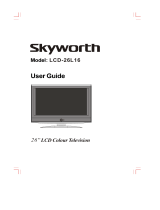2
CONTENTS
CONTENTS
AACCCCEESSSSOORRIIEESS
. . . . . . . . . . . . . . . . . . . . . . . . . . . . . . . . . . . . . . . . . . . . . . . . . . .1
INTRODUCTION
Controls / Connection Options . . . . . . . . . . . . . . . . . . . . . . . . . .4-9
Remote Control Key Functions/
Installing Batteries
. . . . . . . . . . . . . . . . . . . . . . . . . . . . . . . . . . . . . . . .10-11
TV MENU
On Screen Menus Selection and Adjustment . . . . .34
SSeettttiinngg uupp TTVV ssttaattiioonnss
Auto programme tuning
. . . . . . . . . . . . . . . . . . . . . . . . . . . . . . .35
Manual programme tuning
. . . . . . . . . . . . . . . . . . . . . . . . . . . .36
Fine tuning
. . . . . . . . . . . . . . . . . . . . . . . . . . . . . . . . . . . . . . . . . . . . . . . . . .37
Assigning a station name
. . . . . . . . . . . . . . . . . . . . . . . . . . . . . . .38
Booster (Option)
. . . . . . . . . . . . . . . . . . . . . . . . . . . . . . . . . . . . . . . . .39
Programme edit
. . . . . . . . . . . . . . . . . . . . . . . . . . . . . . . . . . . . . . . . . . .40
Favourite programme
. . . . . . . . . . . . . . . . . . . . . . . . . . . . . . . . . . . .
41
Calling the programme table
. . . . . . . . . . . . . . . . . . . . . . . . .
42
PPiiccttuurree MMeennuu
PSM (Picture Status Memory)
. . . . . . . . . . . . . . . . . . . . . .43
Picture Adjustment (PSM-User option)
. . . . . . . . .44
CSM (Colour Status Memory)
. . . . . . . . . . . . . . . . . . . . . .45
Manual Colour Temperature Control
(CSM - User option)
. . . . . . . . . . . . . . . . . . . . . . . . . . . . . . . . . . . .46
Function
. . . . . . . . . . . . . . . . . . . . . . . . . . . . . . . . . . . . . . . . . . .47
Advanced
. . . . . . . . . . . . . . . . . . . . . . . . . . . . . . . . . . . . . . . . . . . . . . . . . . . .48
Reset
. . . . . . . . . . . . . . . . . . . . . . . . . . . . . . . . . . . . . . . . . . . . . . . . . . . . . . . . . . .49
SSoouunndd MMeennuu
SSM (Sound Status Memory) . . . . . . . . . . . . . . . . . . . . . . .50
Sound Frequency Adjustment
(SSM - User option)
. . . . . . . . . . . . . . . . . . . . . . . . . . . . . . . . . . . .51
AVL (Auto Volume Leveler)
. . . . . . . . . . . . . . . . . . . . . . . . . . .52
Balance Adjustment
. . . . . . . . . . . . . . . . . . . . . . . . . . . . . . . . . . . . .52
Speaker
. . . . . . . . . . . . . . . . . . . . . . . . . . . . . . . . . . . . . . . . . . . . . . . . . . . . . . .53
Stereo/Dual Reception
. . . . . . . . . . . . . . . . . . . . . . . . . . . . . . . . .54
NICAM Reception
. . . . . . . . . . . . . . . . . . . . . . . . . . . . . . . . . . . . . . . .55
Speaker Sound Output Selection
. . . . . . . . . . . . . . . . . .55
TTiimmee MMeennuu
Clock Setup . . . . . . . . . . . . . . . . . . . . . . . . . . . . . . . . . . . . . . . . . . . . . . . . .56
On/Off Time
. . . . . . . . . . . . . . . . . . . . . . . . . . . . . . . . . . . . . . . . . . . . . . .57
Auto Sleep
. . . . . . . . . . . . . . . . . . . . . . . . . . . . . . . . . . . . . . . . . . . . . . . . . .58
Sleep Timer
. . . . . . . . . . . . . . . . . . . . . . . . . . . . . . . . . . . . . . . . . . . . . . . . .59
SSppeecciiaall MMeennuu
Child Lock . . . . . . . . . . . . . . . . . . . . . . . . . . . . . . . . . . . . . . . . . . . . . . . . . . .60
ISM (Image Sticking Minimization)
Method (Option)
. . . . . . . . . . . . . . . . . . . . . . . . . . . . . . . . . . . . . . . . .61
Low Power (Option)
. . . . . . . . . . . . . . . . . . . . . . . . . . . . . . . . . . . . .62
XD Demo
. . . . . . . . . . . . . . . . . . . . . . . . . . . . . . . . . . . . . . . . . . . . . . . . . . . .62
INSTALLATION
Unfolding The Base Stand . . . . . . . . . . . . . . . . . . . . . . . . . . . . . . . . .12
Basic Connection / How to Remove the Cable
Management /
Swivel Stand
. . . . . . . . . . . . . . . . . . . . . . . . . .13-14
How to join the product assembly to the wall
to protect the set tumbling
. . . . . . . . . . . . . . . . . . . . . . . . . . . . . . . . . . .15
Stand Installation
. . . . . . . . . . . . . . . . . . . . . . . . . . . . . . . . . . . . . . . . . . . . . . . .16
CONNECTIONS & SETUP
Antenna Connection . . . . . . . . . . . . . . . . . . . . . . . . . . . . . . . . . . . . . . . . . . . .17
VCR Setup
. . . . . . . . . . . . . . . . . . . . . . . . . . . . . . . . . . . . . . . . . . . . . . . . . . . . . .18-19
External Equipment Connections
. . . . . . . . . . . . . . . . . . . . . . .20
DVD Setup
. . . . . . . . . . . . . . . . . . . . . . . . . . . . . . . . . . . . . . . . . . . . . . . . . . . .21-22
STB(SET-TOP BOX) Setup
. . . . . . . . . . . . . . . . . . . . . . . . . . . . .23-24
PC Setup
. . . . . . . . . . . . . . . . . . . . . . . . . . . . . . . . . . . . . . . . . . . . . . . . . . . . . .25-27
TURNING THE TV ON
. . . . . . . . . . . . . . . . . . . . . . . . . . . . . . . . . . .28-29
SPECIAL FUNCTIONS
PPIIPP ((PPiiccttuurree--IInn--PPiiccttuurree)) // DDoouubbllee WWiinnddooww // PPOOPP
Watching PIP/Double Window/POP
. . . . . . . . . . . . . .30
Programme Selection for Sub Picture
. . . . . . . . . . . .30
Input Source Selection for Sub Picture
. . . . . . . . .30
Sub Picture Size Adjustment (PIP mode only)30
Moving the Sub Picture (PIP mode only) . . . .31
Adjusting PIP Transparency (PIP mode only) .31
Swapping between main and sub pictures . . .31
POP
(Picture-out-of-Picture: Programme Scan) . . .31
TTeelleetteexxtt
Switch on/off . . . . . . . . . . . . . . . . . . . . . . . . .32
SIMPLE Text . . . . . . . . . . . . . . . . . . . . . . . . . .32
TOP Text . . . . . . . . . . . . . . . . . . . . . . . . . . . . .33
FASTEXT . . . . . . . . . . . . . . . . . . . . . . . . . . . . .33
Special Teletext Functions . . . . . . . . . . . . . . .33