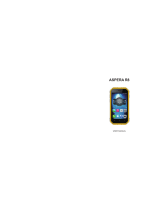5
Changing your calendar
view ............................97
Voice recorder .............97
Recording a sound or
voice ...........................97
Sending the voice
recording .....................98
Polaris Viewer ..............98
App Manager ...............99
The Web ......................100
Browser .....................100
Using the web toolbar .100
Using options .............101
Settings ......................103
Wireless & networks...103
Call settings ...............105
Sound .......................107
Display ......................108
Location & security ....108
Applications ...............110
Accounts & sync ........111
Privacy ......................111
Storage .....................112
Language & keyboard 113
Voice input & output ...113
Accessibility ...............115
Connectivity ...............115
Date & time ...............116
About phone ..............116
Software update .........117
Phone software
update ......................117
DivX Mobile ...............119
Accessories ................121
Technical data.............122
Troubleshooting ..........123