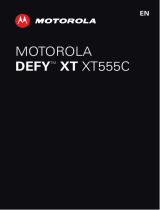7
Changing Browser Settings .............................................124
Maps, Navigation and Local................................125
Activating Location Services............................................125
Getting Your Location ......................................................125
Searching for a Location..................................................126
Getting Directions to Your Destination .............................126
Searching for Local Places ..............................................127
Sharing Location..............................................................128
Google Now, Voice Search, and Voice Dialer ....130
Searching With Text.........................................................130
Searching by Speaking ....................................................130
Using Voice Dialer ...........................................................131
Changing Search Settings ...............................................131
Camera .................................................................132
Capturing a Photo............................................................132
Customize Camera Settings ............................................134
Taking a Panoramic Photo...............................................135
Recording a Video ...........................................................136
Customizing Camcorder Settings ....................................138
Gallery ..................................................................139
Opening Gallery...............................................................139
Working With Albums.......................................................139
Working With Pictures......................................................140
Working With Videos........................................................143