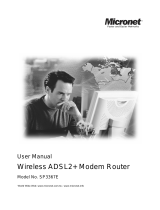Page is loading ...

SmartAX MT880a ADSL CPE
User Guide
HUAWEI TECHNOLOGIES CO., LTD.

SmartAX MT880a ADSL CPE
V100R001
User Guide
Issue
02
Date
2009-01-04
Part Number
103123

Huawei Technologies Co., Ltd. provides customers with comprehensive
technical support and service. Please feel free to contact our local office
or company headquarters.
Huawei Technologies Co., Ltd.
Address: Huawei Industrial Base
Bantian, Longgang
Shenzhen 518129
People's Republic of China
Website:
http://www.huawei.com
Copyright © Huawei Technologies Co., Ltd. 2009. All
rights reserved.
No part of this document may be reproduced or transmitted in any form or
by any means without prior written consent of Huawei Technologies Co.,
Ltd.
Trademarks and Permissions
and other Huawei trademarks are trademarks of Huawei
Technologies Co., Ltd.
All other trademarks and trade names mentioned in this document are the
property of their respective holders.
Notice
The information in this document is subject to change without notice.
Every effort has been made in the preparation of this document to ensure
accuracy of the contents, but all statements, information, and
recommendations in this document do not constitute the warranty of any
kind, express or implied.

i
Contents
1 Safety Precautions..................................................................................... 1
2 Connecting the Cables and Getting Started............................................ 4
2.1 Simple Connection.......................................................................................4
2.2 Connecting One Telephone ..........................................................................5
2.3 Connecting Multiple Telephones .................................................................6
2.4 Getting Started .............................................................................................6
3 Setting the Network-Access Parameters ................................................. 7
3.1 Accessing the Network Through the Embedded PPP Dial-Up Software of the
MT880a ...............................................................................................................7
3.2 Accessing the Network Through the PPP Dial-Up Software on the Computer
.............................................................................................................................8
4 Configuring the MT880a .......................................................................... 9
4.1 Changing the Administrator Password Used for Logging In to the Web
Configuration Page..............................................................................................9
4.2 Changing the IP Address..............................................................................9
4.3 Restoring Default Settings..........................................................................10
5 FAQs......................................................................................................... 10
6 Appendix.................................................................................................. 13
6.1 Indicators....................................................................................................13
6.2 Interfaces and Buttons................................................................................13

1
1 Safety Precautions
Thank you for purchasing SmartAX MT880a ADSL CPE (hereinafter referred to as the
MT880a).
For safety purposes, carefully read through these safety precautions and observe them
during operation.
Basic Requirements
z
Keep the device dry during storage, transportation, and operation of the device.
z
Prevent collision of the device with other objects during storage, transportation, and
operation of the device.
z
Do not attempt to dismantle the device. In case of any fault, contact the authorized
maintenance center for assistance or repair.
z
Without prior written consent, no organization or individual is permitted to make
any change to the structure, safety, and performance design of the device.
z
While using the device, observe all applicable laws, directives and regulations, and
respect the legal rights of other people.
Environmental Requirements
z
Place the device in a well-ventilated place. Do not expose the device to direct
sunlight.
z
Keep the device clean, free of dust and stain.
z
Do not place the device near a water source or in a damp area.
z
Place the device on a stable surface.
z
Do not place any object on the top of the device. Reserve a minimum space of 10
cm at the four sides and on the top of the device for heat dissipation.
z
Do not place the device on or near inflammable materials such as foam.
z
Keep the device away from heat source or fire, such as a radiator or a candle.
z
Keep the device away from any household appliances with strong magnetic field or
electric field, such as microwave oven, refrigerator, or mobile phone.

2
Operation Requirements
z
Do not allow children to play with the device or accessories.Swallowing the
accessories may be fatal.
z
Use the accessories such as the power adaptor provided or authorized only by the
manufacturer.
z
Make sure that the device does not get wet. If water gets into the device, disconnect
the power supply immediately and unplug all the cables connected to the device.
z
The power supply of the device must meet the requirements of the input voltage of
the device.
z
Before plugging or unplugging any cable, shut down the device and disconnect the
power supply.
z
While plugging or unplugging any cable, make sure that your hands are dry.
z
Do not step on, pull, or stretch any cable. Otherwise, the cable may get damaged,
leading to malfunction of the device.
z
Do not use old or damaged cables.
z
Keep the power plug clean and dry, to prevent electric shock or other dangers.
z
During lightning, disconnect the device from the power supply and unplug all the
cables connected to the device, such as the power cable, telephone cable, and RF
cable, to prevent lightning strike.
z
If the device is not used for a long time, disconnect the power supply and unplug the
all the cables connected to the device.
z
If smoke, sound, or smell is emitted from the device, stop using the device
immediately, disconnect the power supply, unplug the power supply and other
cables, and remove the batteries. Contact the authorized maintenance center for
repair.
z
Make sure that no object (such as metal shavings) enters the device through the heat
dissipation vent.
z
Do not scratch or abrade the shell of the device. The shed painting may lead to skin
allergy or malfunctions of the device. If the shed painting material drops into the
host, a short circuit may occur.
Cleaning Requirements
z
Before cleaning the device, stop using it, disconnect the power supply, and unplug
all the cables connected to the device.
z
Do not clean the device cover with any cleaning solution or cleanser spray. Use a
piece of soft cloth to clean the device cover.

3
Environmental Protection
Do not dispose the abandoned device or battery in a garbage can. You need to dispose it
according to the local regulations on disposing of device packing materials, exhausted
battery and abandoned device, and support the recycling activity.
After the MT880a is used for a certain period of time, the cover will be
heated, which will not affect the function of the MT880a.

4
2 Connecting the Cables and Getting
Started
2.1
Simple Connection
If your telephone line is used for the broadband network access only and you do not
need to use a telephone, take the following figure as a reference for connecting the
cables.
POWER
LAN
RESET
1
ADSL
2
3
1 Telephone jack on the wall 2 Computer 3 Power adapter

5
2.2
Connecting One Telephone
If your telephone line is used for both the broadband network access and a telephone
connection, take the following figure as a reference for connecting the cables.
POWER
LAN
RESET
####
#### ####
1
2
3
4
ADSL
5
1 Telephone jack on the wall 2 Splitter
3 Telephone 4 Computer
5 Power adapter

6
2.3
Connecting Multiple Telephones
If your telephone line is used for the broadband network access, telephone connections,
and fax connections, take the following figure as a reference for connecting the cables.
POWER
LAN
RESE T
####
#### ####
1
2
1
2
3
3
3
4
5
5
6
5
ADSL
7
8
1 Telephone jack on the wall 2 T connector 3 Microfilter 4 Splitter
5 Telephone 6 Fax 7 Computer 8 Power adapter
2.4
Getting Started
Press the power button on the top of the MT880a to power on the MT880a.
After you power on the MT880a, the ADSL indicator blinks (for less than three
minutes), indicating that the MT880a is being activated. Later, the ADSL indicator
becomes on. The POWER indicator is also on, indicating that the MT880a is working.

7
3 Setting the Network-Access Parameters
By configuring the MT880a and the computer, you can choose any of the following
methods to surf the Internet:
z
Accessing the Network Through the Embedded PPP Dial-Up Software of the
MT880a
z
Accessing the Network Through the PPP Dial-Up Software on the Computer
3.1
Accessing the Network Through the
Embedded PPP Dial-Up Software of the MT880a
If you select this method for accessing the network, the MT880a starts to set up dial-up
connection automatically after the startup. You can access the network after you power
on the computer. You do not need to install any special dial-up software on the
computer or perform the dial-up operations on the computer. To configure the MT880a
and the computer for the network access, do as follows:
Step 1
Log in to the Web configuration page.
1. Launch the Internet Explorer on the computer. Enter http://192.168.1.1
in the address bar and press Enter.
2. In the displayed dialog box, enter the user name and the password, and
then click OK.
By default, both the user name and the password are admin. After the password is
verified, you can access the Web configuration page.
Step 2
Enable the embedded dial-up function.
1. In the navigation tree on the left of the configuration page, choose Basic >
WAN Setting.
2. Select a PVC number, such as 1, from the PVC drop-down combo box.
3. In the VPI and VCI text boxes, enter the VPI and VCI values that are
provided by the network operator .
4. Select Yes from the Active drop-down combo box and select Routing
from the Mode drop-down combo box.
5. Enter the operator name, user name, and password in the Login
Information dialog box and keep the default settings of other parameters.
6. Click Submit to save the settings.
After you complete the preceding settings, you can surf the Internet.
You need to perform the preceding operations only once. The next time when you
power on the computer, you can surf the Internet without performing any configuration.

8
3.2
Accessing the Network Through the PPP
Dial-Up Software on the Computer
If you select this method for accessing the network, you need to install and configure
the dial-up software on the computer. In addition, you need to perform the dial-up
operations on the computer each time after the startup of the computer. To configure the
MT880a and the computer for the network access, do as follows:
Step 1
Set the working mode of the MT880a to
Bridge
.
For details, refer to the procedure for enabling the embedded dial-up function described
in Step 2 in section 3.1 "Accessing the Network Through the Embedded PPP Dial-Up
Software of the MT880a." Select Bridge from the Mode drop-down combo box.
Step 2
Install and configure the PPP dial-up software on the computer.
The PPP dial-up software is preinstalled on certain computer operating systems. To
create a dial-up connection, do as follows (taking the Windows XP operating system as
an example):
1. Choose Start > All Programs > Accessories > Communications >
Network Connections.
2. Click Create a new connection in Network Tasks to display the New
Connection Wizard window, and then click Next.
3. Select Connect to the Internet, and then click Next.
4. Select Set up my connection manually, and then click Next.
5. Select Connect using a broadband connection that requires a user
name and password, and then click Next.
6. Enter the name (as desired) of the dial-up connection in ISP Name, and
then click Next.
7. Select Anyone's use or My use only, and then click Next.
8. Enter the user name and password provided by the operator and used for
the dial-up connection, and then click Next.
9. Select Add a shortcut to this connection to my desktop, and then click
Finish.
An icon for the dial-up connection is displayed on the desktop of the computer.
You need to perform the preceding operations only once for creating a network
connection. After the network connection is created, to access the network,
double-click the icon for the dial-up connection, and then click Connect
in the
displayed dialog box.

9
4 Configuring the MT880a
4.1
Changing the Administrator Password Used
for Logging In to the Web Configuration Page
For safety reasons or to make the password easy to remember, you can change the
log-in administrator password after logging in to the Web configuration page.
To change the password, do as follows:
Step 1
Choose
Tools
>
System Management
in the navigation tree to display the
system management page.
Step 2
Click
to display a dialog box.
Step 3
Enter the old password and the new password, and then enter the new
password again in the
Retype to confirm
text box for confirmation.
Step 4
Click
Submit
.
After you change the password successfully, the current page jumps to the page for
logging in to the Web configuration page. To log in to the Web configuration page,
enter the new password, and then click OK.
If you cannot remember the user name and password that have been
changed, you can restore the default settings of the MT880a by pressing the
RESET button on the panel. In this way, the user name and the password
used for logging in to the Web configuration page are restored to default
values.
4.2
Changing the IP Address
To make the IP address easy to remember, you can change the IP address after logging
in to the Web configuration page.
To change the IP address, do as follows:
Step 1
Choose
Basic
>
LAN Setting
in the navigation tree to display the LAN
settings page.
Step 2
Enter a new IP address in the
IP Address
text box.
Step 3
Click
Submit
.
After the IP address is changed successfully, to log in to the Web configuration page,
you need to launch the Internet Explorer and enter the new IP address in the address bar.

10
Ensure that the IP address of the computer is in the same network segment as that of the
IP address of the MT880a so that the computer can access the Web configuration page.
4.3
Restoring Default Settings
To restore default settings, log in to the Web configuration page, and then do as
follows:
Step 1
Choose
Tools
>
Reboot
in the navigation tree to display the reboot page.
Step 2
Select
Factory Default Settings
.
Step 3
Click
Restart
.
After the preceding operations, the page jumps to the login page. You can log in to the
Web configuration page by entering the user name and the password that are admin.
5 FAQs
What can I do if I cannot visit Web sites through the terminal?
Step 1
Check whether the POWER indicator of the terminal is on.
If the POWER indicator is off, perform further checks as follows:
1. Ensure that the power switch of the terminal is turned on.
2. Ensure that electricity comes from the socket and that the input power
of the socket meets the requirements described on the label of the
terminal power adapter. If the voltage is unsteady, for example, if the
voltage is too high or too low, do not use the terminal. Wait until the
voltage restores to its normal level, and then use the terminal.
3. Ensure that the terminal is properly connected to the socket through the
power adapter.
If the POWER indicator is still off, contact an authorized maintenance center.
Step 2
After powering on the terminal, wait for about three minutes. Then check
whether the ADSL indicator of the terminal is on.
If the ADSL indicator blinks for a long time, perform further checks as follows:
1. Ensure that telephone lines are properly connected. Pay special
attention to the connection between the telephone line and splitter.
2. Ensure that terminal cables or telephone lines are far from the electric
appliances that generate strong magnetic or electric fields.
3. Replace telephone lines.
If the ADSL indicator still blinks, contact your network operator.
Step 3
Check whether the LAN indicator of the terminal is on.

11
If the LAN indicator is off, perform further checks as follows:
1. Ensure that the network adapter of the computer is enabled.
2. Ensure that the network cable between the terminal and the computer is
properly connected.
3. Remove and then insert the network cable or replace the network cable.
If the LAN indicator is still off, contact an authorized maintenance center.
Step 4
Check whether the driver for the network adapter is properly installed.
Take a computer that runs Windows XP as an example. To check whether the driver
for the network adapter is installed, do as follows:
1. On the desktop, right-click My Computer and choose Manage.
2. In the navigation tree of the Computer Management window, choose
Device Manager.
3. In the right pane of the Computer Management window, click
Network adapters to view the information about the network adapter
of the computer.
If no network adapter is found or if a question mark (?) or an exclamation mark (!) is
displayed next to the icon of the network adapter, you can infer that the driver for the
network adapter is not properly installed. In this case, re-install the driver for the
network adapter of the computer.
Step 5
Ensure that you have entered the correct user name and user password that
are required by the PPP dialing software.
The user name and the user password are provided by your network operator.
Step 6
Check whether you can use the PPP dialing software to dial successfully.
If you cannot use the PPP dialing software to dial successfully, perform further
checks as follows:
1. Stop the PPP dialing software and then power off the terminal. After
five minutes, power on the terminal and use the PPP dialing software to
dial again.
2. Restore the default settings of the terminal.
If the problem persists, contact your network operator.
Step 7
Check whether the proxy server of the Web browser is correctly
configured. Take the Internet Explorer installed on a computer that runs
Windows XP as an example. To check whether the proxy server of the Web
browser is correctly configured, do as follows:
1. Launch the Internet Explorer.
2. Choose Tools > Internet Options.
3. In the Internet Options dialog box, click the Connections tab.
4.
In the Local Area Network (LAN) settings group box, click LAN
Settings.
5. In the Proxy server group box of the Local Area Network (LAN)

12
Settings dialog box, ensure that Use a proxy server for your LAN
(These settings will not apply to dial-up or VPN connections).
check box is not selected.
Step 8
Try to access multiple other Web sites to check whether the terminal can
access.
If the terminal still cannot access other Web sites, contact your network service
provider.
What can I do if Web pages often cannot be displayed during Web page browsing and
can be displayed after the terminal is restarted?
Step 1
Ensure that the terminal and other devices such as telephones or fax
machines are connected to the telephone line through a splitter.
For details about how to install a splitter, see the related description in the manual.
Step 2
Ensure that telephone lines are properly connected.
If the telephone lines are improperly connected, the stability of the network
connection is affected.
Step 3
Check the positions of your terminal and computer. Ensure that they are far
from the electric appliances such as microwave ovens, refrigerators, or
cordless telephones that generate strong magnetic or electric fields.
If the problem persists, contact your service provider.
After a broadband terminal is installed, does Internet access degrade call quality or do
telephone calls lower the Internet access rate?
No. The terminal uses the frequency division multiplexing (FDM) and splitter
technologies to separate voice signals from data signals. Although the two types of
signals are transmitted through one telephone line, they are carried by different
frequency bands. Therefore, they do not interfere with each other. In this case, you
can make a telephone call and access the Internet at the same time, without degrading
call quality or lowering the Internet access rate.
How can I quickly restore the default settings of the terminal?
To restore the default settings of the terminal, power on the terminal, press and hold
the RESET button for a while, and then release the RESET button.

13
6 Appendix
6.1
Indicators
Indicator Status Description
On The MT880a is powered on. POWER
Off The MT880a is powered off.
Blinking The MT880a is being activated.
On The MT880a is activated.
ADSL
Off The MT880a is powered off.
Blinking Data is being transmitted through the Ethernet interface.
On The Ethernet connection is set up.
LAN
Off The Ethernet connection is not set up.
6.2
Interfaces and Buttons
Interface/Button Description
POWER It is used to connect to the power adapter.
LAN It is used to connect to the Ethernet interface on the computer.
RESET You can restore the default settings by pressing this button.
Note: After you restore the default settings, the customized
data will be lost. Therefore, use this function with caution.
ADSL It is used to connect to the MODEM interface on the splitter.
It is the power button on top of the MT880a and is used to
power on or power off the MT880a.

14
6.3
Default Settings
Parameter Setting
IP address of the LAN interface 192.168.1.1
Subnet mask of the LAN interface 255.255.255.0
DHCP server Enable
User name used to log in to the Web
configuration page
admin
Password used to log in to the Web
configuration page
admin
6.4
Technical Specifications
Item Specification
ADSL standards ITU G.992.1 (G.dmt) Annex A
ITU G.994.1 (G.hs)
ANSI T1.413 Issue 2
ADSL2 standard ITU G.992.3 (G.dmt.bis) Annex A
Standards
ADSL2+ standard ITU G.992.5 Annex A
G.dmt
T1.413
z Maximum downstream rate: 8 Mbit/s
z Maximum upstream rate: 896 kbit/s
Data transmission
G.992.5
(ADSL2+)
z Maximum downstream rate:24 Mbit/s
z Maximum upstream rate: 1024 kbit/s
Power supply for the MT880a 5 V DC, 1 A
Power consumption < 3 W
Ambient temperature for operation 0°C to 40°C
Ambient humidity for operation 5% to 95% (non-condensing)
Dimensions (W × D × H) 118.4 mm × 90.3 mm × 40.4 mm
Weight < 210 g

HUAWEI TECHNOLOGIES CO., LTD.
Huawei Industrial Base
Bantian, Longgang
Shenzhen 518129
People's Republic of China
www.huawei.com
Part Number: 103123
/