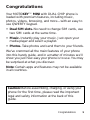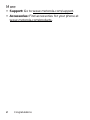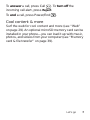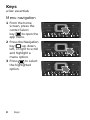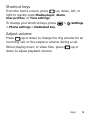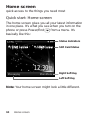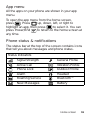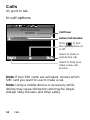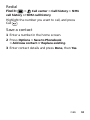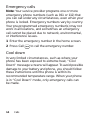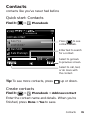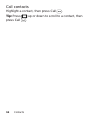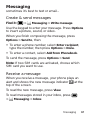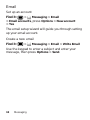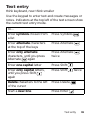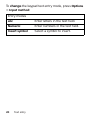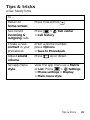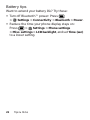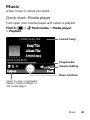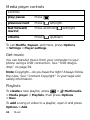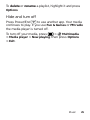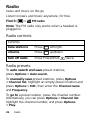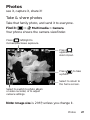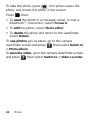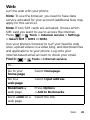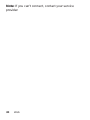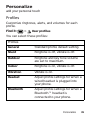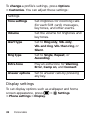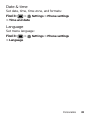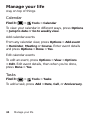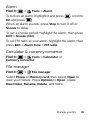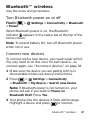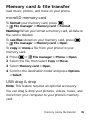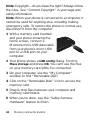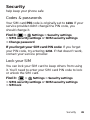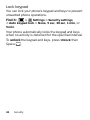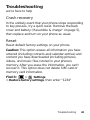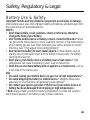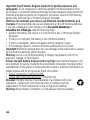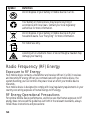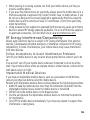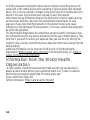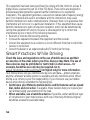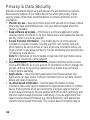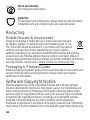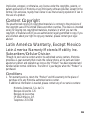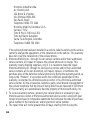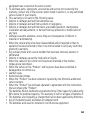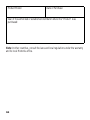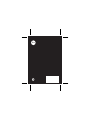Motorola MOTOKEY MINI User manual
- Category
- Mobile phones
- Type
- User manual
This manual is also suitable for

MOTOKEY
TM
MINI
LIFE. POWERED.


1Congratulations
Congratulations
Your MOTOKEY™ MINI with DUAL CHIP phone is
loaded with premium features, including music,
photos, videos, browsing, and more—with an easy to
use QWERTY keypad.
• Dual SIM slots. No need to change SIM cards, use
two SIM cards at the same time.
•Music. Instantly play your music. Just open your
media player and select a playlist.
• Photos. Take photos and send them to your friends.
We’ve crammed all the main features of your phone
into this handy guide, and in a matter of minutes we’ll
show you just how easy your phone is to use. You may
be surprised at what you discover.
Note: Certain apps and features may not be available
in all countries.
Caution: Before assembling, charging, or using your
phone for the first time, please read the important
legal and safety information at the back of this
guide.

2 Congratulations
More
• Support: Go to www.motorola.com/support.
• Accessories: Find accessories for your phone at
www.motorola.com/products
.

3Your phone
Your phone
the important keys & connectors
Note: Your phone might look a little different.
12:30
PM
Main MenuMessaging
1
2
2
1
SIM1 Carrier
S
Carrie
IM1 Carrier
SIM2 Carrier
S
Carrie
IM2 Carrie
r
12:30 PM
3.5mm
Headset
Micro USB
Connector
Charge or
connect to
PC.
Camera
(on back)
Microphone
Left Soft Key
Right
Soft Key
Power/
End Key
Call Key
Select
Key
Navigation
Key

4 Contents
Contents
Let’s go. . . . . . . . . . . . . . . . . . . . . . . . . . . . . . . . . . . 5
Keys . . . . . . . . . . . . . . . . . . . . . . . . . . . . . . . . . . . . . 8
Home screen . . . . . . . . . . . . . . . . . . . . . . . . . . . . . . 10
Calls . . . . . . . . . . . . . . . . . . . . . . . . . . . . . . . . . . . . . 12
Contacts . . . . . . . . . . . . . . . . . . . . . . . . . . . . . . . . . . 15
Messaging . . . . . . . . . . . . . . . . . . . . . . . . . . . . . . . . 17
Text entry . . . . . . . . . . . . . . . . . . . . . . . . . . . . . . . . . 19
Tips & tricks . . . . . . . . . . . . . . . . . . . . . . . . . . . . . . 21
Music . . . . . . . . . . . . . . . . . . . . . . . . . . . . . . . . . . . 23
Radio. . . . . . . . . . . . . . . . . . . . . . . . . . . . . . . . . . . . 26
Photos. . . . . . . . . . . . . . . . . . . . . . . . . . . . . . . . . . . 27
Web . . . . . . . . . . . . . . . . . . . . . . . . . . . . . . . . . . . . 29
Personalize . . . . . . . . . . . . . . . . . . . . . . . . . . . . . . . 31
Manage your life. . . . . . . . . . . . . . . . . . . . . . . . . . . 34
Bluetooth™ wireless . . . . . . . . . . . . . . . . . . . . . . . 37
Memory card & file transfer . . . . . . . . . . . . . . . . . . 39
Security. . . . . . . . . . . . . . . . . . . . . . . . . . . . . . . . . . 41
Troubleshooting . . . . . . . . . . . . . . . . . . . . . . . . . . . 43
Safety, Regulatory & Legal . . . . . . . . . . . . . . . . . . . 45

6 Let’s go
Turn it on & off
To turn your phone on
or off, press and
hold Power/End .
Activate SIM cards
Your phone supports two SIM cards. When two SIM
cards are installed, you can activate one or both SIM
cards.
1 From the home screen, press the center Select
key to open the app menu.
2 Select
Settings
>
DUAL SIM settings
.
3 Select
Dual SIM open
,
Only SIM1 open
, or
Only SIM2 open
.
Note: If only one SIM card is installed, it will be
activated by default.
Make & answer calls
To make a call from the home screen, enter a number,
then press Call .
Note: If two SIM cards are activated, choose which
SIM card you want to use.

7Let’s go
To answer a call, press Call . To turn off the
incoming call alert, press
Reject
.
To end a call, press Power/End .
Cool content & more
Surf the web for cool content and more (see “Web”
on page 29). An optional microSD memory card can be
installed in your phone—you can load it up with music,
photos, and videos from your computer (see “Memory
card & file transfer” on page 39).

8 Keys
Keys
a few essentials
Menu navigation
1 From the home
screen, press the
center Select
key to open the
app menu.
2 Press the Navigation
key up, down,
left, or right to scroll
and highlight a
menu option.
3 Press to select
the highlighted
option.

9Keys
Shortcut keys
From the home screen, press up, down, left, or
right to quickly open
Media player
,
Alarm
,
User profiles
, or
Tone settings
.
To change your shortcut keys, press >
Settings
>
Phone settings
>
Dedicated key
.
Adjust volume
Press up or down to change the ring volume for an
incoming call, or the earpiece volume during a call.
When playing music or video files, press up or
down to adjust playback volume.

10 Home screen
Home screen
quick access to the things you need most
Quick start: Home screen
The home screen gives you all your latest information
in one place. It’s what you see when you turn on the
phone or press Power/End from a menu. It’s
basically like this:
Note: Your home screen might look a little different.
12:30
PM
Main MenuMessaging
1
2
2
1
SIM1 Carrier SIM2 Carrier
12:30 PM
SIM Card Status
Left Soft Key
Right Soft Key
Status Indicators

11Home screen
App menu
All the apps on your phone are shown in your app
menu.
To open the app menu from the home screen,
press . Press up, down, left, or right to
highlight an app, then press to select it. You can
press Power/End to return to the home screen at
any time.
Phone status & notifications
The status bar at the top of the screen contains icons
that tell you about messages and phone status.
Status indicators
Signal Strength General Profile
Active Call Vibration Profile
Phone Lock Outdoor Profile
Alarm Headset
Roaming Service Bluetooth™
New Messages Battery

12 Calls
Calls
it’s good to talk
In-call options
Note: If two SIM cards are activated, choose which
SIM card you want to use to make a call.
Note: Using a mobile device or accessory while
driving may cause distraction and may be illegal.
Always obey the laws and drive safely.
SIM1 voice active
00:00:11
5555552505
Options Mute
10:35
PM
M
P
2
1
1
Select to hold, end,
make a new call,
& more.
Select to mute or
unmute the call.
Call Timer
Active Call Number
Press to turn
the speakerphone on
or off.

13Calls
Redial
Find it: >
Call center
>
Call history
>
SIM1
call history
or
SIM2 call history
Highlight the number you want to call, and press
Call .
Save a contact
1 Enter a number in the home screen.
2 Press
Options
>
Save to Phonebook
>
Add new contact
or
Replace existing
.
3 Enter contact details and press
Done
, then
Yes
.

14 Calls
Emergency calls
Note: Your service provider programs one or more
emergency phone numbers (such as 911 or 112) that
you can call under any circumstances, even when your
phone is locked. Emergency numbers vary by country.
Your pre-programmed emergency number(s) may not
work in all locations, and sometimes an emergency
call cannot be placed due to network, environmental,
or interference issues.
1 Enter the emergency number in the home screen.
2 Press Call to call the emergency number.
Cool down
In very limited circumstances, such as where your
phone has been exposed to extreme heat, “Cool
Down” message screens will appear. To avoid possible
damage to your battery and phone, you should follow
these instructions until the phone is within its
recommended temperature range. When your phone
is in “Cool Down” mode, only emergency calls can
be made.

15Contacts
Contacts
contacts like you’ve never had before
Quick start: Contacts
Find it: >
Phonebook
Tip: To see more contacts, press up or down.
Create contacts
Find it: >
Phonebook
>
Add new contact
Enter the contact name and details. When you’re
finished, press
Done
>
Yes
to save.
Phonebook 2
Add new contact
Alex Pico
2025554567
Dan Smith
Kate Shunneyn
10:35
PM
M
P
2
1
1
0/10
abc
Options Back
Select to call, text,
or do more with
the contact.
Select to go back
to previous screen.
Enter text to search
for a contact.
Press to see
contact details.

16 Contacts
Call contacts
Highlight a contact, then press Call .
Tip: Press up or down to scroll to a contact, then
press Call .

17Messaging
Messaging
sometimes it’s best to text or email...
Create & send messages
Find it: >
Messaging
>
Write message
Use the keypad to enter your message. Press
Options
to insert a picture, sound, or video.
When you finish composing the message, press
Options
>
Send to
, then:
• To enter a phone number, select
Enter recipient
,
type the number, then press
Options
>
Done
.
• To enter a contact, select
Add from Phonebook
.
To send the message, press
Options
>
Send
.
Note: If two SIM cards are activated, choose which
SIM card you want to use.
Receive a message
When you receive a message, your phone plays an
alert and shows the new message indicator at the
top of the screen.
To read the new message, press
View
.
To read messages stored in your inbox, press
>
Messaging
>
Inbox
.

18 Messaging
Email
Set up an account
Find it: >
Messaging
>
Email
>
Email accounts
, press
Options
>
New account
>
Yes
The email setup wizard will guide you through setting
up your email account.
Create a new email
Find it: >
Messaging
>
Email
>
Write Email
Use the keypad to enter a subject and enter your
message, then press
Options
>
Send
.
Page is loading ...
Page is loading ...
Page is loading ...
Page is loading ...
Page is loading ...
Page is loading ...
Page is loading ...
Page is loading ...
Page is loading ...
Page is loading ...
Page is loading ...
Page is loading ...
Page is loading ...
Page is loading ...
Page is loading ...
Page is loading ...
Page is loading ...
Page is loading ...
Page is loading ...
Page is loading ...
Page is loading ...
Page is loading ...
Page is loading ...
Page is loading ...
Page is loading ...
Page is loading ...
Page is loading ...
Page is loading ...
Page is loading ...
Page is loading ...
Page is loading ...
Page is loading ...
Page is loading ...
Page is loading ...
Page is loading ...
Page is loading ...
Page is loading ...
Page is loading ...
Page is loading ...
Page is loading ...
Page is loading ...
Page is loading ...
Page is loading ...
Page is loading ...
Page is loading ...
Page is loading ...
Page is loading ...
Page is loading ...
Page is loading ...
Page is loading ...
Page is loading ...
Page is loading ...
-
 1
1
-
 2
2
-
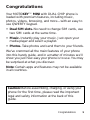 3
3
-
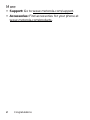 4
4
-
 5
5
-
 6
6
-
 7
7
-
 8
8
-
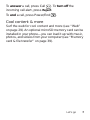 9
9
-
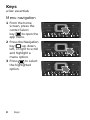 10
10
-
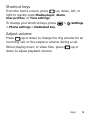 11
11
-
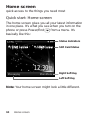 12
12
-
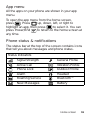 13
13
-
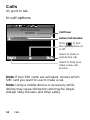 14
14
-
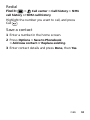 15
15
-
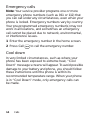 16
16
-
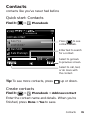 17
17
-
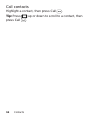 18
18
-
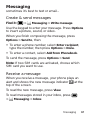 19
19
-
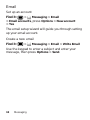 20
20
-
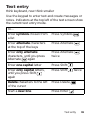 21
21
-
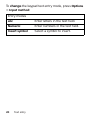 22
22
-
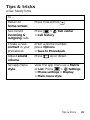 23
23
-
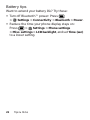 24
24
-
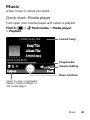 25
25
-
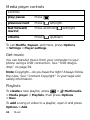 26
26
-
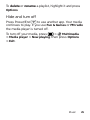 27
27
-
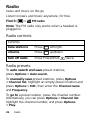 28
28
-
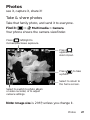 29
29
-
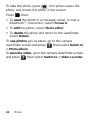 30
30
-
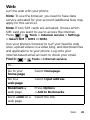 31
31
-
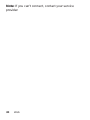 32
32
-
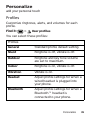 33
33
-
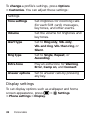 34
34
-
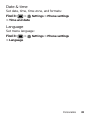 35
35
-
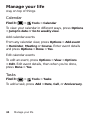 36
36
-
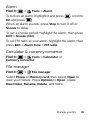 37
37
-
 38
38
-
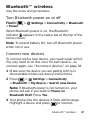 39
39
-
 40
40
-
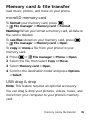 41
41
-
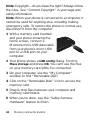 42
42
-
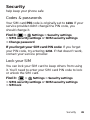 43
43
-
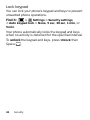 44
44
-
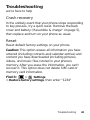 45
45
-
 46
46
-
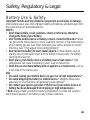 47
47
-
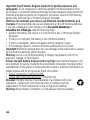 48
48
-
 49
49
-
 50
50
-
 51
51
-
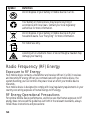 52
52
-
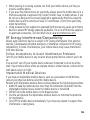 53
53
-
 54
54
-
 55
55
-
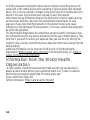 56
56
-
 57
57
-
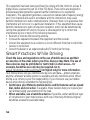 58
58
-
 59
59
-
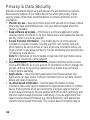 60
60
-
 61
61
-
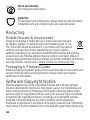 62
62
-
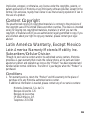 63
63
-
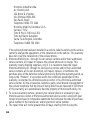 64
64
-
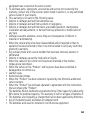 65
65
-
 66
66
-
 67
67
-
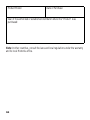 68
68
-
 69
69
-
 70
70
-
 71
71
-
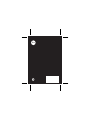 72
72
Motorola MOTOKEY MINI User manual
- Category
- Mobile phones
- Type
- User manual
- This manual is also suitable for
Ask a question and I''ll find the answer in the document
Finding information in a document is now easier with AI
Related papers
-
Motorola EX115 Getting Started Manual
-
Motorola MOTO WX306 User manual
-
Motorola MOTOROKR Z6m Getting Started Manual
-
Motorola EX232 User manual
-
Motorola GRANT User manual
-
Motorola MOTO WX290 Getting Started Manual
-
Motorola WX345 Product specifications
-
Motorola W W409G Quick start guide
-
Motorola W W418G Quick start guide
-
Motorola Q9h Business Edition User guide
Other documents
-
PLum Mobile D105 User manual
-
GOCLEVER 400 Plus Colour Concept Owner's manual
-
Philips CTX503WHT/00 User manual
-
GOCLEVER 2 400 Owner's manual
-
Binatone Speakeasy 600 User manual
-
NGM-Mobile FELIX User manual
-
NGM-Mobile Coffee User manual
-
NGM Soap Evo Owner's manual
-
NGM Raptor User manual
-
NGM Class Owner's manual