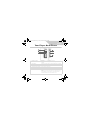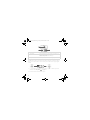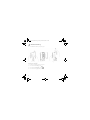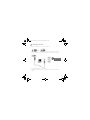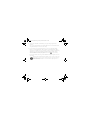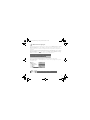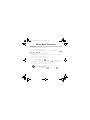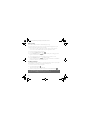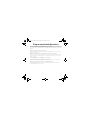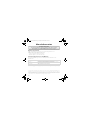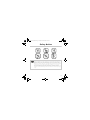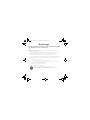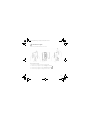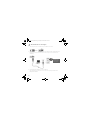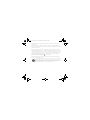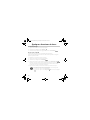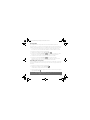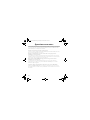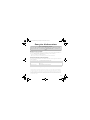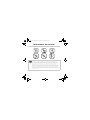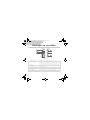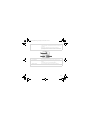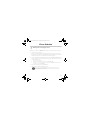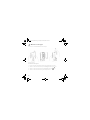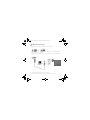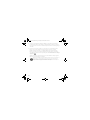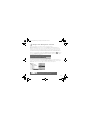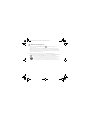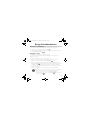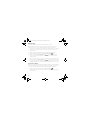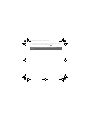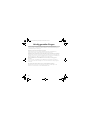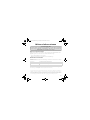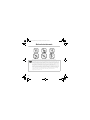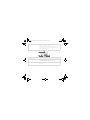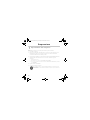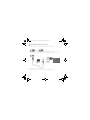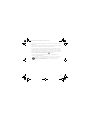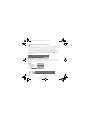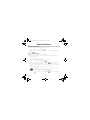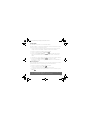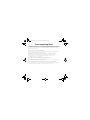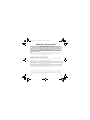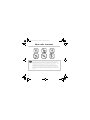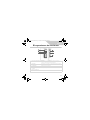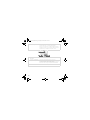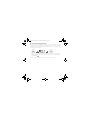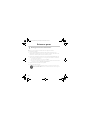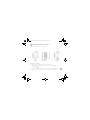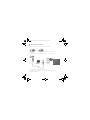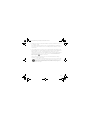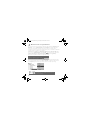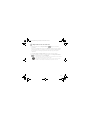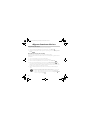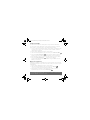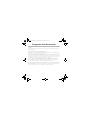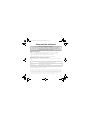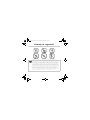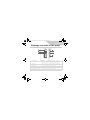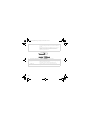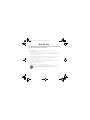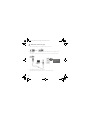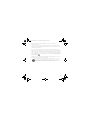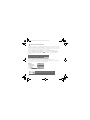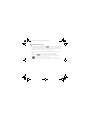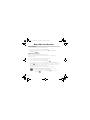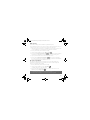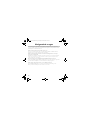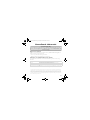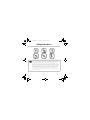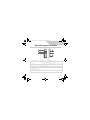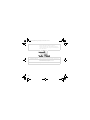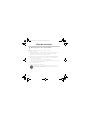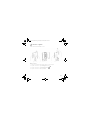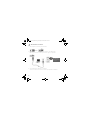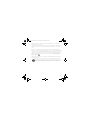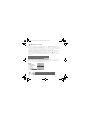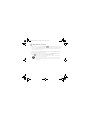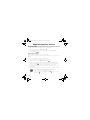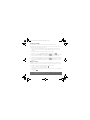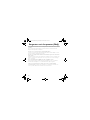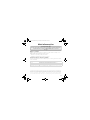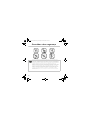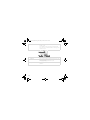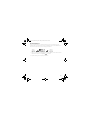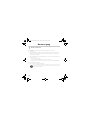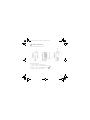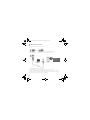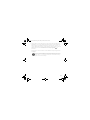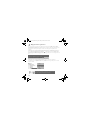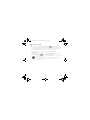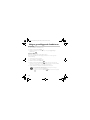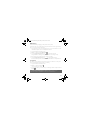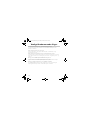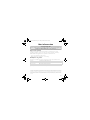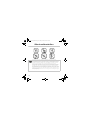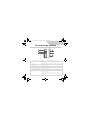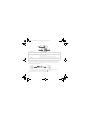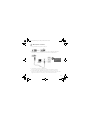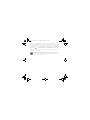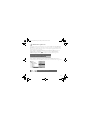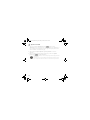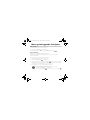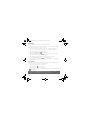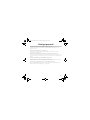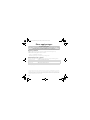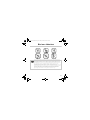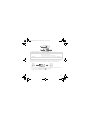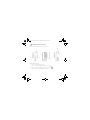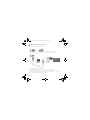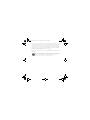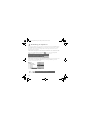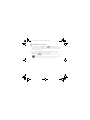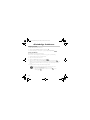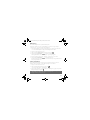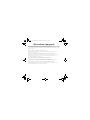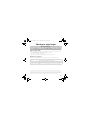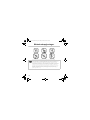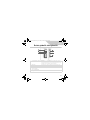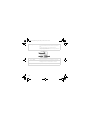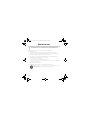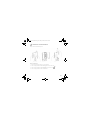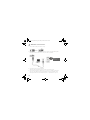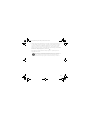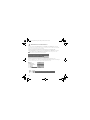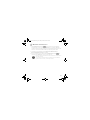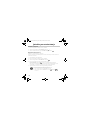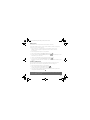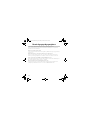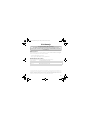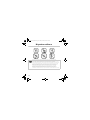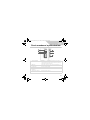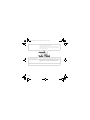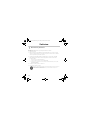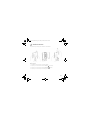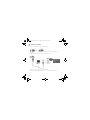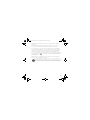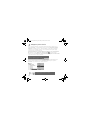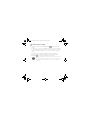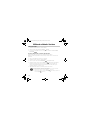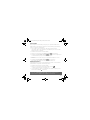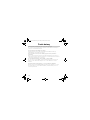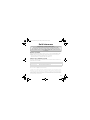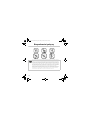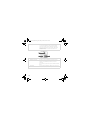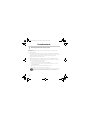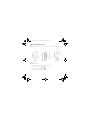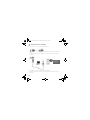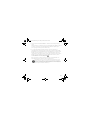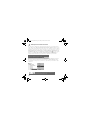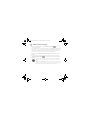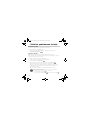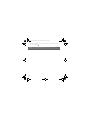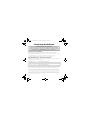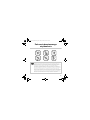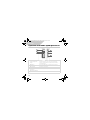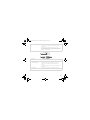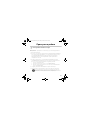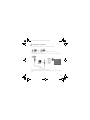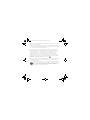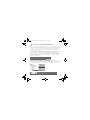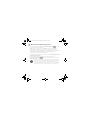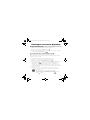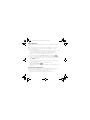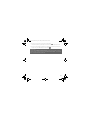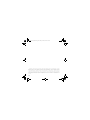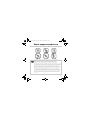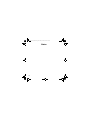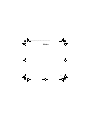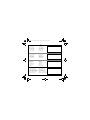1
English
Your Player At A Glance
1. Play/Pause button
Press and hold to turn the player on and off.
Press once to start playing tracks, and press again to pause
playback.
2. Microphone
A built-in microphone that lets you make digital voice recordings.
3. LCD
Displays menu options.
4. Volume Decrease button
Press to decrease the volume.
5. Volume Increase button
Press to increase the volume.
6. Scroller
Turn the Scroller to scroll through menu options and press the
Scroller to select them. This action is also referred to as "Scroll
Select".
During playback, turn the Scroller to move between tracks, or
turn and hold the Scroller to move within a track.
3
2
1
4
5
6
Pager S CLE QS.book Page 1 Friday, October 8, 2004 7:34 AM

2
Using the Scroller
You can use the Scroller to select menu options. We use the term “Scroll Select” when we
want you to use the Scroller to scroll to a menu option, and then select it by pressing the
Scroller.
1. Turn the Scroller to scroll through menu options on your LCD until the option that
you want, such as Play Mode , is highlighted.
2. Press the Scroller to select this menu option.
7. Headphone jack
Connect headphones to this jack.
8. Line In jack
Connect external stereo sources, such as cassette players, CD
players and MiniDisc players, to this jack. Note that this is not a
digital (optical) input jack.
This jack is only found on MuVo N200 players.
9. USB port
Connect your computer to this port using the supplied USB
cable.
8
7
9
Pager S CLE QS.book Page 2 Friday, October 8, 2004 7:34 AM

3
Getting Started
1
1
Set up computer
DO NOT connect your player to your computer before setting up the software.
1. Turn on your computer.
2. If you have Windows XP or Windows 2000, you must log in as an administrator in
Windows before you can set up the software. For more information, refer to your
operating system’s online Help.
3. Insert the Installation and Applications CD into your CD-ROM/DVD-ROM drive. Your
CD should start automatically. If it does not, follow the steps below:
i. Start Windows Explorer.
ii. On the left pane, click the My Computer icon.
iii. Right-click the CD-ROM/DVD-ROM drive icon, and then click AutoPlay.
4. Follow the instructions on the screen.
5. If prompted, restart your computer.
Windows 98 SE users must install a device driver before using the player. This driver is
automatically installed when you set up the software on Windows 98 SE.
Pager S CLE QS.book Page 3 Friday, October 8, 2004 7:34 AM

4
2
2
Insert battery
Use one AAA alkaline battery with your player.
When you turn on your player for the first time, the menu will be in English.
To change the language
1. Press the Scroller. The main menu appears.
2. Scroll Select the Settings option .
3. Scroll Select the Language option .
4. Scroll Select the language that you want.
Pager S CLE QS.book Page 4 Friday, October 8, 2004 7:34 AM

5
3
3
Transfer music
1. Flip open the rubber cover of your player’s USB port.
2. Connect your player to your computer’s USB port using the supplied USB cable.
Do not press the buttons on your player while connecting it to your computer.
3. Start Windows Explorer on your computer.
You will notice that your player is recognized as a Removable Disk in Windows
Explorer.
Your computer’s
USB port may be
located on the front,
back or side panels.
Pager S CLE QS.book Page 5 Friday, October 8, 2004 7:34 AM

6
4. Transfer audio files (MP3 or WMA files) to your player using a drag-and-drop
operation.
You can also transfer data files using Windows Explorer. For more information about
using Windows Explorer, refer to its online Help.
5. For more advanced song management tasks, you can use Creative MuVo Media
Explorer or Creative MediaSource Player/Organizer. Creative MediaSource Player/
Organizer is your digital music center for playing, creating, organizing and transferring
digital music. To launch Creative MediaSource Player/Organizer, double-click the
Creative MediaSource Player/Organizer shortcut icon on your desktop.
For more information about using Creative MediaSource Player/Organizer, refer to its
online Help.
WMA files with Digital Rights Management (DRM) cannot be copied to your player using
Windows Explorer. You can only do so with applications that support this technology,
such as Creative MuVo Media Explorer, Creative MediaSource Player/Organizer, or
Windows Media Player.
Pager S CLE QS.book Page 6 Friday, October 8, 2004 7:34 AM

7
4
4
Disconnect player
Before disconnecting your player from your computer, use the Windows Eject or Safely
Remove Hardware icon on the Taskbar to safely disconnect your player. If not, your
player may not be able to function normally. Follow these steps below to safely disconnect
your player.
To stop your player in Windows XP, Windows 2000 or Windows Me: Click the Safely
Remove Hardware icon on the Taskbar, click Safely remove USB Mass Storage
Device, and disconnect your player when you are prompted to do so.
To stop your player in Windows 98 SE: In Windows Explorer, right-click the
Removable Disk icon, click the Eject option, and disconnect your player when you are
prompted to do so.
Make sure that this status diagram appears on the LCD for at least
five seconds before disconnecting your player.
Pager S CLE QS.book Page 7 Friday, October 8, 2004 7:34 AM

8
5
5
Play music
1. Press and hold the Play/Pause button until your player turns on.
The CREATIVE logo appears on the LCD, followed by the MuVo logo. Music stored in
your player starts playing automatically. Note that your player comes preloaded with
some music to get you started.
2. Press the Volume Increase and Volume Decrease buttons to adjust the volume.
3. After you have finished using your player, press and hold the Play/Pause button
until the Power off message disappears.
• Remember to set the volume at a moderate level. Listening to music at high volumes
can impair your hearing.
• For your safety and the safety of others, do not use headphones while driving, cycling
or any other activity that requires your full attention.
Pager S CLE QS.book Page 8 Friday, October 8, 2004 7:34 AM

9
Some Basic Functions
Playing music
1. Press the Scroller. The main menu appears.
2. Scroll Select the Music option .
3. Scroll to the audio track that you want to play and press the Play/Pause button .
Listening to FM radio
(FM radio is available on MuVo N200 players only.)
You can automatically scan for all available radio stations and save up to 32 radio presets.
1. Connect headphones to the Headphone jack.
2. Press the Scroller. The main menu appears.
3. Scroll Select the FM Radio option .
4. Press the Scroller and Scroll Select the Autoscan option . The player scans and
stores all radio stations that it can receive. At the end of the autoscan, it automatically
saves all stations as presets and tunes in to the first preset.
5. Turn the Scroller to select the preset station you want.
If you are using your player in Japan, you will need to change the FM region setting.
1. Press the Scroller. The main menu appears.
2. Scroll Select the Settings option .
3. Scroll Select the FM Region option and switch to the Japan setting.
Pager S CLE QS.book Page 9 Friday, October 8, 2004 7:34 AM

10
MP3 encoding
(Direct MP3 encoding is available on MuVo N200 players only.)
You can directly encode or "rip" music to your player, instead of ripping music on your
computer first and then transferring it to your player.
1. Connect the Line In jack on your player to the line output of an external stereo
source, such as a CD or MiniDisc player, using the supplied Stereo cable.
2. Press the Scroller. The main menu appears.
3. Scroll Select the MP3 Encoding option .
4. Press the Play/Pause button to start the encoding. An encoding progress bar
appears on the LCD and encoding starts.
5. On your external stereo source, start playing the song you want to encode.
6. Press the Play/Pause button to end the encoding.
The first encoded track is named EN001, the second encoded track is named EN002,
the third encoded track is named EN003, and so on.
Locking your player
Locking your player disables all buttons on your player except the Scroller. Lock your player
when you want to prevent buttons from being accidently pressed.
1. Press the Scroller. The main menu appears.
2. Scroll Select the Lock option .
appears at the top right corner of the LCD.
3. To unlock your player, press any button and Scroll Select the Unlock option .
For more information, read the User’s Guide in the Installation CD.
Go to d:\manual\<language>\manual.chm (replace d:\ with the drive letter of your CD-ROM/
DVD-ROM drive, and <language> with the language the document is in)
Pager S CLE QS.book Page 10 Friday, October 8, 2004 7:34 AM

11
Frequently Asked Questions
Can I use my player as a portable data storage device?
Yes, you can. You can transfer data files using Creative MuVo Media Explorer or Windows
Explorer.
Why does my player skip certain tracks?
The player will only play valid media formats (MP3 and WMA files). Other types of media
formats will be skipped.
Why are some files/tracks corrupted when transferred to my player?
Transfer may have been interrupted. Before disconnecting your player from your computer,
stop your player first. For more information on stopping your player, see to “Disconnect
player” on page 7.
Can I play DRM-protected WMA files on my player?
Yes. To transfer DRM-protected WMA files to your player, you can use Creative MuVo
Media Explorer or Creative MediaSource Player/Organizer.
Where can I get official information on all MuVo products?
Visit www.creative.com for updates and downloads relating to all MuVo products,
Creative’s MP3 players and accessories.
Pager S CLE QS.book Page 11 Friday, October 8, 2004 7:34 AM

12
More Information
Register your product!
Enjoy a host of benefits by registering your product during installation, or at
www.creative.com/register. Benefits include:
• Service and product support from Creative.
• Exclusive updates on promotions and events.
Customer Support Services and Warranty
You can find Customer Support Services, Warranty and other information in the
Installation CD.
(replace d:\ with the drive letter of your CD-ROM/DVD-ROM drive, <region> with the region that you
are in, and <language> with the language that your document is in)
Customer Support Services d:\support\<language>\support.chm
Warranty d:\warranty\<region>\<language>\warranty.chm
Please keep your Proof of Purchase for the duration of the warranty
period.
User’s Guide d:\manual\<language>\manual.chm
Creative Knowledge Base
Resolve and troubleshoot technical queries at Creative's 24-hour self-help
Knowledge Base. Go to www.creative.com and select your region.
Copyright © 2004 Creative Technology Ltd. All rights reserved. The Creative logo, MuVo and Creative MediaSource are
trademarks or registered trademarks of Creative Technology Ltd. in the United States and/or other countries. Microsoft,
Windows and the Windows logo are registered trademarks of Microsoft Corporation. All other products are trademarks
or registered trademarks of their respective owners and are hereby recognized as such. All specifications are subject to
change without prior notice. Actual contents may differ slightly from those pictured.
Pager S CLE QS.book Page 12 Friday, October 8, 2004 7:34 AM

13
Safety Advice
As with any digital media-based storage device, data should be backed up regularly. We
strongly recommend that you observe the usage precautions laid out in this booklet, and
also back up the data in your player regularly. In no event will Creative be liable for any
indirect, incidental, special or consequential damages to any persons caused by Creative's
negligence, or for any lost profits, lost savings, loss of use, lost revenues or lost data
arising from or relating to this device, even if Creative has been advised of the possibility
of such damages. In no event will Creative’s liability or damages to you or any other
person ever exceed the amount paid by you for the device, regardless of the form of the
claim. Some countries/states do not allow the limitation or exclusion of liability for
incidental or consequential damages, so the above limitation or exclusion may not apply
to you.
Pager S CLE QS.book Page 13 Friday, October 8, 2004 7:34 AM
Page is loading ...
Page is loading ...
Page is loading ...
Page is loading ...
Page is loading ...
Page is loading ...
Page is loading ...
Page is loading ...
Page is loading ...
Page is loading ...
Page is loading ...
Page is loading ...
Page is loading ...
Page is loading ...
Page is loading ...
Page is loading ...
Page is loading ...
Page is loading ...
Page is loading ...
Page is loading ...
Page is loading ...
Page is loading ...
Page is loading ...
Page is loading ...
Page is loading ...
Page is loading ...
Page is loading ...
Page is loading ...
Page is loading ...
Page is loading ...
Page is loading ...
Page is loading ...
Page is loading ...
Page is loading ...
Page is loading ...
Page is loading ...
Page is loading ...
Page is loading ...
Page is loading ...
Page is loading ...
Page is loading ...
Page is loading ...
Page is loading ...
Page is loading ...
Page is loading ...
Page is loading ...
Page is loading ...
Page is loading ...
Page is loading ...
Page is loading ...
Page is loading ...
Page is loading ...
Page is loading ...
Page is loading ...
Page is loading ...
Page is loading ...
Page is loading ...
Page is loading ...
Page is loading ...
Page is loading ...
Page is loading ...
Page is loading ...
Page is loading ...
Page is loading ...
Page is loading ...
Page is loading ...
Page is loading ...
Page is loading ...
Page is loading ...
Page is loading ...
Page is loading ...
Page is loading ...
Page is loading ...
Page is loading ...
Page is loading ...
Page is loading ...
Page is loading ...
Page is loading ...
Page is loading ...
Page is loading ...
Page is loading ...
Page is loading ...
Page is loading ...
Page is loading ...
Page is loading ...
Page is loading ...
Page is loading ...
Page is loading ...
Page is loading ...
Page is loading ...
Page is loading ...
Page is loading ...
Page is loading ...
Page is loading ...
Page is loading ...
Page is loading ...
Page is loading ...
Page is loading ...
Page is loading ...
Page is loading ...
Page is loading ...
Page is loading ...
Page is loading ...
Page is loading ...
Page is loading ...
Page is loading ...
Page is loading ...
Page is loading ...
Page is loading ...
Page is loading ...
Page is loading ...
Page is loading ...
Page is loading ...
Page is loading ...
Page is loading ...
Page is loading ...
Page is loading ...
Page is loading ...
Page is loading ...
Page is loading ...
Page is loading ...
Page is loading ...
Page is loading ...
Page is loading ...
Page is loading ...
Page is loading ...
Page is loading ...
Page is loading ...
Page is loading ...
Page is loading ...
Page is loading ...
Page is loading ...
Page is loading ...
Page is loading ...
Page is loading ...
Page is loading ...
Page is loading ...
Page is loading ...
Page is loading ...
Page is loading ...
Page is loading ...
Page is loading ...
Page is loading ...
Page is loading ...
Page is loading ...
Page is loading ...
Page is loading ...
Page is loading ...
Page is loading ...
Page is loading ...
Page is loading ...
Page is loading ...
Page is loading ...
Page is loading ...
Page is loading ...
Page is loading ...
Page is loading ...
Page is loading ...
Page is loading ...
Page is loading ...
Page is loading ...
Page is loading ...
Page is loading ...
Page is loading ...
Page is loading ...
Page is loading ...
Page is loading ...
Page is loading ...
Page is loading ...
Page is loading ...
Page is loading ...
Page is loading ...
Page is loading ...
Page is loading ...
Page is loading ...
Page is loading ...
Page is loading ...
Page is loading ...
Page is loading ...
Page is loading ...
Page is loading ...
Page is loading ...
Page is loading ...
Page is loading ...

198
Notes
Pager S CLE QS.book Page 198 Friday, October 8, 2004 7:34 AM

199
Notes
Pager S CLE QS.book Page 199 Friday, October 8, 2004 7:34 AM

200
• Creative Product
•Produit Creative
• Prodotto Creative
• Creative-Produkt
• Producto Creative
• Creative Product
• Creative Produkt
• Creative tuote
• Creative Produkt
• Creative produkt
• Creative produkt
• Vyrobek firmy Creative
• Produto Creative
• Creative продукт
•Dealer Stamp
• Cachet revendeur
• Timbro del rivenditore
• Händlerstempel
• Sello distribuidor
• Dealer stempel
• Forhandler stempel
• Jälleenmyyjä leima
• Återförsäljare stämpel
• Forhandler stempel
• Pieczątka dilera
• Razitko prodejce
• Carimbo do Agente
•Печать дилера
• Purchase Date
• Date d’achat
• Data di acquisto
• Kaufdatum
• Fecha de compra
• Aankoopdatum
•Kjøbsdato
• Ostopäivä
• Inköposdatum
•Købsdato
• Data zakupu
• Datum koupy
• Data de compra
• Покупное число
• Name and Address of Customer
• Nom et adrese du client
• Nome e indirizzo del cliente
• Name & Anschrift des Käufers
• Nombre & dirección del cliente
• Naam & adresvan de klant
• Kundens navn & adress
• Asiakkaan nimi & osoite
• Kundens namm & adress
• Kundens navn & adresse
• Imię nazwisko klienta
• Meno a adresa zakaznika
• Nome e morada do comprador
• Фамилия и адрес покупателя
Pager S CLE QS.book Page 200 Friday, October 8, 2004 7:34 AM
-
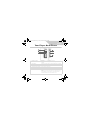 1
1
-
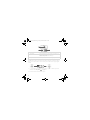 2
2
-
 3
3
-
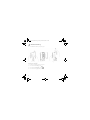 4
4
-
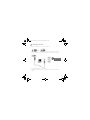 5
5
-
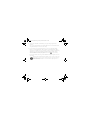 6
6
-
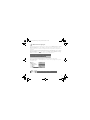 7
7
-
 8
8
-
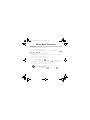 9
9
-
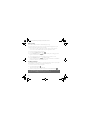 10
10
-
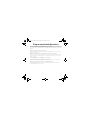 11
11
-
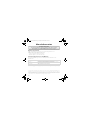 12
12
-
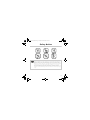 13
13
-
 14
14
-
 15
15
-
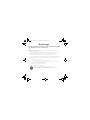 16
16
-
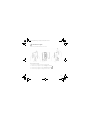 17
17
-
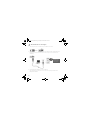 18
18
-
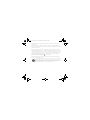 19
19
-
 20
20
-
 21
21
-
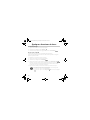 22
22
-
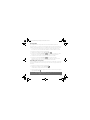 23
23
-
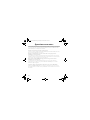 24
24
-
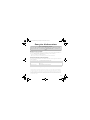 25
25
-
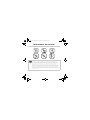 26
26
-
 27
27
-
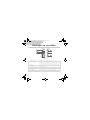 28
28
-
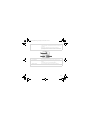 29
29
-
 30
30
-
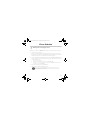 31
31
-
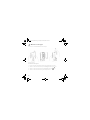 32
32
-
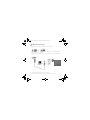 33
33
-
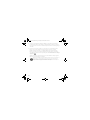 34
34
-
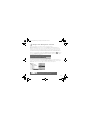 35
35
-
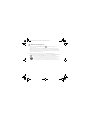 36
36
-
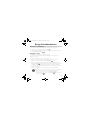 37
37
-
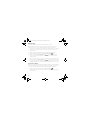 38
38
-
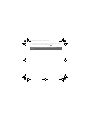 39
39
-
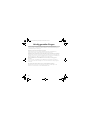 40
40
-
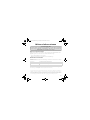 41
41
-
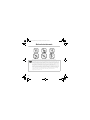 42
42
-
 43
43
-
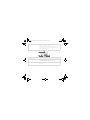 44
44
-
 45
45
-
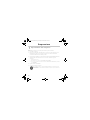 46
46
-
 47
47
-
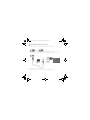 48
48
-
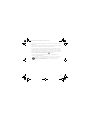 49
49
-
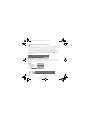 50
50
-
 51
51
-
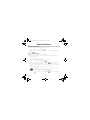 52
52
-
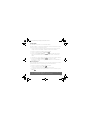 53
53
-
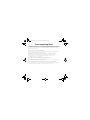 54
54
-
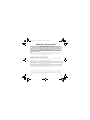 55
55
-
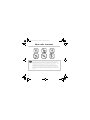 56
56
-
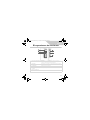 57
57
-
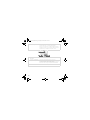 58
58
-
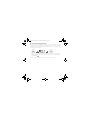 59
59
-
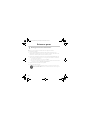 60
60
-
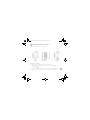 61
61
-
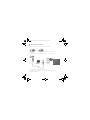 62
62
-
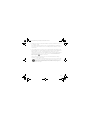 63
63
-
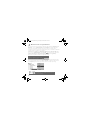 64
64
-
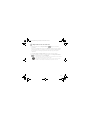 65
65
-
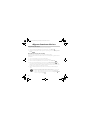 66
66
-
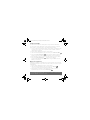 67
67
-
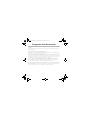 68
68
-
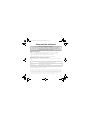 69
69
-
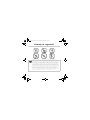 70
70
-
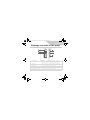 71
71
-
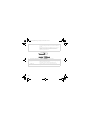 72
72
-
 73
73
-
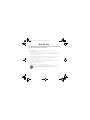 74
74
-
 75
75
-
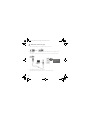 76
76
-
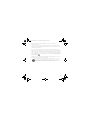 77
77
-
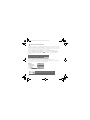 78
78
-
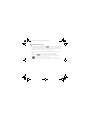 79
79
-
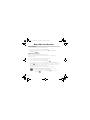 80
80
-
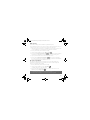 81
81
-
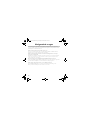 82
82
-
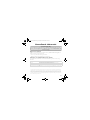 83
83
-
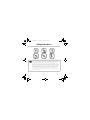 84
84
-
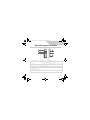 85
85
-
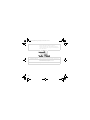 86
86
-
 87
87
-
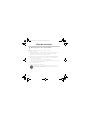 88
88
-
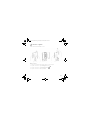 89
89
-
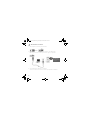 90
90
-
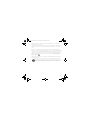 91
91
-
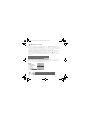 92
92
-
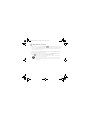 93
93
-
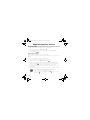 94
94
-
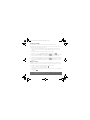 95
95
-
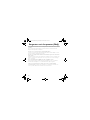 96
96
-
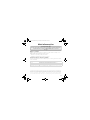 97
97
-
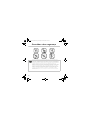 98
98
-
 99
99
-
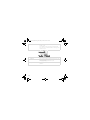 100
100
-
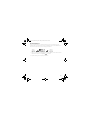 101
101
-
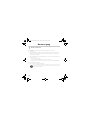 102
102
-
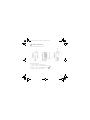 103
103
-
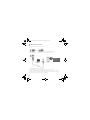 104
104
-
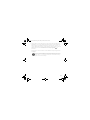 105
105
-
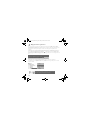 106
106
-
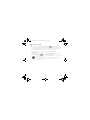 107
107
-
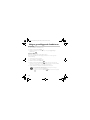 108
108
-
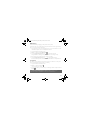 109
109
-
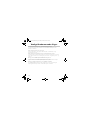 110
110
-
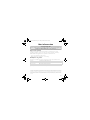 111
111
-
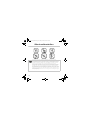 112
112
-
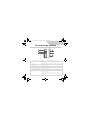 113
113
-
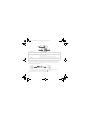 114
114
-
 115
115
-
 116
116
-
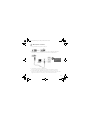 117
117
-
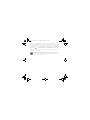 118
118
-
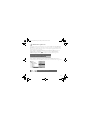 119
119
-
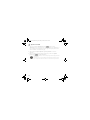 120
120
-
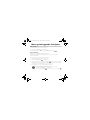 121
121
-
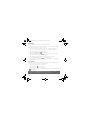 122
122
-
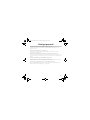 123
123
-
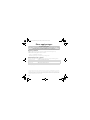 124
124
-
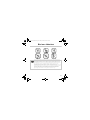 125
125
-
 126
126
-
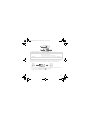 127
127
-
 128
128
-
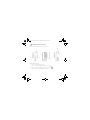 129
129
-
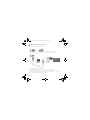 130
130
-
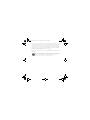 131
131
-
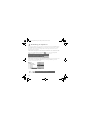 132
132
-
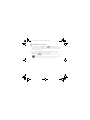 133
133
-
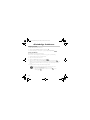 134
134
-
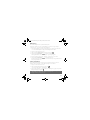 135
135
-
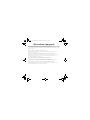 136
136
-
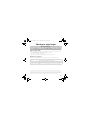 137
137
-
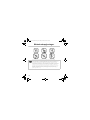 138
138
-
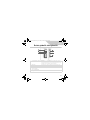 139
139
-
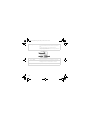 140
140
-
 141
141
-
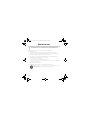 142
142
-
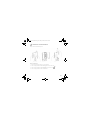 143
143
-
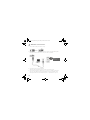 144
144
-
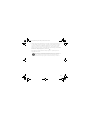 145
145
-
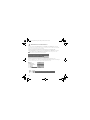 146
146
-
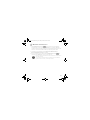 147
147
-
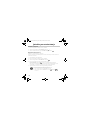 148
148
-
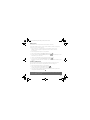 149
149
-
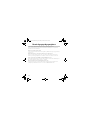 150
150
-
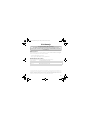 151
151
-
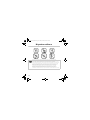 152
152
-
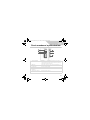 153
153
-
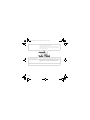 154
154
-
 155
155
-
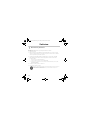 156
156
-
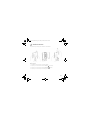 157
157
-
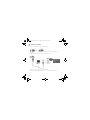 158
158
-
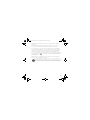 159
159
-
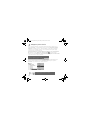 160
160
-
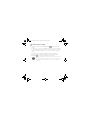 161
161
-
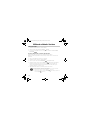 162
162
-
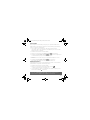 163
163
-
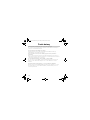 164
164
-
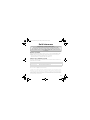 165
165
-
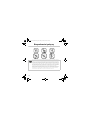 166
166
-
 167
167
-
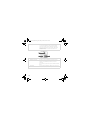 168
168
-
 169
169
-
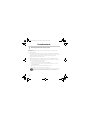 170
170
-
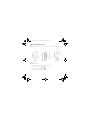 171
171
-
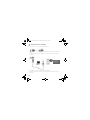 172
172
-
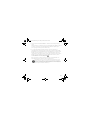 173
173
-
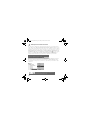 174
174
-
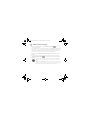 175
175
-
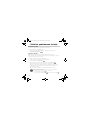 176
176
-
 177
177
-
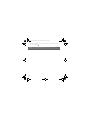 178
178
-
 179
179
-
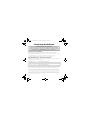 180
180
-
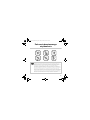 181
181
-
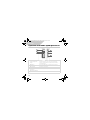 182
182
-
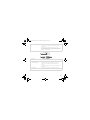 183
183
-
 184
184
-
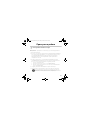 185
185
-
 186
186
-
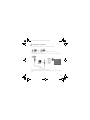 187
187
-
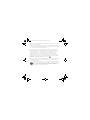 188
188
-
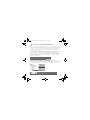 189
189
-
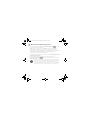 190
190
-
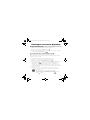 191
191
-
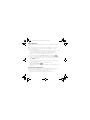 192
192
-
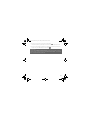 193
193
-
 194
194
-
 195
195
-
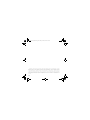 196
196
-
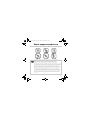 197
197
-
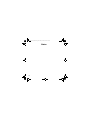 198
198
-
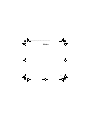 199
199
-
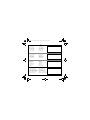 200
200
Ask a question and I''ll find the answer in the document
Finding information in a document is now easier with AI
in other languages
- italiano: Creative MUVO 200 Manuale del proprietario
- français: Creative MUVO 200 Le manuel du propriétaire
- español: Creative MUVO 200 El manual del propietario
- Deutsch: Creative MUVO 200 Bedienungsanleitung
- русский: Creative MUVO 200 Инструкция по применению
- Nederlands: Creative MUVO 200 de handleiding
- português: Creative MUVO 200 Manual do proprietário
- dansk: Creative MUVO 200 Brugervejledning
- polski: Creative MUVO 200 Instrukcja obsługi
- čeština: Creative MUVO 200 Návod k obsluze
- svenska: Creative MUVO 200 Bruksanvisning
- suomi: Creative MUVO 200 Omistajan opas
Related papers
-
Creative MUVO MICRO User manual
-
Creative Zen Nano Plus - Zen Nano Plus Setup Manual
-
Creative MuVo Slim User manual
-
Creative MuVo N100 User guide
-
Creative MUVO 200 User manual
-
Creative MUVO 200 User manual
-
Creative Rhomba NX User manual
-
Creative MuVo 2 User manual
-
Creative Zen Nano Plus User manual
-
Creative Rhomba 256MB User manual
Other documents
-
MEMUP SQUARE Quick start guide
-
Audiovox VCR PVR1000 User manual
-
Creative Labs Creative MUVO 20 Installation guide
-
Philips SA5MXX02KF/12 Quick start guide
-
König MP3-CASSETTE10 Specification
-
Philips LFH2370 User manual
-
Creative Labs Aurvana Live 2 User manual
-
Yarvik PMP033 User manual
-
Panasonic DMREH68 Operating instructions
-
Philips GoGEAR SA4RGA Serie Quick start guide