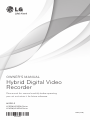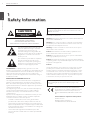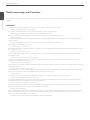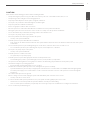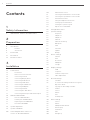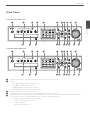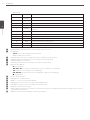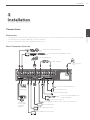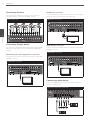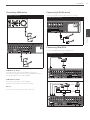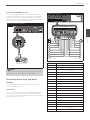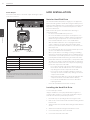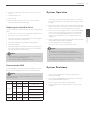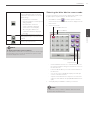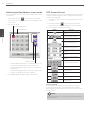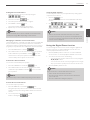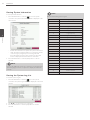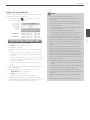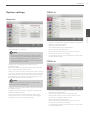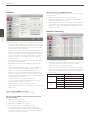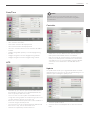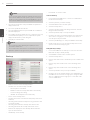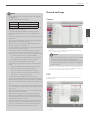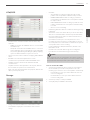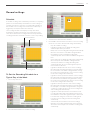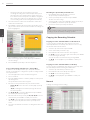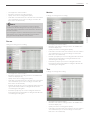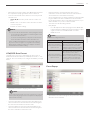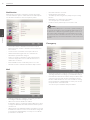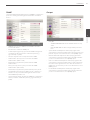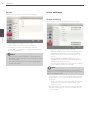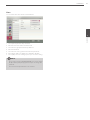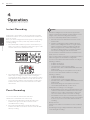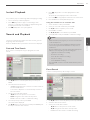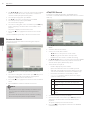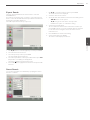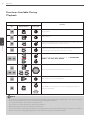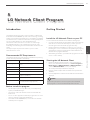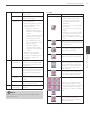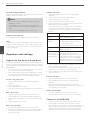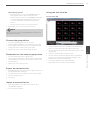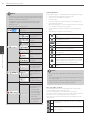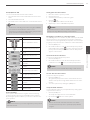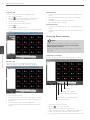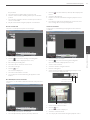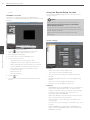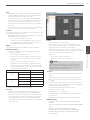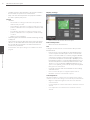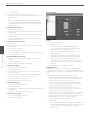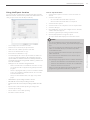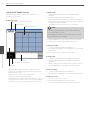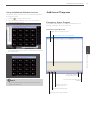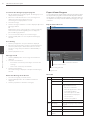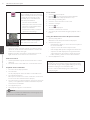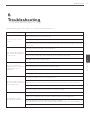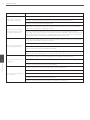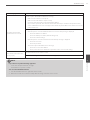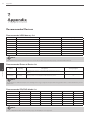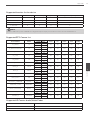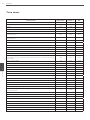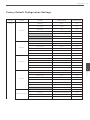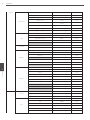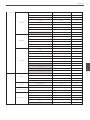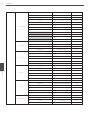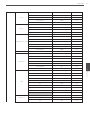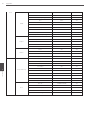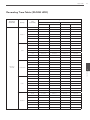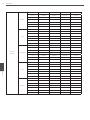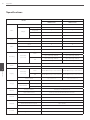LG LE4016D-NH User manual
- Category
- Network Video Recorders (NVR)
- Type
- User manual
This manual is also suitable for

Please read this manual carefully before operating
your set and retain it for future reference.
OWNER’S MANUAL
Hybrid Digital Video
Recorder
MODELS
LE5016/LE5008 Series
LE4016/LE4008 Series
1304 (V3.0)

2
Safety Information
1
Safety Information
1
Safety Information
CAUTION
RISK OF ELECTRIC SHOCK
DO NOT OPEN
CAUTION: TO REDUCE THE RISK OF ELECTRIC SHOCK
DO NOT REMOVE COVER (OR BACK)
NO USER-SERVICEABLE PARTS INSIDE
REFER SERVICING TO QUALIFIED SERVICE PERSONNEL.
This lightning flash with arrowhead symbol
within an equilateral triangle is intended
to alert the user to the presence of
uninsulated dangerous voltage within the
product’s enclosure that may be of sufficient
magnitude to constitute a risk of electric
shock to persons.
The exclamation point within an equilateral
triangle is intended to alert the user to
the presence of important operating and
maintenance (servicing) instructions in the
literature accompanying the product.
FCC WARNING: This equipment may generate or use radio
frequency energy. Changes or modifications to this equipment may
cause harmful interference unless the modifications are expressly
approved in the instruction manual. The user could lose the
authority to operate this equipment if an unauthorized change or
modification is made.
REGULATORY INFORMATION: FCC Part 15
This equipment has been tested and found to comply with the
limits for a Class A digital device, pursuant to Part 15 of the FCC
Rules. These limits are designed to provide reasonable protection
against harmful interference when the equipment is operated in a
commercial environment.
This equipment generates, uses, and can radiate radio frequency
energy and, if not installed and used in accordance with the
instruction manual, may cause harmful interference to radio
communications.
Operation of this equipment in a residential area is likely to cause
harmful interference in which case the user will be required to
correct the interference at his own expense.
• A suitable conduit entries, knock-outs or glands shall be
provided in the cable entries of this product in the end user.
• Caution: Danger of explosion if battery is incorrectly replaced.
Replaced only with the same or equivalent type recommended
by the manufacturer. Dispose of used batteries according to the
manufacturer’s instructions.
• Holes in metal, through which insulated wires pass, shall
have smooth well rounded surfaces or shall be provided with
brushings.
This Class A digital apparatus complies with Canadian ICES-003.
Cet appareil numérique de la classe A est conforme à la norme
NMB-003 du Canada.
Warning: Do not install this equipment in a confined space such as
a bookcase or similar unit.
Warning: Wiring methods shall be in accordance with the National
Electric Code, ANSI/NFPA 70.
Warning: This is a class A product. In a domestic environment this
product may cause radio interference in which case the user may
be required to take adequate measures.
Warning: To reduce a risk of fire or electric shock, do not expose
this product to rain or moisture.
Caution: This installation should be made by a qualified service
person and should conform to all local codes.
Caution: To avoid electrical shock, do not open the cabinet. Refer
servicing to qualified personnel only.
Caution: The apparatus should not be exposed to water (dripping
or splashing) and no objects filled with liquids, such as vases, should
be placed on the apparatus.
Caution:
This product employs a Laser System. To ensure proper use of this
product, please read this owner’s manual carefully and retain it
for future reference. Should the unit require maintenance, contact
an authorized service center. Use of controls, adjustments, or the
performance of procedures other than those specified herein may
result in hazardous radiation exposure. To prevent direct exposure
to laser beam, do not try to open the enclosure.
To disconnect power from mains, pull out the mains cord plug.
When installing the product, ensure that the plug is easily
accessible.
LG Electronics hereby declares that this/these
product(s) is/are in compliance with the essential
requirements and other relevant provisions of
Directive 2004/108/EC, 2006/95/EC, and 2011/65/
EU.
Contact oce for compliance of this product :
LG Electronics Inc.
EU Representative, Krijgsman 1,
1186 DM Amstelveen, The Netherlands

Safety Information
3
1
Safety Information
Disposal of your old appliance
1. When this crossed-out wheeled bin symbol is
attached to a product it means the product is
covered by the European Directive 2002/96/EC.
2. All electrical and electronic products should
be disposed of separately from the municipal
waste stream via designated collection facilities
appointed by the government or the local
authorities.
3. The correct disposal of your old appliance will help
prevent potential negative consequences for the
environment and human health.
4. For more detailed information about disposal of
your old appliance, please contact your city office,
waste disposal service or the shop where you
purchased the product.
EEE Compliance with Directive. (for Turkey only)
Safety way to remove the battery or the battery from the
equipment:
Remove the old battery or battery pack, follow the steps in
reverse order than the assembly. To prevent contamination of the
environment and bring on possible threat to human and animal
health, the old battery or the battery put it in the appropriate
container at designated collection points. Do not dispose of
batteries or battery together with other waste. It is recommended
that you use local, free reimbursement systems batteries and
accumulators. The battery shall not be exposed to excessive heat
such as sunshine, fire or the lile.
Disposal of waste batteries/accumulators
1. When this crossed-out wheeled bin symbol
is attached to batteries/accumulators of Your
product it means they are covered by European
Directive 2006/66/EC.
2. This symbol may be combined with chemical
symbols for mercury(Hg), cadmium(Cd) or lead(Pb)
if the battery Contains more that 0.0005% of
mercury, 0.002% of cadmium or 0.004% of lead.
3. All batteries/accumulators should be disposed
separately from the municipal waste stream via
designated collection facilities appointed by the
government or the local authorities.
4. The correct disposal of Your old batteries/
accumulators will help to prevent potential
negative consequences for the environment,
animal and human health.
5. For more detailed information about disposal of
Your old batteries/accumulators, please contact
Your city office, waste disposal service or the shop
where You purchased the product.
IMPORTANT SAFETY
INSTRUCTIONS
1. Read these instructions.
2. Keep these instructions.
3. Heed all warnings.
4. Follow all instructions.
5. Do not use this apparatus near water.
6. Clean only with dry cloth.
7. Do not block any ventilation openings. Install in accordance
with the manufacturer's instructions.
8. Do not install near any heat sources such as radiators, heat
registers, stoves, or other apparatus (including amplifiers) that
produce heat.
9. Do not defeat the safety purpose of the polarized or grounding-
type plug. A polarized plug has two blades with one wider
than the other. A grounding type plug has two blades and
a third grounding prong. The wide blade or the third prong
are provided for your safety. If the provided plug does not fit
into your outlet, consult an electrician for replacement of the
obsolete outlet.
10. Protect the power cord from being walked on or pinched
particularly at plugs, convenience receptacles, and the point
where they exit from the apparatus.
11. Only use attachments/accessories specified by the
manufacturer.
12. Use only with the cart, stand, tripod, bracket, or table specified
by the manufacturer, or sold with the apparatus. When a
cart is used, use caution when moving the cart/apparatus
combination to avoid injury from tip-over.
13. Unplug this apparatus during lightning storms or when unused
for long periods of time.
14. Refer all servicing to qualified service personnel. Servicing is
required when the apparatus has been damaged in any way,
such as power-supply cord or plug is damaged, liquid has been
spilled or objects have fallen into the apparatus, the apparatus
has been exposed to rain or moisture, does not operate
normally, or has been dropped.

4
Safety Information
1
Safety Information
Safety warnings and Cautions
The following are warnings and cautions for the safety of the users and for the prevention of any property damage. Please read the following
carefully.
WARNING
• Turn off the system before installation. Do not plug in several electric devices to the same outlet.
- This may cause heating, fire, or electric shock.
• Do not place any liquid container on the system, such as water, coffee, or other beverage.
- If liquid is poured onto the system, it can cause a system breakdown or fire.
• Prevent the power cable from being severely bent or having pressure exerted on it by a heavy object.
- This may cause fire.
• Clean the dust around the system on a regular basis. When cleaning the system, always use a dry cloth. Do not use a wet cloth or other
organic solvents.
- This may damage the surface of the system and can cause a system breakdown or electric shock.
• Avoid any place with moisture, dust, or soot.
- This can cause fire or electric shock.
• When pulling the power cable from the plug, do so gently. Do not touch the plug with wet hands and avoid using the plug if the holes in
the outlet are too loose.
- This may cause fire or electric shock.
• Do not attempt to disassemble, repair, or modify the system on your own. It is extremely dangerous due to the high voltage running
through the system.
- This may cause fire, electric shock, or serious injury.
• Check for any danger signs such as a moist floor, a loosened or damaged power cable, or an unstable surface. If you encounter any
problems, ask your dealer for assistance.
- This may cause fire or electric shock.
• Keep a distance of at least 15 cm between the back of the system and the wall for the cables connected to the system otherwise, they may
be bent, damaged, or cut.
- This may cause fire, electric shock, or injury.
• Install the system in a cool place without direct sunlight and always maintain room temperature. Avoid candlelight and heat generating
devices such as heaters. Keep the system away from places where many people pass.
- This may cause fire.
• Install the system on a plain surface with sufficient air ventilation. Do not place the system on an elevated surface.
- This may cause system breakdown or serious injury.
• The power outlet must be placed on the ground, and the voltage range must be within 10 % of the voltage rate. Do not use the same
outlet with a hair dryer, iron, refrigerator, or any heating appliances.
- This may cause fire, over heating or electric shock.
• When the system’s battery is depleted, replace it with the same or equivalent type of battery specified by the manufacturer. Depleted
batteries should be discarded according to the manufacturer’s instructions.
- This may cause an explosion.
• If the system’s HDD exceeds its life span, you may not be able to recover any data stored inside the HDD. If the video on the system screen
appears ‘damaged’ while playing a recording stored inside the system’s HDD, it must be replaced with a new one. Ask for an engineer’s
assistance for HDD replacement from your dealer.
- LG Electronics is not responsible for deleted data caused by user mishandling.

Safety Information
5
1
Safety Information
CAUTION
Please beware of the following precautions before installing the DVR.
• Avoid positioning the product in any place where the unit may come into contact with moisture, dust, or soot.
• Avoid placing in direct sunlight or near heating appliances.
• Keep the product away from electric sparks or magnetic substances.
• Do not place any conductive material through the ventilation grills.
• Keep the system turned off before installation.
• Ensure enough space is left for cable connections.
• Place the system on a solid surface with sufficient air ventilation. Avoid any surface that vibrates.
• Placing the system near electronic devices such as a radio or a TV may cause the product to breakdown.
• Do not disassemble the product without seeking assistance from LG Electronics.
• Do not place any heavy object on the system.
• Prevent any substances from being inserted into the system.
- This may cause system breakdown.
• Install the system in a place with sufficient air ventilation.
- Keep at least 15 cm distance between the back of the system and the wall, and at least 5 cm distance between the side of the system
and the wall.
• Do not install the system in a place with high magnetic, electric wave, or wireless devices such as a radio or a TV.
- Do not install the system in a place with magnetic objects, electric frequencies, or vibration.
• Do not place any heavy object on the system.
- This may cause system breakdown.
• Install the system on a stable, level surface.
- The system may not operate properly.
• Install the system in a place with appropriate moisture and temperature levels.
- Avoid installing the system in a place with high (over 40 °C) or low (under 0 °C) temperature.
• The system can be damaged from a strong impact or vibration. Avoid throwing objects within the vicinity of the system.
• Avoid direct sunlight or any heating appliances.
- Recommended operating temperature is over 0 °C (32 °F).
• Ventilate the air inside the system operation room, and tighten the system cover firmly.
- System breakdown may be caused by an inappropriate environment. It is recommended to use AVR (Automatic Voltage Regulator)
for a stable power supply. It is recommended to coil the core-ferrite around the connector of the system to avoid electromagnetic
interference.
• The outlet must be placed on the ground.
• If there is strange sound or smell, unplug the power cable immediately and contact the service center.
- This may cause fire or electric shock.
• In order to maintain stable system performance, have your system checked regularly by the service center.
- LG Electronics is not held responsible for system breakdown caused by user mishandling.
- There is a risk of explosion if a battery is replaced by an incorrect type. Dispose of used batteries according to the instructions.
• Do not overturn the product during use.

6
Contents
Contents
1
Safety Information
3 IMPORTANT SAFETY INSTRUCTIONS
2
Preparation
8 Introduction
8 Features
8 Accessories
9 Front Panel
11 Rear Panel
12 Remote Control
3
Installation
13 Connections
13 Precautions
13 Basic Connection Overview
14 Connecting Camera
14 Connecting Display device
14 Connecting Audio device
15 Connecting USB device
15 Connecting E-SATA device
15 Connecting ATM/POS
16 Connecting Network
16 Connecting RS-485 device
17 Connecting Alarm Input and Alarm Output
18 HDD INSTALLATION
18 Note for Hard Disk Drive
18 Installing the Hard Disk Drive
19 Replacing the Hard Disk Drive
19 Recommended HDD
19 System Operation
19 System Shutdown
20 General Explanation of the Live
Screen on the Main Monitor
20 Main Monitor Screen
21 Selecting the Main Monitor screen mode
22 Selecting the Spot Monitor screen mode
22 PTZ Camera Control
23 Using the Digital Zoom function
24 Viewing System Information
24 Viewing the System Log List
25 Export the recorded data
26 Configuration menu
27 System settings
27 Properties
27 TCP/IP v4
27 TCP/IP v6
28 Network
28 Network Streaming
29 Date/Time
29 NTP
29 Controller
29 Update
30 Backup
31 Device settings
31 Camera
31 PTZ
32 IP Camera
33 ATM/POS
33 Storage
34 Display settings
34 OSD
34 Sequence
34 Channel Composition
34 Video Adjustment
35 Record settings
35 Schedule
35 To Set the Recording Schedule for a Typical
Day of the Week
36 Copying the Recording Schedule
36 Normal
37 Sensor
37 Motion
37 Text
38 Instant/Panic
38 Event settings
38 Sensor
38 Motion
39 ATM/POS Data Format
39 Event Popup
40 Notification
40 Mail
40 Emergency

Contents
7
2
3
4
5
6
7
1
41 SNMP
41 Output
42 Buzzer
42 User settings
42 Group Authority
43 User
4
Operation
44 Instant Recording
44 Panic Recording
45 Instant Playback
45 Search and Playback
45 Date and Time Search
45 Event Search
46 Bookmark Search
46 ATM/POS Search
47 Export Search
47 Smart Search
48 Functions Available During Playback
5
LG Network Client Program
49 Introduction
49 Recommended PC Requirements
49 Before install the program
49 Getting Started
49 Install the LG Network Client on your PC
49 Starting the LG Network Client
50 LG Network Client Overview
52 Operation and settings
52 Register the Site Name or Group Name
52 Connect to the DVR/NVR
53 Connect the group device
53 Disconnect the site name or group name
53 Export the connection list
53 Import the connection list
53 Using the Live function
56 Using the Search function
58 Using the Remote Setup function
65 Using the Export function
66 Using the E-Map function
67 Using the Multiple Window function
67 Additional Programs
67 Emergency Agent Program
68 Export Viewer Program
69 Web Viewer Program
6
Troubleshooting
7
Appendix
74 Recommended Devices
74 Recommended USB Memory list
74 Recommended External Device list
74 Recommended CD/DVD Media list
75 Supported function list for device
75 Supported PTZ Camera list
75 Supported IP Camera Audio/Video Codec
76 Time zones
77 Factory Default Configuration Settings
83 Recording Time Table (250GB HDD)
86 Specifications

8
Preparation
2
Preparation
Introduction
Model LE5016D (16 Channel) is used for the description, operation
and details provided in this operating guide.
Features
• Stable embedded Linux operating system.
• Journal filing system for HDD file recovery following power
recovery.
• Small file sizes with H.264 compression.
• Internal storage expandable to 4TB. (Expandable if new high
capacity HDD is launched)
• NTSC and PAL selectable video format.
• Full real-time recording.
NTSC
Up to 480 IPS @ 704x480, LE5016 Series
Up to 240 IPS @ 704x480, LE5008 Series
Up to 480 IPS @ 352x240, LE4016 Series
Up to 240 IPS @ 352x240, LE4008 Series
PAL
Up to 400 IPS @ 704x576, LE5016 Series
Up to 200 IPS @ 704x576, LE5008 Series
Up to 400 IPS @ 352x288, LE4016 Series
Up to 200 IPS @ 352x288, LE4008 Series
• Various recording resolutions and quality levels.
NTSC D1(704x480), Half D1(704x240), CIF(352x240)
PAL D1(704x576), Half D1(704x288), CIF(352x288)
- 5 step quality level (Highest, High, Standard, Low, Lowest).
• Easy operation using various user interface & user friendly GUI.
- Optical mouse, Full function IR remote controller
• Powerful multiplex function.
- Simultaneous live display, recording, playback, network
transmission, back-up.
• Various search function.
- Date/time search (calendar search), event search, bookmark
search.
• Event data protection by event partition recording.
• Pre-alarm recording (Up to 1 minute).
• Motion event recording and preview test function of motion
sensitivity.
• Recording image rate & quality adjustment per individual
camera.
• Powerful record scheduling.
• Instant playback in live mode.
• Perfect audio/video synchronization.
• Automatic backup by schedule.
• Image authentication (Watermark).
• Three USB 2.0 ports for backup interface.
• Setup configuration export/import with USB memory stick.
• Easy system S/W update with USB memory stick.
• Clients S/W can manage max 300 DVR servers.
• Max five clients can access one DVR server simultaneously.
• Network bandwidth throttle.
- Automatically adjust a bandwidth according to network
speed status of unit.
• Remote alarm notification via client software or E-mail.
• Time and date sync from NTP server.
• Daylight saving mode.
• Covert camera protection.
• Support Gigabit Ethernet.
• E-SATA storage interface.
• Two-way audio.
• Text Input for ATM and POS device.
• User management (User level control).
• PTZ Control.
- Dome camera telemetry control (Dome OSD control).
Accessories
Software
Install CD
Screws
Mouse
Rack Mount
Bracket
Remote
Control
Power Plug
AAA type
batteries
SATA cable(s)
2
Preparation

Preparation
9
2
Preparation
Front Panel
Front of the LE5016/LE4016 series
a b c d e f g h i j k
l m n o p q o r s t
Front of the LE5008/LE4008 series
a b c d e f g h i j k
l m n o p q o r s t
a
1
(Power): Turns DVR on or off. Press and hold for more than 2 seconds to turn on or off.
b
Indicator
• NET: Lights when the network is connected.
• HDD: Blinks when the HDD is accessed.
• ALARM: Lights when the alarm out is in progress.
• BACK UP: Lights when the data back up is in progress.
c
Remote Sensor: Point the remote control here.
d
SHIFT button: If you use the Sub-function of the channel button, the button is activated.
e
Channel Buttons: You can input a number with channel buttons. You can also use the channel buttons for sub-function with SHIFT
button (11 to 16 buttons of 8 channel DVR are used for sub-function without SHIFT button.).
• The LED in the button indicates the status as follows:
- Off: The current status is for live mode.
- Red: Recording mode.
- Blinks when an event occurs.

10
Preparation
2
Preparation
• Sub-functions
Button number Function Description
3/4
FOCUS -
/ FOCUS +
Adjusts focus position.
5 OSD Accesses or removes the System Control Bar (OSD).
6 INFO Displays or removes system information.
7/8 IRIS - / IRIS + Adjust iris position.
9 ALM.OFF
Cancels alarm activation and returns the system to the condition before the alarm was
activated.
10/0 LOG Displays or removes the System Log List.
11 SET Registers the PTZ camera’s preset position.
12 CLEAR Deletes a memorized preset position.
13 COPY Copies the recording data to an external device.
14 MARK Sets the mark point for recording search.
15 MOVE Moves the camera to the preset position.
16 TOUR Tours all registered preset positions in the camera.
f
PTZ: Switches this unit to PTZ mode to control the PTZ camera connected.
g
Arrow Buttons
•
wsad
: Select or move between the menu options.
• ENTER: Confirms menu selections.
h
LOCK: Displays the lock menu to change the user type or disable the system operation.
i
SETUP/ESC: Displays the setup menu or cancels operation on the setup menus.
j
SEARCH: Displays the search menu.
k
Shuttle Ring: Fast forward or reverse picture search when the dial is rotated.
l
Playback Control Buttons
•
M
: Pauses playback.
•
c
,
C/aM
: Searches the recorded images in reverse or skips the recorded images.
•
ad
: Playback or reverse playback of recorded images.
•
v
,
V/Md
: Forward searches the recorded images or skips the recorded images.
•
Z
: Stops playback.
m
Disc Tray: Insert a disc here.
n
OPEN: Opens or closes the disc tray.
o
ZOOM + / -: Zooms in/out on playback window.
p
MAIN: Displays or removes the screen setup menu for MAIN monitor.
q
SPOT: Displays or removes the screen setup menu for SPOT monitor.
r
REC: Starts or stops instant recording.
s
JOG Dial: Allows a forward or reverse frame search. In pause mode, plays recorded images frame by frame through rotation. Increases
or decreases the options value.
t
USB Port: Connects an external USB device for backup or playback.

Preparation
11
2
Preparation
Rear Panel
Rear of the LE5016/LE4016 series
a b c
d e f g h i j k l m n o p q
Rear of the LE5008/LE4008 series
a b n k p c
d e f g h i j l m o q
a
VIDEO INPUT: Connect the camera’s video output to these BNC connectors.
b
LOOP OUT: The signal from VIDEO INPUT connector is looped out to this connector.
c
Power Cord Inlet (AC IN): Connect the power plug.
d
RS-485 Terminals: Connect RS-485 compatible cameras.
e
RELAY-OUT Terminals: Output terminals for alarm (relay) signal.
f
CONSOLE: Used to connect to a host device equipped with RS-232C connector (such as a personal computer).
g
SPOT-OUT (BNC Type Connector): Connect to spot monitor or display device.
h
MAIN-OUT (BNC Type Connector): Connect to main monitor or display device.
i
ATM/POS: Used to connect to a ATM/POS device.
j
VGA: Connect a VGA monitor.
k
AUDIO OUT 1: Connect to an active speaker with a built-in amplifier.
l
LAN Port: Connect the ethernet 10/100/1000 Mbps network cable for controlling this unit via a PC network.
m
USB Ports: Connect an optional extension USB device.
n
AUDIO INPUT: Connect the audio output of an external device.
o
ALARM-IN Terminals: Input terminals for alarm (relay) signal.
p
AUDIO OUT 2: Connect to an active speaker with a built-in amplifier. Two-way audio output.
q
E-SATA: Connect the external SATA device.

12
Preparation
2
Preparation
Remote Control
Button Description
POWER (
1
)
Turns DVR on or off.
LOCK
Displays the lock menu to change user type or disable system operation.
ID
Set the appropriate DVR system ID to operate via the IR Remote Controller when
using the multiple DVR. Press the ID button then press the number button within
2 seconds to select the system ID of the DVR. If you set the system ID to “0”, you
can control multiple DVR at the same time.
MAIN
Displays or removes the screen setup menu for MAIN monitor.
SPOT
Displays or removes the screen setup menu for SPOT monitor.
ALM.OFF
Cancels alarm activation and returns the system to the condition before the alarm
was activated.
OSD
Accesses or removes the system control bar.
SETUP/ESC
Displays the setup menu or cancels operation of the setup menu.
wsad
Selects or moves between the menu options.
ENTER
Confirms menu selections.
COPY
Copies the recording data to an external device.
SEARCH
Displays the search menu.
MARK
Sets the mark point for recording search. You can set the mark point during the
single or multi channel playback of recorded data.
PAUSE (
M
)
Pauses playback.
STOP (
Z
)
Stops playback.
REC (
X
)
Starts or stops recording.
c
,
C/aM
Searches the recorded images in reverse or skips the recorded images.
ad
Playback or reverse playback of recorded images.
v
,
V/Md
Forward searches the recorded images or skips the recorded images.
Number Buttons
To select the PTZ preset number, ID, or channel.
INFO
Displays or removes the system information window.
LOG
Displays or removes the System Log List window.
PTZ
Switches this unit to PTZ mode to control the connected PTZ camera.
TOUR
Tours all registered preset positions in the camera.
ZOOM + / -
Zooms in/out on the playback window.
If you click the [ZOOM +] button, the digital zoom function is activated in live one
channel with full screen mode or one channel playback with full screen mode. If
you click [ZOOM -] button on the digital zoom mode, the digital zoom function is
deactivated and previous mode screen is displayed.
FOCUS + / -
Adjusts the focus of a camera.
IRIS + / -
Adjusts the iris of a camera.
SET
Registers the PTZ camera’s preset positions.
CLEAR
Deletes a memorized preset position.
MOVE
Moves the camera to the preset position.
F1
This button is not available.

Installation
13
3
Installation
Connections
Precautions
• Depending on the camera and other equipment there are various ways to connect the unit. Please refer to the camera manual or manuals
for other devices as necessary for additional connection information.
• Be sure to switch off the camera before installation and connection.
Basic Connection Overview
Connect audio (line input)
Connect PTZ
cameras, DVRs
or keypads
(optional).
Connect BNC type spot monitor.
Connect BNC type monitor.
Connect the
alarm (relay)
Connect the coaxial-type cameras
For audio amplifier
Connect power
cord.
Connect an external USB device for
backup or playback.
Connect a mouse device.
Connect VGA monitor.
Connect the Monitor, DVR, VCR, or others.
Connect alarm sensors.
Connect the external SATA device.
Connect network cable for client control or IP camera input.
Connect ATM/POS unit.
3
Installation

14
Installation
3
Installation
Connecting Camera
Connect the video output of your camera to the unit, using a
standard 75 Ω video coaxial cable with BNC connector.
Camera connection
Connecting Display device
This unit can be outputted simultaneously from the VGA and MAIN
OUT jack. The video signal connection between the DVR and the
monitor.
CCTV(Composite Video Type) Monitor connection
Connect the unit to the CCTV monitor via 75 Ω video coaxial cables
with BNC connector.
CCTV Monitor connection
VGA Monitor connection
Connect the VGA jacks on the rear of the unit to the corresponding
input jacks on the TV or monitor using the VGA cable.
VGA Monitor connection
SPOT Monitor connection
Connect the unit to the SPOT monitor via 75 Ω video coaxial cables
with BNC connector.
SPOT Monitor connection
Connecting Audio device
Connect the AUDIO OUT jacks on the unit to the mono audio in
jacks on your audio device.
Microphone and Speaker connection

Installation
15
3
Installation
Connecting USB device
USB device connection
USB Memory device
Insert the memory device into the USB port. The system
automatically recognizes the device. Using a USB memory device
the system software can be easily upgraded.
USB External device
Connect the external device to the USB port.
(Example: External HDD or other external storage.)
Mouse
Connect the mouse for function control of the unit.
Connecting E-SATA device
You can use E-SATA storage for data back-up or recording.
E-SATA device connection
Connecting ATM/POS
Connect the ATM/POS unit to the ATM/POS port.
ATM/POS device connection

16
Installation
3
Installation
NOTE
• The following device has been tested and compatibility is
ensured. When you use the multiple ATM/POS device use the
recommended device.
- AVE Products
› VSI-PRO: Video serial interface
› Regcom: RS-485 networker
› Hydra: RS-485 to RS-232 converter
• The installation and connection work should be done by
qualified service personnel or system installers and should
conform to all local codes.
Connecting Network
You can control and monitor the system via network. With
the remote control (monitoring), you can change the system
configuration or monitors the image via network. After the
installation, check the network settings for the remote control and
monitoring work.
Network connection
Router
Broadband
Service
LAN connection
Connect the LAN port to an available 10/100/1000 base-T port with
a straight ethernet cable (not supplied). The NET indicator on the
front panel will be lit.
IP Camera connection
Connect the IP camera. After the installation, check the IP camera
settings on the setup menu.
Automatic network configuration
The DVR can automatically obtain and configure the network
interface via DHCP.
Manually configure network
The DVR may be manually configured by assigning an IP address,
subnet mask, gateway and DNS.
NOTE
This unit can be supported IPv4 and IPv6 network.
Connecting RS-485 device
This DVR has two data terminals. Use this port to connect PTZ
cameras, DVRs or keypads (optional).
RS-485 Terminal Description
D - (DATA -) Data Transmission/Reception
D + (DATA +) Data Transmission/Reception
GND Shield
Connecting the PTZ device
Connecting the PTZ serial communication lines to the
RS-485 terminal.
PTZ device connection
5~7 mm
PTZ units
(RS-485 type)
PTZ units
(RS-485 type)
NOTE
• When connecting lines, connect the “D -” of the DVR to “RX -”
of the PTZ unit and “D +” of the DVR to “RX +” of the PTZ unit
correctly.
• Recommended initial data are 9600 Baud Rate, 8 Data bits,
1 Stop bit and No parity.
• When connecting PTZ cameras to DVRs it is necessary to set
the setup menu for this unit according to the RS-485 settings
of the camera and DVRs.

Installation
17
3
Installation
Connecting LKD1000 controller
Connect the LKD1000 controller to control the DVR. (Refer to the
manuals of the LKD1000 controller for more details.) The LKD1000
controller has to be connected to the 2 (DATA 2) port as shown
illustration. If you connect the LKD1000 controller to the 1 (DATA 1)
port, the LKD1000 controller will not be activated.
LKD1000 controller connection
TX+TX-
NOTE
Do not connect a PTZ camera and LKD1000 controller at the same
time to the D1 or D2 port. It may cause a malfunction.
Connecting Alarm Input and Alarm
Output
Alarm terminals are used to connect the alarm devices such as
sensors, door switches, etc.
Alarm Input
You can connect up to 16 alarm sensors (LE5008/LE4008: 8 alarm
sensors). Each alarm sensor should be connected with G (GND).
The signal state is adjustable to N/O (Normal Open) or N/C (Normal
Close) through the setup menu.
Sensor input connection
Terminal No. Description
1 Sensor Input 1
2 Sensor Input 2
3 Sensor Input 3
4 Sensor Input 4
G Ground
5 Sensor Input 5
6 Sensor Input 6
7 Sensor Input 7
8 Sensor Input 8
G Ground
9 Sensor Input 9
10 Sensor Input 10
11 Sensor Input 11
12 Sensor Input 12
G Ground
13 Sensor Input 13
14 Sensor Input 14
15 Sensor Input 15
16 Sensor Input 16
G Ground
LKD1000 Controller
Alarm sensor Alarm sensor

18
Installation
3
Installation
Alarm Output
Connect the alarm device to the alarm output. Alarm signal output
at an event occurrence.
Alarm output connection
Terminal No. Description
G Ground
1 Alarm Output 1
2 Alarm Output 2
3 Alarm Output 3
4 Alarm Output 4
NOTE
The internal switching relays are rated for 0.3 A at 125 V AC or 1 A
at 30 V DC. If the electric current is higher than that the unit can
be damaged.
HDD INSTALLATION
Note for Hard Disk Drive
The internal hard disk drive (HDD) is a fragile piece of equipment.
Please follow the guidelines below when using the DVR to protect
against possible HDD failure. We recommend that you back up your
important recordings onto an external backup device in order to
prevent accidental loss.
Make sure that the power is turned OFF when attaching or
removing the HDD.
• Do not move the DVR while the power is on.
• Do not use the DVR in excessively hot or humid places, or in
places that may be subject to sudden changes in temperature.
Sudden changes in temperature can cause condensation to
form inside the DVR. This can be a cause of HDD failure.
• While the DVR is switched on, do not unplug from the wall
socket or switch the electricity off from the breaker switch.
• If there’s a power failure while the DVR is on, some data on the
HDD may be lost.
• Do not drop the HDD. Also do not put the metallic object such
as coins or screwdrivers into the HDD tray.
• When a power failure occurs during recording, avoid adding,
replacing or transporting the HDD as the recorded data may be
erased. In this case, turn the power back on to boot up the unit
normally with the HDD that was being used at the time of the
power failure attached. Then add, replace, or transport the HDD.
• The HDD is very delicate. Handle the HDD with care and follow
the precautions below because even a tiny shock may damage
the internal components of the HDD.
- Do not place the HDD on the desk or table directly. Put a
thick cushion under the HDD because even a small shock
may damage the internal components of the HDD.
- Do not use an electric screwdriver. Vibrations and shocks
caused by an electric screwdriver may damage the internal
components of the HDD.
- When replacing the HDD, do not knock the HDD with other
components such as another HDD and the HDD tray.
- Do not knock the HDD with tools such as a driver when
replacing the HDD.
• Protect the hard disk drives from static electricity.
Installing the Hard Disk Drive
You can install up to 4 HDDs.
Improper installation or setup may disturb HDD recognition or
normal product operation. So you should consult with an expert
from the store where the product was purchased.
1. Detach the top case by sliding it after removing the screws.
2. Remove the screws and detach the hard disk mounting brackets
from the unit.
3. Attach the HDD onto the hard disk mounting brackets with four
screws.
4. Attach the hard disk mounting brackets with the screws.
5. Connect the HDD power cable to the HDD.
6. Connect the SATA cable to the HDD.
Alarm device
Alarm device

Installation
19
3
Installation
7. Connect the SATA cable to the SATA connector on the main
board.
8. Assemble the top case.
9. Fix the screws.
10. When you turn the power of the unit on, the new HDD is
detected and formatted automatically.
Replacing the Hard Disk Drive
Turn the power of the unit off and detach the power plug from the
outlet.
1. Follow steps 1 to 2 described in “Installing the Hard Disk Drive”.
2. Remove the connector from the HDD.
3. Remove the screws from the hard disk drive on the left/right
side of the hard disk mounting bracket.
4. Remove the HDD from the hard disk mounting bracket.
5. Install the new HDD.
6. After replacing the hard disk drive, insert the power plug into
the outlet and turn the power of the unit on. The new HDD is
detected and formatted automatically.
NOTE
• Make sure that each of the SATA cables is connected to the
connector housing through its holes.
• Do not use an electric screwdriver to fix them.
Recommended HDD
The following HDD has been tested and compatibility is ensured.
When you attach multiple HDDs use the recommended HDDs.
NOTE
If you do not use the recommended HDD, the system may not be
operated normally.
Maker RPM Capacity Interface Model No.
Seagate
7,200 250 GB SATA ST3250311SV
7,200 500 GB SATA
ST3500410SV
ST3500411SV
5,400 1 TB SATA ST31000424CS
Hitachi 5,700 1 TB SATA HCS5C1010CLA382
WD 5,000 2 TB SATA WD20EURS63S48Y0
System Operation
1. Turn on the unit. System booting will commence. The LG logo
image will be displayed on the main monitor during the system
booting.
2. When the booting is complet the live window will be displayed.
Click the LOCK icon on the system control bar or press the LOCK
button on the remote control to display the log-in window.
3. Select a user name by using the mouse or arrow and the ENTER
button on the remote control or front panel. For the first time,
you can select the ADMINISTRATOR user name only. You can
register a new user with various access rights using the user
setup menu.
4. Enter the password by using the virtual keyboard. (Note that the
default administrator password is “000000”.)
5. Press the LOCK button or click the [OK] icon.
You can see the live screen and operate the system.
NOTE
• This DVR is based on a VGA monitor using OSD. We
recommend to using the VGA monitor with this unit. If you
use a composite monitor, the OSD quality may be low to read
it.
• If the DVR is turned off accidently and then turned on again,
the DVR may take a long time to be rebooted.
System Shutdown
1. First, you must stop playback and exit the setup menu. In
playback, press STOP.
2. Press and hold
1
(POWER) button until the beep sounds and
the logout window will be displayed.
3. Enter the password by using the virtual keyboard.
4. Press the LOCK button or click the [OK] icon. The system will
shutdown.

20
Installation
3
Installation
General Explanation of the Live
Screen on the Main Monitor
Main Monitor Screen
a b c d e f
a
Channel Number
Displays the channel number.
b
Channel Name
Displays the edited channel name.
NOTE
If you set the channel name to Korean or Japanese, you
should set the system language to Korean or Japanese to
display the channel name correctly.
c
Selected Channel
Displays the selected channel with white box.
d
Camera Status Icon
Displays the PTZ camera status.
Displays the input audio status.
Green “C” indicates continuous recording.
Green “I” indicates Instant recording.
Red “S” indicates sensor triggered recording.
Blue “M” indicates motion detection recording.
White “N” indicates the channel is not being recorded.
Violet “T” indicates text event recording.
e
Live Screen
Displays the current surveillance live screen.
f
System Control Bar
Displays the current date and time.
Displays the setup menu.
Displays the search menu.
Displays the PTZ remote control window.
Displays the screen division selection
window for the main monitor.
Displays the screen division selection
window for the spot monitor.
Displays the lock menu to change the
user type or disable system operation.
Turns the alarm off.
Displays the system log list window.
Displays the system information window.
Pause playback.
Jump to the beginning of the current
data recorded on the same date.
Select the required scanning speed.
Starts instant playback in selected
recording channel. If the recorded data is
empty, a warning message is displayed.
Jump to the last minute of the current
data recorded on the same date.
Stop playback.
Display playback status.
Click this button to activate the digital
zoom function or to deactivate the
digital zoom function on digital zoom
mode.
Page is loading ...
Page is loading ...
Page is loading ...
Page is loading ...
Page is loading ...
Page is loading ...
Page is loading ...
Page is loading ...
Page is loading ...
Page is loading ...
Page is loading ...
Page is loading ...
Page is loading ...
Page is loading ...
Page is loading ...
Page is loading ...
Page is loading ...
Page is loading ...
Page is loading ...
Page is loading ...
Page is loading ...
Page is loading ...
Page is loading ...
Page is loading ...
Page is loading ...
Page is loading ...
Page is loading ...
Page is loading ...
Page is loading ...
Page is loading ...
Page is loading ...
Page is loading ...
Page is loading ...
Page is loading ...
Page is loading ...
Page is loading ...
Page is loading ...
Page is loading ...
Page is loading ...
Page is loading ...
Page is loading ...
Page is loading ...
Page is loading ...
Page is loading ...
Page is loading ...
Page is loading ...
Page is loading ...
Page is loading ...
Page is loading ...
Page is loading ...
Page is loading ...
Page is loading ...
Page is loading ...
Page is loading ...
Page is loading ...
Page is loading ...
Page is loading ...
Page is loading ...
Page is loading ...
Page is loading ...
Page is loading ...
Page is loading ...
Page is loading ...
Page is loading ...
Page is loading ...
Page is loading ...
Page is loading ...
Page is loading ...
-
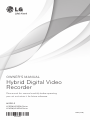 1
1
-
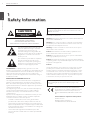 2
2
-
 3
3
-
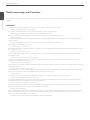 4
4
-
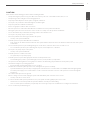 5
5
-
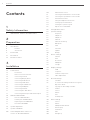 6
6
-
 7
7
-
 8
8
-
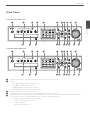 9
9
-
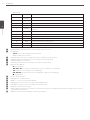 10
10
-
 11
11
-
 12
12
-
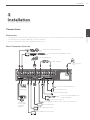 13
13
-
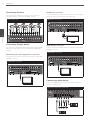 14
14
-
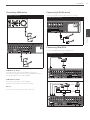 15
15
-
 16
16
-
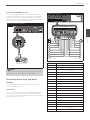 17
17
-
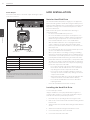 18
18
-
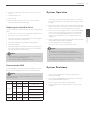 19
19
-
 20
20
-
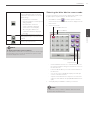 21
21
-
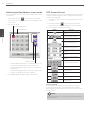 22
22
-
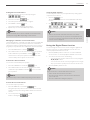 23
23
-
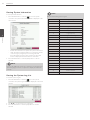 24
24
-
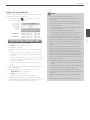 25
25
-
 26
26
-
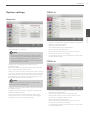 27
27
-
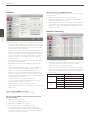 28
28
-
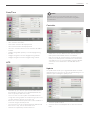 29
29
-
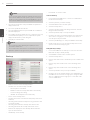 30
30
-
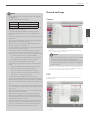 31
31
-
 32
32
-
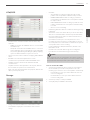 33
33
-
 34
34
-
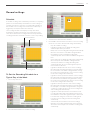 35
35
-
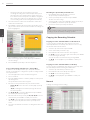 36
36
-
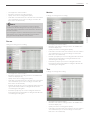 37
37
-
 38
38
-
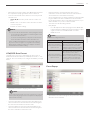 39
39
-
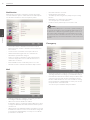 40
40
-
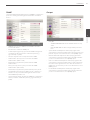 41
41
-
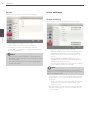 42
42
-
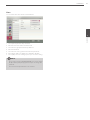 43
43
-
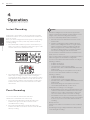 44
44
-
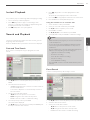 45
45
-
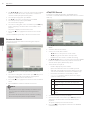 46
46
-
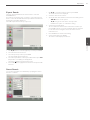 47
47
-
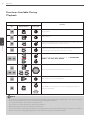 48
48
-
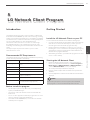 49
49
-
 50
50
-
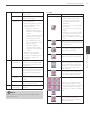 51
51
-
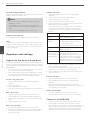 52
52
-
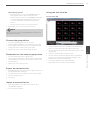 53
53
-
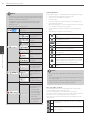 54
54
-
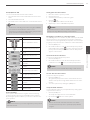 55
55
-
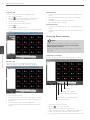 56
56
-
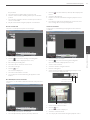 57
57
-
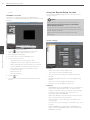 58
58
-
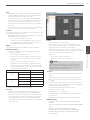 59
59
-
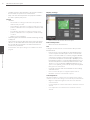 60
60
-
 61
61
-
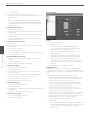 62
62
-
 63
63
-
 64
64
-
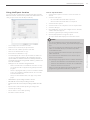 65
65
-
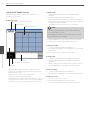 66
66
-
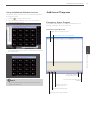 67
67
-
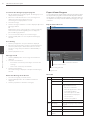 68
68
-
 69
69
-
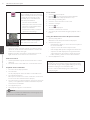 70
70
-
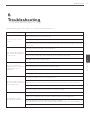 71
71
-
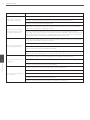 72
72
-
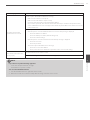 73
73
-
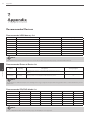 74
74
-
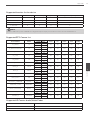 75
75
-
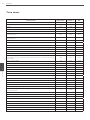 76
76
-
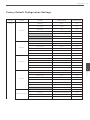 77
77
-
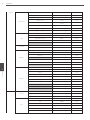 78
78
-
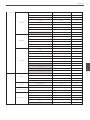 79
79
-
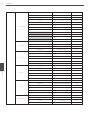 80
80
-
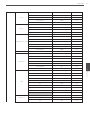 81
81
-
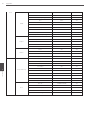 82
82
-
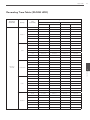 83
83
-
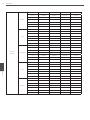 84
84
-
 85
85
-
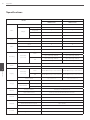 86
86
-
 87
87
-
 88
88
LG LE4016D-NH User manual
- Category
- Network Video Recorders (NVR)
- Type
- User manual
- This manual is also suitable for
Ask a question and I''ll find the answer in the document
Finding information in a document is now easier with AI
Related papers
Other documents
-
 Wireless & Spy 16 Channel User manual
Wireless & Spy 16 Channel User manual
-
Swann SW244-8ML Quick start guide
-
Swann SW244-8ML Quick start guide
-
Channel Vision DVR-4C DVR-8C DVR-16C User manual
-
Swann SW244-8ML User manual
-
Eneo HDD-20 Specification
-
 VIDEOMAN DVR-Black16 User manual
VIDEOMAN DVR-Black16 User manual
-
Vitek VT-EH8 Owner's manual
-
 Digital Watchdog 960H Series User manual
Digital Watchdog 960H Series User manual
-
König SEC-DVR304-2 User manual