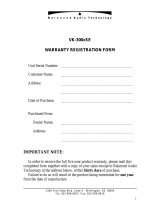Quick guide
Classe 300X
User manual
20
Dissociate a user from the system
When you want to make it impossible for a user to be able to continue to interact with your Classe
300X (e.g. smartphone stolen), you must disconnect it from the system.
You can carry out this procedure either from the Classe 300X or if not available from the DOOR
ENTRY APP.
Using the Classe 300X:
Settings > General > Associated accounts
1. Touch to manage the user.
2. Touch to dissociate the user.
Associated accounts
This is the list of users associated to the video internal unit; press on a user to
see the connected smartphones.
J.Brown@gmail.com
Back
1
Press on the bin to disconnect the smartphone.
Press on delete user to dissociate the user and all his smartphones.
smartphone 1
smartphone 2
Delete User
Back
2