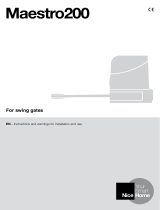Page is loading ...

planotime
remote controls
Instructions and warnings for the fitter
istruzioni e avvertenze per l’installatore
Instructions et recommandations pour l’installation
Anweisungen und hinweise für den installateur
Instrucciones j advertencias para el instalador
Instrukcja dla instalatora

2
Contents: page
1 Description 3
1.1 What’s PLANOTIME 3
1.2 Is it necessary to program the unit? 3
1.3 What’s an event? 3
1.4 What are “groups”? 4
1.5 What are special commands? 4
2 Installation 4
2.1 Switching on PLANOTIME 4
2.2 Initial setting of the timer 5
2.3 Memorizing PLANOTIME 5
in the automation receivers
2.3.1 Memorizing PLANOTIME 6
as the first transmitter
2.3.2 Memorizing PLANOTIME 6
as an additional transmitter
2.4 Mounting PLANOTIME 7
3 Symbol description 8
4 How to use PLANOTIME 9
4.1 Selecting the operating modes 9
4.2 “Automatic” mode operation 10
4.3 “Nicetime” mode operation 10
4.4 Manual” mode operation 10
4.5 Operation in “Manual with recorder” mode 11
page
5 How to program PLANOTIME 12
5.1 Selecting the type of programming 12
5.1.1 Forward and backward for programming 12
5.2 Programming the “events” 13
5.2.1 Programming: new event 14
5.2.2 Programming: event modification 16
5.2.3 Programming: deleting events 16
5.2.4 Programming: copying events 17
5.3 Timer settings 17
5.4 Settings of special command 18
"holiday" parameters
5.5 Settings of special command 18
"planetary time" parameters
6 Battery replacement 19
7 Warnings 19
8 How to… 20
8.1 Error list 20
9 Technical specifications 21
A1 Appendix 21
Tables: page
Table No. 1: setting the timer after connecting 5
the battery
Table No. 2: selecting “manual” mode and 5
choosing a group
Table No. 3: sending a command to the same 5
group
Table No. 4: selecting another group 5
Table No. 5: abandoning the “manual” mode: 6
Table No. 6: memorizing PLANOTIME 6
as the first transmitter
Table No. 7: memorizing PLANOTIME 6
as an additional transmitter
Table No. 8: List of symbols found in area 1 8
Table No. 9: List of symbols found in area 2 8
Table No. 10: List of symbols found in area 3 9
Table No. 11: selecting the “automatic” mode 10
Table No. 12: abandoning the “automatic” mode 10
to return to the selection menu
Table No. 13: switching from “automatic” mode 10
to “Nicetime” mode
Table No. 14: selecting the “manual” mode 10
Table No. 15: selecting a group and sending a 10
command
Table No. 16: sending a command to the same 10
group
page
Table No. 17: selecting another group 11
Table No. 18: assembling a multiple group 11
and sending a command
Table No. 19: sending a special command 11
to a group or multiple group
Table No. 20: abandoning the “manual” mode and 11
returning to the selection menu:
Table No. 21: selecting the “manual with recorder” 11
mode
Table No. 22: properties of the events: 13
Table No. 23: programming a simple “new event” 14
Table No. 24:
programming a complete “new event” 15
Table No. 25: modifying an event 16
Table No. 26: deleting an event 16
Table No. 27: programming an event by copying 17
one already present
Table No. 28: setting the timer 17
Table No. 29: setting parameters of special 18
command “holiday”
Table No. 30: setting the parameters of the 18
special command “planetary time”
Table No. 31: error list 20

3
G
This chapter provides a description of the essential fea-
tures of PLANOTIME.
Read this section carefully, as understanding the prod-
uct will make it easier for you to use it.
1.1) What’s PLANOTIME
PLANOTIME is a radio transmitter for control of auto-
mated awnings and shutters; it allows you to manage up
to 6 automated groups.
It can operate in “manual” mode, allowing you to control
the automations directly; or in “automatic” mode, with
PLANOTIME controlling the automations during the pro-
grammed days and times.
1) Description
1.2) Is it necessary to program the unit?
Unfortunately it is! PLANOTIME does not know your
habits. If you wish to use it in “automatic” mode, it must
know at what time you wish to unroll the awning, or if you
like to sleep in on Sundays with the shutters lowered.
The programming and operating logic of PLANOTIME in
the “automatic” mode corresponds to the event.
1.3) What’s an event?
An event is a command for the execution of an automat-
ic movement (opening or closing of shutters, rolling the
awnings up or down, etc.) at a given time of the day, on
one or more days of the week.
For instance, a command to open the shutters at 8:30
a.m. Saturday and Sunday is an event, while the rolling up
of the awnings at 06:30 p.m. Sunday through Monday is
a separate event.
Display
Battery
Stop
key
Confirm
key
Down
key
Up
key
Select
key

4
1.4) What are “groups”?
By “group” we mean a single automation or a set of
automations which are always activated together. For
example, the awning on the south side may constitute a
group, the awnings on the west side could be a second
group while all the living room shutters may constitute a
third group.
PLANOTIME is capable of controlling up to 6 groups
separately, or multiple combined groups simultaneously
(multiple group).
The set-up of the groups is determined during the mem-
orization of the radio code, as described in chapter 2.3
2.1) Switching on PLANOTIME
PLANOTIME is powered by a battery that is already
installed but not connected to prevent run down.
To switch on PLANOTIME, just pull off the plastic tab
that projects from the battery compartment.
When PLANOTIME switches on, you will immediately be
asked to set the incorporated timer.
1.5) What are special commands?
When an event takes place, PLANOTIME sends a com-
mand to the groups affected by the event. Normally, the
commands provide for the opening or closing of the
automations; however, these commands can also be
associated to special functions:
• Sun ON or Sole OFF : activates or deac-
tivates the automatic commands coming from the
weather sensors. This function allows you to choose
whether to command the automations directly (Sun
OFF) or to allow the sensors to do it (Sun ON). The
command (Sun OFF) overrides the Rain and Sun sen-
sors, while the Wind sensor, which has a safety func-
tion, remains active all the time.
• When you are away (holiday) : it randomly
shifts the time of the event by a few minutes (0 to 75
minutes) with respect to the programmed time, mak-
ing it appear that someone is at home.
• Planetary time : day by day, throughout the year,
it corrects the time of the programmed event based on
the actual time of sunrise and sunset; for example,
during the summer it brings forward the morning
events while delaying the afternoon events.
• Timed command : it enables the partial opening
or closing of the awning or shutter; it operates by
sending a “Stop” command shortly (1 to 99 seconds)
after the “Up” or “Down” command.
If you think you may need these commands, you can
find additional information in chapter 5.
This chapter is dedicated to those who must perform
the installation operations and the commissioning of
PLANOTIME.
It contains mainly technical information; however, if you
follow the instructions carefully, there will be no hazards
to people or the automations. As for PLANOTIME, there
is no possibility of damaging it.
Note: the information contained in this chapter is based
on the assumption that you already know how to use the
basic functions of PLANOTIME; if necessary, read chap-
ters 3 and 4 as well before proceeding.
2) Installation

5
G
or
2.2) Initial setting of the timer
To set the timer, follow the steps in table No. 1. If you wish to set the timer, press key “■”; in this case the timer will
start running from 00.00 on Sunday.
Table 1 setting the timer after connecting the battery Example
1. Press key or to set the time
▼
▼
2. Press key to confirm the time
▼
3. Press key or to set the minutes
▼
▼
4. Press key to confirm the minutes
▼
5. Press key or to select the day of the week
(Su=Sunday; Mo=Monday; Tu=Tuesday; We=Wednesday; Th=Thursday; Fr=Friday; Sa=Saturday)
▼
▼
6. Press key to confirm the day
▼
7. Press key or to select the day of the month “ ”
▼
▼
8. Press key to confirm the day
▼
9. Press key or to select the number of the month “ ”
(01=January; 02=February….12= December)
▼
▼
10. Press key to confirm the month
▼
11. Press key or to select the year
(from 2000 to 2059)
▼
▼
12. Press key to confirm the year
▼
or
Only the timer must be re-set when the battery is replaced; all the events and parameters remain constantly memo-
rized in PLANOTIME.
or
or
or
or
... Auto
2.3) Memorizing PLANOTIME in the automation receivers
Every radio transmitter, including PLANOTIME, is recognized by the receivers of the automations through a “code”
which is different from any other transmitter code. A “memorization” process is therefore needed to enable the
automation to recognize PLANOTIME’s code. If a group consists of multiple automations, the memorization opera-
tion must be repeated for each of them. Since PLANOTIME is capable of controlling up to 6 groups of automations,
it will transmit a different code for each of them. Therefore, before you start the memorization procedure you need to
select the group to which the automation is to be assigned.
The memorization procedure must be carried out with PLANOTIME set to “manual” mode, by selecting a single
group at a time. To select the “manual” mode and choose a group follow the steps described in the table:
Table 2 Selecting “manual” mode and choosing a group Example
1. Press key ■ repeatedly a number of times until Auto starts flashing
2. Press key to select “manual” mode Man
▼
3. Press key to confirm the mode
▼
4. Starting from the first group, press key a number of times if you need to
select another group
▼
5. Now you can use keys ■ to send the commands to the selected grou
▼
▼
Table 3 Sending a command to the same group Example
1. Press one of the following keys ■
▼
▼
Table 4 Selecting another group Example
1. After transmitting, press key a number of times to select the desired group
▼

6
3s
2.3.1) Memorizing PLANOTIME as the first transmitter
When the code memory of the automation does not yet contain any codes, you can enter PLANOTIME following the
procedure described below:
Table 6 Memorizing PLANOTIME as the first transmitter Example
1. On PLANOTIME, select the group in which you wish to memorize the
automation, using the manual mode (Table 2)
2. Power the automation, you will immediately hear 2 long beeps **
3. Within 5 seconds, press and hold down key ■ on PLANOTIME
(for approx. 3 seconds)
4. Release key ■ when you hear the first of the 3 beeps confirming the
memorization
Table 5 Abandoning the “manual” mode: Example
After sending a command, press key
▼
Or: Press key ■ repeatedly a number of times until Auto starts flashing
Or:
Make sure that no group has been selected then press one of the following
keys: ■
(if necessary, select the groups by pressing key and deselect / select
them by pressing key )
▼
▼
▼
▼
Warning: the code can be memorized in all the receivers found within the range of PLANOTIME; you should
therefore keep within range only the one involved in this operation.
All the memorization sequences are timed, which means that they must be executed within the set time limits.
!
** If the memory of the automation already contains codes, when the unit is powered you will hear 2 short beeps; in
this case you must follow the instructions provided in the table below.
5s
2.3.2) Memorizing PLANOTIME as an additional transmitter
If the code memory of the automation already contains other transmitter codes, you can enter PLANOTIME follow-
ing the procedure described below.
Table 7 Memorizing PLANOTIME as an additional transmitter Example
1. On PLANOTIME, select the group in which you wish to memorize the
automation, using the manual mode (Table 2)
2. Press and hold down key ■ on PLANOTIME until you hear a beep coming form
the automation (after approx. 5 seconds)
3. Press key ■ on a previously memorized and operational transmitter 3 times
slowly
4. Press key ■ on PLANOTIME once more
Finally, 3 beeps coming from the automation will confirm that PLANOTIME has been correctly memorized.
If the code memory is full (14 codes), 6 beeps will warn you that PLANOTIME cannot be memorized.
... Auto

7
G
2.4) Mounting PLANOTIME
To select the best place where PLANOTIME can be
positioned you should follow these recommendations:
• PLANOTIME is suitable for use in protected environ-
ments only; it cannot be mounted outdoors or
exposed to the weather.
• The standard mounting height is 1.5m from the
ground, so you can view PLANOTIME from a slightly
higher level.
• Do not position it close to or onto metal structures, as
these would restrict its range.
•Place PLANOTIME where you wish to mount it, then
try to control all the automations and make sure they
receive the transmitted radio command.
• In any case, keep in mind that when the battery runs
down the radio range will diminish by 20÷30%.
WARNING: the presence of other radio trans-
mitters or any electromagnetic disturbances can
drastically reduce the range of PLANOTIME.
Nice S.p.a. cannot guarantee that the transmit-
ted commands will be received by the automa-
tions (to limit this risk see also chapter 8 “What
to do if…”).
After you have made sure that the system operates cor-
rectly, you can mount PLANOTIME using screws and
anchors as shown in the figure.
!

8
When flashing, it indicates that the battery is down and should be replaced as soon as possible.
Together with “Prog”, it refers to the adjustment of the parameters for the “holiday” function (see
chapter 5.4)
Together with “Prog”, it refers to the adjustment of the parameters for the “planetary time” function
(see chapter 5.5)
The symbols on PLANOTIME are distributed over three areas:
• Area 1 to the left refers to the operating modes and programming
• Area 2 in the centre refers to the weekly timer
• Area 3 to the right refers to the groups and special controls
Area 1 Area 2 Area 3
3) Symbol description
Table 8 Elenco simboli dell’area 1
Auto Refers to the “Automatic” operating mode (see chapters 4 and 4.2)
Man Refers to the “Manual” operating mode (see chapters 4 and 4.4)
Auto Refers to the “Nicetime” operating mode, featuring “manual” operation with return to the “automatic”
Man mode on a given day and time (see chapters 4 and 4.3)
Man
Rec
Refers to the “Manual with recorder” operating mode (see chapters 4 and 4.5)
Prog Refers to an ongoing “Programming” phase (see chapter 5)
Together with “Prog”, it refers to the programming of an event
NEW Together with “Prog” and “ ”, it refers to the creation of a new event (see chapter 5.2.1)
MOD Together with “Prog” and “ ”, it refers to the modification of an event (see chapter 5.2.2)
DEL Together with “Prog” and “ ”, it refers to the deletion of an event (see chapter 5.2.3)
COPY Together with “Prog” and “ ”, it refers to the copying of an event (see chapter 5.2.4)
Together with “Prog”, it refers to the setting of the timer (see chapter 5.3)
It signals that the transmission of a radio command is in progress
Table 9 List of symbols in area 2
It shows the hours and minutes or other parameters being programmed
It refers to the days of the week:
Su = Sunday Mo = Monday Tu = Tuesday
We = Wednesday Th = Thursday Fr = Friday
Sa = Saturday
S Refers to summer time, or legal time (see chapter 5.5)
W Refers to winter time, or sun time (see chapter 5.5)

9
G
It refers to a special control for the activation of the automatic commands coming from the weather
sensors (see chapter 1.5)
4) How to use PLANOTIME
Auto “Automatic” operating mode (see chapter 4.2)
In “automatic” mode, PLANOTIME executes the programmed events on the established days and times.
PLANOTIME can be used in different operating modes:
Man “Manual” operating mode (see chapter 4.4)
In “Manual” mode, PLANOTIME will transmit to the selected groups only the commands activated through the direct
operation of keys ■ .
Note: the “automatic” mode is the only one for which it is not important that the timer be set correctly.
▼
▼
Auto “Nicetime” operating mode (see chapter 4.3)
Man
In “Nicetime” mode, PLANOTIME operates just like in “manual” mode, except that it will return to the “automatic” oper-
ating mode on a specified day and time. In practice, this enables the interruption of the “automatic” mode for a set peri-
od of time.
Man
Rec
“Manual with recorder” operating mode (see chapter 4.5)
In the “manual with recorder” mode, PLANOTIME operates just like in “manual” mode, except that the transmitted
commands will be recorded as events and memorized together with the day and time on which they have occurred.
This allows you to create events without having to program them directly one by one, by simply using PLANOTIME
in “manual” mode for a week.
Prog “Programming” mode (see chapter 5)
In the “programming” mode you can program, modify, copy and delete the events; you can also set the timer and the
other parameters that are useful for the operation of PLANOTIME.
Table 10 List of symbols in area 3
It refers to a command that activates the special “holiday” function (see chapter 1.5)
It refers to a command that activates the special “planetary time” function (see chapter 1.5)
It refers to a command that activates the special “timed control” function (see chapter 1.5)
1 .... 6 They refer to the 6 groups and the direction of movement where applicable
It refers to a special control for the de-activation of the automatic commands coming from the
weather sensors (see chapter 1.5)
4.1) Selecting the operating modes
To access the desired operating mode you must select and confirm it in the “selection menu”.
The “selection menu” can be considered as the starting point for the selection of the PLANOTIME functions: “Auto”,
“Man”, “Man
REC
” and “Prog”.
From any of PLANOTIME’s operating or programming modes, you can return to the “selection menu” by repeatedly
pressing key ■ until “Auto” starts flashing.

Table 16 Sending a command to the same group Example
10
Man
or
4.2) “Automatic” mode operation
Table 11 Selecting the “automatic” mode Example
1. Press key ■ repeatedly a number of times until Auto starts flashing
2. Press key to confirm the “automatic” mode
▼
Note: the “automatic” mode cannot be confirmed unless there is at least one programmed event.
... Auto
Table 12 Abandoning the “automatic” mode to return to the selection menu Example
1. Press key twice
▼
4.4) “Manual” mode operation Man
Table 14 Selecting the “manual” mode Example
1. Press key ■ repeatedly a number of times until Auto starts flashing
2. Press key until Man starts flashing
▼
3. Press key to confirm the “manual” mode
▼
... Auto
4.3) “Nicetime” mode operation
“Nicetime” is a special mode designed to temporarily interrupt the “automatic” mode and switch to “manual” mode.
The Nicetime mode can be selected only if the unit is set to “automatic” operation.
Table 13 switching from “automatic” mode to “Nicetime” mode Example
1. Press key
▼
3. Press key or to set the time when you wish to return to the “automatic”
mode
▼
▼
or
5. Press key or to set the minutes when you wish to return to the “automatic”
mode
▼
▼
or
7. Press key or to select the day of the week when you wish to return to the
“automatic” mode
(Su=Sunday; Mo=Monday; Tu=Tuesday; We=Wednesday; Th=Thursday; Fr=Friday;
Sa=Saturday)
▼
▼
From this moment PLANOTIME will operate as if it was in “manual” mode, and you will be able to give your commands
by pressing any one of these keys: ■ . PLANOTIME will switch back to “automatic” mode on the set day and time.
In order to abandon the “Nicetime” mode before the expiration time and return to the selection menu, see table 20
▼
▼
2. Press key to confirm the “Nicetime” mode
▼
6. Press key to confirm the minutes
▼
8. Press key to confirm the day
▼
4. Press key to confirm the time
▼
1. Starting from the 1st group, press key repeatedly in order to select another
group
▼
2. Now you can use keys ■ to send commands to the selected group
▼
▼
...
1. Press one of the following keys: ■
▼
▼
Auto
Man
Auto
Man
Table 15 Selecting a group and sending a command Example

11
G
...
Man
4.5) Operation in “Manual with recorder” mode Man
1. Press key ■ repeatedly a number of times until Auto starts flashing
2. Press key twice until Man starts flashing
▼
3. Press key to confirm the “manual” mode with recorder
▼
... Auto
From this moment you can use PLANOTIME as if it were in “manual” mode, except that all the commands transmitted
using key or , together with the day, hour and minute on which they were transmitted, will be memorized as events.
Note: the “manual with recorder” mode does not enable the recording of events containing the “■” command.
▼
▼
A tip for the inexperienced: This operating mode is used to memorize events without having to program them
one by one. To record events that normally take place in the course of an entire week, access the “manual with
recorder” mode at the beginning of the week, then use PLANOTIME to command the daily up and down movement
of the automations every day at the desired time. At the beginning of the following week, set PLANOTIME to the “auto-
matic” mode; at this point the events will be repeated automatically through all the following weeks.
To delete an event recorded by mistake, see chapter 5.2.3.
Table 17 Selecting another group Example
1. Press key repeatedly in order to select the desired group
▼
2. Now you can use keys ■ to send commands to the selected group
▼
▼
Table 18 Assembling a multiple group and sending a command Example
1.
Starting from the 1st group, press key repeatedly in order to select another
group
▼
2. Press key to confirm the group
▼
...
3. Repeat the two previous steps to select other groups
4. When the multiple group has been assembled, you can use the following keys
■
to send the commands
▼
▼
Note: if you select and confirm the wrong group, you can delete it by repeatedly pressing key until the group to be
eliminated starts flashing, then press key .
▼
▼
Table 19 Sending a special command to a group or multiple group Example
1.
Starting from the 1st group, press key repeatedly in order to select another
group
▼
2. Press key to confirm the group
▼
...
... or
3. Repeat the two previous steps if you wish to select other groups
5. Press key to confirm the special command
▼
6. Now you can use the following keys ■ to send the special command
▼
▼
4. Press key repeatedly until the special command symbol “ ” or “ ”
starts flashing
▼
Table 20 Abandoning the “manual” mode and returning to the selection menu: Example
After sending a command, press key
▼
Or:
Make sure that no group has been selected then press one of the following
keys: ■
(if necessary, select the groups by pressing key and deselect / select
them by pressing key )
▼
▼
▼
▼
Or:
Press key ■ repeatedly a number of times until Auto starts flashing
... Auto
Table 21 Selecting the “manual with recorder” mode Example

12
5) How to program PLANOTIME
When programming the “events”, you can:
The operation of PLANOTIME in the “programming” mode allows you to program, modify, copy and delete events;
you can also set the timer and the other parameters that are useful for the operation of PLANOTIME.
Prog Programming the “events” (see chapter 5.2)
Prog Setting the timer (see chapter 5.3)
The timer has to be set in order to enable PLANOTIME to execute the events at the established time. If the special
“planetary time” command is used, in addition to the hours, minutes and day of the week you also need to set the
day of the month, the month and the year and, finally, you must specify whether the current time is winter (sun time)
or summer (legal time).
Prog Setting the “holiday” parameters (see chapter 5.4)
This function allows you to set the maximum permissible shifting of the event from the established time. It can range
from a minimum of 0 minutes (no shifting) to a maximum of 75 minutes earlier or later than the established time.
Prog Setting the “planetary time” parameters (see chapter 5.5)
This function allows you to set the parameters needed for calculation of the “planetary time”:
• Latitude of your position with respect to the Equator (shown in all maps).
• Difference between the time indicated by the clock and the actual sun time
• Specify whether the current time is winter (sun time) or summer (legal time).
NEW Enter a new event, establishing all its properties one by one
MOD Modify an event by changing one or more of its properties
COPY Copy an event in order to create a new one starting from the properties of the pre-existing event
DEL Delete an event, eliminating it completely
5.1) Selecting the type of programming
To access the “programming” mode you need to select and confirm it in the “selection menu”.
The selection menu can be considered as the starting point for all the PLANOTIME functions.
From any of PLANOTIME’s operating or programming modes, you can return to the “selection menu” by repeatedly
pressing key ■ until “Auto” starts flashing.
5.1.1) Forward and backward for programming
The programming process features a series of stages that include all the necessary settings or parameters.
Please keep in mind that during this process:
• The symbol that flashes at 50% refers to the parameter being programmed, i.e. the current stage
• Keys and are used to adjust the current parameter
• Key is used to confirm the parameter and proceed to the next stage
• Key ■ is used to cancel your selection and return to the previous stage
• Key is used to select or deselect a parameter
• If a symbol flashes at 25%, it means that the parameter has not been selected
• If a symbol flashes at 75%, it means that the parameter has been selected
• In some cases it is not possible to confirm a parameter unless a selection has been made, for example, it is not
possible to program an event unless you have selected at least a day of the week.
▼
▼
▼
▼

13
G
5.2) Programming the “events”
When programming an event, you need to establish all its properties one by one, as follows:
1. Hours and minutes at which a command must be sent
2. Day or days of the week on which it must take place
3. One or more groups involved, and the relevant “Up” or
“Down” command
4. Enabling or disabling of the special
“” or “”
command
1188..44550088..3300
We Fr SaMo
1
▼
2
456
▼▼▼
▼
5. Enabling or disabling of the special “holiday” command
6. Enabling or disabling of the special “planetary time”
command
8. If the special “timed command” is enabled, the time, in
seconds, that must elapse between this command and the
subsequent “Stop” command must be specified
7. Enabling or disabling of the special “timed command”
In example No. 1: at 8.30 every Monday group 1 will
receive an “Up” command.
In example No. 2: at 18.45 every Wednesday, Friday
and Saturday group 2 will receive a “Down” command
and groups 4,5,6 will receive an “Up” command; the
commands provide for the activation of the automatic
commands coming from the weather sensors. The
“planetary time” is active, which means that the time will
shift from 18.45 in order to follow the time of sunset
throughout the year. The commands are timed, i.e. a
“Stop” command is set to activate 20 seconds after the
starting of the movement.
20
Table 22 Proprietà degli eventi: Example 1 Example 2

14
1. Press key ■ repeatedly a number of times until Auto starts flashing
2. Press key 3 times to select the Prog “programming” mode
▼
3. Press key to confirm the “programming” mode
▼
4. Press key to confirm the programming of “events”
▼
5. Press key to confirm the programming of a “new event” NEW
▼
6. Press key or to set the hours (in the example: 08)
▼
▼
7. Press key to confirm the hours
▼
8. Press key or to set the minutes (in the example: 30 )
▼
▼
9. Press key to confirm the minutes
▼
10. Press key or to choose the day of the week (in the example: Mo=Monday)
▼
▼
11. Press key to select the day of the week
▼
12. Press key to confirm the day of the week
(in the example: only Mo=Monday)
▼
13. Press key to select the “Up” command for group 1
▼
14. Press key to confirm the command (in the example: “Up” for group 1 )
▼
15. Press key to confirm the event (in the example: no special
(in the example: no special “ ” or “ ”)
▼
16. Press key to confirm the event
(in the example: no special “holiday” command)
▼
17. Press key to confirm the event
(in the example: no special “planetary time” command)
▼
18. Press key to confirm the event
(in the example: no special “timed” command)
▼
19. Now all the parts of the selected event start flashing to indicate that the
programming of the new event has been completed.
Press key to confirm the event or press key ■ to go back to an earlier stage.
▼
With the last confirmation the event is memorized and PLANOTIME is ready for programming another new event; you
can proceed starting from step N. 5 in this table.
5.2.1) Programming: new event NEW
... Auto
or
or
or
Table 23
Programming a simple “new event” (example 1 in table N. 22):
Example

15
G
1. Press key ■ repeatedly a number of times until Auto starts flashing
2. Press key 3 times to select the Prog “programming” mode
▼
3. Press key to confirm the “programming” mode
▼
4. Press key to confirm the programming of “events”
▼
5. Press key to confirm the programming of a “new event” NEW
▼
6. Press key or to set the hours (in the example: 18 )
▼
▼
7. Press key to confirm the hours
▼
8. Press key or to set the minutes (in the example: 45 )
▼
▼
9. Press key to confirm the minutes
▼
10. Press key or to choose the first day of the week
(in the example: We=Wednesday)
▼
▼
11. Press key to select the first day of the week
▼
12. Press key or to choose the second day of the week
(in the example: Fr=Friday )
▼
▼
13. Press key to select the second day of the week
▼
28. Press key to confirm the event
(in the example: no special “holiday” command)
▼
29. Press key to select the special “planetary time” command
▼
33. Press key to confirm the event
(in the example: special “timed” command)
▼
34. Now all the parts of the selected event start flashing to indicate that the
programming of the new event has been completed.
Press key to confirm the event or press key ■ to go back to an earlier stage.
▼
With the last confirmation the event is memorized and PLANOTIME is ready for programming another new event; you
can proceed starting from step N. 5 in this table.
Note: for proper operation of the “planetary time” function, the relevant parameters must be set (see table 30)
... Auto
15. Press key to select the third day of the week
▼
17. Press key to select group 2
▼
19. Press key twice to select group 4
▼
31.
Press key to select the special “timed” command
▼
30. Press key to confirm the event
(in the example: special “planetary time” command)
▼
or
32. Press key or to adjust the timing (in the example: 20 seconds)
▼
▼
o
or
or
or
or
14. Press key
or
to choose the third day of the week
(in the example: Sa=Saturday)
▼
▼
16. Press key to confirm all the selected days
▼
18. Press key to choose the “Down” command for group 2
▼
20. Press key to choose the “Up” command for group 4
▼
22. Press key to choose the “Up” command for group 5
▼
24. Press key to choose the “Up” command for group 6
▼
26. Press key to select the special “ ” command
▼
25. Press key to confirm the commands
(in the example: “Down for group 2 and “Up” for groups 4,5 and 6)
▼
21. Press key to select group 5
▼
23. Press key to select group 6
▼
27. Press key to confirm the event
(in the example: send special “ ” command)
▼
Table 24
Programming a complete “new event” (example 2 in table N. 22):
Example

16
1. Press key ■ repeatedly until the text Auto starts flashing
2. Press key three times to select programming mode Prog
▼
3. Press key to confirm programming mode
▼
4. Press key to confirm events programming
▼
5. Press key to select events modification MOD
▼
6. Press key to confirm events modification
▼
7. Press key or to select the event to modify. Events are displayed
chronologically according to the order in which they are performed, starting from
the most recent; press to move to the next event, or to move to the previous.
▼
▼
▼
▼
From this point onwards, modifications are performed according to the same procedure as described for programming
a new event (see chapter 5.2.1) and all properties can be modified or confirmed individually as required. After modi-
fying and confirming the last parameter, the event is memorised again and PLANOTIME is ready for modification of
another event, in which case proceed from point 16 of this table.
5.2.2) Programmazione: modifica eventi MOD
All programmed events can be modified at any time. Before modifications, an event must be located and selected
from all those present.
... Auto
8. Press key to confirm the selected event
▼
or
1. Press key ■ repeatedly until the text Auto starts flashing
2. Press key three times to select programming mode Prog
▼
3. Press key to confirm programming mode
▼
4. Press key to confirm events programming
▼
5. Press key twice to select event deletion DEL
▼
6. Press key to confirm event deletion
▼
7. Press key or to select the event to delete. Events are displayed
chronologically according to the order in which they are performed, starting from
the most recent; press to move to the next event, or to move to the previous.
▼
▼
▼
▼
After deleting an event, PLANOTIME is ready for subsequent deletion of another event; in this case proceed from point
N°6 of this table.
5.2.3) Programming: deleting events DEL
All programmed events can be deleted at any time. Before deleting, an event must be located and selected from all
those present.
... Auto
8. Press key to confirm the selected event
▼
9. Press key to confirm deletion of the selected event. To exit without deleting,
press key
■
and resume the procedure from point 7 in this table.
▼
or
Table 25
Modifying an event:
Example
Table 26
Deleting an event:
Example

17
G
1. Press key ■ repeatedly until the text Auto starts flashing
2. Press key three times to select programming mode Prog
▼
3. Press key to confirm programming mode
▼
4. Press key to confirm events programming
▼
5. Press key three times to select the event copy function COPY
▼
6. Press key to confirm event copying
▼
7. Press key or to select the event to copy. Events are displayed chronologically
according to the order in which they are performed, starting from the most
recent; press to move to the next event, or to move to the previous.
▼
▼
▼
▼
From this point modifications to the copied event are according to the same procedure for programming a new event
(see chapter 5.2.1) in which all properties of the event can be modified or confirmed as required. After modifying and
confirming the last parameter, the copied event is saved as a new event and PLANOTIME is ready for copying another
event; in this case, proceed from point N°6 in this table.
5.2.4) Programming: copying events COPY
For rapid programming of an event similar to one already present, the latter can be copied for subsequent modifica-
tion of the relative parameters.
... Auto
8. Press key to confirm the selected event
▼
or
1. Press key ■ repeatedly until the text Auto starts flashing
2. Press key three times to select programming mode Prog
▼
3. Press key to confirm programming mode
▼
4. Press key to select timer settings
▼
5. Press key to confirm timer settings
▼
5.3) Timer settings
Timer settings are made immediately after inserting the battery, but may require adjustments at other times, such as
when changing from winter time (sun time) to summer time (legal time).
... Auto
7. Press key to confirm the hours
▼
9. Press key to confirm the minutes
▼
11. Press key to confirm the weekday
▼
13. Press key to confirm the day
▼
15. Press key to confirm the month
▼
17. Press key to confirm the year
▼
6. Press keys or to set the hours
▼
▼
or
8. Press keys or to set the minutes
▼
▼
or
12. Press key or to select the day of the month
▼
▼
or
or
10. Press key or to select the day of the week
(Su=Sunday; Mo=Monday; Tu=Tuesday; We=Wednesday; Th=Thursday; Fr=Friday; Sa=Saturday)
▼
▼
o
14. Press key or to select the number of the month
(01=January; 02=February….12= December)
▼
▼
or
16.
Press key
or
to select the year (from 2000 to 2059)
▼
▼
Table 28
Setting the timer
Example
Table 27
Programming an event by copying one already present
Example
Nota: if the special command “planetary time” is used, the hour, minutes, weekday, date, month and year must be set
whether the current time is winter (solar time) or summer (legal time); see table 30.

18
1. Press key ■ repeatedly until the text Auto starts flashing
2. Press key three times to select programming mode Prog
▼
3. Press key to confirm programming mode
▼
4. Press key twice to select settings of parameters in the command “holiday”
▼
5.4) Settings of special command "holiday" parameters
To ensure correct operation of the special command “holiday” the maximum admissible deviation value must be set; this
can be from 0 to 75 minutes, settable at intervals of 5 minutes. For example, if the value 15 is set, this means that an
event programmed for 08.00 can be performed randomly between 7.45 and 8.15.
The modification of this parameter affects all the events with this special parameter enabled.
... Auto
7. Press key to confirm the parameter
▼
5. Press key to confirm settings of parameter “holiday”
“”
▼
6. Press key or to set the maximum deviation in minutes
▼
▼
or
1. Press key ■ repeatedly until the text Auto starts flashing
3. Press key to confirm programming mode
▼
4. Press key three times to select settings of the parameters in the special
command “planetary time”
▼
5.5) Settings of special command "planetary time" parameters
To ensure correct operation of the special command “planetary time” the following parameters need to be set:
• Latitude of location with respect to the earth's equator, settable between 65° (towards North pole) and
-65°
(towards South pole) passing through 0° (equator).
To find the “ ” value to be entered, refer to the figure on the next page or a geographical map for a more pre-
cise location
• Difference between the time shown on the timer and the actual solar time; in practice the difference between mid-
day shown on the clock and the midday of the real solar time of the location “ ” can be set between 0 and ±99
minutes. The chapter “how to…” specifies a procedure to measure this value.
If a precise setting is not necessary, this parameter can be set to zero.
• Indication of whether the time is winter (solar time) or summer (legal time).
... Auto
11. Press key to confirm the parameter
▼
These parameters should not be changed after entering one or more events with this special command enabled.
5. Press key to confirm settings of parameters in the command “planetary time”
▼
7. Press key to confirm the parameter
▼
9. Press key to confirm the parameter
▼
10. Press keys or to select summer time “S” (legal time) or winter time “W”
(solar time)
▼
▼
or
6. Press key or to set the location latitude “ ”
▼
▼
or
8. Press key or to set the difference between the time shown on the clock
and the actual solar time “ ”
▼
▼
or
2. Press key three times to select programming mode Prog
▼
Table 29
Setting parameters of special command “holiday”
Example
Table 30
Setting the parameters of the special command “planetary time”
Example

19
G
6) Battery replacement
When the battery down indicator “ ” lights, the bat-
tery should be replaced as soon as possible; in this sit-
uation there is a serious risk that commands cannot be
sent correctly.
To replace the battery, open the battery compartment
panel and proceed as shown in the figures below.
After replacing the battery, the internal timer settings
must be made (see chapter 2.2).
Caution: batteries contain pollutant substances; do not
dispose of in common waste but observe disposal
methods as envisaged by local legislation.
7) Warnings
The use of PLANOTIME does not require special proce-
dures, but the following facts should be taken into
account:
• The commands sent via radio from PLANOTIME can-
not totally guaranty reception by the relative automat-
ic devices.
• Some components of PLANOTIME may contain pol-
lutant substances; do not dispose of into the environ-
ment.

20
8) How to…
• Increase certainty that a command is received:
activate the command 2 or more times at the same
time (copying the event) or a second time on the next
minute.
• Exit PLANOTIME from any programming or
operating mode: press key ■ repeatedly until the
text “Auto” starts flashing, after which press key to
select the required operating mode.
• Measure the difference between the time
shown on the clock and the real solar time:
the value required by the special command “planetary
time” is, in practice, the difference between the mid-
day indicated by the clock and the actual midday of
the location. A very simple method to measure this
value is to observe the shadow made by the sun on
an object (preferably perfectly vertical and pointed,
such as a pole); the shadow shortens until midday
(solar time) and then lengthens again in the afternoon.
The solar midday occurs when the shadow reaches
the shortest length with respect to the base of the
object. When this happens, at the time indicated by
the clock, subtract one hour if in summer time (legal
time) and then calculate the different in minutes with
respect to the time 12.00; the result is the value to be
entered in PLANOTIME. For example, if the actual
solar midday occurs at 12.25 the value 25 should be
entered; if it occurs at 11.47 the value-13 should be
entered.
Note: the method described does not take into account
a number of astronomical phenomena but the possible
error margin is irrelevant for operation of PLANOTIME
▼
8.1) Error list
On vary rare occasions there may be a PLANOTIME malfunction; if this occurs the cause of the error is always spec-
ified. The following table lists the errors and possible solutions.
Table 31: error list
Error N° Description Solution
Err1
Err2
Err3
Err4
Err5
Memory full
Communication error between internal
components of PLANOTIME
Error in parameters of one or more
events
The special "holiday" command
parameters have been changed after
some events were calculated with the
previous parameters.
The special "planetary time" command
parameters have been changed after
some events were calculated with the
previous parameters
Over 100 events have already been programmed and
there is no more space for others. No solution; the last
event will not be memorised.
Very specific fault; remove and refit the battery and check.
Some parameters of memorised events are not correct;
this may be a communication error between internal
components of PLANOTIME; remove and refit the battery
and check. If the error persists, enter event modification
mode and check the parameters of all events.
Nothing serious, but bear in mind that the next events
have been calculated on the basis of the old parameters;
the new parameters will be used by the next execution of
the event onwards.
The parameters should not be changed after
programming events; in this case ensure correctness of
events after modifications.
/