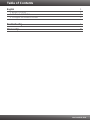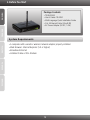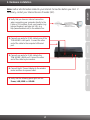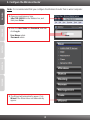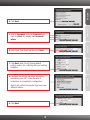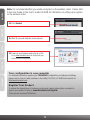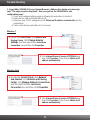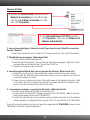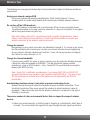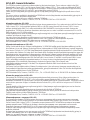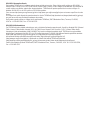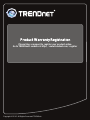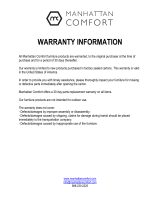Trendnet TEW-651BR Owner's manual
- Category
- Networking
- Type
- Owner's manual
This manual is also suitable for
Trendnet TEW-651BR is a wireless router that allows you to connect multiple devices to the internet using either a wired or wireless connection. It features four LAN ports for wired connections and supports wireless speeds of up to 300Mbps. The router also includes a built-in firewall to protect your network from unauthorized access. Additionally, the TEW-651BR supports advanced features such as Quality of Service (QoS) and parental controls, making it a versatile option for home or small office use.
Trendnet TEW-651BR is a wireless router that allows you to connect multiple devices to the internet using either a wired or wireless connection. It features four LAN ports for wired connections and supports wireless speeds of up to 300Mbps. The router also includes a built-in firewall to protect your network from unauthorized access. Additionally, the TEW-651BR supports advanced features such as Quality of Service (QoS) and parental controls, making it a versatile option for home or small office use.














-
 1
1
-
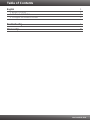 2
2
-
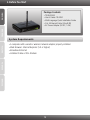 3
3
-
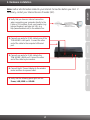 4
4
-
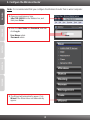 5
5
-
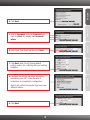 6
6
-
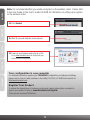 7
7
-
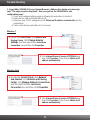 8
8
-
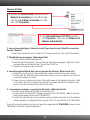 9
9
-
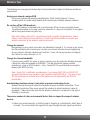 10
10
-
 11
11
-
 12
12
-
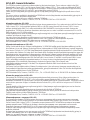 13
13
-
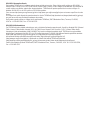 14
14
-
 15
15
-
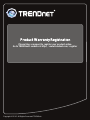 16
16
Trendnet TEW-651BR Owner's manual
- Category
- Networking
- Type
- Owner's manual
- This manual is also suitable for
Trendnet TEW-651BR is a wireless router that allows you to connect multiple devices to the internet using either a wired or wireless connection. It features four LAN ports for wired connections and supports wireless speeds of up to 300Mbps. The router also includes a built-in firewall to protect your network from unauthorized access. Additionally, the TEW-651BR supports advanced features such as Quality of Service (QoS) and parental controls, making it a versatile option for home or small office use.
Ask a question and I''ll find the answer in the document
Finding information in a document is now easier with AI
Related papers
-
Trendnet TEW-651BR Quick Installation Guide
-
Trendnet TEW-651BR Quick Installation Guide
-
Trendnet TEW-651BR Quick Installation Guide
-
Trendnet TEW-651BR User manual
-
Trendnet TEW-651BR Quick Installation Guide
-
Trendnet TEW-651BR Quick Installation Guide
-
Trendnet TEW-651BR Quick Installation Guide
-
Trendnet TEW-651BR Quick Installation Guide
-
Trendnet TEW-651BR Quick Installation Guide
-
Trendnet TEW-651BR Quick Installation Guide