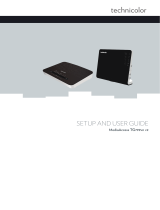Page is loading ...

QUICK INSTALLATION GUIDE
This manual is a part of manuals set.
Read carefully all manuals before install the product and please refer to the
installation manual available on www.thecrowgroup.com to configure the
panel.
This product is designed for indoor use only.
01 BOX CONTENT
1 x Shepherd™ Panel
1 x AC Cable
(already plugged)
1 x RJ45 Ethernet Cable
1 x Battery backup
02 PANEL OVERVIEW
Rear View
1
Power AC connection
2
Water Level indicator for wall mounting
3
Battery connector
4
SIM Card slot for Micro SIM Card
5
SD Card Memory slot (Not available)
6
RJ45 Ethernet connector (connect to router)
7
Tamper Switch for cover removal protection
8
Learn Device button (not enabled)
9
WPS
10
Hole for screw wall mounting
11
LED Indicators (see Installation Manual on page 5)
03 BEFORE THE INSTALLATION
Shepherd™ must be installed close to a power socket and
connected to an Internet connection through Ethernet RJ45 cable,
Wi-Fi or GPRS/3G.
If you wish to use GSM/GPRS/3G feature, please install a micro
SIM card (not supplied) into your panel and make sure that the
quality of reception is sufficient.
The internet connection allows the installer to configure and the
end-user to remotely monitor and control the SHEPHERD™ panel.
The connection to the panel can be done via:
Web Personal page at www.crowcloud.com
Smartphone Android or Ios ("Crow Pro Alarm" mobile application)
Tablet Android App ("Shepherd keypad").
Installer Web page at https://installer.crowcloud.xyz
04 INSTALLATION AND CONNECTION
Unscrew the holding screws
Tilt Out the panel cover
Place the unit on the wall and use
the water level indicator to position
it straight.
Mark the holding holes on the wall
and drill the wall.
Mount the unit on the wall with
screws
Ethernet – Connect the Ethernet
cable to a router or an internet
outlet
GSM – Insert micro-SIM card into
the SIM card slot
AC – Plug into a power outlet
Connect the backup battery
Insert back the front cover by tilting
it inside
Close the 2 holding screws
Connect the panel to AC Power
05 PANEL CONFIGURATION
After mounting the Shepherd™ panel, connect it to the AC and to
the internet via the Ethernet cable plugged into the router.
The panel is configured to automatically connect and register on
the CrowCloud™.
The configuration of the Shepherd™ panel has to be performed
through the web installer interface.
This part of the CrowCloud™ allows access to an online full
configuration interface of the Shepherd™ control panel.
Please refer to your local distributor for information and credentials
to https://installer.crowcloud.xyz
(List of our distributors is available on www.thecrowgroup.com)
Please unscrew the mounting bracket from the panel. Then lift the
two notches located on the both sides of the bracket
06 QUICK PROGRAMMING
Launch the web installer page, enter your installer login details,
select the required panel. Click on it and,
Enter the installer code (by default the code is 000000).
Installer code
For security reasons, it is highly recommended to change the
installer code.
Go to "Miscellaneous" and change the installer code in Panel
Options and Save Configuration.
Users codes and names
Shepherd™ panel can manage up to 20 users.
Click on User level to change its code and
name
Learn remote pendant by inserting its unique ID number
Click " Save Configuration " to save changes and activate users and
pendants
Note: to activate pendants, press on the two lower buttons and
hold, follow the remote’s led flashing alternately red/green and ends
with green.
Areas Names
Shepherd™ panel offers up to 4 areas (partitions)
Select the Area to change its name (Ex: Home)
Zones
Shepherd panels offers up to 64 wireless zones (ISM and/or DECT
ULE devices)
Learning ISM devices
Select the required zone # to display its options, Add Zone,
Insert Link Type:” ISM”, Insert unique ID number of the device,
Select Device Type. Set up working mode of the zone
(Stay mode, 24-hour…) Specify Area activation
assignment and etc, insert battery/batteries to complete
the learn of device, Save Configuration.
Learning DECT devices
The pairing of DECT ULE device must be preliminarily performed
from "Communication" → "DECT" → "Learn DECT Device". And
press the device’s pairing button until device’s led starts flashing
When the DECT device pairing is done and successfully, you can
then go to "Radio Zones" and assign the DECT device ID to a
zone.
Click Save Configuration to save changes and activate learned
zones.
Outputs
Shepherd™ panel offers up to 32 wireless outputs
(ISM and/or DECT ULE e.g. AC Smart Plugs)
Learning ISM devices
Select the required Output # to display its options, Add Output,
Insert Link Type:” ISM”, Insert unique ID number of the device,
Select Device Type. Set up the configuration, Save Configuration.
Learning DECT devices
The pairing of DECT ULE device must be preliminarily performed
from "Communication" → "DECT" → "Learn DECT Device".
When the DECT device pairing is done, then you can go to "Outputs"
and assign the DECT ID to an output.
Report Channels
Shepherd™ panel offers 8 reports channels for events
communication.ch. 8 is dedicated for cloud communication.
Click on the report channel to display its
options. Select channel type as follow:
TCP / IP
Set channel type as TCP/IP
Need to set Ethernet enabled to use this type of
channel
Wi-Fi
Set channel type as Wi-Fi.
Need to set Wi-Fi enabled to use this type of
channel
GPRS
Set channel type as GPRS 3G
Need to set 3G IP enabled to use this type of
channel in setting "Communication" → "GSM" (see
below in para "Communication")
SMS
Set channel type as SMS Text Messages
VOICE
Set channel type as VOICE (when using AVM
module for event announcements )
Active the channel and insert the destination address or phone number
Select the operated protocol ("Crow" by default. Change it if
needed for connection to monitoring station)
If the selected channel is a backup of another channel, you can edit
it.
Communication
Default remote access password is "12345678", we recommend
modifying it.
Activate communication paths configured in "Report Channels".
TCP/IP:
By default, the DHCP is active; the router will assign the internal IP
of the Shepherd™. You can assign a dedicated IP address to the
panel by filling its static IP, Subnet mask and its Gateway (address
of the router).
GSM IP:
This option activates the GPRS/3G. Fill in the APN received of your
provider.
GSM SMS:
This option activates SMS features if enabled in "Report Channels".
Wi-Fi:
The Shepherd™ panel can connect to the router in Wi-Fi.
Fill the network SSID (name of the wireless network), Security type
and network password.
DECT:
Learn DECT devices and go to "Zones" or "Outputs" to assign
paired devices.
RF Repeater:
The shepherd™ panel can support up to 4 wireless repeaters. Insert
the ID number of repeater. In case of jamming, you can adjust the
RF Channel frequency range between 1 to 5.

Diagnostic
After submitting the configuration, check connections status of the panel:
Battery Status
Ethernet network status with internal connection status.
Wi-Fi connection status
GSM and GPRS / 3G status with RSSI level
ISM 2-Way Wireless Radio information
Walk Test
Check Zones connection status, device type and RSSI signal of each ISM
detectors.
Go to Overview level and Click on "Start Walk Test" to start the test.
By cross-walking all of the detectors connected to the system and
activating them, the associated zone will latch up to allow verification that
all zones are working properly.
Press "Exit & Stop Walk Test" button, the walk-test mode will be terminated
The results of the walk-test will be displayed on the screen to verify which
detectors were triggered during walk-test mode
Mobile Applications
Smartphone iOS and Android
Tablet Application
Install the Crow Pro application
on your smartphone
(iOS / Android)
Features Technical Specification
WIRELESS CAPABILITIES
Communication Protocol
Freewave2™ Two Way ISM
GFSK with 5 frequencies & LBT
DECT ULE
ISM Frequency Bands
868MHz
916MHZ
DECT Frequency Bands
Europe: 1880-1900 MHz
China: 1900-1920 MHz
Japan: 1893-1906 MHz
Latin America: 1910-1930 MHz
US & Canada: 1920-1930 MHz
Operating Range
Up to 600 meters open space
07 CROWCLOUD WEB SERVICES
End User Personal Web Page
Your Shepherd™ panel is configured by default for direct communication to
CrowCloud™.
After configuration of your panel, go to www.Crowcloud.com and proceed
with the user registration to your Shepherd™ panel.
The Crow Cloud personal user webpage gives to the end user
direct access to all of its registered control panels.
This personal webpage offers to the end user options to:
Connect to its registered control panel
Monitor and Control panel and connected devices
Browse alarm pictures and request for immediate take picture
Get panel connection info
Manage cloud users
Login:
If you already have an account on Crow Cloud, fill these form
Sign up:
Click this link to start registration of new user (new account)
Forgot Password:
Click this link to retrieve your password
Language:
Select your preferred language
The Shepherd Tablet
Keypad application provides
you the easiest way to
monitor and control your
Crow system.
PHYSICAL PROPERTIES
Dimensions
233.8 x 165.8 x 31.6 mm
Weight
1.40Kg including battery
Operating Temperature
-10° C to 55 °C
Storage Temperature Range
-20 °C to 60 °C
12 Kineret Street. Airport City, 70100 Israel
Tel. +972 3 9726000
Fax. +972 3 9726001
support@crow.co.il
P/N 7103175_B
www.thecrowgroup.com
These instructions supersede all previous issues in circulation prior to March 2018
Users
Up to 20 users
Codes and/or pendants/Tags
Zones
Up to 64 2 Way Wireless Zones
ISM (RF) and/ or DECT
zones
Working modes (normal, 24H, Chime…..)
Remotely zone configuration
Zone supervision
Areas
Up to 4 Partitions (areas)
With Area Name customization
Arming Modes
Total, Stay, Latchkey, Duress, Bypass
Outputs
Up to 32 Two Way Wireless Outputs
ISM (RF) and / or DECT
outputs
Visual verification
Up to 8 indoor or outdoor PIRCAM detectors
Communication
GSM / GPRS 3G
Ethernet
WI-FI
SMS Control Commands
Report Channels
Up to 8 report channels
TCP/IP channel
Wi-Fi channel
GSM/GPRS/3G channel
Backup between communication methods
SMS
Full Duplex voice call (with DECT Panic devices)
Voice Channel for AVM function only
Protocols
Multi-protocol support to CMS
CROW
Contact ID
SIA DC09 – SIA DCS (03)
SIA-09 (ADM-CID)
programmable reporting options
Mobile Apps
CrowCloud™ (iOS / Android / Web) Crow Pro alarm
Programming
Via Web browser interface
Log Events
2000 + events
Time Zones
Up To 8 Time Zones
Time zone for Area - Arm/Disarm
Time zone for an output
Time zone for user
Mounting
Desk / Wall mount
With Front & Back tamper protection
ELECTRICAL
Power Input
110V÷230V AC 50Hz , 0.4A
Power Supply Type
Internal AC/DC Adaptor 6V/2A
Low Battery Threshold
3.6V (±0.1V) DC
Backup Battery Type
Battery Pack 3.7V/2600mAh
Time to Charge
24 hours
Battery Autonomy
More than 12 Hours ( w/o DECT active)
Battery Charge Max current
Approx. 500mA
Current Consumption
Average: 120mA (with DECT active 230mA)
/