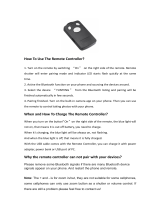Page is loading ...

User guide
Xperia
™
X Compact
F5321

Contents
Getting started............................................................................... 7
About This User Guide........................................................................ 7
Overview.............................................................................................7
Assembly............................................................................................ 8
Screen Protection............................................................................... 9
Starting Your Device for the First Time.................................................9
Why Do I Need a Google™ Account?............................................... 10
Device security.............................................................................11
Making Sure Your Device is Protected...............................................11
Screen lock.......................................................................................11
Fingerprint Manager.......................................................................... 13
Unlocking Your Device Automatically.................................................14
SIM Card Protection..........................................................................17
Finding the Identification Number of Your Device...............................18
Finding a Lost Device ....................................................................... 18
Learning the basics...................................................................... 21
Using the touchscreen...................................................................... 21
Locking and Unlocking the Screen.................................................... 22
Homescreen..................................................................................... 23
Application screen.............................................................................24
Navigating Applications..................................................................... 26
Widgets............................................................................................ 27
Shortcuts and folders........................................................................28
Background and Themes..................................................................28
Taking a screenshot.......................................................................... 29
Notifications...................................................................................... 29
Icons in the status bar.......................................................................31
Applications Overview....................................................................... 33
Battery and Maintenance............................................................. 36
Charging Your Device........................................................................36
Battery and Power Management.......................................................37
Updating Your Device........................................................................39
Maintenance Using a Computer........................................................ 40
Storage and Memory........................................................................ 41
Backing Up and Restoring Content................................................... 43
Downloading applications............................................................47
Downloading Applications from Google Play™..................................47
Downloading Applications from Other Sources..................................47
2
This is an internet version of this publication. © Print only for private use.

Internet and networks.................................................................. 48
Browsing the web............................................................................. 48
Internet and MMS Settings ...............................................................48
Wi-Fi................................................................................................. 49
Sharing Your Cellular Data Connection.............................................. 51
Controlling Data Usage..................................................................... 52
Selecting mobile networks................................................................ 53
Virtual private networks (VPNs)..........................................................54
Synchronizing data on your device..............................................55
Synchronizing with Online Accounts..................................................55
Synchronizing with Microsoft® Exchange ActiveSync®.....................55
Basic settings...............................................................................56
Accessing settings............................................................................ 56
Volume settings.................................................................................56
Do Not Disturb Mode........................................................................ 57
Screen settings................................................................................. 58
Application settings........................................................................... 60
Resetting Your Applications...............................................................61
Screen Saver.................................................................................... 62
Language Settings............................................................................ 62
Date and time................................................................................... 62
X-Reality™ for mobile........................................................................63
Super-Vivid Mode..............................................................................63
Enhancing the Sound Output............................................................ 63
Noise cancellation............................................................................. 64
Multiple User Accounts..................................................................... 64
Typing text....................................................................................67
On-Screen Keyboards.......................................................................67
Editing text........................................................................................68
Calling.......................................................................................... 69
Making calls...................................................................................... 69
Receiving calls.................................................................................. 70
Smart call handling............................................................................71
Ongoing calls.................................................................................... 71
Using the call log...............................................................................72
Forwarding Calls............................................................................... 72
Restricting calls................................................................................. 73
Multiple Calls.....................................................................................74
Conference calls............................................................................... 74
Voicemail...........................................................................................75
Emergency calls................................................................................75
3
This is an internet version of this publication. © Print only for private use.

Contacts.......................................................................................76
Searching and viewing contacts........................................................76
Adding and editing contacts..............................................................77
Transferring contacts.........................................................................78
Adding Medical and Emergency Contact Information........................ 79
Favorites........................................................................................... 80
Sending contact information..............................................................80
Avoiding Duplicate Entries in the Contacts Application...................... 80
Backing up Contacts.........................................................................81
Email.............................................................................................82
Setting Up Email............................................................................... 82
Sending and Receiving Email Messages........................................... 82
Organizing your email messages....................................................... 83
Email account settings...................................................................... 84
Gmail™.............................................................................................85
Messaging and chat.....................................................................86
Reading and sending messages....................................................... 86
Organizing your messages................................................................ 87
Calling from Messaging..................................................................... 87
Messaging settings........................................................................... 88
Instant messaging and video chat..................................................... 88
Music and FM Radio.................................................................... 89
Transferring Music to Your Device......................................................89
Listening to Music............................................................................. 89
Music Menu...................................................................................... 91
Playlists.............................................................................................91
Sharing music................................................................................... 92
Enhancing the sound........................................................................ 92
Listening to the radio.........................................................................93
Favorite radio channels..................................................................... 94
Radio Sound Settings....................................................................... 94
Camera.........................................................................................95
Taking Photos and Recording Videos................................................ 95
General camera settings................................................................... 96
Still camera settings........................................................................ 100
Video camera settings.....................................................................103
Photos and videos in Album...................................................... 105
Viewing Photos and Videos.............................................................105
Sharing and Managing Photos and Videos......................................106
Editing photos with the Photo editor application..............................107
Editing videos with the Video editor application............................... 108
Hiding photos and videos................................................................108
4
This is an internet version of this publication. © Print only for private use.

Album Homescreen Menu...............................................................108
Viewing your photos on a map........................................................ 109
Videos.........................................................................................111
The Video Application..................................................................... 111
Transferring Video Content to Your Device.......................................112
Managing video content..................................................................112
Movie Creator................................................................................. 112
Connectivity............................................................................... 114
Mirroring the screen of your device wirelessly on a TV..................... 114
Sharing Content with DLNA Certified™ Devices.............................. 114
Connecting Your Device to USB Accessories.................................. 116
Connecting Your Device to a DUALSHOCK™ 4 Wireless Controller 117
NFC................................................................................................ 117
Bluetooth® Wireless Technology.....................................................119
Smart Apps and Features That Save You Time.........................122
Google Search & Now.....................................................................122
Using the News Suite Application....................................................122
Using your device as a wallet.......................................................... 122
Travel and maps......................................................................... 123
Using Location Services.................................................................. 123
Google Maps™ and Navigation.......................................................123
Using Data Traffic when Traveling.................................................... 124
Airplane Mode.................................................................................124
Clock and Calendar....................................................................125
Calendar......................................................................................... 125
Alarm and Clock............................................................................. 125
Accessibility............................................................................... 128
Magnification Gesture..................................................................... 128
Font Size.........................................................................................128
Display Size.....................................................................................128
Color Correction..............................................................................128
TalkBack......................................................................................... 129
Mono Audio.................................................................................... 129
TTY (Teletypewriter) Mode............................................................... 129
Switch Access................................................................................ 129
Support and Legal......................................................................131
Support Application........................................................................ 131
Xperia™ Tips.................................................................................. 131
Help in Menus and Applications...................................................... 131
Running Diagnostic Tests on Your Device........................................131
Restarting, Resetting, and Repairing............................................... 131
Help Us Improve Our Software........................................................133
5
This is an internet version of this publication. © Print only for private use.

Warranty, SAR, and Usage Guidelines.............................................133
Recycling Your Device.....................................................................133
Legal information.............................................................................133
6
This is an internet version of this publication. © Print only for private use.

Getting started
About This User Guide
This is the Xperia™ X Compact User Guide for the Android™ 7.0 software version. If
you're not sure which software version your device is running, you can check it in the
Settings menu.
System and application updates can present the features in your device in another way than
described in this User Guide. The Android™ version might not be affected in an update. For
more information about software updates, see
Updating Your Device
on the 39 page.
To Check the Current Software Version of Your Device
1
From your Home screen, tap
.
2
Find and tap Settings > About phone > Android™ version.
To Find the Model Number and Name of Your Device
1
From your Home screen, tap
.
2
Find and tap
.
The device model number and name are displayed.
Limitations to Services and Features
Some of the services and features described in this User Guide may not be supported in
all countries or regions, or by all networks or service providers. The GSM International
Emergency Number can always be used in all countries, regions, networks and by all
service providers, provided that the device is connected to the cellphone network.
Please contact your network operator or service provider to determine the availability of
any specific service or feature and whether additional access or usage fees apply.
The use of certain features and applications described in this guide may require access
to the internet. You may incur data connection charges when you connect to the internet
with your device. Contact your wireless service provider for more information.
Overview
7
This is an internet version of this publication. © Print only for private use.

1. Headset jack
2. Second microphone
3. Front camera lens
4. Ear speaker/Second loudspeaker
5. Proximity/Light sensor
6. Charging/Notification light
7. Power key/Fingerprint sensor*
8. Volume/Zoom key
9. Camera key
10. Main loudspeaker/Main microphone
11. Charger/USB Type-C™ cable port
12. Wi-Fi/Bluetooth antenna area
13. Main camera lens
14. Laser AF sensor
15. RGBC-IR sensor
16. Flashlight
17. GPS antenna area
18. Nano SIM/Memory card slot cover
19. NFC™ detection area
Fingerprint functionality is not available in the US market.
Assembly
Your device only supports nano SIM cards. The nano SIM card and the memory card
have separate slots in the same holder. Make sure you don’t confuse the two.
To prevent data loss, be sure to turn off your device or unmount the memory card before you
drag out the holder to remove the nano SIM card or memory card from the device.
To Insert the Nano SIM Card and the Memory Card
8
This is an internet version of this publication. © Print only for private use.

1
Using your fingernail, drag out the SIM/Memory card tray.
2
Firmly place the SIM card in the correct orientation in position (1) as shown in the
illustration.
3
Firmly place the memory card in the correct orientation in position (2) as shown in
the illustration.
4
Gently push the tray back into the slot until it fits into place.
To Remove the Nano SIM Card
1
With the screen facing down, open the nano SIM/Memory card slot cover.
2
Drag out the nano SIM/Memory card tray using your fingernail.
3
Remove the nano SIM card, then gently push the tray back into the slot until it fits
into place.
To Remove the Memory Card
1
Either turn off the device, or unmount the memory card under
Settings
>
Storage
& memory >
> Advanced > Storage > next to SD card.
2
With the screen facing down, open the nano SIM/Memory card slot cover.
3
Drag out the nano SIM/Memory card tray using your fingernail.
4
Remove the memory card, then gently push the tray back into the slot until it fits
into place.
Screen Protection
Before using your device, remove the protective
film by pulling up on the protruding tab.
It is recommended to protect your device with a Sony-branded screen cover or a
protector intended for your Xperia™ model. The use of third-party screen protection
accessories may prevent your device from working correctly by covering sensors, lenses,
speakers, or microphones and can invalidate the warranty.
Starting Your Device for the First Time
It is recommended that you charge the battery for at least 30 minutes before starting up
your device for the first time. You can still use your device while it is charging, see
Charging Your Device
on page 36.
The first time you start your device, a setup guide helps you to configure basic settings,
personalize your device, and sign in to your accounts, for example a Google™ account.
To Turn on the Device
It is important to use the USB Type-C™ cable (provided) when charging your device as other
types of USB cables can damage your device. It is recommended to charge the battery for at
least 30 minutes before you turn on the device for the first time.
9
This is an internet version of this publication. © Print only for private use.

1
Press and hold down the power key until the device vibrates.
2
Enter your SIM card PIN when requested, and then tap .
3
Wait a while for the device to start.
Your SIM card PIN is initially supplied by your service provider, but you can change it later
from the Settings menu. To correct a mistake made while entering your SIM card PIN, tap .
To Turn off the Device
1
Press and hold down the power key
until the options menu opens.
2
In the options menu, tap Power off.
It may take a while for the device to shut down.
Why Do I Need a Google™ Account?
Your Xperia™ device from Sony runs on the Android™ platform developed by Google™.
A range of Google™ applications and services is available on your device when you
purchase it, for example, Gmail™, Google Maps™, YouTube™, and the Play Store™
application which gives you access to the Google Play™ online store for downloading
Android™ applications. To get the most out of these services, you need a Google™
account. For example, a Google™ account enables you to do all of the following:
•
Download and install applications from Google Play™.
•
Synchronize your email, contacts, and calendar using Gmail™.
•
Chat with friends using the Hangouts™ application.
•
Synchronize your browsing history and bookmarks using the Google Chrome™ web
browser.
•
Identify yourself as the authorized user after a software repair using Xperia™ Companion.
•
Remotely find, lock, or clear a lost or stolen device using the my Xperia™ or Android™
Device Manager services.
For more information about Android™ and Google™, go to
http://support.google.com
.
It is crucial that you remember your Google™ account username and password. In some
situations, you may need to identify yourself for security reasons using your Google™ account.
If you fail to give your Google™ username and password in such situations, your device is
locked. Also, if you have more than one Google™ account, be sure to enter the details for the
relevant account.
To Set Up a Google™ Account on your Device
1
From your
Home screen
, tap .
2
Find and tap Settings > Accounts & sync > Add account > Google.
3
Follow the registration wizard to create a Google™ account, or sign in if you
already have an account.
You can also sign in to or create a Google™ account from the setup guide the
first time you
start your device. Alternatively, you can go online and create an account at
www.google.com/accounts
.
To Remove a Google™ Account
1
From your Home screen, tap .
2
Tap Settings > Accounts & sync > Google.
3
Select the Google™ account you want to remove.
4
Tap
> Remove account.
5
Tap Remove account again to confirm.
If you remove your Google™ account, any security features that are linked to your Google™
account will no longer be available.
10
This is an internet version of this publication. © Print only for private use.

Device security
Making Sure Your Device is Protected
Your device includes several security options, strongly recommended in case of loss or
theft.
These options are as follows:
•
Set a secure screen lock on your device using a PIN, password, or pattern to prevent
anyone from accessing or resetting your device.
•
Add a Google™ account to prevent others from using your device if it gets stolen or
wiped.
•
Activate either the “Protection by my Xperia” or the Android™ Device Manager web
service. Using one of these services, you can remotely locate, lock, or clear a lost device.
Verifying the Ownership of Your Device
Certain protection features require you to either unlock your screen with your PIN,
password, or pattern, or enter your Google™ account information. Below are examples
of protection features and some of the required credentials:
Factory Data
Reset
protection
You must unlock your screen before you are allowed to perform a Factory
Data Reset.
Protection by
my Xperia
If you remotely reset your device using this service, you must enter the
username and password for a Google™ account associated with the
service. The device must be connected to the internet before the setup
process can be completed. Otherwise, you will not be able to use your
device after the reset.
Android™
Device
Manager
If you remotely reset your device using this service, you must enter the
username and password for a Google™ account. The device must be
connected to the internet before the setup process can be completed.
Otherwise, you will not be able to use your device after the reset.
Software repair
If you use the Xperia™ Companion software to perform a software repair,
you’re asked to enter your Google™ account username and password
when you start the device after the repair is complete.
For Android™ Device Manager, it is necessary to enter information from a Google™ account.
This can be any Google™ account which you have set up on the device as an owner. If you
cannot provide the relevant account information during a setup process, you won't be able to
use the device at all.
Screen lock
Fingerprint functionality is not available in the US market.
There are several screen lock options available. The security level of each lock type is
listed below in order of weakest to strongest:
•
Swipe
– no protection, but you have quick access to the Homescreen.
•
Pattern
– draw a simple pattern with your finger to unlock your device.
•
PIN
– enter a numeric PIN of at least four digits to unlock your device.
•
Password
– enter an alpha-numeric password to unlock your device.
•
Fingerprint
11
This is an internet version of this publication. © Print only for private use.

– place your registered finger on the power key to unlock your device.
It is very important that you remember your screen unlock pattern, PIN, or password. If you
forget this information, it may not be possible to restore important data, such as contacts and
messages.
If you have set up a Microsoft® Exchange ActiveSync® (EAS) account on your Xperia™
device, the EAS security settings may limit the lockscreen type to only a PIN or password.
This occurs when your network administrator specifies a lockscreen type for all EAS accounts
for enterprise security reasons. Contact the network administrator of your company or
organization to check what network security policies are implemented for mobile devices.
Fingerprint functionality is not available in the United States.
To Create a Screen Lock Pattern
1
From your Home screen, tap
.
2
Find and tap Settings > Lock screen & security > Screen lock > Pattern.
3
Follow the instructions on your device.
If you enter an incorrect lock pattern five times in a row, you must wait 30 seconds before
trying again.
To Change Your Screen Lock Type
1
From your Home screen, tap .
2
Find and tap
Settings
>
Lock screen & security
>
Screen lock
.
3
Follow the instructions on your device.
To Change the Screen Lock Pattern
1
From your
Home screen
, tap .
2
Find and tap Settings > Lock screen & security > Screen lock.
3
Draw your screen unlock pattern.
4
Tap Pattern and follow the instructions on your device.
To Create a Screen Lock PIN
1
From your Home screen, tap .
2
Find and tap
Settings
>
Lock screen & security
>
Screen lock
>
PIN
.
3
Enter a numeric PIN, then tap Continue.
4
Re-enter and confirm your PIN, then tap
OK
.
To Create a Screen Lock Password
1
From your
Home screen
, tap
.
2
Find and tap Settings > Lock screen & security > Screen lock > Password.
3
Follow the instructions on your device.
To Activate the Swipe Unlock Function
1
From your Home screen, tap .
2
Find and tap Settings > Lock screen & security > Screen lock.
3
Draw your screen unlock pattern, or enter your PIN or password depending on
which of these screen lock types is enabled.
4
Tap Swipe, then tap Yes, remove.
Fingerprint Unlock
The pattern, PIN, or password screen lock you set up serves as a backup unlock method if you
enable the Fingerprint unlock option. Selecting other screen lock types will clear all fingerprint
settings.
You can use your fingerprint to quickly unlock your device. To use this feature, you need
to register a fingerprint and enable this feature in the Fingerprint Manager first.
Fingerprint functionality is not available in the US market.
12
This is an internet version of this publication. © Print only for private use.

To Unlock the Device Using Your Fingerprint
•
With the lockscreen active, place your finger on the power key so that the device
can scan your fingerprint and unlock the screen. Be sure to use a finger that you
have registered in Fingerprint Manager.
If you fail to unlock the screen using your fingerprint after five attempts, you can use your
backup pattern, PIN, or password instead.
Resetting a Forgotten Screen Lock
If you forgot your screen lock PIN, password, or pattern, you may be able to reset it
using the Protection by my Xperia service. No content on your device is lost after you
have performed a screen lock reset using this service.
To Reset the Screen Lock Using Protection by My Xperia
1
Make sure you know your Google™ account username and password and that
you have enabled the Protection by my Xperia service on your device.
2
Go to
myxperia.sonymobile.com
using any internet-connected device.
3
Sign in using the same Google™ account you have set up on your device.
4
Click the picture of your device under Your devices.
5
Select Lock to replace the current screen lock with a new PIN code.
6
Follow the on-screen instructions provided by Protection by my Xperia.
Depending on your security settings, your device may lock after a screen lock reset. You then
need to enter your Google™ account username and password in order to use the device.
Fingerprint Manager
Fingerprint functionality is not available in the US market.
Fingerprint Manager registers fingerprint information that can be used as an additional
security method for unlocking your device or authenticating purchases. You are allowed
to register a maximum of 5 fingerprints on your device.
Before using the Fingerprint sensor, be sure the sensor is clean and without any visible
moisture.
To Register a Fingerprint for the First Time
1
From your
Home screen
, tap .
2
Find and tap Settings > Lock screen & security > Fingerprint Manager.
3
Confirm your pattern, PIN, or password if prompted.
4
Follow the on-screen instructions to complete fingerprint registration.
When registering a
fingerprint for the first time, you are also prompted to set up a pattern, PIN,
or password as a security backup if you have not already done so.
The fingerprint sensor is on the power key and not on the screen of your device. Before using
the Fingerprint sensor, make sure the sensor is clean and without any visible moisture.
To Register Additional Fingerprints
1
From your Home screen, tap .
2
Find and tap Settings > Lock screen & security > Fingerprint Manager.
3
Confirm your pattern, PIN, or password.
4
Tap
, then follow the on-screen instructions.
To Delete a Registered Fingerprint
1
From your Home screen, tap .
2
Find and tap Settings > Lock screen & security > Fingerprint Manager.
3
Tap the registered fingerprint, then tap DELETE > DELETE.
13
This is an internet version of this publication. © Print only for private use.

To Rename a Registered Fingerprint
1
From your Home screen, tap .
2
Find and tap Settings > Lock screen & security > Fingerprint Manager.
3
Tap a registered fingerprint in the list and then enter a fingerprint name.
4
Tap OK.
Unlocking Your Device Automatically
The Smart Lock feature may not be available in every market, country, or region.
The Smart Lock feature makes unlocking your device easier by letting you set it to unlock
automatically in certain situations. You can keep your device unlocked, for example,
when it’s connected to a Bluetooth® device or when you’re carrying it with you.
You can set Smart Lock to keep your device unlocked using the following settings:
•
Trusted face: Unlock your device by looking at it.
•
Trusted voice: Set up voice recognition to search in any screen.
•
Trusted devices: Keep your device unlocked when a trusted Bluetooth® or NFC device
is connected.
•
Trusted places: Keep your device unlocked when you're in a trusted location.
•
On-body detection: Keep your device unlocked when you’re carrying your device with
you.
You have to manually unlock your device if you don’t use it for 4 hours and after you
restart it.
The Smart Lock feature is developed by Google™ and the exact functionality may change over
time due to updates from Google™.
To Enable Smart Lock
1
Set a pattern, PIN, or password as a screen lock if you have not already done so.
2
From your
Home screen
, tap
.
3
Find and tap Settings > Lock screen & security > Trust agents.
4
Tap the
Smart Lock (Google)
slider to enable the function.
5
Tap the back arrow next to Trust agents.
6
Find and tap
Smart Lock
.
7
Enter your pattern, PIN, or password. You need to enter these credentials
whenever you want to change your Smart Lock settings.
8
Select a Smart Lock type.
To Set Up Trusted Face
1
From your Home screen, tap .
2
Find and tap
Settings
>
Lock screen & security
>
Smart Lock
>
Trusted face
.
3
Tap SET UP > NEXT, follow the instructions on your device.
To Set Up Trusted Voice
1
From your Home screen, tap
.
2
Find and tap Settings > Lock screen & security > Smart Lock > Trusted voice.
Keeping Your Device Unlocked while You’re Carrying It
Using the On-body detection feature, you can keep your device unlocked while you're
carrying it in your hand or in a pocket or bag. The accelerometer in your device keeps
your device unlocked while it senses that it's being carried. The device locks when the
accelerometer detects that the device has been put down.
When you use the On-body detection feature, you need to be aware of the following
behaviors:
•
Any time you put your device down and it senses that it's no longer being carried, it
locks automatically.
•
The device can take up to one minute to lock.
14
This is an internet version of this publication. © Print only for private use.

•
After you get into a car, bus, train, or other land vehicle, your device can take between 5
and 10 minutes to lock.
•
Note that when you get on an airplane or a boat (or another non-land-based vehicle),
your device may not lock automatically, so be sure to lock it manually if needed.
•
When you pick up your device again or get out of the vehicle, just unlock it once and
your device then stays unlocked for as long as you have it on you.
The On-body detection feature can't distinguish whose body is connected. If you give your
device to someone else while it's unlocked using On-body detection, your device may stay
unlocked for the other user. Keep in mind that On-body detection as a security feature is less
secure than a pattern, PIN, or password.
To Enable or Disable On-Body Detection
1
From your Home screen, tap .
2
Find and tap Settings > Lock screen & security > Smart Lock > On-body
detection.
3
Tap the slider to enable the function, then tap Continue. To disable the function,
tap the slider beside On.
Connecting to trusted Bluetooth® devices
You can designate a connected Bluetooth® device as a trusted device and keep your
Xperia™ device unlocked while it’s connected to it. So if you have Bluetooth® devices
that you connect to regularly, such as a car speaker or home entertainment system, a
Bluetooth® watch or a fitness tracker, you can add them as trusted devices and bypass
the added security of the lockscreen to save time. This feature is suitable if you’re
normally in a relatively secure place when you use these devices. In some cases, you
may still need to manually unlock your device before a trusted device can be connected.
It is not recommended to add devices that are constantly connected to your device as trusted
devices, such as Bluetooth® keyboards or cases.
As soon as a trusted Bluetooth® device is switched off or moves out of range, your screen
locks and you need your PIN, pattern, or password to unlock it.
To Remove a Trusted Bluetooth® Device
1
From your
Home screen
, tap .
2
Find and tap Settings > Lock screen & security > Smart Lock > Trusted devices.
3
Tap the device you want to remove.
4
Tap Remove trusted device.
To Add a Trusted NFC Device
1
Make sure your device is paired and connected to the Bluetooth® device that you
want to add as a trusted device.
2
Find and tap Settings > Lock screen & security > Smart Lock.
3
In the Smart Lock menu tap Trusted devices > Add trusted device > NFC.
4
Follow the on-screen instructions.
Making Sure You're Secure when Using Trusted Devices
Different Bluetooth® devices support different Bluetooth® standards and security
capabilities. There's a chance someone could keep your Xperia™ device unlocked by
imitating your Bluetooth® connection, even if your trusted device is no longer nearby.
Your device is not always able to determine whether your connection is secure from
someone trying to imitate it.
When your device can't determine whether you're using a secure connection, you'll get a
notification on your Xperia™ device and may need to manually unlock it before the
trusted device can keep it unlocked.
Bluetooth® connectivity range can vary depending on factors like the model of your device,
the connected Bluetooth® device, and your environment. Depending on these factors,
Bluetooth® connections can work over distances up to 100 meters.
15
This is an internet version of this publication. © Print only for private use.

Connecting to Trusted Places
When the Trusted places feature is set up, the lockscreen security on your Xperia™
device gets disabled when you are in a designated trusted location. For this feature to
work, you must have an internet connection (preferably over Wi-Fi) and allow your device
to use your current location.
To set up trusted places, first make sure high-accuracy location mode or battery-saving
location mode is enabled on your device before you add home or custom locations.
The exact dimensions of a trusted location are an estimate and may extend beyond the
physical walls of your home or other areas you have added as trusted locations. This feature
can keep your device unlocked within a radius of up to 80 meters. Also be aware that location
signals can be replicated or manipulated. Someone with access to specialized equipment
could unlock your device.
To Add Your Home Location
1
From your Home screen, tap .
2
Find and tap Settings > Location, then tap the slider to enable location services.
3
Tap Mode, then choose High accuracy or Battery saving Location mode.
4
From your Home screen, tap
.
5
Find and tap Settings > Lock screen & security > Smart Lock > Trusted places >
Home.
6
To enter the desired location tap the magnifying glass icon and type the address.
Your device searches for the entered location. Tap Turn on this location.
To Edit Your Home Location
1
From your Home screen, tap
.
2
Find and tap
Settings
>
Location
, then tap the slider to enable location services.
3
Tap Mode, then choose High accuracy or Battery saving Location mode.
4
From your
Home screen
, tap .
5
Find and tap Settings > Lock screen & security > Smart Lock > Trusted places.
6
Select your home location.
7
Tap Edit.
8
In the search bar, enter the location that you want to use as your home location.
If other residences share your street address, you can add the actual location of your home
within the building complex as a custom place.
To Remove Your Home Location
1
From your
Home screen
, tap .
2
Find and tap Settings > Location, then tap the slider to enable location services.
3
Tap
Mode
, then choose
High accuracy
or
Battery saving
Location mode setting.
4
From your Home screen, tap .
5
Find and tap
Settings
>
Lock screen & security
>
Smart Lock
>
Trusted places
>
Home.
6
Tap Edit > .
Using Custom Locations
You can add any location as a trusted, custom place where your device can remain
unlocked.
16
This is an internet version of this publication. © Print only for private use.

To Add a Custom Place
1
From your Home screen, tap .
2
Find and tap Settings > Location, then tap the slider to enable location services.
3
Tap Mode, then choose High accuracy or Battery saving Location mode.
4
From your Home screen, tap .
5
Find and tap Settings > Lock screen & security > Smart Lock > Trusted places.
6
Tap Add trusted place.
7
To use your current location as a trusted, custom place, tap Select this location.
8
Alternatively, to enter another location, tap the magnifying glass icon and type the
address. Your device searches for the entered location. To use the suggested
address, tap the address.
9
To fine-tune the location, tap the back arrow next to the address, drag the location
pin to the desired location, and then tap Select this location.
To Edit a Custom Place
1
From your Home screen, tap
.
2
Find and tap Settings > Location, then tap the slider to enable location services.
3
Tap Mode, then choose High accuracy or Battery saving Location mode.
4
From your Home screen, tap
.
5
Find and tap Settings > Lock screen & security > Smart Lock > Trusted places.
6
Select the place that you want to edit.
7
Tap Edit Address.
8
To enter another location, tap the magnifying glass icon, and type the address.
Your device searches for the entered location. To use the suggested address, tap
the address.
9
To fine-tune the location, tap the back arrow next to the address, then drag the
location pin to the desired location, then tap Select this location.
To Remove a Custom Place
1
From your Home screen, tap
.
2
Find and tap
Settings
>
Location
, then tap the slider to enable location services.
3
Tap Mode, then choose High accuracy or Battery saving Location mode.
4
From your
Home screen
, tap .
5
Find and tap Settings > Lock screen & security > Smart Lock > Trusted places.
6
Select the place you want to remove.
7
Tap Delete.
SIM Card Protection
You can lock and unlock each SIM card that you use in your device with a PIN (Personal
Identification Number). When a SIM card is locked, the subscription linked to the card is
protected against misuse, meaning you have to enter a PIN every time you start your
device.
If you enter the PIN incorrectly too many times, your SIM card will get blocked. You then
need to enter your PUK (Personal Unblocking Key) and a new PIN. Your PIN and PUK
are supplied by your service provider.
To Set Up a SIM Card Lock
1
From the Homescreen, tap
.
2
Find and tap Settings > Lock screen & security > Set up SIM card lock.
3
Tap the Lock SIM card slider to enable or disable the SIM card lock.
4
Enter the SIM card PIN and tap OK. The SIM card lock is now active and you will
be prompted to enter the PIN every time you restart the device.
17
This is an internet version of this publication. © Print only for private use.

To Change the SIM Card PIN
1
From the Home screen, tap .
2
Find and tap Settings > Lock screen & security > Set up SIM card lock.
3
Tap Change SIM PIN.
4
Enter the old SIM card PIN and tap OK.
5
Enter the new SIM card PIN and tap OK.
6
Retype the new SIM card PIN and tap OK.
To Unlock a Blocked SIM Card Using the PUK Code
1
Enter the PUK code and tap
.
2
Enter a new PIN code and tap .
3
Re-enter the new PIN code and tap .
If you enter an incorrect PUK code too many times, you need to contact your network operator
to get a new SIM card.
Finding the Identification Number of Your Device
Your device has a unique identification number. This number is referred to as the IMEI
(International Mobile Equipment Identity). You should keep a copy of this number. You
may require it, for example, when you access the Xperia™ Care support service to
register your device. Also, if your device is stolen, some network providers can use this
number to stop the device from accessing the network in your country or region.
To View Your IMEI Number on the Label Tray
1
Open the cover for the nano SIM and memory card slot.
2
Remove the SIM/Memory Card tray. Place a fingernail or other object with a long,
fine tip under the edge of the label strip, then drag the strip outward. The IMEI
number is displayed on the strip.
You can also view the IMEI number by opening the phone dialer and entering
*#06#.
To View Your IMEI Number via the Device Settings
1
From your Home screen, tap .
2
Find and tap Settings > About phone > Status > IMEI information.
Finding a Lost Device
18
This is an internet version of this publication. © Print only for private use.

If you have a Google™ account, the “Protection by my Xperia” web service can help you
locate and secure your device if you ever lose it. If you have activated this service on your
device, you can:
•
Locate your device on a map.
•
Sound an alert even if the device is in Do not disturb mode.
•
Remotely lock the device and make the device display your contact details to anyone
who finds it.
•
Remotely clear the internal and external memory of the device as a last resort.
If you’ve cleared the internal memory of the device using the “Protection by my Xperia” web
service, you must sign in to a Google™ account that was previously synced on this device the
next time you turn on the device.
The “Protection by my Xperia” service may not be available in all countries or regions.
To Deactivate Protection by My Xperia
1
Make sure you have an active data connection, and enable location services on
your device.
2
From your Home screen, tap
.
3
Find and tap Settings > Lock screen & security > Protection by my Xperia >
Activate.
4
Mark the checkbox to agree to the terms and conditions of the service, then tap
Accept.
5
If prompted, sign in to your Google™ account, or create a new account if you
don’t already have one.
6
To verify that Protection by my Xperia can locate your device, go to
myxperia.sonymobile.com
and sign in using the Google™ account you are using
on your device.
If you are sharing a device with multiple users, note that the Protection by my Xperia service is
only available to the user who is logged in as the owner.
Finding a Lost Device Using Android™ Device Manager
Google™ offers a location and security web service called Android™ Device Manager.
You can use it in parallel with, or as an alternative to, the Protection by my Xperia service.
If you lose your device, you can use Android™ Device Manager to:
•
Find and show where your device is located.
•
Ring or lock your device, erase everything on it, or add a phone number to the
lockscreen.
For additional information about Android™ Device Manager, go to
www.support.google.com
.
Android™ Device Manager does not work if your device is turned off or if it does not have a
connection to the internet. The Android™ Device Manager service may not be available in all
countries or regions.
19
This is an internet version of this publication. © Print only for private use.

To Activate Android™ Device Manager
1
If you are sharing a device with multiple users, make sure you are logged in as the
owner.
2
Make sure you have an active data connection and location services are enabled.
3
From your Home screen, tap
.
4
Find and tap Settings > Google > Security.
5
Tap the sliders beside Remotely locate this device and Allow remote lock and
erase to enable both functions.
6
If prompted, agree to the terms and conditions by tapping Activate this device
administrator.
7
To verify that Android™ Device Manager can locate your device after you activate
the service, go to
www.android.com/devicemanager
and sign in using your
Google™ account.
You can also activate Android™ Device Manager from Lock screen & security under Device
administrators.
20
This is an internet version of this publication. © Print only for private use.
/