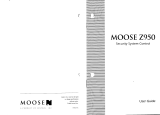Page is loading ...

1
ZX400/ZX410
SECURITY SYSTEM CONTROL
PROGRAMMING GUIDE

2

3
Table of Contents
Operating The System.......................................................................................................................................4
1.1 Introduction .............................................................................................................................................................4
1.2 Powering Up With The Control Station ..................................................................................................................4
1.3 Control Station Overview........................................................................................................................................5
1.4 Control Station Function Keys ................................................................................................................................6
1.5 Secondary Function Keys........................................................................................................................................7
1.6 Installer Arming and Disarming ..............................................................................................................................7
Programming the Control.................................................................................................................................8
2.1 Introduction .............................................................................................................................................................8
2.2 Local Programming.................................................................................................................................................8
2.3 Remote Programming (RPM/2 Pro)........................................................................................................................8
2.4 Area Partitioning .....................................................................................................................................................8
2.5 LED Control Station Programming.........................................................................................................................9
Installer Level Programming..........................................................................................................................10
3.1 Menu Options ........................................................................................................................................................10
3.1.1 Remote Connect ..................................................................................................................................................... 10
3.1.2 Set Clock ................................................................................................................................................................ 10
3.1.3 Edit Function Map .................................................................................................................................................. 11
3.1.3.1 Entering a New Value at a Location ............................................................................................................ 11
3.1.3.2 Programming Account Code and Telephone Number Digits ...................................................................... 11
3.1.3.3 Programming Report Codes and Attribute Fields ....................................................................................... 12
3.1.3.4 Additional Programming Notes ................................................................................................................... 12
3.1.4 Edit Zone Names .................................................................................................................................................... 12
3.1.5 Default User Code 1 ............................................................................................................................................... 13
3.1.6 Restore Factory Defaults ........................................................................................................................................ 13
3.1.7 Days Until Next Comm Test .................................................................................................................................. 14
3.1.8 Call RPM ................................................................................................................................................................ 14
3.1.9 Program RF Data .................................................................................................................................................... 14
3.2 Function Map ........................................................................................................................................................14
3.2.1 Area Data Descriptions ........................................................................................................................................... 15
3.2.4 User Data Description ............................................................................................................................................ 21
3.2.5 Output Definitions Description .............................................................................................................................. 23
3.2.5.1 Bell Output Activation................................................................................................................................. 24
3.2.5.2 Programmable Output Activation ................................................................................................................ 25
3.2.6 Global System Options Description ....................................................................................................................... 26
3.2.7 Communicator Data Description ............................................................................................................................ 28
3.2.8 Communication Telephone Numbers Description ................................................................................................. 29
3.2.9 Area Event Reporting Description.......................................................................................................................... 30
3.2.10 Zone Report Codes Description ............................................................................................................................ 32
3.2.11 User Report Codes Description ............................................................................................................................. 33
3.2.12 System Report Codes Description ........................................................................................................................ 34
3.2.13 Area Schedules Description................................................................................................................................... 35
3.2.14 Programming Options ........................................................................................................................................... 38
3.3 Programming Notes...............................................................................................................................................39
Digital Communicator Table For Contact ID Formats................................................................................44
UL Programming Requirements....................................................................................................................46
Index .................................................................................................................................................................48

4
1
Operating The System
1.1 Introduction
The Moose ZX400/ZX410 Security System incorporates the most desired operational features available today. The ZX400/
ZX410 features ease of installation and programming with an easy-to-operate keypad. Features such as cross-zoning, delay
before dialing, and an audibles “mute” function on the keypad help reduce false alarms. The ZX400/ZX410 also provides
two truly independent partitions which allow the system to be divided into two distinct fully functional areas.
The ZX400/ZX410 is pre-programmed at the factory with one 2-wire smoke detector zone and twelve burglar zones (one
delay, two interior, and nine instant) through Moose’s unique “2 in 1” Zoning™. A Zone Expander Module (ZXEXP) may
be added to provide an additional 2-wire smoke detector zone and up to 16 additional zones.
The ZX400/ZX410 Security Control is easily programmed with any one of four ZX400/ZX410 Controls Stations (LCD,
LED, SSD, or VFD). The Control’s on-board RAM maintains its data even with the power disconnected. The Control may
also be programmed remotely with the aid of a personal computer (PC) and a modem using Moose’s remote programming
software (RPM2PRO) and a panel support module (PRO400).
The ZX400/ZX410 Security Control allows the division of a single system into two distinct areas. To the customer, each
area appears to be a fully functional system. Each zone and Control Station must be assigned to one of the two areas. The
Control Stations may also be extended to operate in the other area as a secondary area. A user passcode may be assigned to
access and control one or both of the areas. The Control may have up to 50 user codes programmed with 15 different levels
of authority.
1.2 Powering Up With The Control Station
The control comes from the manufacturer with a factory set (default) program. The factory default code for user passcode
No. 1 is “1234”. This passcode is authorized to perform all user level functions. The default setting for the installer
passcode is “9632”. The installer passcode can perform the installer level functions. (See section 3.2.4 for the listed
functions.) All zones and Control Stations are assigned to Area 1 at default. The default setting for user passcode No. 50 is
“1245” and it is authorized to perform all user level functions. It is assigned to both Area 1 and 2.
When a Control Station is powered-up, it briefly displays a test pattern followed by its data bus address. The Control
Station will then begin displaying information from the control panel. During the first fifteen seconds after power-up, the
control panel will instruct the Control Station to display the panel’s software revision and flash the AWAY, STAY, NIGHT,
READY, and TROUBLE LEDs.
(NOTE: Rev number may change as software is upgraded)
Once the zones are in a secure state, the Control Station displays:
Nearly every option on the control requires the use of a valid user passcode. The user passcode may be used for functions
in a specific area or system-wide. Most of the options may be performed at any time, even while the control is fully or
partially armed. To perform a function, a user must press the key corresponding to that function and then enter a passcode
with the appropriate authority level. For purposes of discussion, the installer and the end user are both considered system
users, but have different levels of authorization.
PANEL REV 1.04
A1 READY TO ARM
JAN 21 05:27:52
READY
TROUBLE
READY
TROUBLE

5
FIGURE 1-1 System Control Stations
1.3 Control Station Overview
For SSD, LED, LCD, and VFD Control Stations:
Away, Stay, and Night Keys These keys, followed by a passcode, arm one or both areas to the AWAY, STAY, or
NIGHT level.
Away, Stay, and Night LED’s These LEDs backlight the AWAY, STAY, and NIGHT keys to indicate the armed level
of the Control Station’s primary area. These will flash during Exit Time or during a
Burglar Alarm after Dialer Delay has expired.
Off / Cancel Key This key, followed by a valid user code, disarms an area(s), silences and cancels alarms,
and silences trouble conditions.
Instant/Enter Key This key is used in programming to store entered data. Also, when pressed during an
exit time from a STAY or NIGHT arming, this key disables both the entry and exit
times for the primary area of the Control Station.
Keypad Audibles The piezo resonator activates for conditions including entry and exit notification, alarm,
trouble, chime, etc.
Auxiliary Keys When enabled, these keys activate the auxiliary alarms (Fire, Police, Medical Emer-
gency).
Clear/Quit Key This key is used to reset any entry error and to allow you to escape out of an operation.
To clear a “Missing Keypad”, “Memory Error”, or “Smoke Trouble” system trouble
condition or to turn off the Duress output, press and hold the CLEAR key for three
seconds.
Keyboard Backlighting The Control Station contains recessed LEDs to provide a light in dark or dimly lit
environments.
1
23
4
56
7
89
CLEAR
0
ENTER
NIGHT
STAY
AWAY
VIEW INFO ALM MEM
EVENT LOG
BYPASS DELAY ARM CHIME
RST SMOKE TEST PROGRAM
QUIT ACCESS INSTANT
HOME NEXT
READY
TROUBLE
D
OFF
CANCEL
C
A
B
1
23
4
56
7
89
CLEAR
0
ENTER
NIGHT
STAY
AWAY
VIEW INFO ALM MEM
EVENT LOG
BYPASS CHIME
RST SMOKE TEST PROGRAM
QUIT ACCESS INSTANT
HOME NEXT
PREV
READY
TROUBLE
FIRE
1
234
56
7
8
11 12109
DELAY ARM
D
OFF
CANCEL
AWAY
STAY
NIGHT
1
23
4
56
7
89
CLEAR
0
ENTER
VIEW INFO ALM MEM
EVENT LOG
BYPASS DELAY ARM CHIME
RST SMOKE TEST PROGRAM
QUIT ACCESS INSTANT
HOME NEXT
D
OFF
CANCEL
AWAY
STAY
NIGHT
1
23
4
56
7
89
CLEAR
0
ENTER
VIEW INFO ALM MEM
EVENT LOG
BYPASS DELAY ARM CHIME
RST SMOKE TEST PROGRAM
QUIT ACCESS INSTANT
HOME NEXT
D
OFF
CANCEL
VFD Control Station
(ZXVFD)
SSD Control Station
(ZXSSD)
LED Control Station
(ZXLED)
LCD Control Station
(ZXLCD)

6
All Control Station function keys (except the View Info Key) require that the function key be pressed followed by a valid
passcode. The passcode’s authority level will determine if the selected function can be performed. While entering the
passcode, there will be a four second time-out for no activity . After the passcode has been entered, there will be a three
minute time-out for no activity. The time-out will return the Control Station to idle. The operator may press the CLEAR
key at any time to return the Control Station to idle.
Below are the functions associated with keys 0 - 9 and a brief description of the functions. For details on the operation of
these functions, as well as on the three arming keys, see the appropriate User Guide.
KEY #1 VIEW INFO KEY
This key is used to view information and scroll through alarm and trouble conditions. A passcode is not
required to perform this function.
KEY #2 ALM MEM KEY
This key allows you to view the most recent alarm event(s) on the Control Station.
KEY #3 EVENT LOG KEY
From an LED or SSD Control Station, this key will initiate printing of the Event Log. From an LCD or
VFD Control Station, this key will allow you to view the Event Log on the Control Station or initiate
printing the log.
KEY #4 BYPASS KEY
This key allows you to select zones to be bypassed (removed from the system) and unbypassed (restored
to the system).
KEY #5 DELAY ARM KEY
This key extends or postpones an automatic arming by one hour.
1.4 Control Station Function Keys
For SSD and LED Control Stations only:
Ready LED This LED indicates the status of the Burglar zones assigned to the Control Station’s
primary area. It illuminates when the Burglar zones are all secure.
Trouble LED This LED will illuminate for system troubles (AC failure, low battery, communication
failure), zone troubles, and Burglar Tamper conditions. (See Section 3.2.5.2 for a com-
plete list of trouble conditions.)
For LED Control Stations only:
Zone Status LED’s These LEDs generally indicate the condition of zones 1 through 12. See the ZXLED
User Guide for how the LEDs indicate the Normal, Faulted, Bypassed, Trouble, and
Alarm conditions.
These LEDs may also display system trouble conditions and programming informa-
tion.
Fire Zone LED This LED indicates the status of the two-wire smoke zone on the main control board
(Zone 30).
For SSD Control Stations only:
Seven Segment Display The three Seven Segment Display (SSD) characters enunciate system status, zone sta-
tus and user information. See the ZXSSD User Guide for details.

7
KEY #6 CHIME KEY
This key turns the chime function on or off for a particular area.
KEY #7 RST SMOKE KEY
This key resets all latched smoked detectors and clears “Smoke Troubles”.
KEY #8 TEST KEY
This key allows you to perform one of the six following tests: Walk, Battery, Bell, Communications,
Keypad, and RF Signal Strength. After a valid passcode is entered, you may select the test to perform.
KEY #9 PROGRAM KEY
This key is used to enter installer or user level programming. User level programming is described in the
appropriate User Guide. Installer level programming is described in Chapter 3.
KEY #0 ACCESS KEY
This key is used to activate a door strike or other similar function.
The installer passcode may be used to arm one or both areas. It may be used to disarm one or both areas, but only if the area
was armed by the installer passcode. It may be used to silence alarms and to silence trouble conditions. When it is used to
silence a Burglar alarm, it will not disarm the area or cancel the alarm unless the area was armed by the installer passcode.
For a detailed description of arming and disarming procedures, see the appropriate User Guide.
1.6 Installer Arming and Disarming
The Control Station secondary function keys may be activated by pressing the ENTER key followed by Key #1 through
Key #6. A passcode is not required to activate these functions. These functions are activated by pressing the following:
ENTER + KEY #1 Turns Lamp Trigger Output ON or OFF
ENTER + KEY #2 Turns Universal Output ON or OFF
ENTER + KEY #3 Quick Access from Keypad
ENTER + KEY #4 Turns Key 4 Output ON or OFF
ENTER + KEY #5 Turns Key 5 Output ON or OFF
ENTER + KEY #6 Turns Key 6 Output ON or OFF
Please see section 3.2.5 for more details on the operation of these functions. The above outputs are only available to the
user if you program them as Programmable Outputs. If any of these features are made available to the user, please instruct
the user on their operation as it is not detailed in the appropriate User Guide.
1.5 Secondary Function Keys

8
The control may be divided (partitioned) into two independent areas. To the customer, each area appears to be a full-
featured system. This allows one control to be shared by two independent departments within a common structure. Note
that LED Control Stations cannot have a Secondary Area.
When reporting to the Central Station, events such as AC Power Failure, Low Battery, automatic tests, etc., are considered
system reports and are transmitted as an Area 1 account although they are displayed on all Control Stations regardless of
area. All fire related events (i.e.: fire alarms, troubles, etc.) are also considered system events and are reported using an Area
1 account.
2.4 Area Partitioning
The entire control database can be programmed remotely through a computer and modem using a remote program called
RPM/2 Pro. To use RPM/2 Pro with the ZX400, you will need RPM2PRO and a panel support module for the ZX400
family (PRO400). Remote programming utilizes extensive error checking and security safeguards, including data encryp-
tion, password log-on, panel IDs and agency codes.
Panel IDs are used by RPM/2 Pro to identify a control during a remote programming session. The agency code is used by
the control to identify the remote programmer during initialization of a remote programming session. These codes are
loaded into the control by RPM/2 Pro during the first RPM/2 Pro session. They cannot be viewed by local programming.
The panel ID and agency code work together to prevent illegal takeover by another computer with RPM/2 Pro. Once the
agency code is programmed, the control also prevents local changing of account codes and telephone numbers and disables
the RESTORE DEFAULTS function.
2.3 Remote Programming (RPM/2 Pro)
There are two levels of Control Station programming : User level and Installer level.
User level programming provides the ability to add, change, or delete user passcodes. It also allows Scheduled Arming and
Latchkey operation to be changed. A user passcode with authority level 9, 10, or 15 is required to access the user level
programming (see Section 3.2.4). See the appropriate User Guide for more information regarding user level programming.
Installer level programming allows total customization of the control’s operating features. Only the installer code may
access this level. Anyone attempting installer level programming should be familiar with the contents of this publication
prior to programming the control panel.
NOTE
If the installer code is lost or forgotten, it may be impossible to program the control locally.
If remote programming is used, it is possible to “lockout” or prevent takeover of a control by another installation company
by selecting “Lockout Local Prog.” This prevents the installer passcode from gaining access through local Control Station
programming. The installer passcode may still be used for the non-programming functions described in Section 3.2.4.
,does not affect remote programming.
2.2 Local Programming
The control may be programmed locally from any LED, SSD, LCD, or VFD Control Station. It may also be programmed
using the remote programming software, RPM/2 Pro.
2.1 Introduction
Programming the Control2

9
Figure 2-1 Area Partitioning
Each area can be programmed to control separate outputs with a dedicated audible or annunciator. It is also possible to
combine the outputs of both areas so that a central siren, bell or audible can be used. The audible should be positioned so
that it can be heard by all partitions. When partitioning is not desired, simply designate all zones to a single area (Area 1).
An example of a partitioning application is a business that is divided into two departments with both departments occupied
by a different manager. The control communicator would be installed in a secure area (common utility closet) with dedi-
cated and uninterrupted AC power and telephone service. This must be considered when planning the control panel posi-
tion as the power and phone service to a tenant may be terminated if that tenant leaves.
Each tenant’s compartment is assigned an area with a number of zones, codes, and Control Stations. When an area experi-
ences an alarm or other event, the adjacent system area is not alerted to the event since the Control Station would be
programmed to respond only to events in the assigned area.
Another programming feature is the ability to allow crossover between areas. This allows the user(s) from one area to
operate the other area from a designated Control Station. Programming is discussed in detail later in this manual. By
factory default, users are only allowed to see and operate their primary assigned area. Multi-area operation may be useful
for applications where the security system is installed in a facility that is divided into departments. Each department has a
set of users who are responsible for arming and disarming only the security system to which they are assigned. If desired,
the system may be set up to allow one or more users to have control over both areas.
Figure 2-2 LED Display
When in programming mode, an LED Control Station will mimic what is displayed on an SSD Control Station. The top row
of LEDs will correspond to the first SSD character, the second row to the second SSD character and the third row to the
third SSD character. If an SSD character is 1 - 9 or A - F, then that hexadecimal digit will be displayed in binary on the
appropriate row of LEDs. See Chapter 3 for programming with the Control Station. Chapter 3 will also show examples of
SSD, LCD, or VFD Control Station displays. There are no examples for LED Control Stations (see Figure 2-2).
2.5 LED Control Station Programming
User 1 assigned to A1
User 2 assigned to A1
User 3 assigned to A1
User 4 assigned to A2
User 5 assigned to A2
User 6 assigned to A2
AREA 1
ACCT 1
AREA 2
ACCT 2
= Control Station
Zn 1
Zn 2
Zn 3
Zn 4
Zn 5
Zn 6
CONTROL
PANEL
Each area has a separate account number at the Central Station and may
report to one or two receivers or one with the second as backup. The type of
activity within a specific area/account may be divided among the two receivers
as well. For example, Open/Close reports may transmit to receiver A and alarm
activity may transmit to receiver B.
1. Maximum Zones = 30
Up to 28 zones may be assigned to any area
in any sequence, except fire (always Area 1).
2. Maximum Users = 50
Any number of users may be assigned to
operate on any combination of areas.
3. Maximum Addressable = 6
SSD, LCD, and VFD Control Stations can be
assigned to operate in both areas if desired.
LED Control Stations can only be assigned
to operate in either Area 1 or Area 2.
Value Display
0
1
2
3
4
5
6
7
8
9
10 (“A”)
11 (“B”)
12 (“C”)
13 (“D”)
14 (“E”)
15 (“F”)
1
2
4
8
1
FIRE
READY
TROUBLE
2
3
4
56
7
8
910
11
12
READY and
TROUBLE LEDs
Flash indicating that the
control is in programming
mode
ZONE LEDs (1 - 4)
Display hexadecimal value
corrresponding to left digit on SSD
Control Station (shown is '5')
ZONE LEDs (5 - 8)
Display hexadecimal value of
center digit (shown is '6')
ZONE LEDs (9 - 12)
Display hexadecimal value of
right digit (shown is '3')

10
After entering programming mode, press the ‘2’ key for Set Clock programming. The Control Station will go into clock set
mode.
The SSD Control Station will have a Set Clock prompt display. The LCD and VFD Control Station will display the current
hour, minute, month, day, and year (HH:MM MM/DD/YY). The zone LEDs on an LED Control Station will remain off.
The hour must be entered in 24-hour format.
The operator may start entering numbers from the first hour digit. As a number is entered, it is displayed and the cursor
automatically moves to the next position on the LCD and VFD Control Station. When a digit is entered, the Control Station
will display:
If the CLEAR key is pressed, the cursor will move back to the first hour digit and any changes that were entered will be
erased, i.e.: the current time and date will be re-displayed. If the CLEAR key is pressed and no changes have been entered,
the Control Station will return to idle with no changes to the time or date.
3.1.2 Set Clock
After entering programming mode, press the ‘1’ key to perform a Remote Connect. The control will seize the telephone line
and the control station will return to idle. This feature is used to manually connect the control to a remote programming
computer.
3.1.1 Remote Connect
This section will describe Installer Level Programming as performed locally from a Control Station.
To enter Installer Level Programming, press the PROGRAM (9) key and enter the installer passcode (default = 9632). The
Control Station will then prompt you to select a programming option from 1 to 9 where:
1 = REMOTE CONNECT 6 = RESTORE FACTORY DEFAULTS
2 = SET CLOCK 7 = SET DAYS UNTIL NEXT COMM TEST
3 = EDIT FUNCTION MAP 8 = CALL RPM
4 = EDIT ZONE NAMES 9 = PROGRAM RF DATA
5 = DEFAULT USER CODE 1
3.1 Menu Options
Installer Level Programming3
REMOTE CONNECT
14:58 02/11/96
ENTER = COMPLETE
24:58 02/11/96
ENTER = COMPLETE
14:58 02/11/96
ENTER = COMPLETE

11
While the Control Station is displaying the value at a location, you can enter digits to change the value at that location. The
new value is displayed as you enter the digits. Other keys work as follows:
ENTER - if pressed after new digits are entered, the displayed value is stored at the current location.
- if pressed with no new digits entered, then it will go to the next location.
‘C’ Key - if pressed, it will go back one location and ignore any digits entered.
CLEAR - if pressed after new digits are entered, erase those digits and re-display the original value at the location.
- if pressed with no new digits entered, then it will return to the LOCATION prompt.
OFF CANCEL - on an LED or SSD Control Station, it will momentarily display the present location number.
NOTE
When you press the ENTER key to store the new value, the system will store the value as entered.
It is the responsibility of the programmer to enter a value within the specified range. If the value
entered is out of the range, then undesirable operation may occur. In some cases, if the value
entered is too large, it will be truncated before it is stored causing a different value to be stored than
was entered.
After entering programming mode, press the ‘3’ key to enter Edit Function Map mode. The Control Station will prompt you
for a location to be programmed. The location numbers, definitions, and valid entries for the locations are described in
Section 3.2. From this mode, you may edit the entire Function Map except for User Codes and Zone Names. Editing Zone
Names is described in Section 3.1.4. Editing User Codes is described in the appropriate User Guide, but is not accessible
with the installer passcode.
From the LOCATION prompt, enter digits for the desired location number. The digits entered will be displayed. If more
than three digits are entered, the first digit entered will be discarded. If you make a mistake, you may press the CLEAR key
to clear out the location and start over. When the desired location number is displayed, press the ENTER key. The Control
Station will then display the current value programmed at that location.
3.1.3 Edit Function Map
If the ENTER key is pressed, all changes that were entered will be range checked. The entire time and date need not be
entered. Any fields that are not entered will remain unchanged. If the data entered is within range parameters, the clock will
be updated and the Control Station will return to idle. A “Begin Set Clock” event will indicate the time before the change
and an “End Set Clock” event will indicate the time after the change. If the entered data is out of range, the Control Station
will indicate an error, erase the previous entries and re-display the current time and date.
3.1.3.1 Entering a New Value at a Location
When the location being programmed is an account code or telephone number digit (see Sections 3.2.8 and 3.2.9), the value
will be displayed as an “H” followed by a single digit. The “H” indicates that this location is a Hexadecimal field. The valid
entries for these locations are “0” through “F”, where A - F correspond to 10 - 15 respectively.
To program a digit, enter digits as normal. To enter an A - F, enter a ‘1’ followed by a ‘0’ through ‘5’.
As in programming normal fields, if too many digits are entered, the first digit entered will be discarded. The ENTER, OFF
CANCEL, ‘C’, and CLEAR keys will work the same as described above.
3.1.3.2 Programming Account Code and Telephone Number Digits
INVALID SETTING

12
Key #1 0123456789: ; <=>?@
Key #2 A B C
Key #3 D E F
Key #4 G H I
Key #5 J K L
Key #6 M N O
Key #7 P Q R S
Key #8 T U V
Key #9 W X Y Z [ ù ] ^ _
Key #0 space ! “ # $ % & ‘ * + , - . /
‘A’ Key Used to move the cursor back one position
‘C’ Key Used to move the cursor forward one position
Only the LCD and VFD Control Station may be used to edit zone names. From the Installer Programming Menu, press the ‘4’ key to edit
the zone names. The Control Station will prompt you for a Zone ID to be programmed. The valid Zone IDs are 1 to 30.
Enter a number corresponding to the Zone ID and press ENTER. Once a valid Zone ID is selected, the control will display the Zone ID
and the current Zone Name with the cursor on the first character. Press the key associated with each character. Each keypress will change
the display to the next character listed for that key. The characters available for editing the Zone Name are as follows:
3.1.4 Edit Zone Names
To exit out of Edit Function Map mode and return the Control Station to the idle state, press the CLEAR key from the
LOCATION prompt. (You may need to press the CLEAR key several times to get to the LOCATION prompt.) An “End
Local Programming” event will not be logged until 255 seconds after you exit programming mode. This is to allow you to
exit and re-enter programming mode repeatedly without logging each one. To force an “End Local Programming” event to
be logged, immediately (i.e.: to have it reported to the Central Station), press and hold the CLEAR key for three seconds.
When programming the value at the last programming location, the Control Station will return to the LOCATION prompt
if the ENTER key is pressed.
If the panel has been programmed from RPM/2 Pro and the Agency Code has been loaded into the panel, then the locations
corresponding to the telephone numbers and account codes will not be editable.
3.1.3.4 Additional Programming Notes
When the location being programmed is a report code (see sections 3.2.10 - 3.2.12) or an attribute field (see sections 3.2.1
- 3.2.3 and 3.2.12 - 3.2.13), the value will be displayed as an “H” followed by two digits. The “H” indicates that this
location is a Hexadecimal field. The valid entries for these locations are “00” through “FF”, where A - F correspond with
10 - 15 respectively. The Control Station display will automatically display the hexadecimal value.
To program one of these locations, enter digits as normal. To display a ‘1’ in the first digit location, you must enter a ‘0’
before the ‘1’, i.e. ‘01’ displays a ‘1’. To enter an A - F, enter a ‘1’ followed by a ‘0’ through ‘5’. For example:
Enter To Get
1-2-3 C3
0-1-2 12
1-8 18
0-1-1-0 1A
1-2 0C
2-1 21
As in programming normal fields, if too many digits are entered, the first digit entered will be discarded. The ENTER, OFF
CANCEL, ‘C’, and CLEAR keys will work the same as described above.
3.1.3.3 Programming Report Codes and Attribute Fields

13
If the ENTER or CLEAR key is pressed and no changes have been made, the Control Station will return to the Zone ID
prompt. If the CLEAR key is pressed and changes have been made, all changes will be cleared and the control station will
return to displaying the original Zone Name. To save any changes made to the Zone Name, press the ENTER key. The
control station will return to the Zone ID prompt. Press the CLEAR key to return to idle.
This function provides a means to completely wipe out the panel’s memory and restore it to a factory default state. If
successfully completed, the panel will:
• default the entire Function Map (including Zone Names and User Passcodes)
• clear the Event Log and log a “System Startup” event
• clear all alarm, trouble and armed conditions
• not affect the System Clock (time and date).
• not affect data programmed in the RF Gateway(s)
If the panel has been programmed from RPM/2 Pro and the Agency Code has been loaded into the panel, then this function
will be disabled.
After entering programming mode, press the ‘6’ key to enter Restore Factory Defaults mode. The Control Station will
prompt you to re-enter the installer passcode for verification.
If it is entered correctly, the Control Station will go back to the system powering up display.
3.1.6 Restore Factory Defaults
The installer passcode does not have the authority to edit user passcodes locally and only high level user passcodes (User
Code 1 at default) have the authority to edit user passcodes. If you need to edit user passcodes or if the User Code 1
passcode is forgotten, this function may be used to reset the User Code 1 passcode back to the default value of “1234”.
After entering programming mode, press the ‘5’ key to default the User Code 1 passcode. The Control Station will prompt
you to re-enter the installer passcode for verification.
If the passcode is entered correctly, the Control Station will display an acknowledgment and return back to the idle mode.
3.1.5 Default User Code 1
TO DEFAULT USER1
ENTER PASSCODE
USER1 DEFAULTED
TO DEFAULT PANEL
ENTER PASSCODE

14
To edit the Function Map, press the PROGRAM (9) key, enter the installer passcode, and press the ‘3’ key to select the Edit
Function Map programming option. The Control Station will prompt for a location to be programmed. All function map
locations can be programmed except for user codes and zone names.
NOTE
When entering values into the programming locations, it is possible to enter values which exceed
the valid range of the programmed options. It is the responsibility of the installer to ensure the
correct value of any entry programmed into the control. The valid entries for each location are
detailed in the following sections.
3.2 Function Map
This option is not available at this time.
3.1.9 Program RF Data
This option is not available at this time.
3.1.8 Call RPM
The scheduling of Automatic Communications Tests requires programming a “Comm Test Time-of-Day” and the number
of “Days Between Comm Tests” as described in Section 3.2.7. If “Days Between Comm Tests” is zero, then no automatic
comm tests will occur. Otherwise, a comm test will occur when a Days Until the Next Comm Test counter ticks down to
zero. This function allows you to view that Days counter. If the value displayed is zero or one, then the next comm test will
occur at the next “Comm Test Time-of-Day”. This function also allows you to change the number of Days Until the Next
Comm Test.
After entering programming mode, press the ‘7’ key to enter Days Until Next Comm test programming. The Control
Station will display the number of days until the next scheduled comm test.
To change this value, enter a number between 0 and 255. If a mistake is make, press the CLEAR key to start over. If a
number greater than 255 is entered, the first digit entered will be discarded. When the desired number of days is displayed,
press the ENTER key. The Control Station will return to idle. To exit out of this function without adjusting the number of
days, press the CLEAR key.
3.1.7 Days Until Next Comm Test

15
AWAY Exit Delay Time 0 to 255 seconds
STAY & NIGHT Exit 0 to 255 seconds
Time
Entry Delay Time 1 0 to 255 seconds
Entry Delay Time 2 0 to 255 seconds
Pre-Alarm Warning Time 0 to 255 seconds
‘B’ Key Alarms 0 = No Keypad Sounder or Bell
Output (invisible)
1 = Keypad Sounder Only
2 = Keypad Sounder and Bell Output
‘C’ Key Alarms 0 = No Keypad Sounder or Bell
Output (visible)
1 = Keypad Sounder Only
2 = Keypad Sounder and Bell Output
Closing Ringback 0 = Ringback Output
1 = Ringback Output and Keypads
2 = Ringback Output, Bell Output and
Keypads
Burglar Audible Lockout 0 = No Lockout
1 to 15 = Alarms for an Area
Swinger Shunt 0 = No Shunt
1 to 15 = Violations for a Zone
Time in seconds for all Burglar zones, may be audibly
annunciated. (See Section 3.3, Programming Note 1.)
Time in seconds for all Burglar zones, always silent.
Time in seconds to enter Burglar zones defined as Delay #1,
may be audibly annunciated.
Time in seconds to enter Burglar zones defined as Delay #2,
may be audibly annunciated.
Time in seconds to correct a false alarm, always audible. (See
Section 3.3, Programming Note 2.)
Defines the annunciation of an alarm activated by the Police
key.
Defines the annunciation of an alarm activated by the Medical/
Emergency key.
Determines how the system annunciates the successful
transmission of an AWAY closing report to the Central Station.
Determines the number of times that a Bell Output may be
activated during an armed cycle, resets with disarm.
Determines the number of violations that may occur from an
armed burglar zone before that zone is automatically bypassed.
The following table refers to programming locations 1 through 22.
3.2.1 Area Data Descriptions
Item Valid Range Description
Area Data Default Table
AREA 1 AREA 2
Location Default Location Default
AWAY Exit Time (sec) [1] 60 [12] 60
STAY/NIGHT Exit Time (sec) [2] 60 [13] 60
Entry Time 1 (sec) [3] 20 [14] 20
Entry Time 2 (sec) [4] 40 [15] 40
Pre-Alarm Time (sec) [5] 0 [16] 0
‘B’ Key Alarms [6] 2 [17] 2
‘C’ Key Alarms [7] 1 [18] 1
Closing Ringback [8] 0 [19] 0
Burglar Audible Lockout [9] 0 [20] 0
Swinger Shunt [10] 0 [21] 0
Area Attributes [11] H-09 [22] H-09

16
Enter For: 0123456789ABCDEF
First Digit
All Features Below Disabled *
Two Button Arm ********
Double Button Press Arm * * * * * * * *
Open After Alarm **** ****
Display Bypassed Armed ********
Second Digit
Double Press Panic Keys ********
Bypass ********
Force-Arm * * * * * * * *
Exit Arm **** ****
3 Second Panic Keys ********
NOTE: If the First Digit entered is ‘1’, it must be entered as ‘01’. A = 10; B = 11; C = 12; D = 13; E = 14; F = 15
Area Attribute Table
Bypassing - enables selective bypassing of any zone that is defined
as bypassable in this area.
Force-Arming - permits arming of the area with zones faulted.
Faulted zones are temporarily bypassed and return to operation if the
fault is corrected. Only zones that are defined as bypassable may be
force-armed. See Section 3.3, Programming Note 4.
Exit Arm - see Section 3.3, Programming Note 3.
3 Second Panic Keys - requires all panic keys to be pressed and held
for approximately 3 seconds in order to activate alarm condition.
Only pertains to Control Stations that are Primary to this area.
Double Press Panic Keys - requires all panic keys to be pressed
twice within one second to activate. Only pertains to control stations
that are Primary to this area.
Two Button Arm - enables quick arming by pressing AWAY, STAY,
or NIGHT followed by the ENTER key. Cannot be used with force-
arming
Double Press Arm - enables quick arming by pressing AWAY, STAY,
or NIGHT twice. Cannot be used with force-arming.
Open After Alarm - enables opening reports to be reported only if
they occur after an alarm. All “opening” events will be logged in the
Event Log regardless of setting.
Display Bypass Armed - when armed in STAY or NIGHT mode with
bypassed or force-armed zones, Control Stations with the area as the
Primary area will indicate that there are zones that are bypassed.
Area Attributes 00 to FF
(see the Area Attribute Table)

17
KEYPAD 1 KEYPAD 2 KEYPAD 3 KEYPAD 4 KEYPAD 5 KEYPAD 6
Loc Default Loc Default Loc Default Loc Default Loc Default Loc Default
Keypad Type LED LED SSD SSD LCD/VFD LCD/VFD
Keypad Attribute [23] H-1C [25] H-1C [27] H-1C [29] H-1C [31] H-1C [33] H-1E
Access Time (sec) [24] 5 [26] 5 [28] 5 [30] 5 [32] 5 [34] 5
Keypad Data Default Table
Keypad Attribute Table
Keypad Attributes 00 to FF
(see the Keypad
Attribute table.)
Access Time * 0 = Toggle ,
1 - 255 seconds
Primary Area 1 or 2 - determines which area the Control Station’s status indicator will
reflect and which area the Control Station will display area status for when it is idle.
Secondary Area Enabled - see the Programming Note 5 in Section 3.3.
‘A’ Key Enabled - defines if the Fire key is to be enabled at this Control Station
‘B’ Key Enabled - defines if the Police key is to be enabled at this Control Station.
‘C’ Key Enabled - defines if the Medical/Emergency key is to be enabled at this Control
Station.
Silent Exit Time - silences the exit alert at the Control Station.
Silent Entry Time - silences the entry alert at the Control Station. This does not affect
Pre-Alarm Warning Time.
Silent Trouble - silences the trouble conditions at the Control Station.
Time in seconds for an access output activated from this Control Station. Toggle access
feature allows the output to latch ON/OFF.
All access outputs assigned to this Control Station are affected when the access function
and a valid code is entered for this Control Station (see Section 3.2.5). It is not area
dependent. Typically used to activate electrically operated door strikes.
Item Valid Range Description
The following table refers to programming locations 23 through 34.
3.2.2 Keypad Data Descriptions
* This control is not a UL Listed Access Control System. The access feature should not be used in UL Listed installations.
Enter For: 0123456789ABCDEF
First Digit
All Features Below Disabled *
‘C’ Key Enabled ********
Silent Exit Time * * * * * * * *
Silent Entry Time **** ****
Silent Troubles ********
Second Digit
Primary Area 1 ****
Primary Area 2 ****
Primary Area 1, Secondary Area 2 ****
Primary Area 2, Secondary Area 1 ****
‘A’ Key Enabled **** ****
‘B’ Key Enabled ********
NOTE: If the First Digit entered is ‘1’, it must be entered as ‘01’. A = 10; B = 11; C = 12; D = 13; E = 14; F = 15

18
3.2.3 Zone Data Descriptions
Zone Type Area Expansion Zone Burglar Zone Attribute Zone Attribute
Loc Default Loc Default Loc Default Loc Default Loc Default
Zone 01 [35] 1 [36] 1 [37] H-0D [38] H-37
Zone 02 [39] 1 [40] 1 [41] H-03 [42] H-37
Zone 03 [43] 1 [44] 1 [45] H-03 [46] H-37
Zone 04 [47] 1 [48] 1 [49] H-0C [50] H-37
Zone 05 [51] 1 [52] 1 [53] H-0C [54] H-37
Zone 06 [55] 1 [56] 1 [57] H-0C [58] H-37
Zone 07 [59] 1 [60] 1 [61] H-0C [62] H-37
Zone 08 [63] 1 [64] 1 [65] H-0C [66] H-37
Zone 09 [67] 1 [68] 1 [69] H-0C [70] H-37
Zone 10 [71] 1 [72] 1 [73] H-0C [74] H-37
Zone 11 [75] 1 [76] 1 [77] H-0C [78] H-37
Zone 12 [79] 1 [80] 1 [81] H-0C [82] H-37
Zone 13 [83] 1 [84] 0 [85] 0 [86] H-0C [87] H-37
Zone 14 [88] 1 [89] 0 [90] 0 [91] H-0C [92] H-37
Zone 15 [93] 1 [94] 0 [95] 0 [96] H-0C [97] H-37
Zone 16 [98] 1 [99] 0 [100] 0 [101] H-0C [102] H-37
Zone 17 [103] 1 [104] 0 [105] 0 [106] H-0C [107] H-37
Zone 18 [108] 1 [109] 0 [110] 0 [111] H-0C [112] H-37
Zone 19 [113] 1 [114] 0 [115] 0 [116] H-0C [117] H-37
Zone 20 [118] 1 [119] 0 [120] 0 [121] H-0C [122] H-37
Zone 21 [123] 1 [124] 0 [125] 0 [126] H-0C [127] H-37
Zone 22 [128] 1 [129] 0 [130] 0 [131] H-0C [132] H-37
Zone 23 [133] 1 [134] 0 [135] 0 [136] H-0C [137] H-37
Zone 24 [138] 1 [139] 0 [140] 0 [141] H-0C [142] H-37
Zone 25 [143] 1 [144] 0 [145] 0 [146] H-0C [147] H-37
Zone 26 [148] 1 [149] 0 [150] 0 [151] H-0C [152] H-37
Zone 27 [153] 1 [154] 0 [155] 0 [156] H-0C [157] H-37
Zone 28 [158] 1 [159] 0 [160] 0 [161] H-0C [162] H-37
Zone 29* [163] 0 [164] H-63
Zone 30** [165] 2 [166] H-63
* Zone 29 is the Two-Wire Smoke Zone on the Expander Module
** Zone 30 is the Two-Wire Smoke Zone on the Control Board
Zone Data Default Table

19
Item Valid Range
Zone Type 0 = Not Used
1 = Burglar
2 = 24 Hour Fire
3 = 24 Hour Holdup
4 = 24 Hour Auxiliary
5 = Momentary Keyswitch (Arm
AWAY/Disarm)
6 = 24 Hour Communicator
7 = 24 Hour Burglar Tamper
8 = Universal
9 = Universal Logged
10 = Verified Fire
11 = Fire Supervisory
12 = Listen-In Module Input
Area Number 0 = Disable
1 = Area 1
2 = Area 2
Expansion Zone 0 = ZXEXP Zone
1 = RF Gateway 1 Zone
2 = RF Gateway 2 Zone
3 = ZEM Zone
Burglar Zone Attributes 00 to FF
(see the Burglar Zone
Attribute Table.)
Zone Attributes 00 to FF
(see the Zone Attribute Table.)
Description
Critical Condition Monitor (CCM), no local display
May be used to activate an output that is programmed as
Universal. Only the Universal Logged is posted in the Event
Log when activated. No events are reported to the Central
Station.
Upon activation, control resets switched smoke power. The
loop is ignored for 30 seconds. Subsequent activation within
the next 60 seconds causes an alarm.
See Section 3.3, Programming Note 11.
Determines which area the zone belongs to. Fire zones are
visible to both areas regardless of settings.
Determines which data bus device the system will poll to get
the zone’s status data.
Reserved for future use.
Reserved for future use.
Reserved for future use.
See Section 3.3, Programming Notes 2, 6, and 7 for a
complete description of the Burglar Zone Attributes.
Bell Output on Alarm - determines if Bell Output activates
due to an alarm from the zone. See Section 3.3, Programming
Note 8.
Keypad Sounder on Alarm - determines if control station
sounder activates due to an alarm from the zone. See Section
3.3, Programming Note 8.
Bypassable - determines if a zone may be bypassed or force-
armed. See Section 3.3, Programming Note 9.
Senior Watch - see Section 3.3, Programming Note 10.
Zone Supervision - determines how opens and shorts are
handled.
Fast Zones - only applies to zones 1 - 12. A Fast Zone on
zones 1 - 6 has a loop response time of 80 msec. A Fast Zone
on zones 7 - 12 has a loop response time of 20 msec.
The following table refers to programming locations 35 - 166.
Note: Zone 29 & 30
may only be pro-
grammed as 24 Hour
Fire, Verified Fire or
Not Used; any other
will be interpreted as
Not Used. All other
zones may be
programmed as any
zone type.

20
Enter For: 0123456789ABCDEF
First Digit
Standard (all below disabled) *
Chime Always ********
Verifying * * * * * * * *
Self-Verifying **** ****
Sentry Test ********
Armed AWAY,
Second Digit Armed AWAY Armed AWAY Armed AWAY STAY & NIGHT
only (interior) & STAY & NIGHT (perimeter)
Instant ****
Delay 1 ****
Delay 2 ****
Follower ****
Arm STAY **** ****
Arm NIGHT ********
Enter For: 0123456789ABCDEF
First Digit
Invalid * *
Alarm on Open - No Trouble (EOL optional) * *
Alarm on Short - No Trouble (EOL optional) * *
Alarm on Open or Short - No Trouble * *
(with EOL)
Trouble on Open or Short * *
Alarm on Open - Trouble on Short * *
Alarm on Short - Trouble on Open * *
Alarm on Open or Short - Trouble on
Open when Disarmed (Burg only) * *
Fast Zones *******
Second Digit
All Features Below Disabled *
Bell Output on Alarm ********
Keypad Sounder on Alarm * * * * * * * *
Bypassable **** ****
Senior Watch ********
NOTE: If the First Digit entered is ‘1’, it must be entered as ‘01’. A = 10; B = 11; C = 12; D = 13; E = 14; F = 15
Zone Attribute Table
Burglar Zone Attribute Table
/