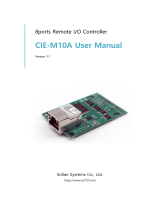Page is loading ...

Maia Cloud Licence Code
User Manual
18 March 2021

Licence code – User manual REV 01|22/01/2021
Contents
This manual includes the following sections:
The UWP-LICENCE-Mxxx ................................................................................................................................... 3
Standard licence ............................................................................................................................................ 4
Plus licence .................................................................................................................................................... 4
How to check your organization’s resources ................................................................................................ 4
How to activate a licence and add resources to an organization ................................................................. 5
Organizations’ page ........................................................................................................................................... 6
Organizations tab .......................................................................................................................................... 7
Resources tab ................................................................................................................................................ 8
References ......................................................................................................................................................... 9

Licence code – User manual REV 01|22/01/2021
The UWP-LICENCE-Mxxx
The Carlo Gavazzi UWP-LICENCE-Mxxx family contains a licence code that allows adding resources to a
MAIA Cloud organization. From the activation date (after entering the code in the portal), the licence and
the resources are valid for a year.
There are two types of resource within MAIA Cloud:
• Annual resources (Devices, Users, Sub-organizations) valid for a year. The resources duration
depends on the licence activation.
• Resources for consumption (months of VPN): the VPN resource is valid for a month and its validity
start from the very first VPN connection to the associated device. The service is automatically
renewed every month, except in case of resources’ exhaustion.
Note: you can disable the autorenewal.
There are two types of licence:
• Standard, with annual resources
• Plus, with resources for consumption.
The MAIA Cloud licence codes are the following:
Licence type Carlo Gavazzi code
Licence composition
Devices Users Sub-org.
VPN
months
Standard
UWP-LICENCE-M02A
2
2
2
0
Standard
UWP-LICENCE-M10A
10
10
10
0
Standard
UWP-LICENCE-M50A
50
50
50
0
Plus
UWP-LICENCE-M01B
0
0
0
12
Plus
UWP-LICENCE-M02B
0
0
0
24
Plus
UWP-LICENCE-M04B
0
0
0
48
Plus
UWP-LICENCE-M05B
0
0
0
60
Plus
UWP-LICENCE-M25B
0
0
0
300
Note: after the registration on MAIA Cloud and after the first login, some trial resources are available in the
root organization. These trial resources can be used for 30 days.

Licence code – User manual REV 01|22/01/2021
Standard licence
Standard licences are composed by annual resources: users, devices and suborganizations.
When user activates a standard licence in a root organization, the relevant resources are added and can be
used for one year. Moreover, unused resources expired (annual resources cannot be combined).
When the standard licence expires, the resources activated the year before cannot be used and the unused
resources expire. Moreover, to avoid issues and disservices, users have to buy and activate another licence
code.
See How to add resources to an organization for further details.
Plus licence
Plus licences are composed by resources for consumption (months of VPN).
When the user activates a Plus licence in a root organization, the relevant months of VPN are available for
one year. Moreover, the unused months of VPN are added (the resources for consumption can be
combined).
For enabling the VPN service for a device (see the MAIA Cloud system
user manual), you have to assign
VPN credits (resource) to that device. Doing so, you spend a month pf VPN. The service is automatically
renewed at the end of the month. Users with specific roles are allowed to manage the VPN service (see the
MAIA Cloud system user manual).
When a Plus licence expires, unused months of VPN expire too.
See How to add resources to an organization for further details.
How to check your organization’s resources
Click the first arrow in the navigation bar or go to IAM > Organizations.
See the MAIA Cloud system user manual for further details.

Licence code – User manual REV 01|22/01/2021
How to activate a licence and add resources to an organization
Note: the procedure depends on the organization type and on the Lives on own resources option.
If the Lives on own resources option is…
Then…
Enabled
1. From the top bar select the suborganization where
you want to add resources
2. Open the main menu and go to IAM > Organization
3. Go to the Resources tab
4. Click to add resources
5. Write the UWP licence code
Note: If your code is valid, automatically you see the
licence type (standard or plus), the licence expiration
date, and the licence resources.
6. Click to save
Disabled
1. Open the main menu and go to IAM > Organization
2. Go to the Organization tab
3. Click Edit from the action menu of the
suborganization you want to manage
4. From the Settings menu you can add Users, Devices,
Suborganization and Month of VPN
5. Click to save
This way, user moves root organization resources to
suborganization.
For more information about organizations and organization type, see the MAIA Cloud system user manual.

Licence code – User manual REV 01|22/01/2021
Organizations’ page
From this page you can:
• manage your organization
• add suborganizations
• arrange your resources
• monitor the consumptions.
It has two tabs: Organizations and Resources.
Note: a user can be added to different organizations. The user can choose another reference organization
clicking the icon from the navigation bar. Doing so, the page is updated according to the selection.

Licence code – User manual REV 01|22/01/2021
Organizations tab
From this tab you can add / manage suborganizations and monitor / add suborganization resources.
Element
Description
A
Need help? Opens the context help
Use Numbers. If you select it, the organization resources are shown as number (used/total)
B
Resources. This column shows the suborganization type:
If the lives on own resources option is disabled, it means that this organization receives
resources from the root organization.
If the lives on own resources option is enabled, it means that the resources of this organization
are added with UWP Licences.
See How to activate a licence and add resources to an organization for further details.
C
These pie charts show the available resources of the relevant organization or suborganization.
• sub-organization
• user
• device
• VPN service
D
Actions in the grid:
• , adds suborganization.
See How to activate a licence and add resources to an organization for further details.
• Edit. It allows you to:
Change the organization name
Set a hostname if it is not already set
Note: once you set the hostname, it cannot be changed or disabled.
Enable or disable full privacy
Note: if the full privacy is enabled, you allow user to set up full privacy preventing all
other users (also administrators) to see them.
Add resources to the relevant suborganization
See How to activate a licence and add resources to an organization for further details.
• deletes an organization.

Licence code – User manual REV 01|22/01/2021
Resources tab
This tab allows you to check available, expired and scheduled licences and to add resources
Element
Description
A
Adds resource.
See How to activate a licence and add resources to an organization for more information.
Need help? Opens the context help
Show Scheduled/Expired. If you check it, the scheduled and/or expired licences are shown
under the actual licence.
Use numbers. If you check it, the organization resources are shown as number (used/total)
B
Type. This column shows the suborganization type.
If the lives on own resources option is disabled, it means that this organization receives
resources from the root organization.
If the lives on own resources option is enabled, it means that the resources of this
organization are added with UWP Licences.
See How to activate a licence and add resources to an organization for further details.
C
These pie charts show the available resources of the relevant organization or suborganization.
• sub-organization
• user
• device
• VPN service

Licence code – User manual REV 01|22/01/2021
References
•
MAIA Cloud system - user manual
• UWP 3.0 data sheet
• UWP 3.0 web app manual
• MAIA Cloud - Terms and conditions (multilingual)
Intellectual property
Copyright © 2021, CARLO GAVAZZI Controls SpA
All rights reserved in all countries.
Any distribution, alteration, translation or reproduction, partial or total, of this document is strictly
prohibited unless with prior authorization in writing from CARLO GAVAZZI Controls SpA.
CARLO GAVAZZI Controls SpA reserves the right to make modifications or improvements to the relative
documentation without prior notice.
/