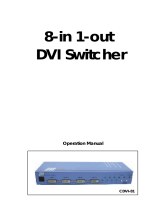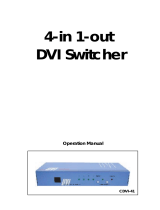Page is loading ...

DVI /Audio Matrix Switcher 16x16
PTN Electronics Limited www.PTN-electronics.com
MDV1616A
PTN DVI/Audio Matrix Switcher 16x16
USER MANUAL
Version: MDV1616A2013V1.4

DVI /Audio Matrix Switcher 16x16
PTN Electronics Limited www.PTN-electronics.com
NOTICE: Please read this user manual carefully before using this product.
Update History
Version
Date
Update Content
1.0
2013.01.04
First version.
1.1
2013.01.29
Modified some commands of EDID function.
1.2
2013.02.27
Added some introductions about the features.
1.3
2013.03.28
Updated the operation order of the buttons.
1.4
2013.05.24
Modified the system diagram.
This manual is for operation instruction only, not for any maintenance usage. The
functions described in this version are updated till May 2013. Any changes of
functions and parameters since then will be informed separately. Please refer to
the dealers for the latest details.
This manual is copyright PTN Electronics Limited. All rights reserved. No part of
this publication may be copied or reproduced without the prior written consent of
PTN Electronics Limited.
All product function is valid till 2013-05-24.

DVI /Audio Matrix Switcher 16x16
PTN Electronics Limited www.PTN-electronics.com
Table of Contents
1. Introduction .............................................................................................................. 1
1.1. Introduction to MDV1616A ............................................................................... 1
1.2. Package Contents ........................................................................................... 1
2. Features ................................................................................................................... 1
3. Specification ............................................................................................................. 2
4. Operations of the Front Panel and the IR Remote ................................................... 3
4.1. Operation of the Control Panel ........................................................................ 3
4.2. Usage of the IR Remote .................................................................................. 5
5. System Connection .................................................................................................. 6
5.1. Introduction of the Interfaces ........................................................................... 6
5.2. Audio Signal Connection ................................................................................. 7
5.3. Connection of RS232 Communication Port ..................................................... 8
5.4. Connection with Computer .............................................................................. 8
6. System Diagram ....................................................................................................... 9
7. Advanced Function Introduction ............................................................................... 9
7.1. EDID Management Introduction....................................................................... 9
7.2. EDID management of MDV matrix ................................................................. 10
7.2.1. RS232 Commands for EDID Management ......................................... 10
7.2.2. EDID hand-shake priority ................................................................... 10
8. Communication Protocol and Command Codes .....................................................11
9. Troubleshooting and Maintenance ......................................................................... 14
10. Safety Operation Guide .......................................................................................... 15
11. After-sales Service ................................................................................................. 16

DVI /Audio Matrix Switcher 16x16
PTN Electronics Limited 1 www.PTN-electronics.com
1. Introduction
1.1. Introduction to MDV1616A
MDV series Matrix switcher is a high-performance professional computer and audio
signal switcher that can be used for cross switching of multi computer and audio signal.
Independent DVI component and balance/unbalance I/O terminals make each
component signal transmit and switch separately; this design can reduce attenuation
of signal transmission to minimum and output the image and audio signal in
high-fidelity quality.
DVI series switcher mostly apply in broadcasting TV engineering, multi-media meeting
room, big screen display engineering, television education, command control center or
other fields. It supports A/V timing or separating switching function. With RS232
interface, it can be worked with PC, remote control system and any other far-end
control system devices.
1.2. Package Contents
1 x MDV1616A
1 x IR remote (Cell battery is not included)
1 x RS232 cable
16 x Captive screw connectors
4 x Plastic cushions
1 x Power Cord
1 x User Manual
Notes:Please confirm if the product and the accessories are all included. If not,
please contact with the dealers.
2. Features
Support 3D &1080P, HDTV compatible.
Stereo audio, each can switch separately.
Controllable via buttons, RS232 & IR remote (Optional TCP/IP).
Programmable through the RS232 serial port.
Front panel security lock to avoid illegal operations.
With the gain compensation technique and the synchronous signal correction
technology, switching speed is less than 200ns (Max).
With LED shows the operations taken.
Easily control by using the IR remote.
Internal switchable power (100Volt~240Volt AC, 50/60Hz) supply.
Aluminum metal case, comply with the international standard height.

DVI /Audio Matrix Switcher 16x16
PTN Electronics Limited 2 www.PTN-electronics.com
3. Specification
Video Input
Video Output
Input
16 DVI
Output
16 DVI
Input
Connector
Female DB24+5
Output
Connector
Female DB24+5
Input Level
T.M.D.S. 2.9V/3.3V
Output Level
T.M.D.S. 2.9V/3.3V
Input
Impedance
75Ω
Output
Impedance
75Ω
Video General
Gain
0 dB
Bandwidth
6.75 Gbit/s
Resolution
Range
Upto1920 x 1200 or
1080P@60Hz,
Support 3D
Max
Time-delay
5nS (±1nS)
Video Signal
DVI signal
T.M.D.S signal
Crosstalk
<-50dB@5MHz
Switching
Speed
200ns (Max.)
EDID and
DDC
Management
Supports Extended Display Identification Data (EDID) and
Display Data Channel (DDC) data using DVI and HDMI
standards, EDID and DDC signals are actively buffered. The
built-in EDID/DDC database can analyze these two signals, mix
them, and realize the handshake of them internally.
HDCP
Management
Compliant with High-bandwidth Digital Content Protection
(HDCP) using DVI and HDMI 1.4a standards. The built-in HDCP
management technology can analyze HDCP key, and realize the
handshake internally.
Audio Input
Audio Output
Input
16 stereo,
balanced/unbalanced
Output
16 stereo,
balanced/unbalanced
Input
Connector
Captive screw
connectors, 5 pole
Output
Connector
Captive screw
connectors, 5 pole
Input
Impedance
>10KΩ
Output
Impedance
50KΩ
Audio General
Frequency
Response
20Hz ~ 20KHz
CMRR
>90dB@20Hz~20KHz
Stereo
Channel
Separation
>80dB@1KHz
THD + Noise
1%@1KHz,
0.3%@20KHz at
nominal level
Control Parts

DVI /Audio Matrix Switcher 16x16
PTN Electronics Limited 3 www.PTN-electronics.com
Serial
Control Port
RS-232, 9-pin female
D connector
Pin
Configurations
2 = TX, 3 = RX, 5 =
GND
IR Remote
Default IR remote
Front Panel
Control
Buttons
Options
TCP/IP control by PTNET(PTN's programmable interface)
General
Power
Supply
100VAC ~ 240VAC,
50/60Hz
Power
Consumption
80W
Temperature
-20 ~ +70℃
Humidity
10% ~ 90%
Case
Dimension
W483 x H175 x
D320mm
Product
Weight
7.9Kg
4. Operations of the Front Panel and the IR Remote
4.1. Operation of the Control Panel
Figure 4-1 Front Panel of MDV1616A
No.
Name
Description
①
, IR
Power indicator, turn red when power on. IR is the infrared
receiver.
②
INPUTS
Input channel selection buttons, from 0 to 9. 16 channels in
total.
③
OUTPUTS
Output channel selection buttons, from 0 to 9. 16 channels in
total.
④
MENU
Function buttons.
① ② ③ ④

DVI /Audio Matrix Switcher 16x16
PTN Electronics Limited 4 www.PTN-electronics.com
Description of the buttons:
Buttons
Function Description
…
Input buttons. It is the number of every input channel (16 in
total), from left to right is 1, 2, 3…16.
…
Output buttons. It is the number of every output channel (16 in
total), from left to right is 1, 2, 3…16.
AV synchronal button: To transfer video and audio signal
synchronously by the switcher.
Example: To transfer both the video and the audio signals from
input channel No.3 to output channel No.4.
Operation: Press buttons in this order “3”, “AV”, “4””.
Video button: To transfer only video signals from input channel
to output channel
Example: To transfer video signals from input channel No.3 to
output channel No.4.
Operation: Press buttons in this order “3”, “VIDEO”, “4”.
Audio button: To transfer only audio signals from input channel
to output channel
Example: To transfer audio signals from input channel No.2 to
output channel No.3.
Operation: Press buttons in this order ““2”, “AUDIO”, “3””.
All button: To transfer an input channel to all output channels.
Example1: To transfer video and audio signals from input
channel No.7 to all output channels.
Operation: Press buttons in this order “7”, “ALL”.
Example2: To transfer all input signals to the corresponding
output channels respectively. In another word, to switch to this
status: 1->1, 2->2, 3->3, 4->4……16->16.
Operation: Press buttons in this order “ALL”, “THROUGH”.
0
0

DVI /Audio Matrix Switcher 16x16
PTN Electronics Limited 5 www.PTN-electronics.com
UNDO button: To resume to the status before the command
just performed.
Backspace button: To backspace the latest input button.
Through button: To transfer the signals directly to the
corresponding output channels.
Example: To transfer the signals from input channel No. 3 to
their corresponding output channels.
Operation: Press buttons in this order “3”, “THROUGH”.
Press the front panel buttons in this order:
“Input Channel” +“Menu”+ “Output Channel”
1) “Input Channel”: Fill with the number of input channel to be controlled.
2) “Menu”: “AV”, “AUDIO”, “VIDEO”.
3) “Output Channel”: Fill with the number of output channels to be controlled.
4) The input/output channels on the rear panel are counting from left to right, top to
bottom. If the input/output channel is two digits number, the input delay time
between two numbers must less than 5 seconds; otherwise the operation will be
cancelled.
4.2. Usage of the IR Remote
With the infrared IR remote, the matrix switcher could be control remotely. As the
function buttons on the IR remote are the same with the ones on the front control panel,
the IR remote shares the same control operation and command format with the control
panel.
Operation order: “Input Channel” +“Menu”+ “Output Channel”

DVI /Audio Matrix Switcher 16x16
PTN Electronics Limited 6 www.PTN-electronics.com
Figure 4-2 Panel of the IR Remote
5. System Connection
5.1. Introduction of the Interfaces
Figure 5-1 Interfaces of MDV1616A
The outputs
channels, from
0~9, and plusing
“10+” for more.
The inputs
channels, from
0~9, and plusing
“10+” for more.
Menu, for
switching
source and
function
①
②
③
④
⑤
⑥

DVI /Audio Matrix Switcher 16x16
PTN Electronics Limited 7 www.PTN-electronics.com
No.
Name
Description
①
DVI INPUTS
DVI input channels, 16 in total.
Female DVI-I connector.
②
DVI OUTPUTS
DVI output channels, 16 in total, female DVI-I
connector.
③
AUDIO INPUTS
Audio input channels, 16 in total.
Captive screw connector.
④
AUDIO OUTPUTS
Audio output channels, 16 in total.
Captive screw connector.
⑤
TCP/IP/RS232
RS232: Serial control port, 9-pin female connector.
TCP/IP: network control port.
⑥
AC100V~240V
Alternating current for power supply, including one
redundant power.
5.2. Audio Signal Connection
The ports AUDIO INPUTS can be connected with any audio source devices, such as
DVD player. And the ports AUDIO OUTPUTS can be connected with amplifiers.
Audio connection is little complicated than video. It has two kinds of connection:
balanced and unbalanced.
The balanced connection transmits a pair of balanced signals with two signal cords.
Because interferences will have the same intensity and the opposite phases on the
two signal cords, it will be counteracted in the end. For the low frequency extent of the
audio signal, it would be easily interfered under long distance transmission. Therefore,
as an anti-interference connection, it is mostly used in audio connection of special
device.
The unbalanced connection transmits signals only with a signal cord. Without
counteraction, it can be interfered more easily. Accordingly, it is adopted for household
appliance or some cases with low technical demand.
Take the audio signal line for example: 1.Unbalanced: pin “G” connect to SLEEVE, pin
“+” connect to TIP, pin “–” connect to pin “G”; 2.Balanced: pin “G” connect to SLEEVE,
pin “–” connect to RING, pin “+” connect to TIP. As shown in Figure 5-2:
Unbalanced Input
Tip
Tip
Sleeve
Balanced Input
Tip
Ring
Tip
Ring
Unbalanced Output
Tip
Tip
Sleeve
Sleeves
Sleeves
Balanced Output
Tip
Ring
Tip
Ring
Sleeves
Figure 5-2 5 bit 3.8mm Audio Balanced/unbalanced Connection
Which connection to select is up to the interface of the device. When available, the
balanced connection is the first choice. Before connection, please read the command

DVI /Audio Matrix Switcher 16x16
PTN Electronics Limited 8 www.PTN-electronics.com
or relevant demand in the user manual carefully. In some cases, maybe there is
balanced in source signal end but unbalanced in the destination end. If in a
nonstandard case, it is done to connect balanced for the balanced end and
unbalanced for unbalanced end. But if in a standard one, the converter must be used
to switch the signals as the same, balanced or unbalanced.
5.3. Connection of RS232 Communication Port
This RS232 communication port is a female 9-pin D connector. The definition of its
pins is as the table below.
No. Pin Function
1) N/u Unused
2) Tx Transmit
3) Rx Receive
4) N/u Unused
5) Gnd Ground
6) N/u Unused
7) N/u Unused
8) N/u Unused
9) N/u Unused
Figure 5-3 9HDF
5.4. Connection with Computer
When the switcher connects to the COM1 or COM2 of the computer with control
software, users can control it by that computer.
To control the switcher, users may use the public COM software.
Please refer the details in Communication Protocol and Command Codes.
Figure 5-4 MDV1616A Connecting to Computer

DVI /Audio Matrix Switcher 16x16
PTN Electronics Limited 9 www.PTN-electronics.com
6. System Diagram
Based on different occasions, the video/audio input ports can be connected with many
source devices, such as DVD player, computer, graphic workstation and digital
exhibition stage etc. And the output ports can be connected with various kinds of
devices, such as projector, camera, displayer and amplifier etc. The system diagram is
showed as below:
Figure 6-1 System Diagram
7. Advanced Function Introduction
7.1. EDID Management Introduction
MDV matrix switcher is built in the EDID management database.
The EDID management can be automatically shake hand, or manual exchanged,
and factory restore.
The MDV matrix switcher is built in the EDID data, which can communicate with
the displayers and video source automatically.
When the displayers or video sources are connected to the MDV matrix switcher, they
will share the EDID/DDC information with the matrix switcher.
The communication solution is like this:

DVI /Audio Matrix Switcher 16x16
PTN Electronics Limited 10 www.PTN-electronics.com
Figure 7-1 EDID Hand-shake Communication
The MDV EDID database includes most popular displaying data, but not all the
displaying data because of the capability and firmware limitation. So, we can manually
refresh the EDID data to update the EDID data base.
7.2. EDID management of MDV matrix
7.2.1. RS232 Commands for EDID Management
1) The RS232 commands for EDID management of MDV matrix models include:
”EDIDMInit.” and”EDIDM[X]B[Y].”, (Please notice the text-transform, and the
dot in behind.)
When we send the “EDIDMInit.” to the MDV matrix switcher, it will recover the
factory default EDID data. The feedback is “EDIDMInit”.
When we send the RS232 command “EDIDM[X]B[Y].”. The matrix will copy the
EDID data of output[X] to the input[Y]. The feedback is “EDIDM: [X]To[Y]”.
2) When a RS232 command is correctly sent, all the connected displayers will be
blank for 3 seconds and recover again. And, the MDV matrix switcher will send
out the RS232 feedback command.
3) If all these symbols works, it means the action is taken.
7.2.2. EDID hand-shake priority
The EDID refresh ports have the priority grade, ranging from output 1 to output 16 in
priority order. It means the output 1 is the most prior to exchange the EDID data, and
then the output 2 is the second prior. And, the output 16 is the least prior.

DVI /Audio Matrix Switcher 16x16
PTN Electronics Limited 11 www.PTN-electronics.com
8. Communication Protocol and Command Codes
Communication Protocol: RS232 Communication Protocol
Baud rate: 9600 Data bit: 8 Stop bit: 1 Parity bit: none
Command
Types
Command
Codes
Functions
System Command
/*Type;
Inquire the models information.
/%Lock;
Lock the keyboard of the control panel on the Matrix.
/%Unlock;
Unlock the keyboard of the control panel on the Matrix.
/^Version;
Inquire the version of firmware
/:Message
Off;
Turn off the feedback command from the com port. It
will only show the “SWITCH OK”.
/:Message
On;
Turn on the feedback command from the com port.
EDIDMInit.
Recover the factory default EDID data
EDIDM[X]
B[Y].
Manually EDID switching. Copy the EDID data of
output[X] to the input[Y].
EDIDG[x]
Get the EDID data from the output port, and display the
corresponding input port of output port x.
Undo.
To cancel the previous operation.
Demo.
Switch to demo mode, 1->1, 2->2, 3->3 … and so on.
Operation Command (PTN2.0 Command System)
[x1]All.
Transfer signals from the input channel [x1] to all
output channels
All#.
Transfer all input signals to the corresponding output
channels respectively.
All$.
Switch off all the output channels.
[x1]#.
Transfer signals from the input channel [x1] to the
output channel [x1].
[x1]$.
Switch off the output channel [x1].
[x1] V[x2].
Transfer the video signals from the input channel [x1]
to the output channel [x2].
[x1]
V[x2],[x3],[
x4].
Transfer the video signals from the input channel [x1]
to the output channels [x2], [x3] and [x4].
[x1] A[x2].
Transfer the audio signals from the input channel [x1]
to the output channel [x2].
[x1]
A[x2],[x3],[
x4].
Transfer the audio signals from the input channel [x1]
to the output channels [x2], [x3] and [x4].
[x1] B[x2].
Transfer both the video and the audio signals from the
input channel [x1] to the output channel [x2].

DVI /Audio Matrix Switcher 16x16
PTN Electronics Limited 12 www.PTN-electronics.com
[x1]
B[x2],[x3],[
x4].
Transfer both the video and the audio signals from the
input channel [x1] to the output channels [x2], [x3] and
[x4].
Status[x1].
Inquire the input channel to the output channel [x1].
Status.
Inquire the input channel to the output channels one by
one.
Save[Y].
Save the present operation to the preset command [Y].
[Y] ranges from 0 to 9.
Recall[Y].
Recall the preset command [Y].
Clear[Y].
Clear the preset command [Y].
Note:
1) [x1], [x2], [x3] and [x4] are the symbols of input or output channels ranged
according to the model of the matrix switcher. If the symbols exceed the effective
range, it would be taken as a wrong command.
2) In above commands, “[”and “]” are symbols for easy reading and do not need to be
typed in actual operation.
3) Please remember to end the commands with the ending symbols “.” and “;”.
Detail Examples:
1. Transfer signals from an input channel to all output channels: [x1]All.
Example: “3All.” to transfer signals from the input channel No.3 to all output
channels.
2. Transfer all input signals to the corresponding output channels
respectively: All#.
After running this command, the status of it will be: 1->1, 2->2, 3->3,
4->4……16->16.
3. Switch off all the output channels: All$.
After running this command, there will be no signals on all the output channels.
4. Check the version of the firmware: /^Version;
To check the version of the firmware.
5. Switch off the detail feedback command from the COM port: /:MessageOff;
It will leave the “switch OK” as the feedback, when you switch the matrix.
6. Switch on the detail feedback command from the COM port: /:MessageOn;
It will show the detail switch information when send the commands.
7. Transfer signals from an input channel to the corresponding output
channel: [x]#.
Example: “5#.” to transfer signals from the input channel No.5 to the output channel

DVI /Audio Matrix Switcher 16x16
PTN Electronics Limited 13 www.PTN-electronics.com
No.5.
8、Switch off an output channel: [x]$.
Example: “5$.” to switch off the output channel No.5.
9、Switch video signals command: [x1] V[x2].
Example: “3V5.” to transfer the video signals from the input channel No.3 to the output
channel No.5.
10. Switch audio signals command: [x1] A[x2].
Example: “1A2.” to Transfer the audio signals from the input channel No.1 to the
output channel No.2.
11. Switch both video and audio signals synchronously: [x1] B[x2].
Example: “8B2,3,5.” to transfer both the video and the audio signals from the input
channel No.8 to the output channel No.2,3,5.
12. Inquire the input channel to the output channel [x]: Status[x].
Example: “Status3.” to inquire the input channel to the output channel No.3.
13. Inquire the input channel to the output channels one by one: Status.
Example: “Status.” to inquire the input channel to the output channels one by one.
14. Save the present operation to the preset command [Y]: Save[Y].
Example: “Save7.” to save the present operation to the preset command No.7.
15. Recall the preset command [Y]: Recall[Y].
Example: “Recall5.” to recall the preset command No.5.
16. Clear the preset command [Y]: Clear[Y].
Example: “Clear5.” to clear the preset command No.5.

DVI /Audio Matrix Switcher 16x16
PTN Electronics Limited 14 www.PTN-electronics.com
9. Troubleshooting and Maintenance
1) When the output image in the destination device connected to MDV1616A has
ghost, such as the projector output with ghost, please check the projector’s setting
or try another high quality connection cord.
2) When there is a color losing or no video signal output, maybe the DVI cables
haven’t been connected well.
3) When user cannot control MDV1616A by computer through its COM port, please
check the COM port number in the software and make sure the COM port is in
good condition.
4) When switching , there is no any output image:
A. Check with oscilloscope or multimeter if there is any signal at the input/output
end. If there is no signal input/output, it may be the input/output connection
cord broken or the connectors loosen.
B. Make sure the destination device is exactly on the controlled output channel.
C. If it is still the same after the above checking, it may be something wrong in the
switcher. Please send it to the dealer for fixing.
5) If the POWER indicator doesn’t work or no respond to any operation, please make
sure the power cord connection is good.
6) If the output image is interfered, please make sure the system is earthed well.
7) If the static becomes stronger when connecting the DVI connectors, it may be due
to the incorrect earthling of the power supply, Please earth it again correctly, and
otherwise it would bring damage to the switcher or shorten its natural life.
8) If the Matrix cannot be controlled by the keys on the front panel, RS232 port or IR
remote, the host may has already been broken. Please send it to the dealer for
fixing.

DVI /Audio Matrix Switcher 16x16
PTN Electronics Limited 15 www.PTN-electronics.com
10. Safety Operation Guide
In order to guarantee the reliable operation of the equipments and safety of the staff,
please abide by the following proceeding in installation, using and maintenance:
1) The system must be earthed properly. Please do not use two blades plugs and
ensure the alternating power supply ranged from 100v to 240v and from 50Hz to
60Hz.
2) Do not put the switcher in a place of too hot or too cold.
3) As the power generating heat when running, the working environment should be
maintained fine ventilation, in case of damage caused by overheat.
4) Please cut off the general power switch in humid weather or left unused for long
time.
5) Before following operation, ensure that the alternating current wire is pull out of the
power supply:
Take off or reship any components of the equipment.
Take off or rejoin any pin or other link of the equipment.
6) As to non-professional or without permission, please DO NOT try to open the
casing of the equipment, DO NOT repair it on your own, in case of accident or
increasing the damage of the equipment.
7) DO NOT splash any chemistry substance or liquid in the equipment or around.

DVI /Audio Matrix Switcher 16x16
PTN Electronics Limited 16 www.PTN-electronics.com
11. After-sales Service
1) If there appear some problems when running MDV1616A, please check and deal
with the problems reference to this user manual. Any transport costs are borne by
the users during the warranty.
2) You can email to our after-sales department or make a call, please tell us the
following information about your cases.
Product version and name.
Detailed failure situations.
The formation of the cases.
3) We offer products for all three-year warranty, which starts from the first day you buy
this product (The purchase invoice shall prevail).
4) Any problem is same with one of the following cases listed, we will not offer
warranty service but offer for charge.
Beyond the warranty.
Damage due to incorrectly usage, keeping or repairing.
Damage due to device assembly operations by the maintenance company
non-assigned.
No certificate or invoice as the proof of warranty.
The product model showed on the warranty card does not match with the
model of the product for repairing or had been altered.
Damage caused by force majeure.
Remarks: For any questions or problems, please try to get help from your local
distributor, or email PTN at: support@PTN-electronics.com.
/