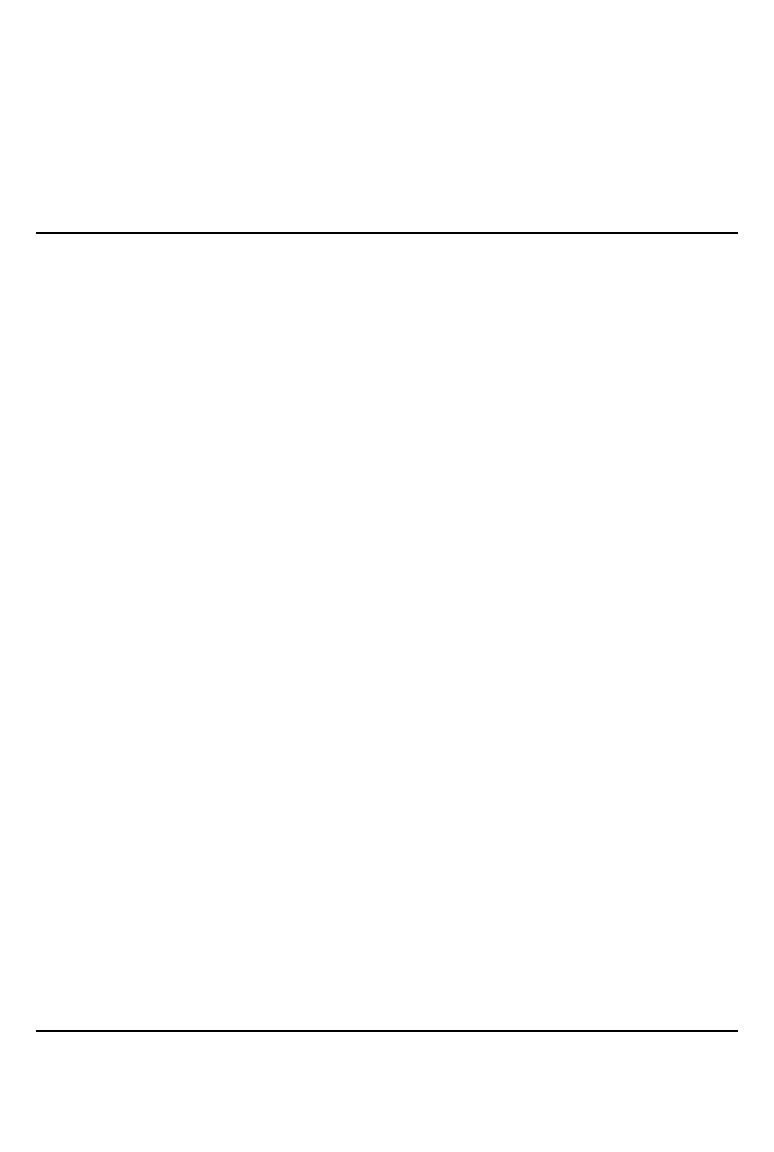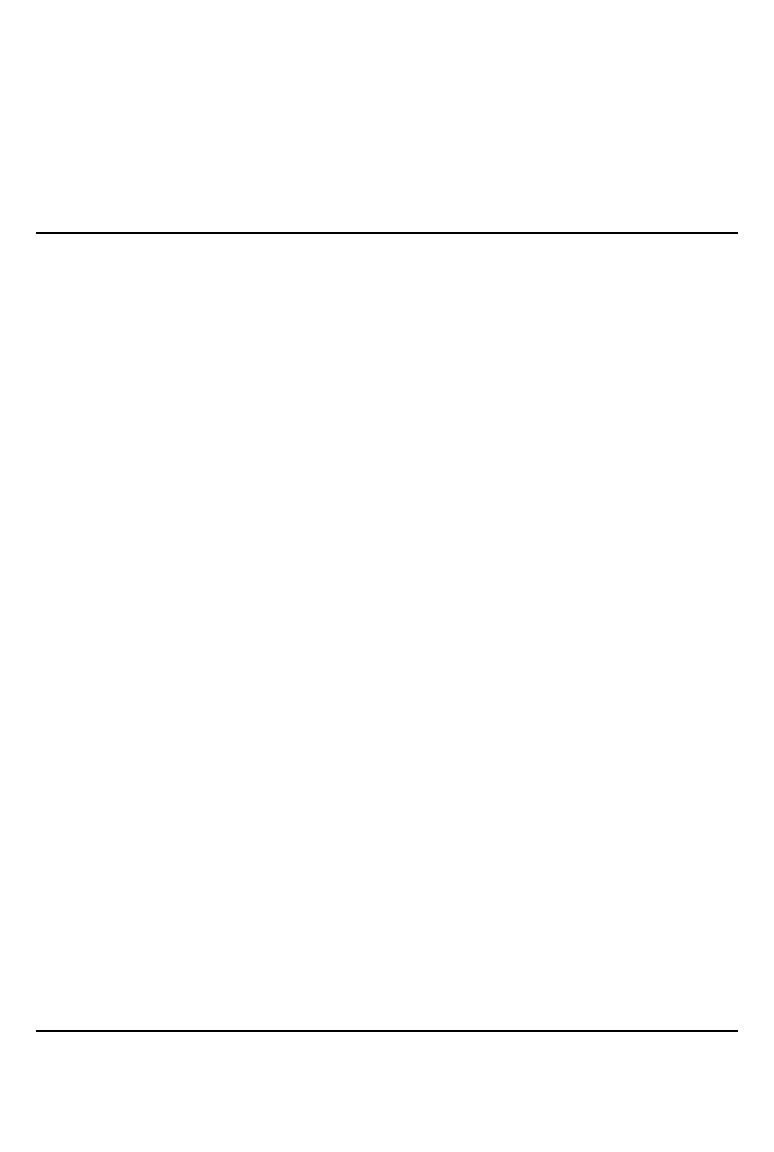
4
SPORTDOG.COM
Thank you for choosing SportDOG® Brand tracking and training products. Used properly, this product will help you
track and/or train your dog efficiently and safely. To ensure your satisfaction, please review this Operating Guide
thoroughly. If you have questions regarding this product’s operation, please see this manual’s Frequently Asked
Questions and Troubleshooting sections or contact our Customer Care Centre. For a listing of telephone numbers in
your area, visit our website at www.sportdog.com.
To get the most protection out of your warranty, please register your product within 30 days at www.sportdog.com.
By registering and keeping your receipt you will enjoy the product’s full warranty and, should you ever need to call
the Customer Care Centre, we will be able to help you faster. Most importantly, your valuable information will never
be given or sold to anyone. Complete warranty information is available online at www.sportdog.com.
TRAINING GUIDE
Please visit our website at www.sportdog.com to download a detailed Training Guide for this unit or contact our
Customer Care Centre for further assistance. For a listing of telephone numbers in your area, visit our website at
www.sportdog.com.
TABLE OF CONTENTS
COMPONENTS ............................................................................................................................................................................5
HOW THE SYSTEM WORKS .......................................................................................................................................................... 5
KEY DEFINITIONS .......................................................................................................................................................................6
ICON DEFINITIONS ..................................................................................................................................................................... 8
OPERATE THE TEK SERIES 2.0 HANDHELD DEVICE ....................................................................................................................10
PREPARE THE GPS COLLAR/ECOLLAR MODULE .......................................................................................................................11
TEST LIGHT TOOL INSTRUCTIONS ............................................................................................................................................11
CONVERT A GPS COLLAR TO A GPS COLLAR WITH ECOLLAR MODULE ..................................................................................... 14
FIT THE GPS COLLAR OR GPS COLLAR WITH ECOLLAR MODULE.............................................................................................. 15
PREPARE THE TEK SERIES 2.0 HANDHELD DEVICE ................................................................................................................... 16
TEK 2.0 SETUP WIZARD .............................................................................................................................................................17
HOME ...................................................................................................................................................................................... 20
MY DOGS ..................................................................................................................................................................................21
MY COLLARS ........................................................................................................................................................................... 24
HUNTERS ................................................................................................................................................................................ 27
TRAINING ................................................................................................................................................................................ 29
TRACKING ................................................................................................................................................................................31
MAP ......................................................................................................................................................................................... 34
VOICE ..................................................................................................................................................................................... 37
COMPASS ................................................................................................................................................................................ 38
SETTINGS ................................................................................................................................................................................ 40
TRIP COMPUTER ......................................................................................................................................................................46
JOURNAL ................................................................................................................................................................................48
GEOFENCES ............................................................................................................................................................................ 50
WAYPOINTS ............................................................................................................................................................................ 52
SUN/MOON/HUNT ................................................................................................................................................................... 54
CONNECT TO A COMPUTER ...................................................................................................................................................... 55
ACCESSORIES .......................................................................................................................................................................... 55
FREQUENTLY ASKED QUESTIONS ............................................................................................................................................. 56
TROUBLESHOOTING ................................................................................................................................................................ 57
TERMS OF USE AND LIMITATION OF LIABILITY ......................................................................................................................... 59
COMPLIANCE ........................................................................................................................................................................... 59
BATTERY DISPOSAL ................................................................................................................................................................. 60
IMPORTANT RECYCLING ADVICE ..............................................................................................................................................60
WARRANTY .............................................................................................................................................................................. 61
TEK SERIES 2.0 ADDADOG® COLLARS .................................................................................................................................... 62