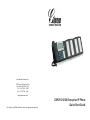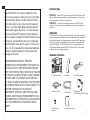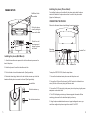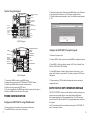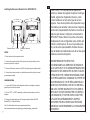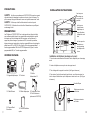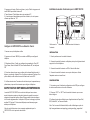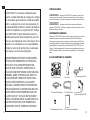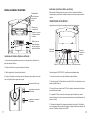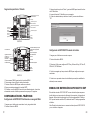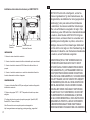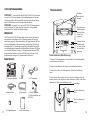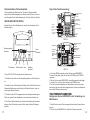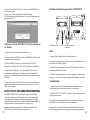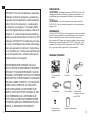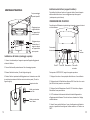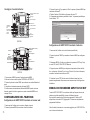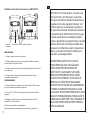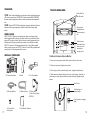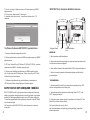Grandstream Networks ENTERPRISE GXP2010 User manual
- Category
- Numeric keypads
- Type
- User manual

Grandstream Networks, Inc.
1297 Beacon Street, 2nd Floor
Brookline, MA 02446. USA
Tel : +1 (617) 566 – 9300
Fax: +1 (617) 249 – 1987
www.grandstream.com
For Warranty and RMA information, please visit www.grandstream.com
GXP2110/2120 Enterprise IP Phone
Quick Start Guide

The GXP2120/2110 is not pre-congured to sup-
port or carry emergency calls to any type of hospital,
law enforcement agency, medical care unit (“Emer-
gency Service(s)”) or any other kind of Emergency
Service. You must make additional arrangements
to access Emergency Services. It is Your responsi-
bility to purchase SIP-compliant Internet telephone
service, properly congure the GXP2120/2110 to use
that service, and periodically test your conguration
to conrm that it works as You expect. If You do not
do so, it is Your responsibility to purchase traditional
wireless or landline telephone services to access
Emergency Services.
GRANDSTREAM DOES NOT PROVIDE
CONNECTIONS TO EMERGENCY SERVICES VIA
THE GXP2120/2110. NEITHER GRANDSTREAM
NOR ITS OFFICERS, EMPLOYEES OR AFFILIATES
MAY BE HELD LIABLE FOR ANY CLAIM, DAMAGE,
OR LOSS, AND YOU HEREBY WAIVE ANY AND
ALL SUCH CLAIMS OR CAUSES OF ACTION ARIS-
ING FROM OR RELATING TO YOUR INABILITY TO
USE THE GXP2120/2110 TO CONTACT
EMERGENCY SERVICES, AND YOUR FAILURE
TO MAKE ADDITIONAL ARRANGEMENTS TO AC-
CESS EMERGENCY SERVICES IN ACCORDANCE
WITH THE IMMEDIATELY PRECEDING PARA-
GRAPH.
The GXP2110/2120 IP Phones has sleek outer design and delivers excellent call
quality and enterprise grade feature set that includes advanced XML capabilities,
multi-party conferencing, multi-language support, presence and BLF (busy lamp
eld), security protection, automated provisioning, and broad compatibility with
leading SIP platforms. The GXP2110 offers 4 lines, 18 programmable keys, 3
XML programmable soft keys and the GXP2120 offers 6 lines, 4 XML program-
mable soft keys, and 7 programmable keys.
PACKAGE CONTENTS:
OVERVIEW
1 2
EN
PRECAUTIONS:
WARNING: Please DO NOT power cycle the GXP2120/2110 when the LED
lights are ashing during system boot up or rmware upgrade. You may corrupt
rmware images and cause the unit to malfunction.
WARNING: Use only the power adapter included in the GXP2120/2110
package. Using an alternative non-qualied power adapter may possibly dam-
age the unit.
1 X Phone Main Case 1 X Handset
1 X Phone Cord
1x Ethernet Cable 1X High Stand
1 X Short Stand (GXP2120 only)
1 X 5V Power adapter
1 X Quick Install Guide2 X Wall Mount
Spacers

3
4
PHONE SETUP:
CONNECTING THE PHONE:
To setup the GXP2110/2120, follow the steps below:
1. Connect the handset and main phone case with the phone cord.
2. Connect the LAN port of the phone to the RJ-45 socket of a hub/switch or a
router (LAN side of the router) using the Ethernet cable.
3. Connect the 5V DC output plug to the power jack on the phone; plug the power
adapterinto an electrical outlet.
4. The LCD will display provisioning or rmware upgrade information. Before
continuing, please wait for the date/time display to show up.
5. Using the phone embedded web server or keypad conguration menu, you
can further congure the phone using either a static IP or DHCP.
PC Port
LAN Port Power Headset Port
Handset Port
Extenstion
Module Port
Refer to the illustration below when following the setup instructions .
For installing the phone on the table with the phone stand, attach the phone
stand to the bottom of the phone where there is a slot for the phone stand.
(Upper half, bottom part).
Installing the phone (Phone Stand) :
Installing the phone (Wall Mount):
1. Attach the two wall mount spacers to the slot for wall mount spacers on the
back of the phone.
2. Attach the phone to the wall via the wall mount hole
3. Pull out the tab on from the handset cradle. (See gure below)
4. Rotate the tab and plug it back into the slot with the extension up to hold the
headset while the phone is mounted on the wall. (See gure below)
Tab with extension up
Handset Rest
Tab with extension down
Wall Mount Holes
are available
Slot for the wall
mount spacers if
placing the phone
on the wall
Slot for the phone
stand if placing the
phone on the table

6
Congure the GXP2120/2110 using the Keypad:
1. Make sure the phone is idle
2. Press the “MENU” button to access the keypad MENU to congure the phone.
3. Select MENU-> Cong, to congure settings for SIP Proxy, Outbound Proxy,
SIP User ID, SIP Auth ID, SIP Password
4. Follow MENU options to congure the basic features of the phone – for ex-
ample: the IP address if using a static IP. For details, please check GXP Series
User Manual.
5. Please contact your ITSP for additional settings that may be necessary to
congure the phone.
1. To access the MENU, press the round MENU button.
2. Navigate the menu by using the UP/DOWN and LEFT/RIGHT buttons.
3. Press the round MENU button to conrm a menu selection.
4. Delete an entry by pressing the MUTE button.
5. The phone automatically exits MENU mode with an incoming call, the phone is
off-hook or the MENU mode is left idle for 20 seconds.
GXP2110 Keypad
GXP2120 Keypad
Tips For Using the Keypad:
Multipurpose Keys
Speaker
Send
Hold
Phonebook
Navigation Keys
Soft Keys
Standard Keypad
Message
Menu/OK Key
Line Keys
Message Waiting Indicator
Transfer
Conference
Mute
Do-Not-Disturb
Headset
Intercom
PHONE CONFIGURATION:
Congure the GXP2120/2110 using a Web Browser:
1. Ensure your phone is powered up and connected to the Internet.
2. Press MENU button to go into menu of the phone.
3. Press down arrow button to Status and press MENU button to see IP address.
4. Type the phone’s IP address in your PC browser. (See gure below)
5. The default administrator password is “admin”; the default end-user password
is “123”.
GXP2110/2120 EXT EXPANSION MODULE
5
Note: The extension module is an additional accessory for the GXP2120/2110
and is not included in the box
The GXP2110/2120EXT module is an ideal solution for the busy enterprise envi-
ronment looking to add the ability to receive and dispatch calls efciently.
Each expansion module has 56 programmable buttons. The GXP phone sup-
ports up to two EXT Modules, adding 112 fully programmable phone extensions
to the phone.
Line Keys
Phonebook
Conference
Transfer
Do-Not-Disturb
Headset
Standard Keypad
Soft Keys
Message Waiting Indicator
Message
Navigation Keys
Menu/OK Keys
Mute
Intercom
Multipurpose Keys
Send
Speaker
Hold

SETUP
1. Attach the stand to the extension module
2. Connect the extension module with the phone main body by sliding it into the
bracket on the side of the phone.
3. Connect the Extension module to the GXP main body using the cable provided.
4. Connect the extension module to an electrical power outlet using the universal
power adapter provided.
CONFIGURATION
1. Log into the GXP phone web conguration interface to congure the multipur-
pose keys on the extension module.
2. Click on “EXT1” or “EXT2” depending on which extension module you wish to
congure.
3. Congure the multipurpose keys for the purpose desired: Speed Dial, BLF,
Eventlist BLF, or Presence Watcher.
Installing the Extension Module for the GXP2120/2110
Extension Stand
Extension Connector
Port
Power
Note: For the detailed user manual, please download from:
http://www.grandstream.com/support/gxp_series/general/gxp_support.html
Le GXP2120/2110 n’est pas pré conguré pour
soutenir ou réaliser des appels d’urgence à tout type
d’hôpital, organisme d’application de la loi, unité
de soins médicaux ou tout autre type de service
d’urgence. Vous devez prendre des dispositions sup-
plémentaires pour accéder à des services d’urgence.
Il est de votre responsabilité d’acheter un service de
téléphonie par Internet, congurer correctement le
GXP2120/2110 pour utiliser ce service et de tester
périodiquement votre conguration pour vérier qu’il
fonctionne comme prévu. Si vous ne procédez pas
ainsi, est de votre responsabilité d’acheter des ser-
vices de téléphonie traditionnels sans l ou xes pour
accéder aux services d’urgence.
GRANDSTREAM NE FOURNIT PAS
DE CONNEXIONS AUX SERVICES D’URGENCE
VIA LE GXP2120/2110. NI GRANDSTREAM NI SES
DIRIGEANTS, SES EMPLOYÉS OU SES FILIALES
NE PEUVENT ETRE TENUS RESPONSABLES DE
TOUTE RÉCLAMATION, DOMMAGE OU PERTE ET
VOUS RENONCEZ À TOUTE RÉCLAMATION OU
CAUSE D’ACTION RESULTANT DE OU EN RELA-
TION AVEC VOTRE INCAPACITE D’UTILISER LE
GXP2120/2110 POUR CONTACTER LES SERVIC-
ES D’URGENCE, ET VOTRE ECHEC A METTRE
EN PLACE DES ARRANGEMENTS SUPPLE-
MENTAIRES POUR ACCEDER AUX SERVICES
D’URGENCE CONFORMEMENT AU PARAGRAPHE
PRECEDENT.
87
FR
Page is loading ...
Page is loading ...
Page is loading ...
Page is loading ...
Page is loading ...
Page is loading ...
Page is loading ...
Page is loading ...
Page is loading ...
Page is loading ...
Page is loading ...
Page is loading ...
Page is loading ...
Page is loading ...
Page is loading ...
Page is loading ...
Page is loading ...
-
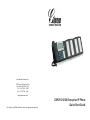 1
1
-
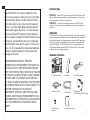 2
2
-
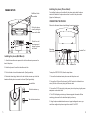 3
3
-
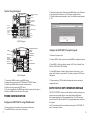 4
4
-
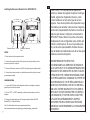 5
5
-
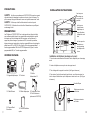 6
6
-
 7
7
-
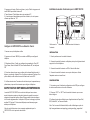 8
8
-
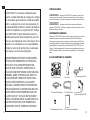 9
9
-
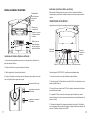 10
10
-
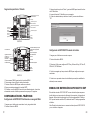 11
11
-
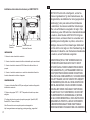 12
12
-
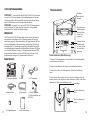 13
13
-
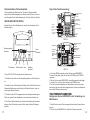 14
14
-
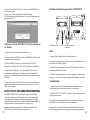 15
15
-
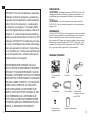 16
16
-
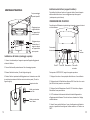 17
17
-
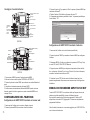 18
18
-
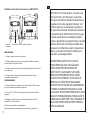 19
19
-
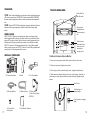 20
20
-
 21
21
-
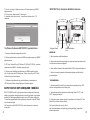 22
22
Grandstream Networks ENTERPRISE GXP2010 User manual
- Category
- Numeric keypads
- Type
- User manual
Ask a question and I''ll find the answer in the document
Finding information in a document is now easier with AI
in other languages
- italiano: Grandstream Networks ENTERPRISE GXP2010 Manuale utente
- français: Grandstream Networks ENTERPRISE GXP2010 Manuel utilisateur
- español: Grandstream Networks ENTERPRISE GXP2010 Manual de usuario
- Deutsch: Grandstream Networks ENTERPRISE GXP2010 Benutzerhandbuch
- Türkçe: Grandstream Networks ENTERPRISE GXP2010 Kullanım kılavuzu
Related papers
-
Grandstream Networks GXP2120 User manual
-
Grandstream Networks GXP-2000 Owner's manual
-
Grandstream Networks GXP-1200, GXP-2000, GXP-2010 Datasheet
-
Grandstream Networks GXP-1200 User manual
-
Grandstream Networks GXP Series User manual
-
Grandstream Networks GXP-280 User manual
-
Grandstream Networks GXP-2020 User manual
-
Grandstream Networks GXP-2020 User manual
-
Grandstream Networks GXP-2000 User manual
-
Grandstream GXP-285 User manual
Other documents
-
Grandstream GRP_WM_S & GRP_WM_L & GRP_WM_C Installation guide
-
Grandstream GXP1780/1782 Installation guide
-
Grandstream GRP2602 Installation guide
-
SwissVoice ePure2 ブラック & ホワイト User manual
-
Interphone F5XT User manual
-
Grandstream GXP2130 v2 Installation guide
-
Grandstream GHP62X/W Installation guide
-
Grandstream GXP2160 Installation guide
-
Mitel 6873 Installation guide
-
AGPtek HA0080 Owner's manual