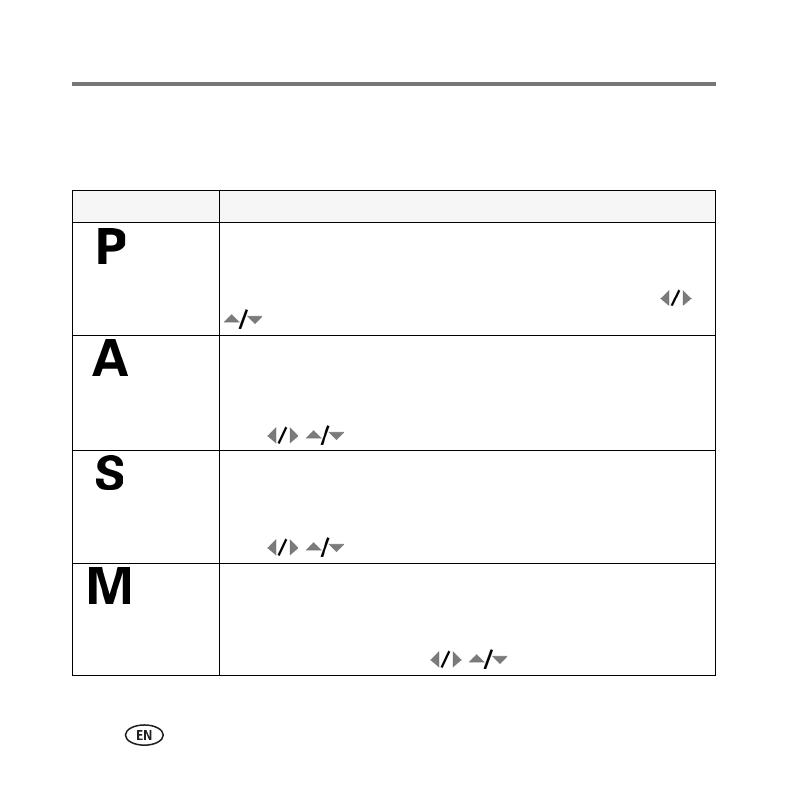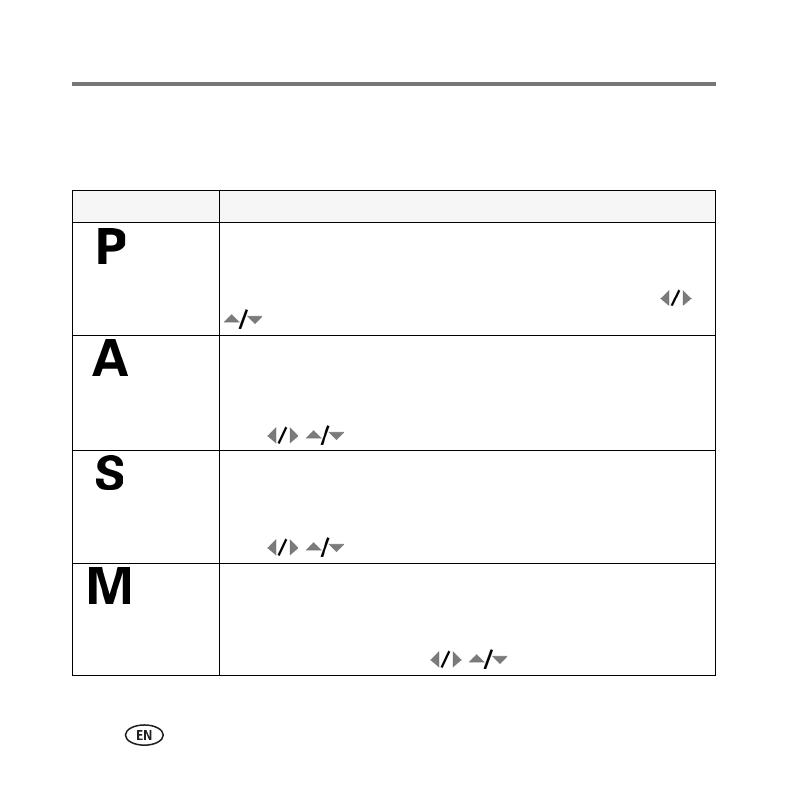
Doing more with your camera
16 www.kodak.com/go/easysharecenter
P, A, S, and M modes
PASM modes control the aperture (f-number, also known as f-stop), shutter speed,
exposure compensation, and ISO. Use the Menu button to control all other settings.
Use this mode For
Program Controlling exposure compensation (how much light enters the camera)
and ISO speed. The camera automatically sets the shutter speed and
aperture (f-stop) based on the scene lighting. Program mode offers the
ease of auto shooting with full access to all menu options. Press
to select settings.
Aperture
Priority
Controlling aperture, exposure compensation, and ISO speed. Aperture
priority mode is primarily used to control depth of field (the range of
sharpness).
NOTE: The aperture setting may be affected when using optical zoom.
Press
to select settings.
Shutter
Priority
Controlling the shutter speed, exposure compensation, and ISO speed.
The camera automatically sets the aperture for proper exposure. Shutter
priority mode is primarily used to prevent blur when your subject is
moving. To prevent camera shake, use a tripod for slow shutter speeds.
Press
to select settings.
Manual The highest level of creative control. You set the aperture, shutter speed,
and ISO speed. Exposure compensation acts as an exposure meter,
recommending the proper combination of aperture and shutter speed to
produce an acceptable exposure. To prevent camera shake, use a tripod
for slow shutter speeds. Press
to select settings.
urg_00741.book Page 16 Monday, July 23, 2007 10:27 AM