Page is loading ...
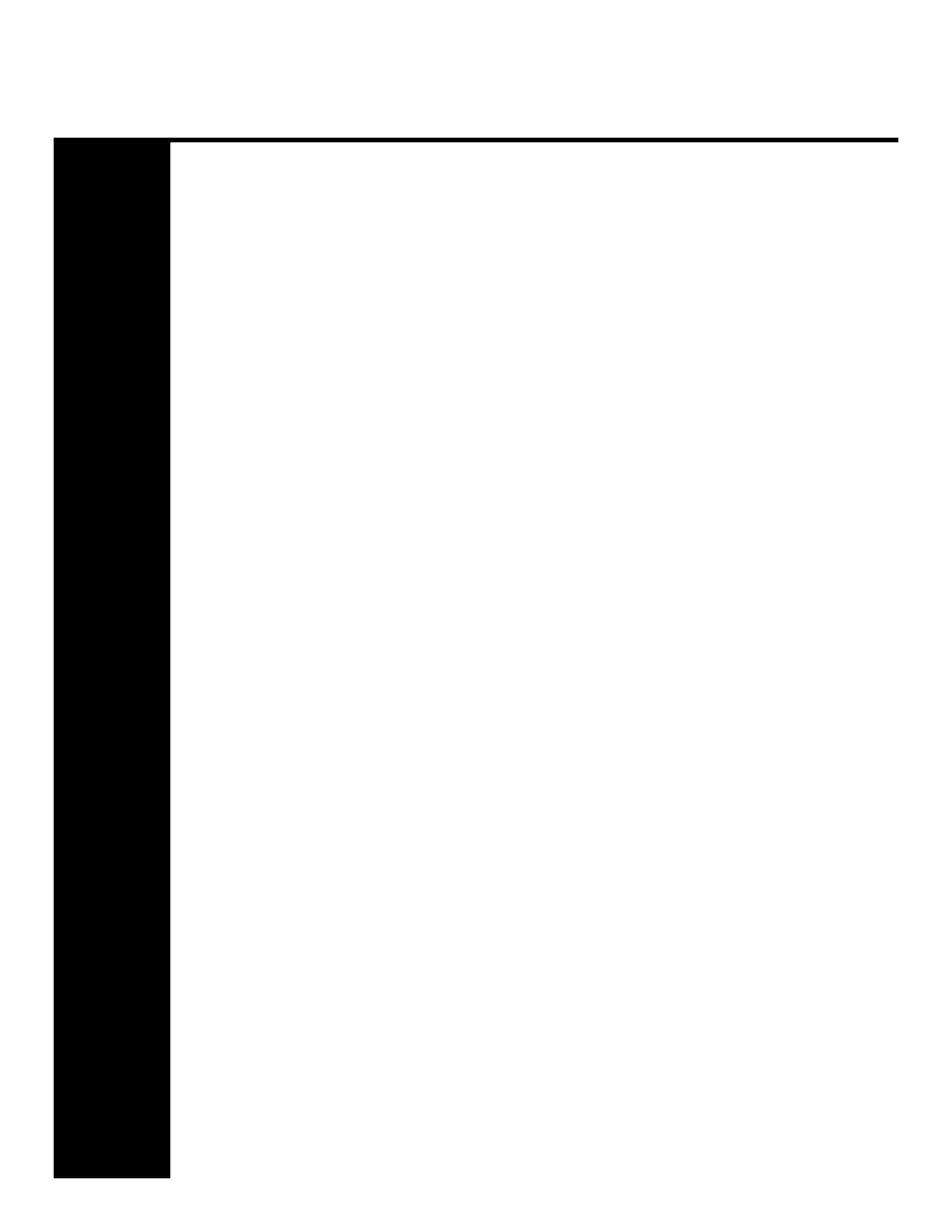
Business Communications Manager & CallPilot 100/150
Updates to the
Desktop Messaging User Guides
This guide is an addendum for the CallPilot 5.0 Desktop Messaging user guides. This
addendum contains information about the functionality and feature availability of Business
Communications Manager (BCM) Unified Messaging. This addendum also identifies Unified
Messaging functionality not supported on BCM. Use the addendum in conjunction with the
four Nortel CallPilot Desktop Messaging user guides:
• Desktop Messaging User Guide for Internet Clients (NN44200-108)
• Desktop Messaging User Guide for Lotus Notes (NN44200-104)
• Desktop Messaging User Guide for Microsoft Outlook (NN44200-103)
• Desktop Messaging User Guide for Novell GroupWise (NN44200-105)
Internet Clients
Additional BCM Feature Information
Page 9 Call the sender of a message
BCM does not support Call the sender of a message.
BCM does not support Contact Sender. This does not apply to the Instant Messaging feature.
To support the Instant Messaging feature, the Contact Sender option must be available.
Page 9 Access Web-based My CallPilot to view information and change your feature
settings
BCM does not support My CallPilot. In its place, BCM supports access to the Web-based
Mailbox Manager. The My CallPilot URL is replaced with the URL for Mailbox Manager.
Page 10 What you need
BCM supports the following Internet mail clients:
• Microsoft Outlook 2000
• Microsoft Outlook 2002 (XP)
• Microsoft Outlook 2003
• Microsoft Outlook 2007
• Window Mail (Vista)
BCM supports IE5, IE6, and IE7 browsers.
BCM supports Windows Vista Business, Windows Vista Ultimate, and Windows Vista
Enterprise. BCM also supports 32-bit and 64-bit versions of Windows Vista.
Unified Messaging on BCM supports the following Thin Clients:
• Citrix Metaframe Presentation 4.0 Windows 2003 Server (All editions)
• Citrix Metaframe XP on Windows 2000 Server (All editions) and Windows 2003 Server
• Citrix Metaframe Presentation Server 3.0 on Windows 2003 Server
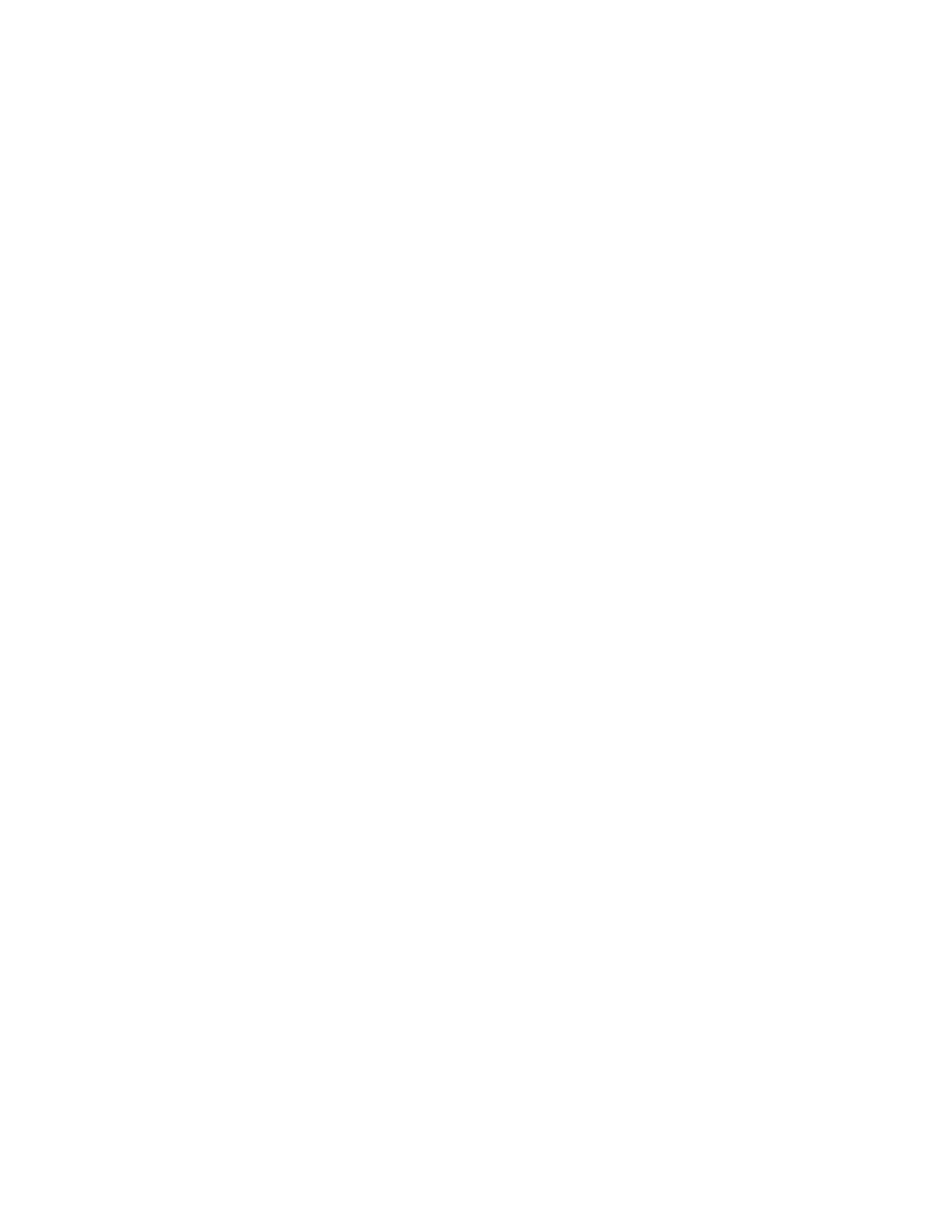
CallPilot Desktop Messaging does not support Outlook and GroupWise on the same computer.
Page 10 Firefox Browser support on Windows
Not supported on BCM.
Page 10 Safari Browser support on Mac OS X
Not supported on BCM.
Working with Your CallPilot Messages
Page 13 CallPilot Player
The Call the sender button is not available.
BCM does not support Contact Sender.
Page 16 Text Capability COS
Not supported on BCM.
Page 28 Addressing messages
The Address Book functionality does not function in the same manner as in GroupWise.
Page 29 Setting up Message Forwarding
The BCM Message Forwarding feature supports sending e-mail messages to any e-mail address; however it does
not support CallPilot Mailboxes. Your system administrator must enable Message Forwarding and your mailbox
must be configured. To play Message Forwarding messages, you must use your default audio player not CallPilot
Player. BCM Unified Messaging does not support Macintosh computers.
Page 29 Using the Message Waiting Indicator task bar application to get notification on new CallPilot
messages when the e-mail client is closed.
Desktop Messaging includes a Message Waiting Indicator (MWI) that appears as a telephone handset icon in the
Windows task bar. The Message Waiting Indicator notifies you if you have new messages. The Message Waiting
Indicator that opens BCM Mailbox Manager cannot be used to open your CallPilot messages.
Page 34 Using My CallPilot
BCM does not support My CallPilot. In its place, BCM supports access to the Web-based Mailbox Manager.
Outlook, Lotus Notes, GroupWise
Page 9 Contact sender of a message
BCM does not support Call the sender of a message.
BCM does not support Contact Sender. This does not apply to the Instant Messaging feature. To support the
Instant Messaging feature, the Contact Sender option must be available.
Page 9 Access web-based My CallPilot to view information and change your feature settings
BCM does not support My CallPilot. In its place, BCM supports access to the Web-based Mailbox Manager. The
My CallPilot field is replaced with the URL for Mailbox Manager.
Page 10 (Outlook, Lotus Notes and GroupWise) What you need
BCM supports the following groupware e-mail clients:
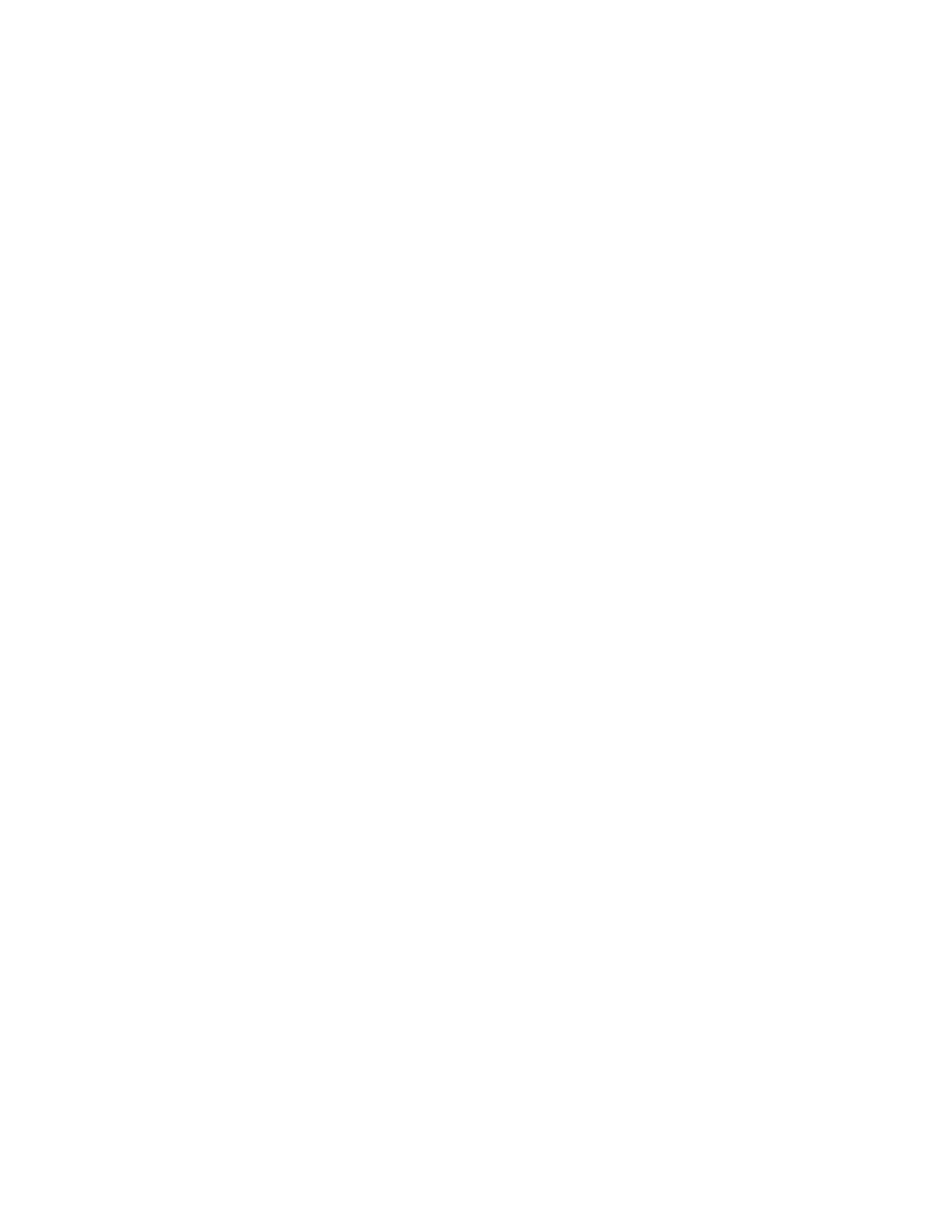
• Lotus Notes—6.0, 6.5, 7.0, 8.0.0, 8.0.1
• Novell GroupWise—6.5, 7.0, 7.0.1
• Microsoft Outlook— 2000, 2002 (XP), 2003, 2007
BCM supports IE5, IE6, and IE7 browsers.
BCM supports Windows Vista Business, Windows Vista Ultimate, and Windows Vista Enterprise. BCM also
supports 32-bit and 64-bit versions of Windows Vista.
Unified Messaging on BCM supports the following Thin Clients:
• Citrix Metaframe Presentation 4.0 Windows 2003 Server (all editions)
• Citrix Metaframe XP on Windows 2000 Server (all editions) and Windows 2003 Server
• Citrix Metaframe Presentation Server 3.0 on Windows 2003 Server
Page 10 (Outlook, Lotus Notes, and GroupWise) Firefox Browser support on Windows
Not supported on BCM.
Page 10 (Outlook, Lotus Notes, and GroupWise) Safari Browser support on Mac OS X
Not supported on BCM.
Working with Your CallPilot Messages
Page 12 (Page 15 Lotus Notes) CallPilot Player
The Call the sender button is not available.
BCM does not support Contact Sender. This does not apply to the Instant Messaging feature. To support the
Instant Messaging feature, the Contact Sender option must be available.
Page 14 (Page 12 Lotus Notes and GroupWise) To play a message from your telephone
If your telephone is call forwarded to voice mail, cancel this feature before you access your messages from the
CallPilot Player.
Page 15 (Page 14 GroupWise) Select your telephone or computer to playback messages
You can select to playback messages from the telephone or the computer without hitting the disconnect button
first.
Page 18 (Page19 Lotus Notes) Composing fax and text messages
On the Compose Fax dialog box you can use the Subject field to add additional information to the fax cover page
(for example, the name of the recipient) when you send a fax directly to a fax machine. The maximum length you
can enter in the Subject field is 80 characters.
Page 20 (Page 21 Lotus Notes) Text Capability COS
Not supported on BCM.
Page 27 (Page 29 Lotus Notes, Page 28 GroupWise) Using custom fax Cover Pages
BCM does not support Auto Cover Sheet.
Page 32 (Page 34 Lotus Notes, Page 33 GroupWise) Initiating a call using Call Directory
BCM does not support the use of the Global Address Book and Nortel Network Common Directory

Page 35 (Page 36 Lotus Notes) Calling the sender of a message
BCM does not support Calling the sender of a message.
BCM does not support Contact Sender. This does not apply to the Instant Messaging feature. To support the
Instant Messaging feature, the Contact Sender option must be available.
Page 35 (Page 36 Lotus Notes Contact the sender of a message
BCM does not support the Contact Sender feature using the telephone.
Page 35 (Page 38 Lotus Notes, Page 36 GroupWise) Adding attachments to messages
For BCM, voice files can only be in VBK format for CallPilot recipients. BCM does not support message
attachments in.wav format.
Page 37 (Page 29 Lotus Notes, Page 38 GroupWise) Setting up Message Forwarding
The BCM Message Forwarding feature supports sending e-mail messages to any e-mail address; however it does
not support CallPilot Mailboxes. Your system administrator must enable Message Forwarding and your mailbox
must be configured. To play Message Forwarding messages, you must use your default audio player not CallPilot
Player. BCM Unified Messaging does not support Macintosh computers.
Page 36 (Page 38 Lotus Notes, Page 37 GroupWise) Setting Message Options
BCM does not support Delivery Receipt.
Page 42 E-mail addresses versus fax/telephone numbers.
BCM only supports sending messages to CallPilot e-mail addresses.
Page 43 (Page 40 GroupWise) Viewing, adding or contacting the sender or recipient of a message
In CallPilot Desktop messaging 5.0, when you right click on the sender or recipient in a message, you can view
address details, add the sender or recipient to the contact list, or contact the sender or recipient either by
telephone or Instant messaging. You can also view the address details when you select Properties from the pop-
up menu. After you select Add to contacts, you can complete the form with information about the sender or
recipient which is saved in your address book after you click on the save and close button.
For Lotus Notes, you are not presented with a form when you select Add to contacts nor will you have the
Properties option from the pop-up menu. You are notified after the information is saved to your address book.
You can use the standard Lotus Notes address book if you need to view, add, or modify an address. You must
view, add, or modify the information in the CallPilot address book first then use the standard Lotus Notes
Personal address book.
For all groupware clients, after you select Contact from the pop-up menu, a verification dialog box form appears
allowing you to call or Instant message the sender or recipient from the list. In the To, Cc, or Bcc fields, the
addresses that are underlined in red are the ones that have been added to the address list. The ones that are not
underlined are added to the address list after you open the Address dialog box by clicking on To, Cc, or the Bcc
button, select the Check names button, or send a message.
Page 45 (Page 44 GroupWise) Personal distribution lists
BCM does not support Distribution Lists (BDL, SDL, PDL).
Page 46 Outlook Changing the inbox to which your CallPilot messages can be delivered
You can choose to have your CallPilot messages delivered to either a separate CallPilot inbox, so that your
CallPilot messages are kept separate from your regular Outlook e-mail or you can have them delivered to your
regular Outlook inbox to combine your messages.
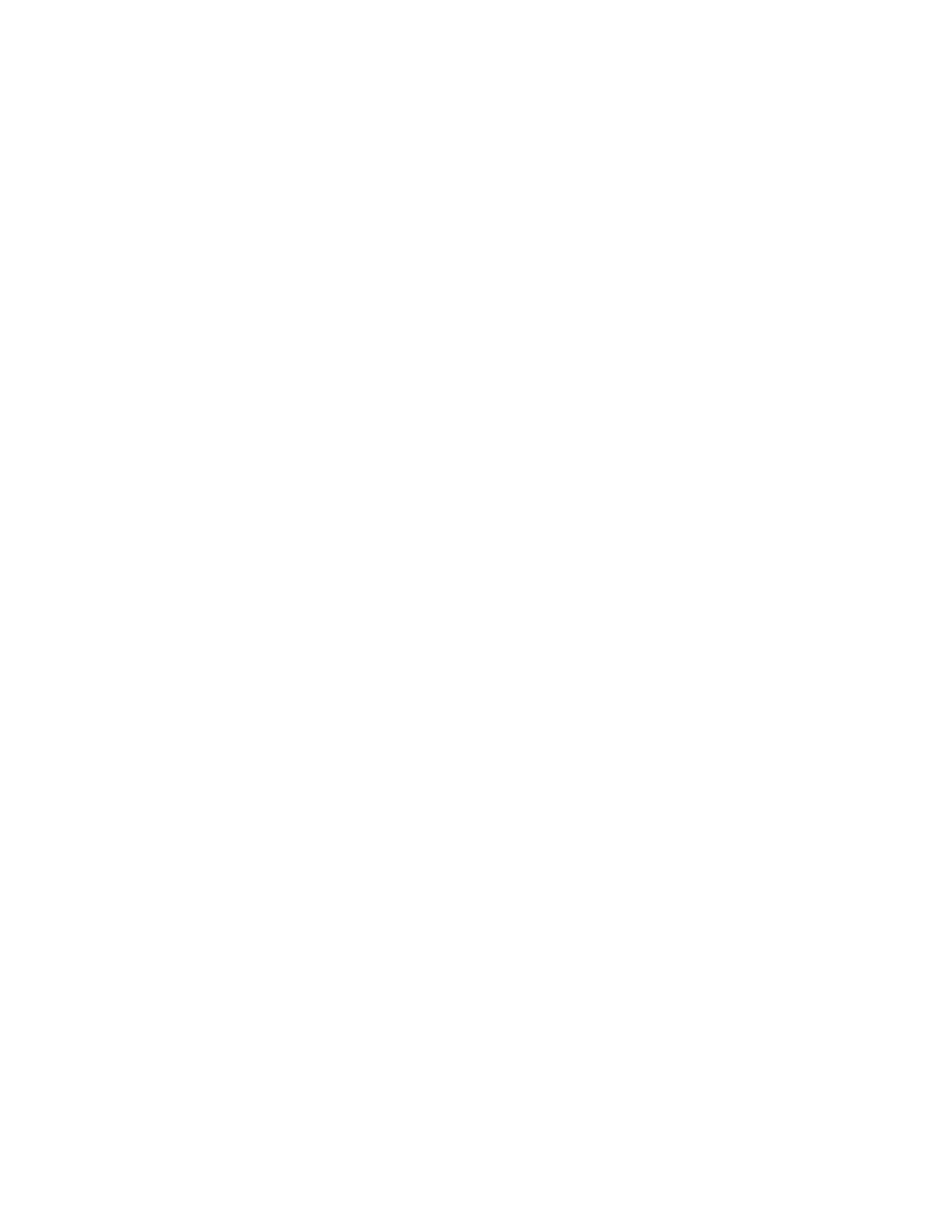
Page 51 (Page 48 Lotus Notes, Page 47 GroupWise) Using the Message Waiting indicator
Desktop Messaging includes a Message Waiting Indicator (MWI) that appears as a telephone handset icon in the
Windows task bar. The Message Waiting Indicator notifies you if you have new messages. The Message Waiting
Indicator that opens BCM Mailbox Manager cannot be used to open your CallPilot messages.
Page 56 (Page 54 Lotus Notes and Page 53 GroupWise) Check spelling when composing a CallPilot
message
After you compose a CallPilot message, click Edit from the toolbar, select Spelling and the spelling check scans
the text and underlines words with spelling errors. By right clicking the word that is misspelled, a pop-up menu
appears with suggested corrections. After you select the correct word, you have the option of replacing the
corrected word with a synonym. Highlight the word that you want to replace with a synonym, right-click the
mouse button and a pop-up menu appears with suggestions if there are any synonyms for that word.
Page 57 Outlook Enable Resolve sender and recipients with personal address book by default
By default, the resolve sender and recipients with personal address book is set to enabled for users of the
CallPilot desktop messaging for Outlook. This option is only defaulted to enabled when performing a clean
install or upgrading from version 2.5 or earlier. The option retains its current value when upgrading from
CallPilot 4.0. BCM does not support configuring or enabling BCM Message Forwarding from the mail settings.
Page 59 (Page 55 GroupWise) Changing your address book settings
Only use the CallPilot server.
Page 60 (Page 56 Lotus Notes and GroupWise) Changing audio settings
BCM does not support Admin Restriction of Audio Device.
Page 62 (Page 57 Lotus Notes, Page 58 GroupWise) Linking to My CallPilot
BCM does not support My CallPilot. In its place, BCM supports access to the Web-based Mailbox Manager. The
My CallPilot URL is replaced with the URL for Mailbox Manager.
Page 62 (Page 57 Lotus Notes, Page 58 GroupWise) Note:
CallPilot Player is actually in reference to the Audio Player. Go to Start>Programs>Nortel>CallPilot>Audio
Player.
NN40090-107 03.02
Standard
1-800-4 NORTEL
www.nortel.com
Copyright
© Nortel Networks Limited July 2009
All rights reserved

/