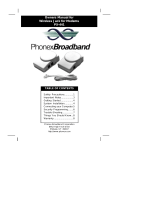Page is loading ...

www.vtechphones.com
Table of contents
Getting started . . . . . . . . . . . . . . . . . . . . . 4
Parts checklist . . . . . . . . . . . . . . . . . . . . . 4
Installation . . . . . . . . . . . . . . . . . . . . . . . . 5
Installing handset battery . . . . . . . . . . . . . . . 5
Low battery warning . . . . . . . . . . . . . . . . . . 6
Choose a location . . . . . . . . . . . . . . . . . . . 6
If you subscribe to DSL service . . . . . . . . . . . . 7
Connection . . . . . . . . . . . . . . . . . . . . . . . 7
Removable handset and base plates . . . . . . . . . 8
Handset features . . . . . . . . . . . . . . . . . . . . . 9
Base features . . . . . . . . . . . . . . . . . . . . . . 10
Basic operation . . . . . . . . . . . . . . . . . . . . 11
Set handset ringer . . . . . . . . . . . . . . . . . . 11
Set date and time . . . . . . . . . . . . . . . . . . 11
Telephone operation . . . . . . . . . . . . . . . . . . 12
Dial mode . . . . . . . . . . . . . . . . . . . . . . 12
Temporary tone dialing . . . . . . . . . . . . . . . 12
Language . . . . . . . . . . . . . . . . . . . . . . 13
Operating range . . . . . . . . . . . . . . . . . . . 13
Displaying screen messages . . . . . . . . . . . . 14
Speed dial . . . . . . . . . . . . . . . . . . . . . . . 15
Store a speed dial entry . . . . . . . . . . . . . . . 15
Delete a speed dial entry . . . . . . . . . . . . . . 17
Dial a speed dial number . . . . . . . . . . . . . . 18
Re-assign speed dial locations . . . . . . . . . . . 18
Directory . . . . . . . . . . . . . . . . . . . . . . . . 19
Store a directory entry . . . . . . . . . . . . . . . . 19
Edit a directory entry. . . . . . . . . . . . . . . . . 21
Delete a directory entry . . . . . . . . . . . . . . . 21
Dial a directory number . . . . . . . . . . . . . . . 22
Move a directory entry to speed dial. . . . . . . . . 23
Caller ID . . . . . . . . . . . . . . . . . . . . . . . . 24
Call log . . . . . . . . . . . . . . . . . . . . . . . . 24
Review call log . . . . . . . . . . . . . . . . . . . . 24
Remove records from call history . . . . . . . . . . 25
Dial a displayed number . . . . . . . . . . . . . . . 25
Store a call log entry in the directory . . . . . . . . 25
Display screen messages . . . . . . . . . . . . . . 26
Ringer options . . . . . . . . . . . . . . . . . . . . . 27
Headset operation . . . . . . . . . . . . . . . . . . . 28
Belt clip. . . . . . . . . . . . . . . . . . . . . . . . 28
Additional information . . . . . . . . . . . . . . . . 29
Troubleshooting . . . . . . . . . . . . . . . . . . . . 29
Maintenance . . . . . . . . . . . . . . . . . . . . . . 36
Warranty . . . . . . . . . . . . . . . . . . . . . . . . 36
Important safety instructions . . . . . . . . . . . . . . 37
FCC, ACTA and IC regulations . . . . . . . . . . . . . 38
The RBRC
®
Seal . . . . . . . . . . . . . . . . . . . . 40
Technical specications . . . . . . . . . . . . . . . . 41
Index . . . . . . . . . . . . . . . . . . . . . . . . . . 42


NEED HELP?
This manual has all the feature operations and troubleshooting you need to
install and operate your new VTech telephone. Please take the time to review
thoroughly to ensure proper installation of this VTech innovative and feature
rich product. You can also visit our website at www.vtechphones.com for
support, shopping, and everything new at VTech.
In Canada, please visit www.vtechcanada.com.
VTech toll free 1-800-595-9511
In Canada dial 1-800-267-7377

www.vtechphones.com
4
Before you begin
1. Base unit
2. Handset
3. Color handset brackets and
base plates
4. AC power adaptor
5. Belt clip
6. Telephone line cord
7. Battery
8. User’s manual
9. Battery compartment cover
10. Headset (with model gz2338,
see page 28).
To purchase replacement batteries,
visit us on the web at www.
vtechphones.com or call VTech
Communications, Inc. at 1-800-
595-9511. In Canada, contact
V Tech Telecommunic ations
Canada Ltd. at www.vtechcanada.
com or 1-800-267-7377.
Parts checklist:
1. Base unit
2. Handset
7. Battery
5. Belt clip
4. AC Power adaptor
8. User’s manual
• Important!
Before using
this telephone,
you must read
Important
safety
instructions on
pages 37-38.
3. Color handset brackets
and base plates
6.Telephone line cord
9. Battery
compartment cover
10. Headset (model gz2338)

www.vtechphones.com
5
Getting started
Installation
Installing handset battery
1. Plug the battery connector securely into the jack inside the battery compartment according to the
color-coded label.
2. Insert battery in the center of the battery compartment.
3 Press down on the wired side until the battery securely snaps into place.
4. Neatly tuck the wires inside the battery compartment.
5. Position the battery compartment cover and slide it towards the unit until it clicks into place.
6. Put the handset in the base unit to start charging the new battery for at least 16 hours.
7. After the battery is fully charged, press ON on the handset and you should hear a dial tone.
• Use only the
VTech battery
and AC power
adaptor
supplied with
this telephone.
• Recharging of
a fully depleted
battery may take
up to 16 hours.
A fully charged
battery could
provide up to
5 hours of talk
time, or up to 5
days of standby
time.
• Place the
handset in the
base unit when
not in use to
ensure optimum
performance.

www.vtechphones.com
6
• If the phone will
not be used for
a long period of
time, remove the
battery to prevent
possible leakage.
• If you have any
trouble installing
your phone,
please refer to the
troubleshooting
section near the
end of this manual.
• Use only the
VTech battery and
AC power adaptor
supplied with this
telephone.
• if you need to
install your phone
within the same
room as other
cordless phones
or wireless
products, you may
need to select a
different channel
for your router
and or change the
channel on your
phone’s handsets.
Low battery warning
When in low battery mode, the LOW BATTERY icon will be on and an alarm will sound until the
handset is returned to the base unit for recharging. LOW BATTERY will display on the handset when
the battery is low, depleted, or when there is no electrical contact between the battery and handset.
When the battery has been charged, these features will return to normal.
A low battery warning indicates one of the following:
1. There is no battery in your handset. The supplied battery must be installed in the handset.
2. The battery needs to be replaced, or
3. The battery is installed incorrectly. Re-install according to the instructions on page 5.
Installation
Choose a location
For optimum performance of your cordless telephone
system:
1. Choose a central location for your base unit.
2. Install your phone(s) as far away as possible from
any other cordless (wireless) device such as cordless
telephones, 802.11 wireless router (for example, WiFi).
3. Install your phone(s) as far away as possible from
other electronic equipment such as microwave ovens,
televisions, computers, etc.
4. Install your telephone equipment away from heat sources
and direct sunlight.
5. Avoid excessive moisture, dust or extreme cold.

www.vtechphones.com
7
Getting started
Installation
If you subscribe to DSL service
If there is interference during telephone conversations and/or your caller ID features are not functioning
properly, install a noise lter to the telephone line between the base unit and the telephone wall jack.
Contact your DSL provider for a noise lter.
To single-line
telephone jack(RJ11C)
Telephone line cord
Noise lter (optional)
(For DSL users)
To power outlet
AC power adaptor
Connection
1. Choose a location for the base near an electrical outlet and telephone jack.
2. Plug the connector of the base power adaptor to the connector jack at the bottom of the base unit.
Then plug the adaptor into a standard electrical outlet (110V AC) not controlled by a wall switch.
3. Connect the telephone line cord to the jack at the bottom of the base unit, and the other end to
the wall jack.

www.vtechphones.com
8
Installation
Removable handset and base
plates
Your phone comes with additional handset
brackets and base plates of various
colors. These brackets and plates are
interchangeable to suit your mood or room
decor.
Handset brackets
1. Carefully remove the handset’s top
bracket and/or bottom bracket by pressing
inward towards the center of the phone,
then pull the bracket off slowly.
2. Attach the new top bracket and/or bottom
bracket by aligning the two sides of the
plate with the slots on the phone. Gently
push the brackets towards the center
of the phone until it locks securely into
place.
Base plate
1. Carefully remove the base plate by
inserting your thumb in the slot just below
the FIND HANDSET button and lift the
color plate from the base.
2. Align the tabs on the back of the new base
plate with the appropriate openings in the
base unit and then align the two front tabs
before snapping the plate into position.
1
1
2
2

www.vtechphones.com
9
Basic operation
Handset features
( /DIR VOL+)
• When the phone is not in use, press
to display directory entries.
• Press & hold for 2 seconds during
idle mode to adjust ringer volume.
A double beep will sound when the
highest setting is reached.
• During a call, press to increase
listening volume. A double beep will
sound when the highest setting is
reached.
TALK
• Press this button before dialing the number
to make a call.
-OR-
Dial the number (use to backspace and
correct digits), then press this button to
make a call.
• Press any key except OFF, CID/VOL-,
DIR/VOL+ to answer a call.
• While on a call, when there is a call waiting
alert, press this button to take the new call,
then press this button again to return to the
original call.
• When the phone is in use, this button will
glow steadily.
OFF
• During a call, press to hang up.
• While the handset is ringing, press
to silence the ringer.
• Press and hold for two seconds
while in idle mode to erase the
MISSED CALLS display.
• During programming, press to exit
without making changes.
(CID/VOL-)
• When the phone is not in use, press to
display caller ID information.
• Press and hold for two seconds while in idle
mode to adjust ringer volume. A double beep
will sound at the lowest setting.
• During a call, press to lower listening vol-
ume. A double beep will sound at the lowest
setting.
SELECT
• Press to store a programming op-
tion, or to store a directory entry.
PROG
• Press to enter programming mode while
the handset is idle (off).
REDIAL/PAUSE
• Press TALK, then press this button
to call the last number dialed.
-OR-
Press this button, then press TALK
to call the last number dialed.
• While handset is not in use, press
this button twice to delete the last
number dialed from this telephone.
• While dialing or entering numbers
into the directory, press to insert a
four-second dialing pause.
CHAN/REMOVE
• Switch to a clear channel while on a call.
• While handset is not in use, press and hold
to delete all records in the call log.
When viewing the call log, press to delete
the current record.

www.vtechphones.com
10
Base features
FIND HANDSET
Press to page the handset for up to 60 seconds.
Press again, press OFF, or place the handset in
its base to cancel the page.
CHARGE/IN USE Indicator
• Flashes when the handset is in use.
• Flashes in unison with incoming ringing.
• Flashes when the battery is low, depleted, or when
there is no electrical contact between the battery and
the handset.
• On steadily when the handset is charging in the base.

www.vtechphones.com
11
Basic operation
Telephone operation
BASIC OPERATION
Set handset ringer
You can select from four traditional ringers, thirteen musical ringers, or turn the ringer OFF.
1. Make sure the handset is idle (off).
2. Press PROG.
3. Press until the screen displays RINGER: and the current setting.
4. Press SEL. The current setting blinks, and you will hear a sample of the ring tone.
5. Press or to hear a sample of each ring tone.
6. Press SEL to choose the desired ring tone. If you chose a musical ringer or one of your personal
ring tones, the handset will display, for example:
7. Press or to adjust the volume level.
8. Press SEL to conrm the volume setting. A conrmation tone will sound. To set ringer volume,
press and hold CID/VOL- or DIR/VOL+ keys.
Set date and time
If you subscribe to caller ID service, the date and time will be set automatically with the rst incoming
call. If you do not have caller ID service, the date and time can be set manually:
1. Make sure the handset is idle (off).
2. Press PROG.
3. Press until the screen displays DATE/TIME.
4. Press SEL. The current month blinks.
5. Use or to adjust the month, then press SEL.
6. Repeat step 5 to adjust the day, hour, minute and or (to indicate am or pm). You’ll hear a
conrmation beep.
• If you set the
ringer volume to
OFF, the phone
will not ring during
an incoming call
but the CHARGE/
IN USE indicator
will ash.

www.vtechphones.com
12
Telephone operation
Dial mode (preset to tone)
If you have touch tone service, the phone is ready to use as soon as the battery is charged.
If you have pulse (rotary) service, the dial mode must be changed.
1. Make sure the handset is idle (off).
2. Press PROG.
3. Press until the screen displays DIAL MODE: and the current setting.
4. Press SEL. The current setting blinks.
5. Press or . The screen displays TONE or PULSE.
6. Press SEL to save. You’ll hear a conrmation beep.
Temporary tone dialing
If you have pulse (rotary) service, you can change from pulse to touch tone dialing during a call by
pressing *TONE. This is useful if you need to send touch tone signals for access to telephone banking
or long distance services.
1. Dial the number.
2. Press *TONE. Buttons pressed after this send touch tone signals.
3. After you hang up, the phone automatically returns to pulse dial service.
Language
You can select English, Spanish or French.
1. Make sure the handset is idle (off).
2. Press PROG.
3. Press or until the screen displays LANGUAGE.
4. Press SEL. The current setting blinks.
5. Press or to select among ENGLISH, SPANISH or FRENCH. When the desired language is
displayed, press SEL or PROG. A conrmation tone will sound.

www.vtechphones.com
13
Basic operation
Telephone operation
Operating range
This cordless telephone operates within the maximum power allowed by the Federal Communications
Commission (FCC). Even so, this handset and base can communicate over only a certain distance
— which can vary with the locations of the base and the handset, the weather, and the construction
of your home or ofce.
If the handset receives a call while out of range, the handset might not ring — or if it does ring,
the call might not connect well when you press TALK. Move closer to the base, then press TALK
to answer the call.
If the handset is moved out of range during a phone conversation, there might be interference.
To improve reception, move closer to the base.
If the handset moves out of range without your pressing OFF, the phone will be left off the hook.
To hang up properly, walk back within range, periodically pressing OFF.

www.vtechphones.com
14
Screen displays: When:
** RINGING **
There is a call coming in.
CONNECTING...
The handset is waiting for a dial tone.
PHONE
The handset is in use.
** PAGING **
The base is paging the handset.
LOW BATTERY
The battery needs to be recharged.
SCANNING...
The handset is changing to one of the 30 channels available for better
reception.
CAN’T CONNECT
Together with an error tone when the base power is off and TALK is
pressed.
Displays when handset is out of range and an attempt to dial failed.
NEW VOICE MAIL
There are telephone company voicemail.
Displaying screen messages
Telephone operation

www.vtechphones.com
15
Basic operation
Speed dial
You can store as many as nine frequently dialed telephone numbers with names (up to 15 characters
and 24 digits in each location) into the speed dial memory locations you assign in the handset.
Store a speed dial entry
1. Press PROG.
2. Press or until the screen displays SPEED DIAL.
3. Press SEL. The screen displays ENTER 1-9.
4. Press the key (1 through 9) for the memory location for the new entry.
The screen displays ENTER NAME.
5. Using the chart below, enter up to 15 characters for the name to be stored with the
number. Use to backspace and make corrections; use to advance or add a space.
6. When finished entering the name, press SEL or PROG. The screen displays ENTER
NUMBER.
• The entries stored in
speed dial memory
will be marked 1
through 9 in the
telephone directory.
• Press OFF anytime
to exit the speed dial
mode.
• When the memory
is full, the screen
displays MEMORY
FULL, an error
tone sounds and no
new entry can be
stored until an entry
is deleted from the
speed dial memory
or the telephone
directory.
• Take caution when
assigning speed dial
location numbers
in memory. If the
location already
has an entry stored,
the new entry
will overwrite the
existing one. Be
careful not to save
over entries you do
not wish to delete
from memory.
Presses
Dial Key Once Twice 3 Times 4 Times 5 Times 6 Times
1
1
2
A B C 2
3
D E F 3
4
G H I 4
5
J K L 5
6
M N O 6
7
P Q R S 7
8
T U V 8
9
W X Y Z 9
0
0
*
*
#
& ‘ , - . #

www.vtechphones.com
16
Speed dial
7. Enter the telephone number. Use to backspace and make a correction. Press REDIAL/PAUSE
to store a pause in the dialing sequence.
-OR-
Press REDIAL/PAUSE to display the last number dialed.
8. Press SEL or PROG. The screen displays DISTINCT RING? and the current setting.
9. Press or to change the setting. Choose Y (for yes) if you wish the phone to alert you to calls
from this number by changing to a distinctive ring tone after the rst or second ring. Choose N for
a normal ring tone.
10. Press SEL or PROG to conrm your selection.
If you chose Y, the screen displays:
If N is chosen, skip to Step 12.
11. The ringer name will blink. Press or for the desired ring
tone.
12. Press SEL or PROG to conrm your selection.
• When an incoming
phone number
matches an
existing number
in the directory
or speed dial, the
stored name will
be displayed on
the screen.

www.vtechphones.com
17
Basic operation
Speed dial
Edit a speed dial entry
1. Press and hold the memory location key (1 through 9) of the entry
to be edited.
2. When the screen displays the desired number, press SEL. Then
press or until EDIT ashes, Press SEL.
3. The screen displays the name and number. The cursor appears
at the end of the name. Use or and the dial pad keys to edit
the name. Press SEL to move to edit the number. Press SEL to
continue and edit the distinct ring tone. Follow steps 9 through
12 in Store a speed dial entry.
Delete a speed dial number
1. Press and hold the memory location key (1 through 9) of the entry
to be deleted.
2. When the screen displays the number to be deleted, press SEL.
Then press or until ERASE ashes.
3. Press SEL. The screen displays ERASE NO YES and the number.
The current choice ashes.
4. Press or until YES ashes.
5. Press SEL. A conrmation tone will sound.

www.vtechphones.com
18
Dial a speed dial number
1. Press and hold the memory location key (1 through 9) of the
entry you wish to dial.
2. Press TALK to dial the displayed memory number.
Re-assign speed dial locations
1. Press and hold the memory location key (1 through 9) of the
entry you wish to reassign.
2. When the screen displays the number you want to reassign,
press SEL. Then press or until SPEED ashes.
3. Press SEL. The screen displays ENTER 1-9 and the
number.
4. Press the keys (1 through 9) to re-assign this entry into another
memory location. A conrmation tone will sound.
Speed dial

www.vtechphones.com
19
Basic operation
Directory
Your phone can store 20 telephone numbers with names (including nine speed dial entries), each
up to 15 characters for the name and 24 digits for the number.
Store a directory entry
1. Press PROG. The screen displays DIRECTORY.
2. Press SEL. The screen displays ENTER NAME.
3. Using the chart below, enter up to 15 characters for the name to be stored with the number. Use
to backspace and make corrections, and to advance or add a space.
• Press OFF
anytime to exit
directory.
Press
Dial key Once Twice 3 times 4 times 5 times 6 times
1
1
2
A B C 2
3
D E F 3
4
G H I 4
5
J K L 5
6
M N O 6
7
P Q R S 7
8
T U V 8
9
W X Y Z 9
0
0
*
*
#
& ‘ , - . #
4. When finished entering the name, press SEL or PROG. The screen displays ENTER
NUMBER.
5. Enter the telephone number. Use to backspace and make corrections. Press REDIAL/PAUSE
to store a pause in the dialing sequence.

www.vtechphones.com
20
-OR-
Press REDIAL/PAUSE to display the last number dialed from this phone.
6. Press SEL or PROG. The screen displays DISTINCT RING? and the current setting.
7. Press or to change the setting. Choose Y (for yes) if you wish the phone to alert you to calls
from this number by changing to a distinct ring tone after the rst or second ring. Choose N for a
normal ring tone.
8. Press SEL or PROG to conrm your selection.
If you choose Y, the screen displays:
If N is chosen, skip to Step 12.
9. The ring tone name will blink. Press or for the
desired ring tone.
10. Press SEL or PROG to conrm your selection.
Directory
• If you choose N,
skip to Step 10.
/