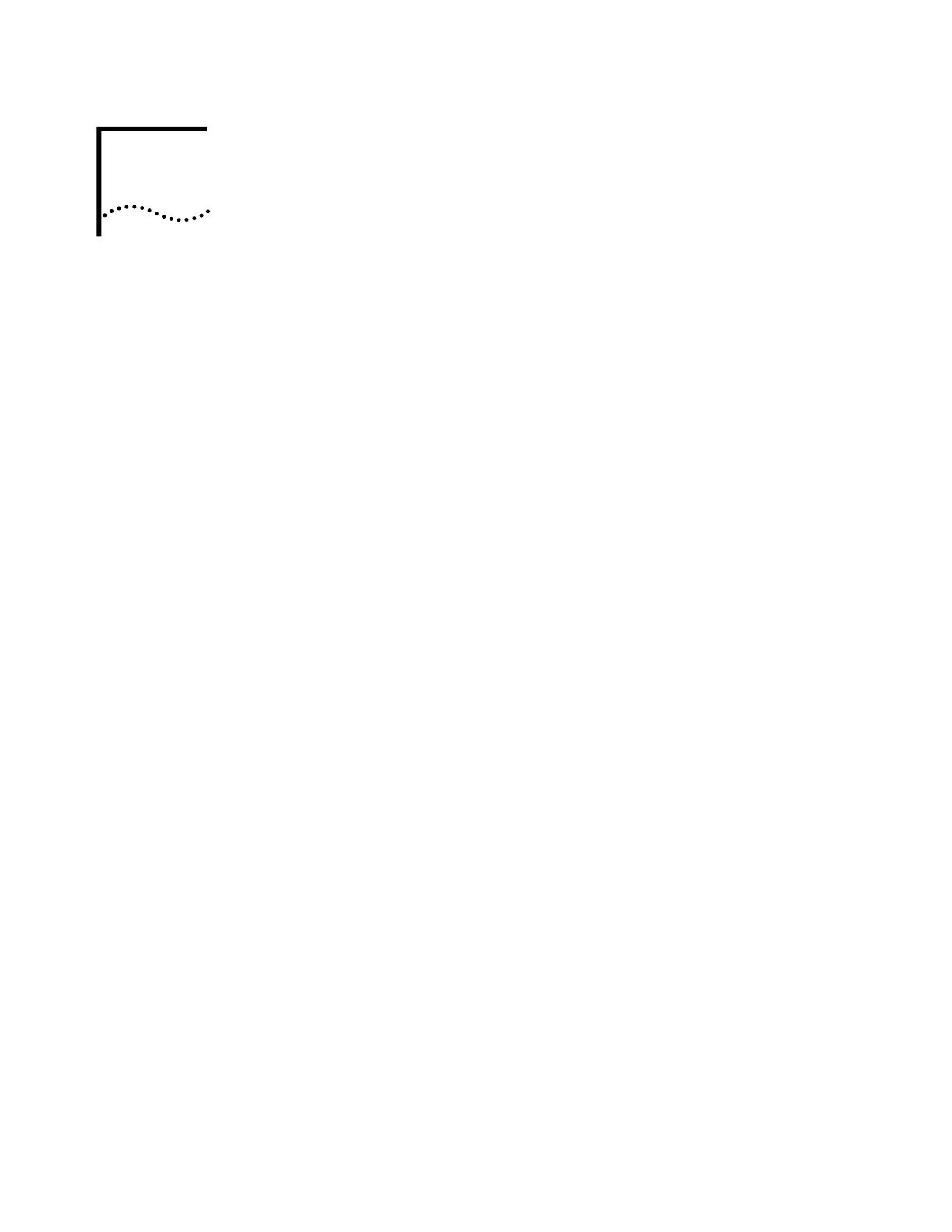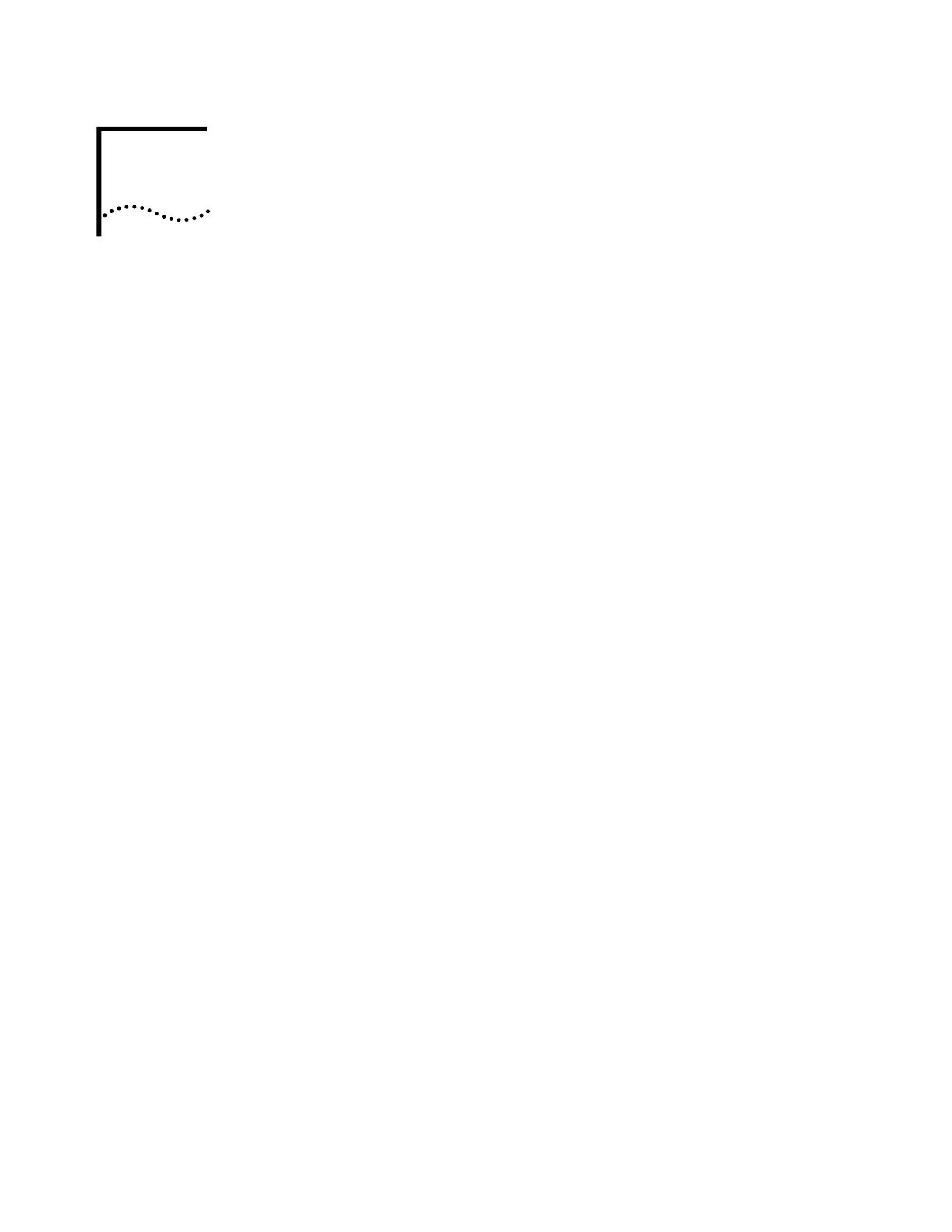
1
INTRODUCING THE ROUTER 5000
FAMILY
Routers in the 3Com Router 5000 Family support two types of interface modules:
■ Smart Interface Cards (SICs) — small WAN cards
■ Multifunctional Interface Modules (MIMs) — larger WAN cards
The routers can be flexibly configured by changing or extending SICs or MIMs, to
provide different functions. Your router provides slots for the following modules:
■ Router 5012 — 2 SICs and 1 MIM
■ Router 5232— 3 MIMs
■ Router 5642 — 4 MIMs
■ Router 5682 — 8 MIMs
See Chapter 2 for the list of SICs that are supported for the Router 5012.
See Chapter 3 for the MIMs that are supported for all Router 5000 Family routers.
Software features of the Router 5000 Family include:
■ WAN routing capability — Router 5000 Family routers provide full routing of IP
using RIP, OSPF, IPX or BGP-4. They also provide WAN support for ISDN, Frame
Relay, X.25, PPP, PPPoE, MP, E1, T1, HDLC/SDLC, Sync / Async, Ethernet
(broadband)
■ Security — Router 5000 Family routers offer RADIUS authentication, advanced
filtering, firewall, and support for VPN protocols, including IPSec with IKE, GRE
and L2TP
■ Powerful backup functionality — Router 5000 Family routers support interface
backup, link backup and route backup. The backup can be between a leased
line and a dialup line, between a leased line and a virtual link, or between
dialup lines. The Router 5000 Family supports mutual backup between such
networks as leased line, X.25, PSTN, ISDN, and Frame Relay.
■ Voice / Data Convergence — Router 5000 Family routers support QoS,
Multicast, 802.1q VLAN, multi-links, load balancing and compression
■ Resilience — Router 5000 Family routers support Virtual Router Redundancy
(VRRP), Backup Center (Configuration / Port), dial on demand routing, and
multilink
■ E1/CE1/PRI and CT1/PRI compatibility — Router 5000 Family routers provide
CE1 (channelized E1) access, and the CE1 interface is compatible with the E1
interface. In addition, the ISDN PRI function can be implemented on the CE1
interface. CT1 (channelized T1) access is also provided and the CT1 interface is
compatible with the PRI interface. This compatibility allows one card to be used
for multiple purposes.