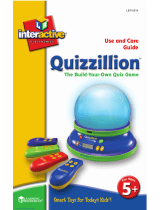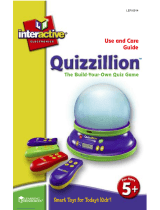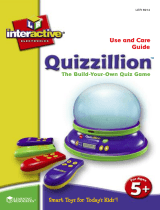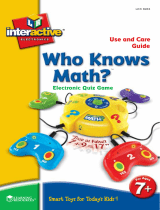Page is loading ...

TEACHER’S GUIDE
Congratulations on choosing Wireless Eggspert!
®
This “egg-citing” teaching aid
enlivens classroom activities with just the press of a button. With its easy-to-use
wireless format, there are no limitations—so you can use it anywhere. Using Wireless
Eggspert’s two modes, you’ll nd hundreds of ways to integrate it into your daily
classroom activities.
EI-7886
Includes:
• 1 Wireless Eggspert
• 6 Student answer buttons
(pink, orange, yellow, green, blue, and purple)
• 1 Teacher remote
• 1 Teacher’s guide
Wireless
®
T
u
r
n
A
n
y
C
l
a
s
s
r
o
o
m
I
n
t
o
a
n
E
g
g
-
C
i
t
i
n
g
G
a
m
e
S
h
o
w
!

2 3
HOW TO PLAY
Wireless Eggspert’s two unique modes (Quiz Show and Scrambled Eggs) will help
you integrate this motivational learning aid into your daily classroom activities.
Please refer to pages 4 and 5 for explanations and illustrations of Wireless
Eggspert’s special features.
Quiz Show
In this mode, you pose a question and the rst student to press his or her answer
button gets to answer.
1. Give each student (or group of students) an answer button.
2. On the teacher remote, slide the timer switch to set a time limit (no limit, 5, 10,
20, or 30 seconds) for the student to answer the question.
3. Select a “time out” sound by sliding the tone/voice switch.
4. Now, ask a question (for example, “Who was the rst president of the
United States?”).
5. As soon as a student presses his or her button, the corresponding colored egg
beeps and lights up. Then Wireless Eggspert will begin ticking down the time
clock. That student then has the specied amount of time in which to answer
the question. If the student answers before time runs out, reset Wireless
Eggspert by pressing the control button on the teacher remote. If time runs
out before the student answers, reset Wireless Eggspert by pressing the
control button.
Scrambled Eggs
In this mode, Wireless Eggspert picks who will answer a question!
(Note: Student answer buttons are not needed for this mode.)
1. Assign each student (or group of students) an egg color.
2. Set the timer on the teacher remote.
3. Choose a sound on the teacher remote: tone or voice.
4. The teacher presses the control button to set the egg lights in motion. Eggs
light and beep in sequence, gradually slowing until only one egg remains lit.
5. The student assigned to that egg must answer the question before time is up. If
time runs out before the student answers, reset Wireless Eggspert by pressing
the control button.
WIRELESS EGGSPERT’S SPECIAL FEATURES
TEACHER REMOTE
Using the Teacher Remote, you can:
• Adjust the volume (VOLUME)
• Set question response times (TIMER)
• Select TONE or VOICE sound effects
• Choose PLAYER SELECT modes
PLAYER SELECT SLIDE SWITCHES
Each egg has a corresponding slide switch on the Teacher
Remote that allows you to remove any egg from the activity
or to preselect the winner of a Scrambled Eggs activity.
Middle Position: All eggs light and beep. ANY egg can
be the last egg lit in Scrambled Eggs.
Left Position: Turns off the egg during the activity so
that it will not light or beep. Use when playing with
fewer than 6 players.
Right Position: Preselects the last egg lit during a
Scrambled Eggs activity. Only one switch can be
in the right position at any time.
TONE OR VOICE SELECTOR
• Select tone for beeps and rings during
the activity.
• Select voice for spoken phrases announcing
“time out” or last egg selected during
Scrambled Eggs.
TEACHER REMOTE
WIRELESS EGGSPERT
POWER BUTTON
CONTROL BUTTON ANSWER BUTTON AC ADAPTER
2 3

4 5
TEACHER REMOTE POWER BUTTON
Press to turn the Teacher Remote on and off.
TIMER
Select timer off or time out after 5, 10, 20, or 30 seconds.
VOLUME
Select volume setting – Mute, (1) Low, (2) Medium, (3) Medium/High, and (4) High.
CONTROL BUTTON
Press to set the eggs in motion or to reset Wireless Eggspert.
* To conserve batteries,
Wireless Eggspert and the
Teacher Remote will turn
off after eight minutes
of inactivity.
GETTING READY
Before starting, place batteries into Wireless Eggspert,
Teacher Remote, and Student Answer Buttons (see
Operating Wireless Eggspert with Batteries on page 10).
If using the AC adapter on Wireless Eggspert, insert the
adapter plug into the unit and then plug the adapter
body into an outlet (see Operating Wireless
Eggspert with an Adapter on page 11).
1. Press the power button on
Wireless Eggspert.
2. Press the power button on the
Teacher Remote. Note: If
you turn on the Teacher
Remote before Wireless
Eggspert, the eggs on
Wireless Eggspert will
turn on and remain
steady. Press the
Teacher Remote’s
power button to
turn it off then on to
retransmit the settings
to Wireless Eggspert.
3. Set up the
Teacher Remote:
• Set timer
• Choose volume setting
• Adjust player
select slide
• Select tone or voice
(if desired)
4. Give each participating
student (or group) a student
answer button (if playing in
Quiz Show mode).
WIRELESS EGGSPERT CLASSROOM ACTIVITIES
Practice math facts, spelling words, social studies content—just about anything related
to classroom curriculum—with Wireless Eggspert.
Question-and-Answer
This is a great way to reinforce content on any subject! Pose a question to the
students playing. The rst student to press his or her ANSWER BUTTON sets the
corresponding egg beeping and blinking. During the preset answer time, the student
must answer the question. After answering the question, or when the timer runs out,
the teacher resets play with a quick press of the CONTROL BUTTON on the Teacher
Remote.
Math Readiness—Counting And Charting
Press the CONTROL BUTTON to set the eggs in motion. If the last remaining egg is
blue, ask all students wearing blue pants to stand up. Then create a graph on the
board depicting the ndings. HINT: You can preselect a specic color by moving the
Player Select Slide Switch on the Teacher Remote to the
right position.
Math—Probability
Wireless Eggspert can be used to generate data on probability. For example, pose a
probability question to your students: “In 20 consecutive spins, how many times will
each egg be the last egg lit?” Press the CONTROL BUTTON on the Teacher Remote
to set the eggs in motion. Have students chart their results. This makes a great center
activity. HINT: Set the volume switch to Low so as not to disturb other students in
the class.
4 5

6 7
Language Arts—Phonics Fun
Assign a consonant to each colored egg (see example below).
Blue = B Yellow = D Green = T
Orange = S Pink = M Purple = L
Set the lights in motion by pressing the CONTROL BUTTON on the Teacher Remote.
If the orange egg remains lit, all students must write down as many words beginning
with the letter S as they can before the timer runs out. Do the same for short and long
vowel sounds and ending consonants.
Geography—Map Reading
Use Wireless Eggspert to play geography games. Assign continents to each of the
egg colors (see below). Press the CONTROL BUTTON on the Teacher Remote to
set the eggs in motion. If the yellow egg is the last lit, ask a student to nd a specic
place in South America (country, mountain range, river, city, etc.).
HINT: You may wish to set the timer for easier questions, but not use the timer for
more difcult ones.
Blue = North America Yellow = South America
Green = Asia Orange = Europe
Pink = Africa Purple = Australia
Science—Human Body
Put the names of the major bones of the body on ash cards and place them in a
box. Seat students in six rows, assigning a different egg color to each row. Press the
CONTROL BUTTON on the Teacher Remote to set the eggs in motion. The rst person
in the row of the chosen color picks a ash card from the box and must identify its
location on a drawing of the skeleton. Rows get points for correct answers.
Physical Education—“Eggspert” Movements
Assign a different body movement to each color and watch Wireless Eggspert lead
your students in a rousing exercise regimen.
Blue = hopping on one leg Yellow = jumping jacks
Green = side kicks Pink = running in place
Purple = jumping and twisting Orange = toe touching
Press the CONTROL BUTTON on the Teacher Remote to select the rst body
movement. If the pink egg lights up, students begin running in place. Press the
CONTROL BUTTON again after 20 seconds. Students continue running in place
until the new egg color lights up—and they change movements. Continue for several
minutes to get full advantage of this unique exercise activity.
JUST FOR FUN!
Wireless Eggspert Classroom Management
Wireless Eggspert is a great classroom management tool. Assign colors to the groups
in your class: Blue, Orange, Purple, Yellow, Pink, and Green. Then when it’s time
to make a decision, let Wireless Eggspert choose. “Which row goes to lunch rst?”
Let Wireless Eggspert choose. “Who will read the next paragraph?” Let Wireless
Eggspert choose.
Need to create baseball teams or project groups? Select two to six colors,
depending on the number of teams or groups you need to create. Each student
comes forward and presses the CONTROL BUTTON on the Teacher Remote. If the
last egg lit is green, for example, then that student is assigned to the green group.
“What team are you on?” Let Wireless Eggspert choose. “What project group are
you part of?” Let Wireless Eggspert choose.
Group Games
When it comes time for the school carnival or a fund-raising event, Wireless Eggspert
can be a valuable resource. Here are some examples:
Trivia QUIZ SHOW Booth:
For this activity you can have from two to six contestants at a time. Give each
participant a colored ANSWER BUTTON. Ask a question. The rst person to press
the button and answer correctly wins the round. Keep score on a board. The
participant with the highest score after 5 or 10 questions wins a prize. (HINT: Using
questions from commercial trivia games saves setup time.)
Spin and Toss:
For this activity you’ll need to create a backdrop (from wood or heavy cardboard)
into which you’ve cut six holes of various sizes. Color the outside of each circle one
of Wireless Eggspert’s colors. The participant presses the CONTROL BUTTON on the
Teacher Remote, setting the eggs in motion. If the yellow egg lights up and begins
6 7

8 9
Scrambled Eggs mode, I hear a buzzer sound. What’s wrong?”
1. One of the slide switches may be out of position. Check the position of the
slide switch for each egg to be sure the slide switch is not in between positions.
2. You may have more than one slide switch in the right position. Only ONE
switch can be in the RIGHT POSITION (SELECT), preselecting that egg to be lit
and that player to answer a question.
3. You may have ve or more slide switches turned OFF in the LEFT position.
Check the position of the slide switches to make sure at least two eggs are
active (both set to the MIDDLE (ON) position or one set to the MIDDLE (ON)
and the other set to the RIGHT (SELECT)).
“My students don’t have enough time to answer questions before they
are timed out. Can I give them more time?”
Yes! Set Wireless Eggspert’s TIMER on the Teacher Remote to give students 5, 10,
20, or 30 seconds to answer questions in either “Quiz” or “Scrambled Eggs” modes.
Or, turn the timer OFF and allow them as much time as they need.
OPERATING WIRELESS EGGSPERT
WITH BATTERIES
For the best operation, always use fresh alkaline batteries. Other battery types will
have a shorter life.
Battery Requirements:
• The Teacher Remote requires 3 AAA batteries.
• Wireless Eggspert requires 4 AA batteries.
• Each Student Answer Button requires 2 AAA batteries (12 AAA batteries are
needed altogether).
1. Carefully open each battery compartment door (located on the bottom of
Teacher Remote, Wireless Eggspert, and each Answer Button) by loosening
the screw holding it in place.
2. Install the required fresh batteries in the battery compartment, carefully
blinking, the participant must throw a tennis ball through the yellow hole before the
timer runs out.
Spin and Throw:
This activity is similar to Spin and Toss. Just substitute balloons and darts or colored
cups oating in a swimming pool pond for the backdrop and ball.
“Teacher, May I?”:
Assign each participant a Wireless Eggspert color and have them line up, shoulder to
shoulder. Set the eggs in motion. If the green egg remains lit, all “green” participants
must follow the teacher’s directions (“Take one giant step forward”). Play continues
until the rst person crosses the line.
TROUBLESHOOTING
“When I turn on the Teacher Remote and Wireless Eggspert, the eggs
light up and remain steady. Wireless Eggspert does not work when an
Answer Button or the Control button on the Teacher Remote is pressed.
What’s wrong?”
You may have turned on the Teacher Remote before Wireless Eggspert (Wireless
Eggspert should always be turned on before the Teacher Remote). Press the Teacher
Remote’s POWER BUTTON to turn it OFF then ON to retransmit the settings to
Wireless Eggspert.
“One (or more) of the eggs on Wireless Eggspert doesn’t light up.
What’s wrong?”
One of the slide switches may be in the wrong position on the Teacher Remote.
Check the position of the slide switch of that egg. Make sure it is in the
MIDDLE POSITION (ON). If you position the slide switch to the left, it turns off the
egg during game play so that it will not light or beep.
“Why is the same egg always chosen to answer in Scrambled Eggs
mode?”
The slide switch for that egg may be in the wrong position on the Teacher Remote.
Check the position of the slide switch for that egg. Make sure it is in the MIDDLE
POSITION (ON). If you position the slide switch to the right, Wireless Eggspert
preselects that egg to be the last egg lit.
“The eggs light up, but there’s no sound.”
You may have the volume set to Mute. Slide the VOLUME switch on the Teacher
Remote to increase the volume so that it is loud enough for everyone to hear.
“When I press the CONTROL BUTTON on the Teacher Remote to start the
8 9
Teacher Remote
+
+
-
-
+
-

10 11
following the diagram showing correct battery installation. A battery
installation diagram is found inside each battery compartment.
• Do not mix old and new batteries.
• Do not mix different types of batteries: alkaline, standard (carbon zinc), or
rechargeable (nickel-cadmium) batteries.
• Do not recharge non-rechargeable batteries.
• Remove rechargeable batteries from the toy before charging.
• Only charge rechargeable batteries under adult supervision.
• Only use batteries of the same or equivalent type as recommended.
• Insert batteries with the correct polarity.
• Remove exhausted batteries from the toy.
• Do not short-circuit the supply terminals.
• To prevent corrosion and possible damage to the product, we recommend
removing the batteries from the unit if it will not be used for more than
two weeks.
3. Close the battery compartment door and tighten screw.
Operating Wireless Eggspert with an Adapter
Using the optional AC adapter, the Wireless Eggspert unit can run indenitely without
batteries. To use the unit with the adapter, follow these instructions:
1. Plug the end of the adapter cord into the AC adapter jack, located on the
right side of Wireless Eggspert.
• Wireless Eggspert must only be used with the recommended AC adapter,
(EI-8702) — sold separately at www.EducationalInsights.com.
• The AC adapter should be examined regularly for damage to the cord,
plug, enclosure, and other parts. In the event of such damage, do not use
this AC adapter until the damage has been repaired.
• The AC adapter is not a toy.
2. Carefully plug the adapter body into an electric outlet.
• Wireless Eggspert must not be connected to more than the recommended
number of power supplies.
Caring For Wireless Eggspert
• If you are using Wireless Eggspert with an AC adapter, disconnect the AC
adapter before cleaning. Clean Wireless Eggspert with a dry cloth. Do not
immerse or spray any liquid or water on the unit.
• To clean the Teacher Remote and Answer Buttons, gently wipe with a damp
cloth. Allow to dry before using. Do NOT immerse in water or other liquids.
Additional Answer Button Sets
Want to play Wireless Eggspert with teams? Now you can with additional sets of
Wireless Eggspert Extra Answer Buttons (EI- 7887) – sold separately at
www.EducationalInsights.com.
Each set includes six answer buttons (one of each Wireless Eggspert color). Simply
assign student teams an egg color and hand each student their very own Answer
Button. Instead of relying on a team captain to “buzz in” to answer a question, now
more players can individually “buzz in” to answer and score for their team. Perfect
for competitions, scholastic fairs, and review sessions.
Note: This equipment has been tested and found to comply with the limits for a Class
B digital device, pursuant to Part 15 of the FCC Rules. These limits are designed
to provide reasonable protection against harmful interference in a residential
installation. This equipment generates, uses, and can radiate radio frequency
energy and, if not installed and used in accordance with the instructions, may cause
harmful interference to radio communications. However, there is no guarantee that
interference will not occur in a particular installation. If this equipment does cause
harmful interference to radio or television reception, which can be determined
by turning the equipment off and on, the user is encouraged to try to correct the
interference by one or more of the following measures:
• Reorient or relocate the receiving antenna.
• Increase the separation between the equipment and receiver.
• Connect the equipment into a different outlet from the receiver.
• Consult the dealer or an experienced radio/TV technician for help.
Note: The user is cautioned that changes and modications made to the equipment
without the approval of manufacturer could void the user’s authority to operate
this equipment.
Wireless Eggspert
Student Answer Buttons
+
-
+
-
10 11

Developed in Southern California by Educational Insights.
All rights reserved. Made in China. ©Educational Insights, Gardena, CA, USA.
Learning Resources Ltd., Bergen Way, King’s Lynn, Norfolk, PE30 2JG, UK.
educationalinsights.com
Please retain the package for future reference.
Conserva el envase para futuras consultas.
Veuillez conserver l’emballage.
Bitte Verpackung gut aufbewahren.
This device complies with Part 15 of the FCC rules.
Operation is subject to the following two conditions:
(1) this device may not cause harmful interference and
(2) this device must accept any interference received,
including interference that may cause undesired operation.
12
Wireless
®
T
u
r
n
A
n
y
C
l
a
s
s
r
o
o
m
I
n
t
o
a
n
E
g
g
-
C
i
t
i
n
g
G
a
m
e
S
h
o
w
!
/