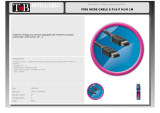Page is loading ...

UAD System Manual 2 Table Of Contents
Table of Contents
Introduction ......................................................................................... 6
The Authentic Sound of Analog ........................................................................... 6
Features ........................................................................................................... 7
UAD Documentation Overview ............................................................................. 8
Additional Resources & Technical Support ........................................................... 9
UAD Installation ................................................................................. 10
System Requirements ...................................................................................... 11
Installation on Windows Systems (FireWire and/or PCIe) ...................................... 13
Installation on Windows Systems (Thunderbolt and/or USB) ................................. 14
Installation on Mac Systems ............................................................................. 15
Installed Software Locations ............................................................................. 16
UAD-2 PCIe Card Installation ............................................................................ 17
Online Authorization ........................................................................................ 18
Offline Authorization ........................................................................................ 18
Verifying Installation ........................................................................................ 20
Software Removal ............................................................................................ 21
UAD System Overview ......................................................................... 22
The UAD Environment ...................................................................................... 22
The UAD Hardware .......................................................................................... 23
The UAD Software ........................................................................................... 26
The DAW Environment ..................................................................................... 28
UA Account & Store ............................................................................ 31
Account Overview ............................................................................................ 31
Store Overview ................................................................................................. 32
UAD Authorization Overview .............................................................................. 33
Demo Mode ..................................................................................................... 34
Buying UAD Plug-Ins ....................................................................................... 35
Tip: Click any section or
page number to jump
directly to that page.

UAD System Manual 3 Table Of Contents
UAD Meter & Control Panel ................................................................. 37
Launching the Application ................................................................................ 37
UAD Meter Window .......................................................................................... 38
Meter Menu .................................................................................................... 40
UAD Control Panels ......................................................................................... 42
System Information Panel ................................................................................. 43
Plug-Ins Panel ................................................................................................. 46
Configuration Panel .......................................................................................... 48
FireWire Panel ................................................................................................. 53
Help Panel ...................................................................................................... 58
Using UAD Plug-Ins ............................................................................ 59
Launching a UAD Plug-In ................................................................................. 59
The UAD Plug-In Interface ................................................................................ 60
UAD Toolbar .................................................................................................... 61
LiveTrack Mode ............................................................................................... 64
Adjusting Parameters ....................................................................................... 65
Shortcuts ........................................................................................................ 66
DSP Loading Information .................................................................................. 67
Automation ..................................................................................................... 68
External MIDI Control ....................................................................................... 68
Mono (m) UAD plug-ins .................................................................................... 68
Tempo Sync ....................................................................................... 69
Tempo Sync Plug-Ins ....................................................................................... 69
Sync Activation ............................................................................................... 70
Available Note Values ....................................................................................... 70
Entering Values ............................................................................................... 71
Precision Delay Modes with Tempo Sync ............................................................ 72
Galaxy Tape Echo & Roland RE-201 Sync .......................................................... 72

UAD System Manual 4 Table Of Contents
Latency & Delay Compensation ............................................................ 73
UAD Plug-Ins with Additional Latency................................................................ 74
Live Processing (without Apollo) ........................................................................ 75
UAD-2 Satellite Thunderbolt ................................................................ 76
Hardware Setup ............................................................................................... 78
Hardware Connections ...................................................................................... 79
UAD-2 Satellite Thunderbolt Operation .............................................................. 81
UAD-2 Satellite USB .......................................................................... 84
Hardware Setup ............................................................................................... 86
Windows Setup ................................................................................................ 88
UAD-2 Satellite USB Operation ......................................................................... 91
UAD-2 Satellite FireWire ..................................................................... 92
UAD-2 Satellite FireWire Installation ................................................................. 94
UAD-2 Satellite FireWire Operation ................................................................... 97
FireWire Bandwidth.......................................................................................... 99
Important UAD-2 Satellite FireWire Notes ........................................................ 100
FireWire Bandwidth vs. UAD DSP .................................................................... 102
FireWire Bus Power ........................................................................................ 102
FireWire Basics .............................................................................................. 103
Bus Powering Example ................................................................................... 107
UAD-2 SOLO/Laptop ......................................................................... 109
UAD-2 SOLO/Laptop Features ......................................................................... 110
Software Installation ...................................................................................... 110
ExpressCard/34 to ExpressCard/54 Adapter ...................................................... 111
Inserting the UAD-2 SOLO/Laptop Hardware .................................................... 111
Removing the UAD-2 SOLO/Laptop Hardware ................................................... 112
Important SOLO/Laptop Notes ........................................................................ 113
Multiple UAD Devices ....................................................................... 114
Multi-Device Overview .................................................................................... 114
Multi-Device Constraints ................................................................................. 115
Multi-Device DSP Loading .............................................................................. 118
Power Requirements ...................................................................................... 119

UAD System Manual 5 Table Of Contents
History............................................................................................. 120
Bill Putnam Sr. .............................................................................................. 120
Pros Talk UA ................................................................................................. 127
Thank You ..................................................................................................... 131
Notices ............................................................................................ 132
Warranty ....................................................................................................... 132
Repair Service ............................................................................................... 132
Maintenance ................................................................................................. 132
Important Safety Information .......................................................................... 133
Technical Support ............................................................................. 136
Universal Audio Knowledge Base ..................................................................... 136
YouTube Support Channel ............................................................................... 136
Universal Audio Community Forums ................................................................ 136
Contact Universal Audio Support ..................................................................... 136

UAD System Manual Introduction 6
Introduction
The Authentic Sound of Analog
From project studios to multi-platinum mix engineers, UAD Powered Plug-Ins have been
winning over audio professionals for more than 15 years with their stunning analog
sound. The UAD library now features more than 100 plug-ins, co-created with the
biggest brands in audio. Developed by UA’s world-renowned team of DSP engineers, UAD
plug-ins set the standard by which all other audio plug-ins are judged.
The World’s Finest Analog Emulation Plug-Ins
From rare tube compressors and equalizers, to vintage reverb processors and tape
machines, UAD Powered Plug-Ins inject three-dimensional “out-of-the-box” analog sound
to your in-the-box mixes. Access over 90 plug-ins from Ampex, Lexicon, Fender, Studer,
Neve, Manley, SSL, EMT, API, MXR and more.*
Offload your Computer’s CPU with DSP Acceleration
With UAD Powered Plug-Ins, the actual processing is offloaded to UAD-2 hardware. This
frees up your computer to do other things, like mixing audio and running samplers or soft
synths.
Cross-Platform Compatibility with All Major DAWs
UAD Powered Plug-Ins are compatible with both Mac and Windows, and run smoothly in
all major DAWs including Pro Tools, Logic Pro, Cubase, Ableton Live, and more.
UAD Plug-In Craftsmanship: The Science Behind the Scenes
In developing UAD plug-ins, UA’s engineering group undertakes a thorough physical
modeling of classic audio hardware — “rebuilding” vintage analog gear in the digital
world, component by component. That’s how UAD plug-ins replicate the exact,
sometimes quirky, behavior of analog hardware — bringing its rich, three-dimensional
sound and harmonics “in the box.”
*All trademarks are recognized as property of their respective owners. Individual UAD Powered Plug-Ins sold separately.

UAD System Manual Introduction 7
Features
All UAD-2 Devices
• 1, 2, 4, or 8 Analog Devices SHARC floating-point processors
• Multi-device support for up to six UAD-2’s in one system
• Compatible with VST, RTAS, AAX 64, and Audio Units plug-in formats
• Drivers optimized for modern multi-thread and multi-processor architectures
• Real-time and faster than real-time processing for mix bounces
• LiveTrack low-latency mode for monitoring, tracking, and performance
(not available with UAD-2 FireWire devices)
• L.O.D.E. (Live Optimizing DSP Engine) automatically balances DSP loads
• LoadLock ensures resource availability on loaded plug-ins
• UAD Toolbar for preset management and accessing information
• Award-winning UAD Powered Plug-Ins from Ampex, Lexicon, Neve, Manley, SSL,
Studer, and more*
• 14-day full function demo for all UAD plug-ins; try before you buy
• UAD plug-ins available at the Universal Audio online store
UAD Meter & Control Panel application
• Configures global UAD-2 and UAD plug-in settings
• Facilitates automatic authorization of UAD plug-in licenses and UAD-2 devices
• UAD-2 resource meters for DSP and Memory loads
UAD-2 Satellite
• External form factor
• Thunderbolt: QUAD or OCTO in Thunderbolt enclosure
• FireWire: DUO or QUAD in FireWire enclosure
• USB: QUAD or OCTO in USB 3 enclosure
UAD-2 PCI Express Cards
• High-bandwidth x1 PCIe
• Full-height, short card form factor
• UAD-2 QUAD and OCTO card models available
*All trademarks are recognized as property of their respective owners. Individual UAD Powered Plug-Ins sold separately.

UAD System Manual Introduction 8
UAD Documentation Overview
This section describes the various instructional and technical resources that are available
for installing, using, and troubleshooting UAD Powered Plug-Ins. Documentation for the
product line is available in written, video, and online formats.
Operation Manuals
Documentation for UAD-2 devices and UAD Powered Plug-Ins are separated by areas
of functionality, as described below. The user manuals are placed on the system drive
during software installation, and they can be downloaded at www.uaudio.com.
Note: All manual files are in PDF format. PDF files require a free PDF reader
application such as Adobe Acrobat Reader (Windows/Mac) or Preview (Mac only).
UAD System Manual
The UAD System Manual is the operation manual for overall UAD functionality and
applies to the entire UAD-2 product line. It contains detailed information about
installing, configuring, and operating UAD devices and plug-ins.
The UAD System Manual includes everything about UAD except Apollo-specific
information, and individual UAD plug-in descriptions.
UAD Plug-Ins Manual
The features and functionality of all the individual UAD Powered Plug-Ins are detailed in
the UAD Plug-Ins Manual. Refer to this document to learn about the operation, controls,
and interface of each plug-in.
Direct Developer Plug-Ins
UAD Powered Plug-Ins includes plug-ins from our Direct Developer partners.
Documentation for these 3rd-party plug-ins are separate files that are written and
provided by the plug-in developers themselves. The filenames for these plug-ins are the
same as the plug-in names.
Apollo Manuals
Apollo models have separate software and hardware manuals that document all the
features and functionality of Universal Audio’s line of audio interface products. These
manuals are installed along with the Apollo software. Arrow has its own manual.
Host DAW Documentation
Each host DAW software application has its own particular methods for configuring and
using plug-ins. Refer to the host DAW’s documentation for specific instructions about
using plug-in features within the DAW.
Hyperlinks
Links to other manual sections and web pages are highlighted in blue text. Click a
hyperlink to jump directly to the linked item.
Tip: Use the “back” button in the PDF reader application to return to the previous
page after clicking a hyperlink.

UAD System Manual Introduction 9
Accessing Installed Manuals
To open the documentation folder, click the “Product Manuals” button in the Help Panel
within the UAD Meter & Control Panel application.
File locations
The UAD and Direct Developer manual files are copied to the hard drive by the software
installer to the following locations:
Windows
• Start Menu>All Programs>UAD Powered Plug-Ins>Documentation
Mac
• /Applications/Universal Audio/Documentation
Additional Resources & Technical Support
For additional instructional information or if you need to contact Universal Audio for
assistance, see the Technical Support page.

UAD System Manual UAD Installation 10
UAD Installation
The UAD Powered Plug-Ins software must be installed to use UAD-2 devices. The UAD
installer places all the software necessary to configure and use UAD-2 hardware and UAD
plug-ins onto the computer’s startup drive. Complete details are in this chapter.
Additional Instructions
This UAD products below have unique connection and operation instructions. Refer to
the chapters below for detailed procedures with these products:
• UAD-2 Satellite Thunderbolt
• UAD-2 Satellite USB
• UAD-2 Satellite FireWire
• UAD-2 SOLO/Laptop
• Apollo interfaces have their own installation procedures and system requirements.
See the Apollo Manuals for specific details.
Windows & Mac
Software installation and removal for Windows and Mac platforms have their own
particular procedures. Instructions for each platform are detailed separately.
Software Updates
The most recent UAD software is always recommended so you’ll have access to the
latest UAD plug-ins and stability updates. The most recent software is available at the
UA website. If the UAD software is already installed, the UAD Meter & Control Panel
application has a convenient Check for Updates button that checks for the most recent
version.
Firmware Updates
For optimum results, always update the firmware if prompted by the software. Follow the
onscreen instructions to complete the process before attempting to use the software.
Preparation
Close all open files and applications before starting the software installation procedure.
The installer requires a restart after installation.
If you are updating to a newer version of UAD software or installing additional UAD
devices, it is not necessary to remove the previous UAD software or hardware from the
system.
Technical Assistance
If you need help, see the Technical Support page.

UAD System Manual UAD Installation 11
System Requirements
Note: For complete compatibility information, including operating system and
storage requirements, visit help.uaudio.com.
All Platforms (Mac & Windows)
• Internet connection to download software and authorize UAD plug-ins
• Compatible VST, Audio Units, RTAS, or AAX 64 plug-in host DAW software
FireWire Systems (Mac & Windows)
• Available FireWire 800 port*
*Note: On Windows systems, a qualified PCIe-to-FireWire adapter card is required
Thunderbolt Systems (Mac & Windows)
• (Mac) Apple computer with available Thunderbolt port
• (Win) PC computer with available built-in Thunderbolt 3 port
Note: Thunderbolt cable and adapter not included
USB Systems (Windows only)
• Available built-in* USB 3 SuperSpeed port
• Intel Core i3, Core i5, Core i7, or Xeon processor*
• USB 3.0 SuperSpeed cable (included)
*Notes:
• 2-in-1 systems (notebook/tablet) are not recommended
• USB 3 adapters (such as PCIe-to-USB 3 expansion cards) are not tested for
Apollo Twin USB connection
• Quad Core i7 or better processor recommended
UAD-2 PCIe Card Systems (Mac & Windows)
• Available PCI Express (PCIe) slot for each UAD-2 card

UAD System Manual UAD Installation 12
Compatible DAW Host Applications
UAD Powered Plug-Ins are compatible with VST, RTAS, AAX 64, and Audio Units host
DAW applications, and are widely used with a variety of major DAW software — including
Pro Tools, Logic Pro, Cubase, Nuendo, Live, and more.
However, due to plug-in host differences between DAWs — and our own rigorous testing
standards — Universal Audio only officially tests the latest UAD software with:
• Avid Pro Tools 10, 11, and 12
• Apple Logic Pro X
• Steinberg Cubase 10
• Steinberg Nuendo 8
• Ableton Live 10
DAW Application Notes
• The most recent maintenance release of the DAW application is recommended.
• Pro Tools 10 is incompatible with UA Thunderbolt audio interfaces on Windows.

UAD System Manual UAD Installation 13
Installation on Windows Systems (FireWire and/or PCIe)
Note: To install UAD-2 Satellite USB on Windows systems, see the next page.
Install UAD Software First
Note: For optimum results, install the UAD software before installing/connecting
the UAD-2 hardware.
To install, register, and authorize UAD plug-ins:
Important: Verify the computer system date and time are set correctly before
installing the software and/or launching the UAD Meter & Control Panel
application for the first time.
1. Download the latest UAD software installer: www.uaudio.com/download
2. Open the downloaded installer application. The installer will guide you. Be sure to
restart the computer when prompted.
3. Shut down (power off) the computer. If the UAD device(s) is already installed or
you are updating to a newer version, bypass this step.
4. Install/connect and power on the UAD device(s) then start the computer.
Note: If prompted to update the firmware, see the procedure below.
5. After restarting, the default web browser launches and connects to the UA online
store. Follow the instructions on the web pages to create an account, register the
hardware, and authorize bundled UAD plug-ins.
6. After registration is complete, authorize the UAD device by following the
instructions on the registration web pages. The system is ready for use.
If the device was already registered, when the computer restarts the UAD Meter &
Control panel automatically opens and UAD plug-ins are automatically authorized in the
background.
Tip: You can use the UAD Meter & Control Panel to verify installation. See
Verifying Installation for details.
Firmware Update Procedure
If prompted by the “Firmware Update” dialog window to update the UAD-2 firmware:
1. Click “Load” to begin the process. The “firmware is updating” window appears.
2. Wait for the “Power Off UAD Device” dialog window, which appears after the
firmware is updated.
3. Power OFF the UAD-2 hardware, then power it back ON. The firmware update is
complete.

UAD System Manual UAD Installation 14
Installation on Windows Systems (Thunderbolt and/or USB)
Note: To install UAD-2 FireWire devices or PCIe cards on Windows systems, see
the previous page.
Connect And Power Hardware First
Note: For optimum results, connect and power the UAD-2 Satellite USB hardware
before installing the UAD software.
To install, register, and authorize Apollo and UAD plug-ins software:
1. Connect UAD-2 Satellite USB to a built-in USB 3 port on the computer with the
included USB 3 cable, then power on UAD-2 Satellite USB.
2. Download the latest UAD software installer: www.uaudio.com/download
3. Open the downloaded installer program. The installer will guide you. Be sure to
restart the computer when prompted.
Important: If prompted to update the firmware, see the procedure below.
4. After restarting, the default web browser launches and connects to the UA online
store. Follow the instructions on the web pages to create an account, register the
hardware, and authorize bundled UAD plug-ins.
5. After registration is complete, authorize the UAD device by following the
instructions on the registration web pages. The system is ready for use.
6. Proceed to UAD-2 Satellite USB Windows Setup to complete the setup process.
If the device was already registered, when the computer restarts the UAD Meter &
Control Panel automatically opens and UAD plug-ins are automatically authorized in the
background.
Note: To authorize a UAD system that is not connected to the Internet, see
“Offline Authorization Procedure” in the UAD System Manual.
Firmware Update Procedure
If prompted by the “Firmware Update” dialog window to update the firmware:
1. Click “Load” to begin the process. The “firmware is updating” window appears.
2. Wait for the “Power Off UAD Device” dialog window, which appears after the
firmware is updated.
Power OFF UAD-2 Satellite USB, then power ON UAD-2 Satellite USB. The firmware
update is complete.

UAD System Manual UAD Installation 15
Installation on Mac Systems
Install/Connect UAD Hardware First
Note: For optimum results, install/connect the UAD-2 hardware before installing
the UAD software.
To install, register, and authorize UAD plug-ins:
Important: Verify the computer system date and time are set correctly before
installing the software and/or launching the UAD Meter & Control Panel
application for the first time.
1. Shut down (power off) the computer.
2. Install/connect and power the UAD-2 device(s) then start the computer.
3. Download the latest UAD software installer: www.uaudio.com/download
4. Open the downloaded installer application. The installer will guide you. Be sure to
restart the computer when prompted.
5. After restarting, the default web browser launches and connects to the UA online
store. Follow the instructions on the web pages to create an account, register the
hardware, and authorize bundled UAD plug-ins.
Note: If prompted to update the firmware, see the procedure below.
6. After registration is complete, authorize the UAD device by following the
instructions on the registration web pages. The system is ready for use.
If the device was already registered, when the computer restarts the UAD Meter &
Control panel automatically opens and UAD plug-ins are automatically authorized in the
background.
Tip: You can use the UAD Meter & Control Panel to verify installation. See
Verifying Installation for details.
Firmware Update Procedure
If prompted by the “Firmware Update” dialog window to update the UAD-2 firmware:
1. Click “Load” to begin the process. The “firmware is updating” window appears.
2. Wait for the “Power Off UAD Device” dialog window, which appears after the
firmware is updated.
3. Power OFF the UAD-2 hardware, then power it back ON. The firmware update is
complete.

UAD System Manual UAD Installation 16
Installed Software Locations
The UAD Meter & Control Panel application, UAD plug-ins, and UAD documentation are
copied to the locations below on the system drive during installation:
Windows
• C:\Program Files\Universal Audio\Powered Plug-Ins
These can be accessed from the Windows Start Menu at:
• Start>All Programs>UAD Powered Plug-Ins
The DAW plug-in files are installed to these locations during installation:
64-bit VST plug-ins directory:
• C:\Program Files\Steinberg\VstPlugins\Powered Plugins\
32-bit VST plug-ins directory:
• C:\Program Files (x86)\Steinberg\VstPlugins\Powered Plugins\
Note: To ensure access to the mono (m) plug-ins, set the host application to use
the directories above.
AAX 64 UAD plug-ins directory:
• C:\Program Files\Common Files\Avid\Plug-Ins\
Mac
• Macintosh HD/Applications/Universal Audio
The DAW plug-in files are installed to the standardized OS X locations:
• VST: /Library/Audio/Plug-Ins/VST/Powered Plug-Ins
• Audio Units: /Library/Audio/Plug-Ins/Components
• RTAS: /Library/Application Support/Digidesign/Plug-Ins
• AAX 64: /Library/Application Support/Avid/Audio/Plug-Ins

UAD System Manual UAD Installation 17
UAD-2 PCIe Card Installation
About PCI and PCI Express
PCI and PCI-X are different than PCI
Express (also known as PCIe). UAD-2
PCIe cards are not compatible with PCI
or PCI-X because PCIe uses a completely
different connector (as shown at right).
UAD-2 SOLO, DUO, QUAD, and OCTO
cards are all PCIe cards and will only
work in PCI Express (PCIe) slots. Be
careful to only install the UAD-2 card
into a PCIe slot.
UAD-2 PCIe Speed
UAD-2 cards are “x1” PCIe cards. Although these cards can be installed into any speed
PCIe slot (x1/x4/x8/x16), putting a them in any PCIe slot faster than x1 will not improve
UAD performance.
PCIe Card Handling
Before handling the UAD card, discharge any static electricity by touching the metal
casing of the power supply. Do not touch the gold edge connector contacts.
Installing UAD PCIe Cards
If necessary, refer to the computer manufacturer’s documentation for instructions about
installing PCIe cards.
Important: Ensure the computer (and PCIe expansion chassis, if applicable) is
powered off before installing the UAD-2 PCIe cards.
1. Power off the computer system (and PCIe expansion chassis, if applicable), then
open the computer case and remove the rear screw and cover of an available PCIe
expansion slot.
2. Hold the PCIe card gently by the top edges, and line up its connector with the slot
inside the computer.
3. When the connector and slot are aligned, press the card into the slot with firm,
even pressure. The card should “pop” into place. The top of the slot on the
motherboard should be flush and parallel with the edge of the UAD card.
4. Secure the card with the previously removed screw and replace the computer
case.
PCIe Installation is complete.
PCI/PCI-X and PCIe
connectors are incompatible

UAD System Manual UAD Installation 18
Online Authorization
Note: UAD devices must be registered, and UAD plug-ins must be authorized,
before they can be used.
After initial registration, UAD authorization is automatic. Simply restart the computer
and authorization is accomplished automatically in the background by the UAD Meter &
Control Panel application.
Whenever a new UAD-2 or Apollo device is connected (and the UAD software is
already installed), registration will begin automatically via the web browser. Follow the
instructions on the web pages to create an account, register the UAD device(s), and
claim bundled UAD plug-ins.
Automatic authorization requires the UAD host computer to be connected to the Internet.
To authorize a system that is not online, see the instructions below.
Offline Authorization
Note: UAD devices must be registered, and UAD plug-ins must be authorized,
before they can be used.
If the UAD computer is not connected to the Internet, you will need to manually
transfer the registration URL into the browser of a web-enabled computer, download an
authorization file on the web computer, then transfer the authorization file back to the
UAD computer.
To obtain and apply the UAD authorization file if not connected to the internet:
1. Install UAD Powered Plug-Ins software and the UAD hardware using the
procedures detailed in this chapter (the system must be operating properly).
2. Launch the UAD Meter & Control Panel application and open the Plug-Ins Panel.
3. Click the Authorize Plug-ins button. The default web browser opens with the
registration URL in the address bar (and you may get an error that the computer is
not connected to the Internet).
(continued)

UAD System Manual UAD Installation 19
4. You must enter this exact URL into a web-connected computer, so either:
a. Drag the URL icon in the browser’s address bar to the Desktop to create a
weblink shortcut (preferred; avoids transcription errors) then transfer the
weblink shortcut to the internet computer via a storage device or network, OR
b. Copy/paste the exact URL into a file that can be transferred (or carefully write
down the URL, EXACTLY as it appears in the address field).
1. Click+Hold URL icon
in browser address bar
2. Drag URL icon to
Desktop or flash drive
to create a link shortcut
Creating a web location shortcut on the offline UAD system
for easier transfer of the URL file to an online system
5. Go to the URL using a web browser on an Internet-connected computer. Double-
click the transferred weblink shortcut, or enter the URL as previously noted.
• If you don’t already have a UA account, you are directed to create one. Follow
the instructions online.
• If you already have a UA account, login with your email address and password.
If your password is lost, the store can email password reset link to you.
6. Your device will be automatically registered and added to your My UA Hardware
page, and your authorization file is generated.
7. The authorization file named “auth.uad2” should begin downloading automatically
(if not, click the download authorization link).
8. Transfer the authorization file to the UAD computer via a storage device or
network.
9. For optimum results, quit all open audio host applications (DAWs).
10. Double-click the authorization file. The authorization is loaded onto the UAD
device(s) and after a few seconds the “Authorizations Status” window appears.
Offline UAD authorization is complete and UAD plug-ins are ready for use.

UAD System Manual UAD Installation 20
Verifying Installation
The UAD Meter & Control Panel contains the System Information panel, where UAD
software and hardware installation can be verified to ensure the system is working
properly.
To confirm proper UAD installation and operation:
1. Launch the UAD Meter & Control Panel application (see Launching the
Application).
2. Open the System Information Panel.
3. When the UAD device is displayed in the Hardware area and its status is “OK”
then the UAD driver is communicating with the UAD device and the system is
operating properly.
UAD-2 LED
The UAD-2 has an LED indicator. This LED provides certain indications about the
operational state of the UAD-2. The location of the LED depends on the UAD-2 product.
On UAD-2 PCIe cards, the LED is on the mounting bracket of the card. On SOLO/Laptop,
the LED is next to the UA logo on the black housing. On UAD-2 Satellite, the LED is on
the rear panel.
Alternating red and green
When the LED alternates between solid red and solid green, the device is powered up
properly but the UAD driver is not yet loaded or communicating with the device. This is
the expected state if the device is installed but the software is not yet installed, or after
booting the system and the UAD driver is not yet loaded. The driver loads when the UAD
Meter & Control panel or host DAW application is launched.
Solid green
When the LED is solid green, the UAD driver is loaded and properly communicating with
the device. This is the normal state when using UAD Powered Plug-Ins.
Solid red or other blinking patterns
When the LED is producing any pattern other than the two conditions above, there is
a problem with communication between the driver and the device. Try a cold reboot
(complete power down) and/or reinstalling the UAD software before contacting customer
support.
/