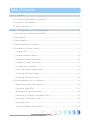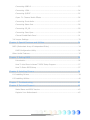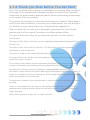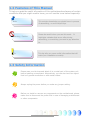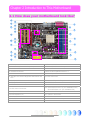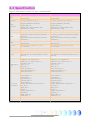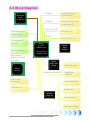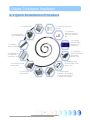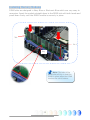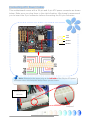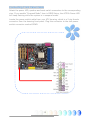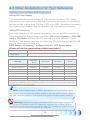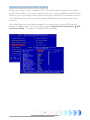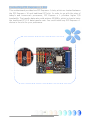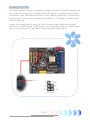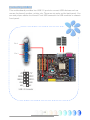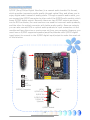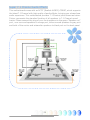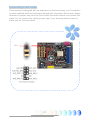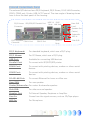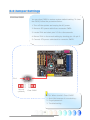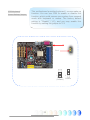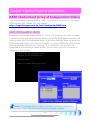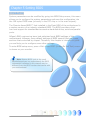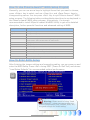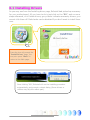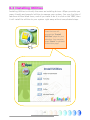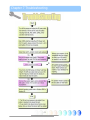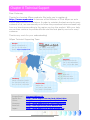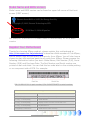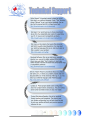AOpen nCK804Ua-LFS User manual
- Category
- Motherboards
- Type
- User manual
This manual is also suitable for

1
Table of Contents
Table of Contents ................................................................................... 1
1.1 A Thank-you Note Before You Get Start..........................................................3
1.2 Features of This Manual ...............................................................................4
1.3 Safety Information ......................................................................................4
Chapter 2 Introduction to This Motherboard ............................................... 5
2.1 How does your motherboard look like?...........................................................5
2.2 Specification ...............................................................................................6
2.3 Block Diagram ............................................................................................7
3.1 Quick Installation Procedure .........................................................................8
3.2 Installation You Have to Know.......................................................................9
Installing CPU ............................................................................................ 9
Installing Retention Module ........................................................................10
Installing CPU and System Fans ..................................................................10
Installing CPU and System Fans ..................................................................11
Installing Memory Modules .........................................................................12
Connecting IDE and Floppy Cables ..............................................................13
Connecting ATX Power Cables .....................................................................14
Connecting Front Panel Cable .....................................................................15
3.3 Other Installation for Your Reference ........................................................... 16
Setting CPU Voltage and Frequency .............................................................16
Connecting Serial ATA................................................................................17
Adjusting your Hard Disk Setting.................................................................18
Connecting PCI Express x16 Graphics Slot....................................................19
Connecting PCI Express x 1 Slot..................................................................20
Connecting IrDA........................................................................................21
10/100/1000Mbps LAN Supported ...............................................................22
Tab
l
e
o
f
Co
nt
e
nt
s

2
Connecting USB2.0....................................................................................23
Connecting 1394 .......................................................................................24
Connecting S/PDIF ....................................................................................25
Super 7.1 Channel Audio Effects .................................................................26
Connecting Front Audio ..............................................................................27
Connecting Game Port ...............................................................................28
Connecting CD_IN .....................................................................................29
Connecting Case Open ...............................................................................30
Colored Coded Back Panel ..........................................................................31
3.4 Jumper Settings ........................................................................................ 32
Chapter 4 Special Features and Utilities................................................... 34
RAID (Redundant Array of Independent Disks) ................................................... 34
RAID Configuration Utility...........................................................................34
Other Useful Features...................................................................................... 35
Chapter 5 Setting BIOS......................................................................... 36
Introduction .............................................................................................36
How To Use Phoenix-Award™ BIOS Setup Program .......................................37
How To Enter BIOS Setup ..........................................................................37
Chapter 6 Installing Drivers ................................................................... 38
6.1 Installing Drivers....................................................................................... 39
6.2 Installing Utilities ...................................................................................... 40
Chapter 7 Troubleshooting..................................................................... 41
Chapter 8 Technical Support .................................................................. 42
Model Name and BIOS Version....................................................................43
Register Your Motherboard .........................................................................43

3
1.1 A Thank-you Note Before You Get Start
First of all, we would like to express our gratitude for purchasing AOpen products.
Once again, this motherboard is designed uniquely to meet all your personal
needs with our great industry-designing ability and our everlasting perseverance
to the quality of all our products.
This manual will introduce you how this motherboard is installed. Please keep it
well for your future reference. If you lost your printed manual, you may also go to
our website at http://www.aopen.com to download the updated file.
Now, we would like to invite you to personally experience this user-friendly
manual and all of the powerful functions this AOpen product offers.
The logos of Adobe and Acrobat are the registered trademarks of Adobe Systems
Incorporated.
The logos of AMD, Athlon, and Duron are the registered trademarks of Advanced Micro
Devices, Inc.
The logos of Intel, Intel Celeron, Pentium II, III and Pentium 4 are the registered
trademarks of Intel Corporation.
The logos of nVidia are the registered trademarks of nVidia Corporation.
The logos of Microsoft, Windows are the registered trademarks of Microsoft Corporation in
America and other countries.
All the titles of the products and the trademarks mentioned in this manual are for the
purpose of illustrative conveniences and are possessed by their respective firms.
We regret not informing about any changes in usage standards and other related
information. AOpen reserves the right of altering or modifying the content of this manual. In
case of any mistakes or incorrect descriptions, which include those on the products, AOpen
makes no guarantee or commitments.
This document is based on the copyright laws in order to protect our company and reserve
all rights.
Under no circumstances are any types of duplicating and loading this brochure in any
databases and media permitted except the permission signed on formal document by
AOpen Company.
1996-2005 Copyrights, AOpen Ltd. All rights reserved.

4
1.2 Features of This Manual
To help you grab the useful information of this motherboard and aware of certain
conditions that you might need to know, you will see the icons below frequently:
1.3 Safety Information
This contains knowledge you should know in process
of assembling, or some helpful tips.
This tip tells you some useful information that will
make your installation smoothly.
Please be careful when you see this mark. It
highlights mistakes that occur often during
assembling, or something you need to pay attention
to.
Please wear a wrist strap and attach it to a metal part of the system unit
before handling a component. Alternatively, you can also touch an object
that is of ground connection or with metal surface.
Always unplug the power before you make any jumper setting.
Before you install or remove any components on the motherboard, please
make sure to disconnect the power first in case of damaging motherboard
or other components.
Note
Warning
Warning / Caution
Warning
Tip

5
Chapter 2 Introduction to This Motherboard
2.1 How does your motherboard look like?
1.PCI Express x 1 16.Front Audio Connector
2.JP28 PS2 KB/Mouse Wakeup Jumper 17.JP40 S/PDIF Source Jumper
3.LAN PHY 88E1111 18.Game Port Connector
4.CPUFAN Connector 19.32-bit PCI Expansion Slots x 3
5.SYSFAN1 Connector 20.Case Open Connector
6.939-pin CPU Socket Supports AMD Athlon 64
CPU
21.IrDA Connector
7.184-pin DIMMsx4 22.Sensor of System Temperature Connector
8. 3300μ F Low ESR Capacitor 23.IEEE1394 Connectors X 2
9. ATA133 Connectors x 2 24. SYSFAN2 Connector
10.ATX Power Connector
25. Serial ATA II Ports x 2 (for nCK804Ua-LFS)
Serial ATA Ports x 2 (for nCK804a-LFS)
11.4-pin 12V ATX Power Connector 26. Front Panel Connector
12.PCI Express x 16 27. USB 2.0 Connector
13.Onboard AC’97 CODEC 28. FDD Connector
14.CD-IN Connector 29. JP24 BIOS Rescue Jumper
15.S/PDIF Connector
Chapter 2 Introduction to This Motherboard
1
12
13
3
2
5
8
9
10
11
14
15
16
18
19
17
20
18
22
21
23
24
25
26
27
28
29
3
4
6
7

6
2.2 Specification
Here is the main function of your motherboard.
Models nCK804a-LFS nCK804Ua-LFS
CPU
AMD Athlon 64 CPU
Socket 939
AMD Athlon 64 CPU
Socket 939
Chipset nVIDIA nFORCE4 CK8-04 nVIDIA nFORCE4 Ultra CK8-04
Main
Memory
Dual Channel Mode
Support:DDR400 [PC3200]
DDR DIMM x 4
DIMM Type :256/512MB & 1GB
Max Memory :4GB
Dual Channel Mode
Support:DDR400 [PC3200]
DDR DIMM x 4
DIMM Type :256/512MB & 1GB
Max Memory :4GB
Graphics PCI Express x16 (PCIe x16) slot PCI Express x16 (PCIe x16) slot
IDE
Integrated ATA133 and Serial ATA
Controller (Support Serial ATA RAID 0, 1
and 0+1)
Max Disk:144,000,000GB [by 48 bits
LBA Spec.]
Integrated ATA133 and Serial ATA II
Controller (Support Serial ATA II RAID 0,
1 and 0+1)
Max Disk:144,000,000GB [by 48 bits
LBA Spec.]
LAN
Integrated nVidia Gigabit LAN Controller
Marvell PHY
Integrated nVidia Gigabit LAN Controller
Marvell PHY
Sound
Realtek AC'97 CODEC on-board
7.1 Channel
Realtek AC'97 CODEC on-board
7.1 Channel
USB
Integrated in chipset ,USB 2.0 x 10 Integrated in chipset ,USB 2.0 x 10
IEEE1394 Agere 1394 Control Chip Agere 1394 Control Chip
Slots
PCI Express (PCIe x1) x 2
PCI Express x16 Graphics(PCIe x16)x 1
PCI x 3
PCI Express (PCIe x1) x 2
PCI Express x16 Graphics (PCIe x16) x 1
PCI x 3
Back Panel
I/O
PS/2 Keyboard x 1, PS/2 Mouse x 1
USB Port x 6, LAN Port x 1
COM Port x 2, Printer Port x 1
Speaker_Out x 1
Line_In x 1
MIC_In x 1
Rear Surround x 1
Center/Subwoofer x 1
Side Surround x 1
PS/2 Keyboard x 1, PS/2 Mouse x 1
USB Port x 6, LAN Port x 1
COM Port x 2, Printer Port x 1
Speaker_Out x 1
Line_In x 1
MIC_In x 1
Rear Surround x 1
Center/Subwoofer x 1
Side Surround x 1
On Board
Connector
Front Panel x 1
Front Audio x 1
CPU FAN x 1
System FAN x 1
Chassis FAN x 1
Power FAN x 1
Power Temperature Connector x 1
CD_IN x 1
AUX_IN x 1
IrDA x 1
Game Connector x 1
S/PDIF x 1
IEEE 1394 x 2
USB Port x 2
Front Panel x 1
Front Audio x 1
CPU FAN x 1
System FAN x 1
Chassis FAN x 1
Power FAN x 1
Power Temperature Connector x 1
CD_IN x 1
AUX_IN x 1
IrDA x 1
Game Connector x 1
S/PDIF x 1
IEEE 1394 x 2
USB Port x 2
BIOS Award PnP 4Mb Flash ROM BIOS Award PnP 4Mb Flash ROM BIOS
Board Size Board Size : 305 mm x 215 mm Board Size : 305 mm x 215 mm

7
2.3 Block Diagram
NVIDIA
nForce4
(nCK804a-LFS)
nForce4 Ultra
(nCK804Ua-LFS)
DIMM Sockets x4
Dual Channel
DDR400/333/266
Up to 4GB
AMD Athlon
64 CPU
Socket 939
Serial ATA Ports x 4
(
nCK804a-LFS
)
PCI Bus
IDE Drives x 2
ATA 66/100/133
Serial ATA II Ports x 4
(
nCK804Ua-LFS
)
RealTek
AC97
CODEC
300MB/s
4Mbit Flash
EEPROM
Serial Ports x2
Keyboard / Mouse
USB Ports x 10
Parallel Port
PCI Express x 16
Graphics Slot
Realtek
LAN Chip
LAN connect
Com
p
onent
Agere
IEEE 1394
FW323
IEEE 1394 Ports
Winbond
Super IO
4Mbit Flash EEPROM x2
32-bit PCI Slot x 3
150MB/s
PCI Express x 1
Slots x 2
Floppy Disk Drive

8
Chapter 3 Hardware Installation
3.1 Quick Installation Procedure
C
h
ap
t
e
r
3
H
a
r
d
w
a
r
e
In
s
t
a
ll
a
ti
o
n
1. Installing CPU
2. Installing CPU
Fan & System Fan
3. Installing
Memory Module
4. Installing HD,
CD-ROM and
SATA Disk, etc
6. Connecting ATX
Power Cable
5. Connecting Front
Panel Cable
7. Installing PCI
Express x 16 Graphics
Cards & PCI Express x
1
Cards
& PCI Cards
8. Installing Other
Devices (USB, Front
Audio, etc)
9. Connecting
Back Panel Ports
(Keyboard,
Mouse, etc)
10. Loading
Default BIOS,
Setting CPU
Fre
q
uenc
y
11. Installing
Operating System
(such as, Windows
XP)
12. Installing Drivers &
Utilities

9
3.2 Installation You Have to Know
Installing CPU
This motherboard supports AMD
®
Athlon 64 Socket 939 CPU. Be careful of CPU
orientation when you plug it into CPU socket (with CPU Overheat Protection
function implemented, the system will be automatically power off when the
temperature of CPU reached 97 degree).
1. Pull up the CPU socket lever and up to 90-degree angle.
2. Locate Pin 1 in the socket and look for a golden arrow on the CPU upper
interface. Match Pin 1 and golden arrow. Then insert the CPU into the
socket.
3. Press down the CPU socket lever to finish CPU installation.
CPU socket lever
Socket Pin 1
Golden Arrow

10
Installing Retention Module
1. To paste the adhesive side on the motherboard, and the two-screw holder
should be relative to the hole of the screw holder.
2. To alien the two-side hole of the RM and screw holder of the motherboard, then
lock the two screws holder.

11
Installing CPU and System Fans
Plug the CPU fan cable to the 3-pin CPUFAN connector. If you have chassis fan,
you can also plug it in SYSFAN1 or SYSFAN2 connector.
CPUFAN Connector
System Connector
SYSFAN2 Connector
GND
+12V
SENSOR
Note: Some CPU fans
do not have sensor pin so
that they cannot support fan
monitoring.
GND
+12V
SENSOR
GND
+12V
SENSOR

12
Installing Memory Modules
DIMM slots are designed in Navy Blue or Electronic Blue which are very easy to
recognize. Insert the module straight down to the DIMM slot with both hands and
press down firmly until the DIMM module is securely in place.
Note: The tabs of the
DIMM slot will clip to hold the
DIMM in place when the DIMM
touches the slot’s bottom.
Tab
Pin 1
Key

13
Secondary
Master (3rd)
Secondary
Slave (4th)
Primary
Slave (2nd)
Primary
Master (1st)
Pin 1
Connecting IDE and Floppy Cables
Connect the 34-pin floppy cable and 40-pin, 80-wire IDE cable to floppy
connector and IDE connector. Be careful of the pin1 orientation. Wrong
orientation may cause system damage.
FDD Connector
Pin 1
ATA 66/100/133
IDE Connector
IDE
1 (Primary)

14
Connecting ATX Power Cables
This motherboard comes with a 24-pin and 4-pin ATX power connector as shown
below. Make sure you plug them in the right direction. We strongly recommend
you to insert the 4-pin connector before connecting the 24-pin connector.
+12V
+12V
Ground
Ground
Aiming at the
left side
Foolproof
Note: Please aim the power plug at the left side of the 24-pin ATX power
connector when the foolproof design faces you as shown.

15
Connecting Front Panel Cable
Attach the power LED, speaker and reset switch connectors to the corresponding
pins. If you enable “Suspend Mode” item in BIOS Setup, the ACPI & Power LED
will keep flashing while the system is in suspend mode.
Locate the power switch cable from your ATX housing, which is a 2-pin female
connector from the housing front panel. Plug this connector to the soft-power
switch connector marked SPWR.

16
3.3 Other Installation for Your Reference
Setting CPU Voltage and Frequency
Setting CPU Core Voltage
This motherboard supports Voltage ID (VID) function to detect CPU voltage
automatically during power-on. However, if users are willing to do overclocking,
we also provide a range from 0.80V to 1.55V in the BIOS. Sometimes increasing
the original core voltage a little bit will make CPU overclock more properly.
Setting CPU Frequency
This motherboard is of CPU jumper-less design; you can set CPU frequency by
1MHz stepping CPU Overclocking in the BIOS. CPU Core Frequency = CPU FSB
clock x CPU Ratio. However, all CPU now sold in market belong to "Fixed
Multiplier". That means users can not adjust the CPU Ratio but change CPU FSB
clock to achieve overclocking only.
BIOS Setup > Frequency / Voltage Control > CPU Speed Setup
(Users will do the overclocking at their own risks!!)
CPU Ratio From 4x to 25x step 1x
CPU FSB (Adjustment
manually)
FSB = 200 MHz-250 MHz by 1 MHz Stepping CPU Overclocking
AMD CPU
CPU Core
Freq.
CPU Clock L2 Cache Ratio
Athlon 64 3000+ 1800MHz 200MHz 512KB 9x
Athlon 64 3000+ 2000MHz 200MHz 512KB 10x
Athlon 64 3200+ 2000MHz 200MHz 512KB 11x
Athlon 64 3200+ 2200MHz 200MHz 1024KB 11x
Athlon 64 3400+ 2200MHz 200MHz 512KB 12x
Athlon 64 3400+ 2400MHz 200MHz 1024KB 12x
Athlon 64 3700+ 2000MHz 200MHz 256KB 10x
Note: With CPU speed changing rapidly, there might be faster CPU on the market by the time you
received this installation guide. This table is kindly for your references only, please contact with
your distributor for more information
Warning: Supposed you have had adjusted CPU ratio on your current CPU,
and you plan to replace a new CPU. Please use <Home> key or Clear CMOS to
restore the default setting when changing a new CPU, because the system will still
implement the previous CPU setting on the new one.
Note: If your system hangs or fails to boot because of overclocking, simply
use <Home> key to restore the default setting or you can wait the AOpen “Watch
Dog ABS” reset the system in five seconds and system will auto-detect hardware

17
Connecting Serial ATA
To connect a serial ATA disk, you have to have a 7-pin serial ATA cable. Connect
two ends of the serial ATA cable to the serial ATA header on the motherboard and
the disk. Like every other traditional disk, you also have to connect a power cable.
Please be noted that it is a jumper free implement; you don’t need to set jumpers
to define a master or slave disk. When serial ATA hard disks are installed on serial
ATA ports, the one connected on Port1(SATA1) will be set as the first boot device
automatically. Please note that it doesn’t support Hot-Plug in function.
SATA2.0
Port3
SATA2.0
Port1
SATA2.0
Port2
SATA2.0
Port4
For nCK804Ua-LFS
SATA1.0
Port3
SATA1.0
Port1
SATA1.0
Port2
SATA1.0
Port4
For nCK804a-LFS

18
Adjusting your Hard Disk Setting
Except its original 2 sets of parallel IDE, this motherboard supports the latest
serial ATA hard disk. If you are unable to find your newly installed serial ATA hard
disks on your operating system after having them installed, the problem may lie
in the BIOS setting. You can simply adjust BIOS settings to have them work
properly.
After installing your hard disks properly, you can directly go to BIOS setting
screen for adjustment. You may simply press “Integrated Peripherals
Æ
IDE
Function Setup to enable or disable SATA interface.

19
Connecting PCI Express x16 Graphics Slot
nCK804a-LFS/nCK804Ua-LFS provides a PCI Express x 16 Graphics slot, a black
slot having the latest PCI Express x 16 specification on motherboard. The PCI
Express x 16 is a bus interface targeted for high-performance 3D graphic.
Traditionally AGP used both rising and falling edge of the 66MHz clock for 8X AGP,
and the data transfer rate could achieve 2.1GB/s. Now PCI Express x 16 is moving
to higher data transfer rate, which is upgraded to 8.0GB/s (250MB/s x 16 x 2, it’s
4.0GB/s per direction).

20
Connecting PCI Express x 1 Slot
This motherboard provides two PCI Express x 1 slots, which are located between
the PCI Express x 16 and traditional PCI slot. In order to go with the step of
today’s and tomorrow’s processors, PCI Express x 1 provides higher I/O
bandwidth. The transfer data rate could achieve 250MB/s, which is close to twice
the traditional PCI 2.2 data transfer rate. You could install any PCI Express x 1
device in the slot for your preference.
Page is loading ...
Page is loading ...
Page is loading ...
Page is loading ...
Page is loading ...
Page is loading ...
Page is loading ...
Page is loading ...
Page is loading ...
Page is loading ...
Page is loading ...
Page is loading ...
Page is loading ...
Page is loading ...
Page is loading ...
Page is loading ...
Page is loading ...
Page is loading ...
Page is loading ...
Page is loading ...
Page is loading ...
Page is loading ...
Page is loading ...
Page is loading ...
-
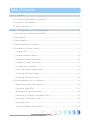 1
1
-
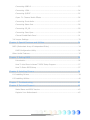 2
2
-
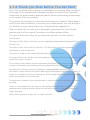 3
3
-
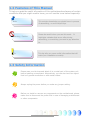 4
4
-
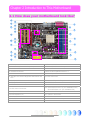 5
5
-
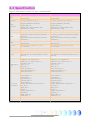 6
6
-
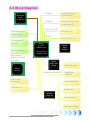 7
7
-
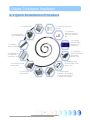 8
8
-
 9
9
-
 10
10
-
 11
11
-
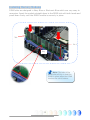 12
12
-
 13
13
-
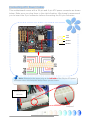 14
14
-
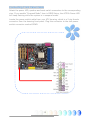 15
15
-
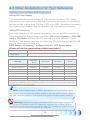 16
16
-
 17
17
-
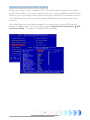 18
18
-
 19
19
-
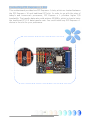 20
20
-
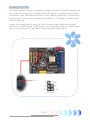 21
21
-
 22
22
-
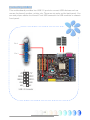 23
23
-
 24
24
-
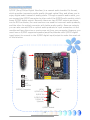 25
25
-
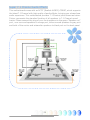 26
26
-
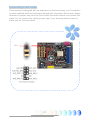 27
27
-
 28
28
-
 29
29
-
 30
30
-
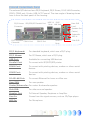 31
31
-
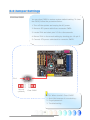 32
32
-
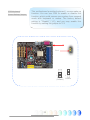 33
33
-
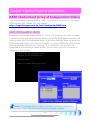 34
34
-
 35
35
-
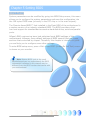 36
36
-
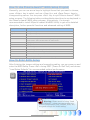 37
37
-
 38
38
-
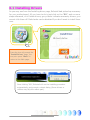 39
39
-
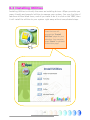 40
40
-
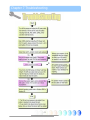 41
41
-
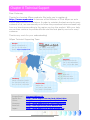 42
42
-
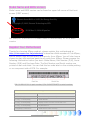 43
43
-
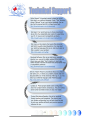 44
44
AOpen nCK804Ua-LFS User manual
- Category
- Motherboards
- Type
- User manual
- This manual is also suitable for
Ask a question and I''ll find the answer in the document
Finding information in a document is now easier with AI
Related papers
-
AOpen vK8T800a-LF User manual
-
AOpen s760GXm Easy Installation Manual
-
AOpen nCK804a-LFS Installation guide
-
AOpen MK89-N Easy Installation Manual
-
AOpen MK33M Easy Installation Manual
-
AOpen n250a-L User manual
-
AOpen i855GMEm-LFS User manual
-
AOpen i915Ga-PLF User manual
-
AOpen AK79G Tubr Easy Installation Manual
-
AOpen AK89-N User manual
Other documents
-
Foxconn 6497MC series User manual
-
SYBA CL-37004518 User manual
-
Sitecom CN-033 Datasheet
-
Foxconn 6100M2MA series User manual
-
Rosewill RC-NIC413 4 Port Gigabit Card User manual
-
Foxconn WinFast 6150K8M Series User manual
-
Foxconn 761GXM2MA series User manual
-
Foxconn K8M890M2MA User manual
-
 WinFast NF4K8AB User manual
WinFast NF4K8AB User manual
-
Sandberg 506-09 Datasheet