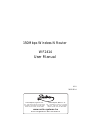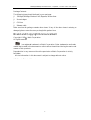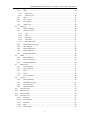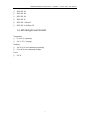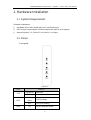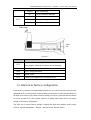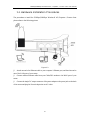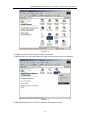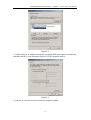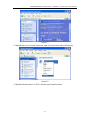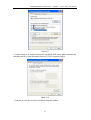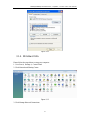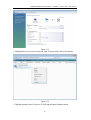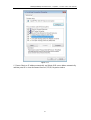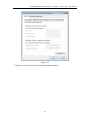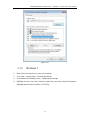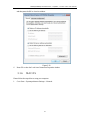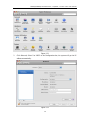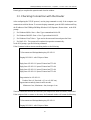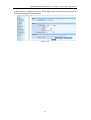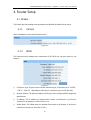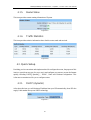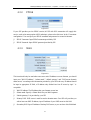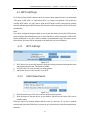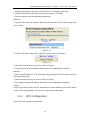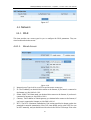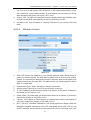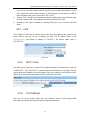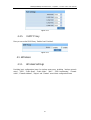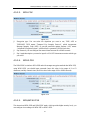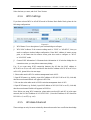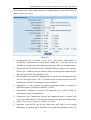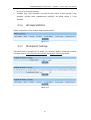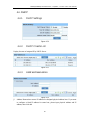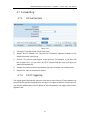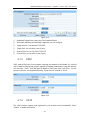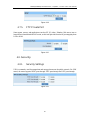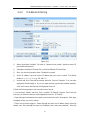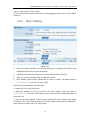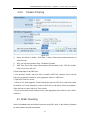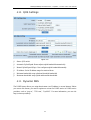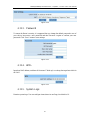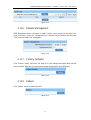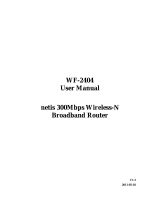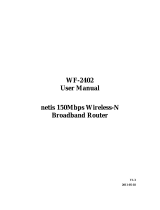150Mbps Wireless N Router
WF2414
User Manual
V1.0
2012-02-14
1095 Budapest, Mester u. 34.
Tel.: *218-5542, 215-9771, 215-7550,
216-7017, 216-7018 Fax: 218-5542
Mobil: 30 940-1970, 20 949-2688
1141 Budapest, Fogarasi út 77.
Tel.: *220-7940, 220-7814, 220-7959,
220-8881, 364-3428 Fax: 220-7940
www.netis-systems.hu
Mobil: 30 531-5454, 30 939-9989

150Mbps/300Mbps Wireless-N AP / Repeater / Router client User Manual
1
Certification
FCC CE
FCC Statement
This equipment has been tested and found to comply with the limits for a Class B digital device,
pursuant to part 15 of the FCC rules. These limits are designed to provide reasonable protection
against harmful interference in a residential installation. This equipment generates, uses and can
radiate radio frequency energy and, if not installed and used in accordance with the instructions,
may cause harmful interference to radio communications. However, there is no guarantee that
interference will not occur in a particular installation. If this equipment does cause harmful
interference to radio or television reception, which can be determined by turning the equipment off
and on, the user is encouraged to try to correct the interference by one or more of the following
measures:
-Reorient or relocate the receiving antenna.
-Increase the separation between the equipment and receiver.
-Connect the equipment into an outlet on a circuit different from that to which the receiver is
connected.
-Consult the dealer or an experienced radio/TV technician for help.
To assure continued compliance, any changes or modifications not expressly approved by the party
responsible for compliance could void the user’s authority to operate this equipment. (Example- use
only shielded interface cables when connecting to computer or peripheral devices)
FCC Radiation Exposure Statement
This equipment complies with FCC RF radiation exposure limits set forth for an uncontrolled
environment. This transmitter must not be co-located or operating in conjunction with any other
antenna or transmitter.
This equipment complies with Part 15 of the FCC Rules. Operation is subject to the following two
conditions:
(1) This device may not cause harmful interference, and
(2) This device must accept any interference received, including interference that may cause
undesired operation.
Caution!
The manufacturer is not responsible for any radio or TV interference caused by unauthorized
modifications to this equipment. Such modifications could void the user authority to operate the
equipment

150Mbps/300Mbps Wireless-N AP / Repeater / Router client User Manual
2
Package Contents
The following items should be found in your package:
Ø 150Mbps/300Mbps Wireless-N AP/ Repeater/ Router client
Ø Power Adapter
Ø CD-Rom
Ø Ethernet cable
Make sure that the package contains above items. If any of the above items is missing or
damaged, please contact the store you bought this product from.
Brand and Copyright Announcement
Copyright © 201 Netis Corporation.
All rights reserved
is a registered trademark of Netis Corporation. Other trademarks and trade
names may be used in this document to refer to either the entities claiming the marks and
names or their products.
Reproduction in any manner without the permission of Netis Corporation is strictly
forbidden
All the information in this document is subject to change without notice.
USA/Canada Technical Support
Phone: 1-866-71-network or 1-866-716-3896 (free in USA & Canada)
E-mail: usa_support@netis-systems.com

150Mbps/300Mbps Wireless-N AP / Repeater / Router client User Manual
3
Contents
1. INTRODUCTION .................................................................................................................... 6
1.1. PRODUCT OVERVIEW .......................................................................................................... 6
1.2. MAIN FEATURES ................................................................................................................. 6
1.3. SUPPORTING STANDARD AND PROTOCOL ............................................................................. 6
1.4. WORKING ENVIRONMENT ................................................................................................... 7
2. HARDWARE INSTALLATION .............................................................................................. 8
2.1. SYSTEM REQUIREMENT ...................................................................................................... 8
2.2. PANEL ................................................................................................................................ 8
2.3. RESTORE TO FACTORY CONFIGURATION................................................................................ 9
2.4. HARDWARE INSTALLATION PROCEDURES ........................................................................... 10
3. LOGIN ................................................................................................................................... 11
3.1. CONFIGURE COMPUTER ..................................................................................................... 11
3.1.1. Windows 98/Me ....................................................................................................... 11
3.1.2. Windows 2000 ......................................................................................................... 11
3.1.3. Windows XP ............................................................................................................ 14
3.1.4. Windows Vista ......................................................................................................... 17
3.1.5. Windows 7 ............................................................................................................... 21
3.1.6. MAC OS .................................................................................................................. 23
3.2. CHECKING CONNECTION WITH THE ROUTER ...................................................................... 25
3.3. LOGIN .............................................................................................................................. 26
4. ROUTER SETUP ................................................................................................................... 28
4.1. STATUS............................................................................................................................. 28
4.1.1. Version .................................................................................................................... 28
4.1.2. WAN ........................................................................................................................ 28
4.1.3. LAN......................................................................................................................... 29
4.1.4. Wireless ................................................................................................................... 29
4.1.5. Router Status ........................................................................................................... 30
4.1.6. Traffic Statistics ....................................................................................................... 30
4.2. QUICK SETUP ................................................................................................................... 30
4.2.1. DHCP (dynamic) ..................................................................................................... 30
4.2.2. PPPoE .................................................................................................................... 31
4.2.3. Static ....................................................................................................................... 31
4.2.4. Wireless Configuration ............................................................................................ 32
4.2.5. MAC Clone ............................................................................................................. 32
4.3. WPS SETTINGS................................................................................................................. 33
4.3.1. WPS Settings ........................................................................................................... 33
4.3.2. Add a New Device ................................................................................................... 33
4.3.3. WPS Configuration .................................................................................................. 34
4.4. NETWORK ........................................................................................................................ 35

150Mbps/300Mbps Wireless-N AP / Repeater / Router client User Manual
4
4.4.1. WAN ........................................................................................................................ 35
4.4.1.1. Wired Access ................................................................................................................... 35
4.4.1.2. Wireless Access ................................................................................................................ 36
4.4.2. LAN......................................................................................................................... 37
4.4.3. MAC Clone ............................................................................................................. 37
4.4.4. Port Settings ............................................................................................................ 37
4.4.5. IGMP Proxy ............................................................................................................ 38
4.5. WIRELESS ........................................................................................................................ 38
4.5.1. Wireless Settings ...................................................................................................... 38
4.5.2. Wireless Security ..................................................................................................... 39
4.5.2.1. None ................................................................................................................................ 40
4.5.2.2. WEP ................................................................................................................................ 40
4.5.2.3. WPA-PSK ........................................................................................................................ 41
4.5.2.4. WPA2-PSK ...................................................................................................................... 41
4.5.2.5. WPA/WPA2-PSK ............................................................................................................. 41
4.5.3. Wireless MAC Filtering ........................................................................................... 42
4.5.4. WDS Settings ........................................................................................................... 43
4.5.5. Wireless Advanced ................................................................................................... 43
4.5.6. Wireless Statistics .................................................................................................... 45
4.5.7. Multiple AP Settings ................................................................................................ 45
4.6. DHCP .............................................................................................................................. 46
4.6.1. DHCP Settings ........................................................................................................ 46
4.6.2. DHCP Clients List ................................................................................................... 46
4.6.3. Address Reservation ................................................................................................ 46
4.7. FORWARDING ................................................................................................................... 47
4.7.1. Virtual Servers ......................................................................................................... 47
4.7.2. Port Triggering........................................................................................................ 47
4.7.3. DMZ ....................................................................................................................... 48
4.7.4. UPnP ...................................................................................................................... 48
4.7.5. FTP Private Port ..................................................................................................... 49
4.8. SECURITY......................................................................................................................... 49
4.8.1. Security Settings ...................................................................................................... 49
4.8.2. IP Address Filtering ................................................................................................. 50
4.8.3. MAC Filtering ......................................................................................................... 51
4.8.4. Domain Filtering ..................................................................................................... 52
4.9. STATIC ROUTING .............................................................................................................. 52
4.10. QOS SETTINGS ................................................................................................................. 54
4.11. DYNAMIC DNS ................................................................................................................ 54
4.12. SYSTEM TOOLS................................................................................................................. 55
4.12.1. Firmware ................................................................................................................ 55
4.12.2. Time Settings ........................................................................................................... 55
4.12.3. Password ................................................................................................................. 56
4.12.4. WOL ....................................................................................................................... 56
4.12.5. System Logs ............................................................................................................. 56

150Mbps/300Mbps Wireless-N AP / Repeater / Router client User Manual
5
4.12.6. Remote Management ............................................................................................... 57
4.12.7. Factory Defaults ...................................................................................................... 57
4.12.8. Reboot ..................................................................................................................... 57
4.13. ABOUT ............................................................................................................................. 58
5. TROUBLESHOOTING ......................................................................................................... 58

150Mbps/300Mbps Wireless-N AP / Repeater / Router client User Manual
6
1. Introduction
1.1. Product Overview
150Mbps/300Mbps Wireless-N AP/ Repeater/ Router client is dedicated to Small
Office/Home Office (SOHO) Wireless network solution. It is 4 in 1 network device, which
combines wireless access point, firewall, 4-port Switch and the NAT-Router. It provides up to
150Mbps/300Mbps data transmission rate in 2.4GHz frequency, complies with IEEE 802.11n,
IEEE 802.11g and IEEE802.11b and backwards compatible with all IEEE 802.11n/g/b
devices. And the router also supports wireless LAN up to 128-bit WEP, WPA/WPA2
encryption security. The 150Mbps/300Mbps Wireless-N AP/ Repeater / Router client also
provides WEB and Remote Management and system log so that network administrators can
manage and monitor the network in real time.
The 150Mbps/300Mbps Wireless-N AP/ Repeater/ Router client also provides a hardware
WPS (Wi-Fi protected setup) button, which helps you setup a secure wireless network in a
snap. The button lets you activate the wireless protection easily.
1.2. Main Features
Ø Comply with IEEE802.11n/g/b, IEEE802.3 10Base-T, IEEE802.3u 100Base-TX
standards
Ø Support DHCP Client, PPPoE Client, Static IP,
Ø upport multi-wireless mode: AP, WDS, AP+WDS, repeater, client, etc.
Ø Support static ARP, MAC filtering, IP access control, DNS filter
Ø Support FTP, PPTP and L2TP pass through
Ø Support UPNP (universal plug and play)
Ø Upgradeable firmware for future functions
Ø WPS button can easily setup a secure network
Ø Support WMM
Ø Support data encryption mode: WEP, WPA, WPA2
Ø Support DMZ
1.3. Supporting Standard and Protocol
Ø IEEE 802.11b/g/n

150Mbps/300Mbps Wireless-N AP / Repeater / Router client User Manual
7
Ø IEEE 802.11e
Ø IEEE 802.11h
Ø IEEE 802.11k
Ø IEEE 802.11i
Ø IEEE 802.3 10Base-T
Ø IEEE 802.3u 100Base-TX
1.4. Working Environment
Temperature
Ø 0° to 40° C (operating)
Ø -40° to 70° C (storage)
Humidity
Ø 10% to 90 % non-condensing (operating)
Ø 5% to 90% non-condensing (storage)
Power
Ø DC 9V

150Mbps/300Mbps Wireless-N AP / Repeater / Router client User Manual
8
2. Hardware Installation
2.1. System Requirement
Minimum Requirements:
Ø Broadband (DSL/Cable) modem and service with Ethernet port
Ø 802.11n b/g/n wireless adapter or Ethernet adapter and cable for each computer
Ø Internet Explorer® 5.0, Firefox® 2.0 or Safari® 1.4 or higher
2.2. Panel
Front panel
Figure 2-1
LED Function
SYS ON and Off Abnormal
Flashing Normal
WPS
Flashing
slowly WPS is running
OFF WPS is not running
WAN On WAN Connection normal

150Mbps/300Mbps Wireless-N AP / Repeater / Router client User Manual
9
Flashing Data transmitting
Off WAN Connection abnormal
1X-2X
On LAN Connection normal
Flashing Data transmitting
Off LAN Connection abnormal
Rear panel
Figure 2-2
Description
Function
SYS Connect to Power adapter, please don’t use the unknown
power adapter, otherwise your device may be damaged.
Default Restore settings
WPS “WPS” Encryption button
WAN Internet access
1X-2X Connect with computer NIC or Ethernet device
2.3. Restore to factory configuration
If the router ever freezes in a setting change process or if you can’t access it because you can’t
remember the IP you have given it or other problem, you may have to utilize the reset button on
the back of the router to put it back to factory settings. You have to press and hole this button
for a few seconds (2-6s) with a pencil when it is working, then release and it will restore
settings to the factory configuration.
The other way to restore factory settings is through the same user interface used in setup.
Click on ‘System management’- ‘Restore’, and click on the ‘Restore’ button.

150Mbps/300Mbps Wireless-N AP / Repeater / Router client User Manual
10
2.4. Hardware Installation Procedures
The procedures to install the 150Mbps/300Mbps Wireless-N AP/ Repeater / Router client
please refers to the following picture
Figure 2-3
Ø Attach one end of an Ethernet cable to your computer’s Ethernet port, and the other end to
one of the LAN ports of your router.
Ø Connect another Ethernet cable from your Cable/DSL modem to the WAN port of your
router.
Ø Connect the single DC output connector of the power adapter to the power jack on the back
of the router and plug the Power Adapter into an AC outlet.

150Mbps/300Mbps Wireless-N AP / Repeater / Router client User Manual
11
3. Login
You can manage the 150Mbps/300Mbps Wireless-N AP/ Repeater / Router client through the
Web browser-based configuration utility. To configure the device via Web browser, at least one
properly configured computer must be connected to the device via Ethernet or wireless network.
The 150Mbps/300Mbps Wireless-N AP/ Repeater / Router client is configured with the
default IP address of 192.168.1.1 and subnet mask of 255.255.255.0 and its DHCP server is
enabled by default. Before setting up the Router, make sure your PCs are configured to obtain
an IP address automatically from the Router by the steps below.
3.1. Configure computer
3.1.1. Windows 98/Me
1. Go to Start à Settings à Control Panel.
2. Find and double-click the Network icon. The Network dialog box appears.
3. Click the Configuration label and ensure that you have network card.
4. Select TCP/IP. If TCP/IP appears more than once, please select the item that has an arrow “à”
pointing to the network card installed on your computer. DO NOT choose the instance of
TCP/IP with the words “Dial Up Adapter” beside it.
5. Click Properties. The TCP/IP Properties dialog box appears.
6. Ensure the Obtain IP Address Automatically is checked.
7. From the WINS Configuration dialog box, Ensure that Disable WINS Resolution is checked.
8. From the Gateway dialog box, remove all entries from the Installed gateways by selecting
them and clicking Remove.
9. From the DNS Configuration dialog box, remove all entries from the DNS Server Search
Order box by selecting them and clicking Remove. Remove all entries from the Domain Suffix
Search Order box by selecting them and clicking Remove. Click Disable DNS.
10. Click OK, back to Network Configuration dialog box
11. Click OK, if prompted to restart, click YES.
3.1.2. Windows 2000
Please follow the steps below to setup your computer:
1. Go to Start à Settings à Control Panel

150Mbps/300Mbps Wireless-N AP / Repeater / Router client User Manual
12
Figure 3-1
2. Double click the icon Network and Dial-up Connections
3. Highlight the icon Local Area Connection, right click your mouse, and click Properties
Figure 3-2
4. Highlight Internet Protocol (TCP/IP), and then press Properties button

150Mbps/300Mbps Wireless-N AP / Repeater / Router client User Manual
13
Figure 3-3
5. Choose Obtain an IP address automatically and Obtain DNS server address automatically,
and then press OK to close the Internet Protocol (TCP/IP) Properties window
Figure 3-4
6. Press OK to close the Local Area Connection Properties window

150Mbps/300Mbps Wireless-N AP / Repeater / Router client User Manual
14
Figure 3-5
3.1.3. Windows XP
Please follow the steps below to setup your computer:
1. Go to Start à Settings à Control Panel
2. Click Network and Internet Connections
Figure 3-6
3. Click Network Connections

150Mbps/300Mbps Wireless-N AP / Repeater / Router client User Manual
15
Figure 3-7
4. Highlight the icon Local Area Connection, right click your mouse, and click Properties
Figure 3-8
5. Highlight Internet Protocol (TCP/IP), and then press Properties button

150Mbps/300Mbps Wireless-N AP / Repeater / Router client User Manual
16
Figure 3-9
6. Choose Obtain an IP address automatically and Obtain DNS server address automatically,
and then press OK to close the Internet Protocol (TCP/IP) Properties window
Figure 3-10
7. Press OK to close the Local Area Connection Properties window

150Mbps/300Mbps Wireless-N AP / Repeater / Router client User Manual
17
Figure 3-11
3.1.4. Windows Vista
Please follow the steps below to setup your computer:
1. Go to Start à Settings à Control Panel
2. Click Network and Sharing Center
Figure 3-12
3. Click Manage Network Connections

150Mbps/300Mbps Wireless-N AP / Repeater / Router client User Manual
18
Figure 3-13
4. Highlight the icon Local Area Connection, right click your mouse, and click Properties
Figure 3-14
5. Highlight Internet Protocol Version 4 (TCP/IP) and then press Properties button

150Mbps/300Mbps Wireless-N AP / Repeater / Router client User Manual
19
Figure 3-15
6. Choose Obtain an IP address automatically and Obtain DNS server address automatically,
and then press OK to close the Internet Protocol (TCP/IP) Properties window
Page is loading ...
Page is loading ...
Page is loading ...
Page is loading ...
Page is loading ...
Page is loading ...
Page is loading ...
Page is loading ...
Page is loading ...
Page is loading ...
Page is loading ...
Page is loading ...
Page is loading ...
Page is loading ...
Page is loading ...
Page is loading ...
Page is loading ...
Page is loading ...
Page is loading ...
Page is loading ...
Page is loading ...
Page is loading ...
Page is loading ...
Page is loading ...
Page is loading ...
Page is loading ...
Page is loading ...
Page is loading ...
Page is loading ...
Page is loading ...
Page is loading ...
Page is loading ...
Page is loading ...
Page is loading ...
Page is loading ...
Page is loading ...
Page is loading ...
Page is loading ...
Page is loading ...
Page is loading ...
-
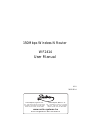 1
1
-
 2
2
-
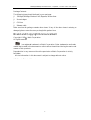 3
3
-
 4
4
-
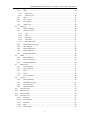 5
5
-
 6
6
-
 7
7
-
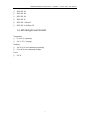 8
8
-
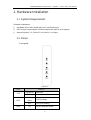 9
9
-
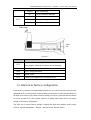 10
10
-
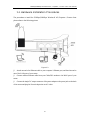 11
11
-
 12
12
-
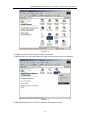 13
13
-
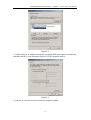 14
14
-
 15
15
-
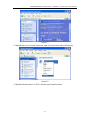 16
16
-
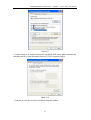 17
17
-
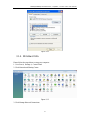 18
18
-
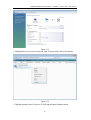 19
19
-
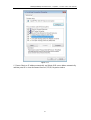 20
20
-
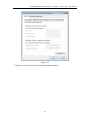 21
21
-
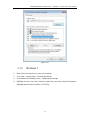 22
22
-
 23
23
-
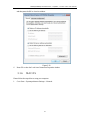 24
24
-
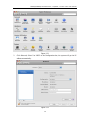 25
25
-
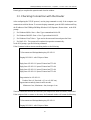 26
26
-
 27
27
-
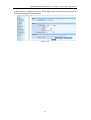 28
28
-
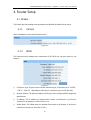 29
29
-
 30
30
-
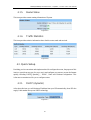 31
31
-
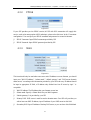 32
32
-
 33
33
-
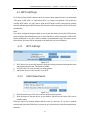 34
34
-
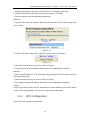 35
35
-
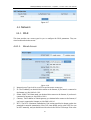 36
36
-
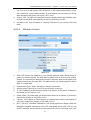 37
37
-
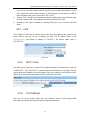 38
38
-
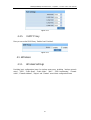 39
39
-
 40
40
-
 41
41
-
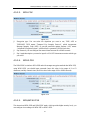 42
42
-
 43
43
-
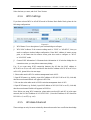 44
44
-
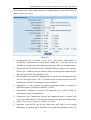 45
45
-
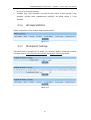 46
46
-
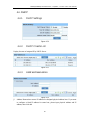 47
47
-
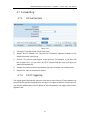 48
48
-
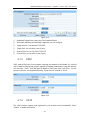 49
49
-
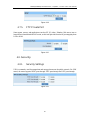 50
50
-
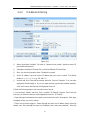 51
51
-
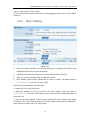 52
52
-
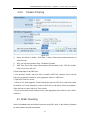 53
53
-
 54
54
-
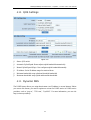 55
55
-
 56
56
-
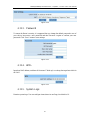 57
57
-
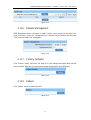 58
58
-
 59
59
-
 60
60
Ask a question and I''ll find the answer in the document
Finding information in a document is now easier with AI
Related papers
Other documents
-
Netis System WF2419 User manual
-
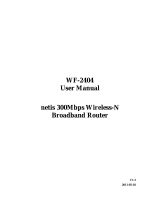 Netis System WF-2404 User manual
Netis System WF-2404 User manual
-
Airlink101 AR686WV2 User manual
-
Mercusys MW305R 300Mbps Wireless N Router User guide
-
Modecom MC-WR22 Owner's manual
-
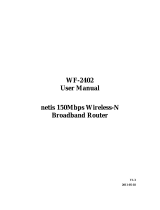 Netis System WF-2117 User manual
Netis System WF-2117 User manual
-
TP-LINK TD-VG3631 Specification
-
Hawking HW7ACX User manual
-
Arris WR2100 Quick start guide
-
Premiertek AP2402 User manual