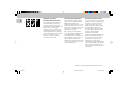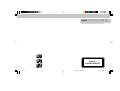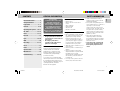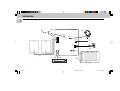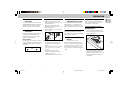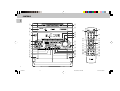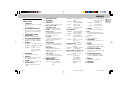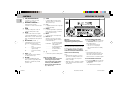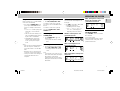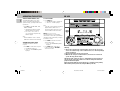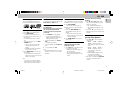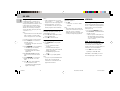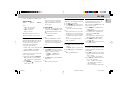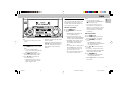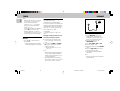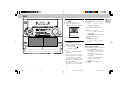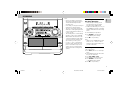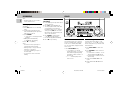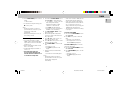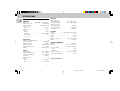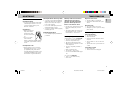3139 116 19201
Toll Free Help Line
Ligne d'assistance en service libre
Linea de ayuda telefónica sin cargo
800-531-0039
Mini Hi-Fi System
FW-
V28
Untitled-1 31/05/2001, 11:34 AM1

2
English
3139 116 xxxxx
® ErCoS is a registered trademark of Philips Electronics N.V.
Optimum disc playability :
ensuring excellent picture quality
Philips components and modules for the
various CD applications have always
enjoyed an excellent reputation in the
market place for super disc playability - the
ability to play discs which may be
scratched, soiled or not fully according to
the standard specification. This position
has been underlined by tests showing the
superior performance of the various Philips
players, as well as by the positive
experiences of millions of individual
consumers around the world.
Presenting Super Error Correction
To ensure consistently good results when
playing Video CD discs of all quality grades
and conditions, Philips has introduced
further improvements in the system's
playability. These developments together
are called Super Error Correction, a
proprietary Philips technology optimizing
the system's ability to handle less-than-
perfect discs with the minimum
disturbance to normal playing.
By effectively eliminating virtually all errors
arising under normal playing conditions,
Super Error Correction ensures that the
picture quality as seen by the user is
independent of disc play. The video
encoding and processing during mastering
of the disc, and the MPEG-1 decoding and
video encoding in the signal processing
stages, are now the only limiting factors for
picture quality.
Constantly improving performance
As the penetration of the CD system has
increased, and new applications like CD-
ROM and Video CD have become
commonplace, Philips Components - as the
CD technology inventor and as one of the
major suppliers of CD player modules in the
industry - has constantly improved the
performance of its products.
One of the ways in which this benefits
users is by optimum disc playability. This is
an important parameter for CD players
other than CD Audio, and especially for the
Video CD applications, because any loss of
data from the disc will at best cause
disturbances in the reproduced picture, and
at worst can cause the player to lose track
so that disc playing fails.
Untitled-1 31/05/2001, 11:35 AM2

3
English
3139 116 xxxxx
CLASS 1
LASER PRODUCT
English .....................................4
Untitled-1 31/05/2001, 11:35 AM3

3139 116 20021
4
English
Untitled-1 31/05/2001, 11:35 AM4

3139 116 20021
5
English
General Information
• The type plate (which contains the
serial number) is located at the rear
of the system.
• Recording is permissible if
copyright or other rights of third
parties are not infringed.
Environmental Information
All unnecessary packaging has been
omitted. We have tried to make the
packaging easy to separate into three
materials: cardboard (box), polystyrene
foam (buffer) and polyethylene (bags,
protective foam sheet).
Your system consists of materials which
can be recycled and reused if disassembled
by a specialized company. Please observe
the local regulations regarding the disposal
of packaging materials, exhausted
batteries and old equipment.
CONTENTS GENERAL INFORMATION SAFETY INFORMATION
• Under no circumstances should you
repair the system yourself, as this will
invalidate the warranty!
• If the system is brought directly from a
cold to a warm location, or is placed in a
very damp room, moisture may
condense on the lens of the disc unit
inside the system. Should this occur, the
disc player will not operate normally.
Leave the power on for about one hour
with no disc in the system until normal
playback is possible.
• Electrostatic discharge may cause
unexpected problems. See whether
these problems disappear if you unplug
the AC power cord and plug it in again
after a few seconds.
• To disconnect the system from the
power supply completely, remove
the AC power plug from the wall
socket.
Accessories
(Supplied)
–Remote control
–Batteries (two AA size) for remote
control
–AM loop antenna
–FM wire antenna
–AC power cord
–One Video cinch cable
Safety Information
•Before operating the system, check that
the operating voltage indicated on the
typeplate (or the voltage indication
beside the voltage selector) of your
system is identical with the voltage of
your local power supply. If not, please
consult your dealer. The typeplate is
located at the rear of your system.
•When the system is switched on, do not
move it around.
•Place the system on a solid base (e.g. a
cabinet).
•Place the system in a location with
adequate ventilation to prevent internal
heat build-up in your system.
Allow at least 10 cm clearance from the
rear and the top of the unit and 5 cm
from each side.
•Do not expose the system to excessive
moisture, rain, sand or heat sources.
General Information ................. 5
Safety Information .................... 5
Preparation .......................... 6 - 7
Controls ............................... 8 - 10
Operating The System .... 10 - 12
CD - VCD ........................... 12 - 16
Tuner .................................. 17 - 18
Karaoke ..................................... 18
Tape ................................... 19 - 20
AUX ............................................ 20
Recording ......................... 21 - 22
Clock ......................................... 22
Timer .......................................... 23
Specifications ......................... 24
Maintenance ............................ 25
Troubleshooting .............. 25 - 26
IMPORTANT:
PLEASE NOTE THAT THE
VOLTAGE SELECTOR
LOCATED AT THE REAR OF
THIS SYSTEM IS PRESET AT
220V FROM THE FACTORY.
FOR COUNTRIES THAT
OPERATE AT 110V, PLEASE
ADJUST TO 110V BEFORE YOU
SWITCH ON THE SYSTEM.
Untitled-1 31/05/2001, 11:35 AM5

3139 116 20021
6
English
PREPARATION
Rear Connections
AM ANTENNA
A
B
CD
VOLTAGE
SELECTOR
110V-
127V
220V-
240V
AUX IN
R
+
–
L
–
+
E
AUDIO OUT
LR
AC
MAINS
~
FM AERIAL
75Ω
VOLTAGE
SELECTOR
110V-
127V
220V-
240V
VOLTAGE
SELECTOR
220V-
240V
110V-
127V
F
W
VIDEO
OUT
G
Untitled-1 31/05/2001, 11:35 AM6

3139 116 20021
7
English
AAM Loop Antenna
Connection
Connect the supplied loop antenna to the
AM ANTENNA terminal. Place the AM loop
antenna far away from the system and
adjust its position for the best reception.
BFM Wire Antenna
Connection
Connect the supplied FM wire antenna to
the FM AERIAL (FM ANTENNA) 75 Ω
terminal. Adjust the position of the FM
antenna for the best reception.
Outdoor Antenna
For better FM stereo reception, connect an
outdoor FM antenna to the FM AERIAL (FM
ANTENNA) 75 Ω terminal using a 75 Ω
coaxial wire.
FM ANTENNA 75Ω
FM AERIAL 75Ω
OR
CSpeakers Connection
•Connect the right speaker to Front
terminal R, with the colored wire to +
and the black wire to -.
•Connect the left speaker to Front
terminal L, with the colored wire to +
and the black wire to -.
•Clip the stripped portion of the speaker
wire as shown.
unlock lock
12 mm
CAUTION:
–For optimal sound performance, it is
recommended to use the supplied
speakers.
–Do not connect more than one speaker
to any one pair of
+
/
-
speaker
terminal.
–Do not connect speakers with
impedance lower than the speakers
supplied. Please refer to
SPECIFICATION section of this manual.
PREPARATION
DConnecting other
equipment to your system
You can connect the audio left and right
OUT terminals of a TV, VCR, Laser Disc
player, DVD player or CD Recorder to the
AUX IN terminals at the rear of the system.
EVideo Out Connection
Connect the VIDEO OUT terminal at the
rear of the system to the TV or VCR VIDEO
IN for viewing or recording.
FAdjusting the Operating
Voltage
(for specific version only))
Before connecting the AC power cord to
the wall outlet, make sure that the voltage
selector at the rear of the system is set to
the local power line voltage. If not, reset
the selector before connecting to the wall
outlet.
GAC Power Supply
After all other connections have been
made, connect the AC power cord to the
system and to the wall outlet.
Inserting batteries into the
Remote Control
•Insert the batteries (Type R06 or AA)
into the remote control as shown in the
battery compartment.
•To avoid damage from possible battery
leakage, remove dead batteries or
batteries that will not be used for a long
time. For replacement, use type R06 or
AA batteries.
Untitled-1 31/05/2001, 11:35 AM7

3139 116 20021
8
English
CONTROLS
DIGITAL
SOUND
CONTROL
STANDBY-ON
PROGRAM DIM
FULL AUTO STOP
PLAYBACK
PLAY/REC
VCD MINI HIFI SYSTEM
CD1 • 2 • 3 BAND TAPE 1 • 2
TAPEVCD TUNER AUX
PRESET ▲
▲
TUNING
▲
▲
▲
▲
STOP • CLEAR
SEARCH PLAY• PAUSE PREV NEXT
DISC CHANGE
DISC 3
OPEN •CLOSE
D
B
B
VIDEO
O
P
T
I
M
A
L
J
A
Z
Z
R
O
C
K
T
E
C
H
N
O
DSC
DISC 2
DISC 1
RECORD DUBBING A.REPLAY
VOLUME
MICROPHONE - LEVEL
PAL/NTSC
3 VCD ROTARY CHANGER SYSTEM
3 VCD ROTARY CHANGER SYSTEM
•
CD SYNCHRO RECORDING
CD SYNCHRO RECORDING
•
VCD
3
CHANGER
2
1
0
!
3
@
#
^
&
∞
$
%
(
*
4
9
8
6
7
5
)
¡
DBB DSC
RESUME
VOCAL
ÅÉ
13
2
46
5
79
8
VOLUME
á
à
IS
ë
í
Ç
0
2
TAPE 1/2
CD 1/2/3
VCD AUX TUNER
MUTEOSD
A-B
ZOOM
KEY CONTROL
SLOW
PBC RETURN DIGEST
ECHO
-+
#
Ö
^
fl
‡
$
^
§
%
%
%
≥4
›
‹
¤
⁄
º
ª
2
¡
)
•
fi
°
CLOCK•TIMER
RETURN
PBC
TAPE 2
OPEN
▲
TAPE 1
OPEN
▲
™
£
≤
Untitled-1 31/05/2001, 11:35 AM8

3139 116 20021
9
English
Controls on the system and
remote control
1STANDBY ON
–to switch the system on or to standby
mode.
–to use for EASY SET.
2DBB (DYNAMIC BASS BOOST)
–to switch on bass boost, to enhance
bass response or to switch off bass
boost.
3DIGITAL SOUND CONTROL
DISPLAY PANEL
–to view the desired DSC display.
4DSC (DIGITAL SOUND CONTROL)
–to select the desired sound effect :
OPTIMAL, JAZZ, ROCK or TECHNO.
5PROGRAM
for VCD/CD ... to program disc tracks.
for TUNER ..... to program preset radio
stations.
for CLOCK ..... to select 12- or 24-
hour in clock setting
mode
(on the system
only)
.
6MICROPHONE
–to connect microphones jack.
7MIC LEVEL
–to adjust the mixing level for karaoke
or microphone recording.
8RECORD
–to start recording on tape deck 2 only.
9DISPLAY SCREEN
–to view the current setting of the
system.
0DISC CAROUSEL TRAY
!DISC CHANGE
–to change disc(s).
@OPEN•CLOSE
–to open or close the disc carousel tray.
#DISC 1 / DISC 2 / DISC 3
(DISC DIRECT PLAY)
–to select a disc tray for playback.
$SOURCE – to select the following:
VCD / (CD 1•2•3)
–to select VCD/CD mode. When VCD/
CD playback is stopped, press to
select the disc tray 1, 2 or 3.
PAL / NTSC
–to select corresponding PAL or NTSC
system of your TV set (exception
Multi-system TV).
TUNER / (BAND)
–to select Tuner mode. When in tuner
mode, press to select the waveband:
FM or MW.
TAPE / (TAPE 1• 2)
–to select Tape mode. When tape
playback is stopped, press to select
either tape deck 1 or 2.
AUX / (VIDEO)
–to select sound from an external
source (e.g. TV, VCR, Laser Disc player,
DVD player or CD Recorder).
%MODE SELECTION
SEARCH•TUNING à á
for VCD only .. to move the zoom
picture to the left or
right.
for VCD/CD ... to search backward/
forward.
for TUNER ..... to tune to a lower or
higher radio frequency.
for TAPE ........ to rewind or fast
forward on tape.
for CLOCK ..... to set the hour
(on the
system only)
.
STOP•CLEAR Ç
for VCD/CD ... to stop disc playback or
to clear a program.
for TUNER ..... to stop programming.
for TAPE ........ to stop playback or
recording on tape deck
2 only.
for DEMO ......
(on the system only)
to
start or stop
demonstration mode.
PLAY•PAUSE ÉÅ
for VCD/CD ... to start or interrupt
playback.
for VCD only…to watch a still picture.
for TAPE ........ to start playback.
PREV í / NEXT ë(PRESET 43 )
for VCD only…to move the zoom
picture down or up.
for VCD with PBC on ..........................
...................... to select next or
previous MENU.
...................... to select next or
previous VCD entry
level track during
playback.
for VCD/CD ... to skip to the beginning
of the current, previous,
or next track.
for TUNER ..... to select a preset
station in memory.
for CLOCK ..... to set the minute
(on
the system only).
^VOLUME
–to increase or decrease the volume.
&DIM
–to select different brightness for the
display screen : DIM 1, DIM 2, DIM 3
or DIM OFF.
*n
–to connect headphones.
(CLOCK•TIMER
–to view the clock, set the clock or set
the timer.
)RETURN
–for VCD with PBC on to return to the
previous MENU level during playback
(for VCD version 2.0 only).
¡PBC (PLAYBACK CONTROL)
–to switch on or off PBC mode
(for VCD
version 2.0 only).
™A. REPLAY (AUTO REPLAY)
–to select playback mode either in
continuous AUTO REPLAY or ONCE
only.
£DUBBING
–to dub a tape in normal speed.
≤TAPE DECK 2
∞TAPE DECK 1
CONTROLS
Untitled-1 31/05/2001, 11:35 AM9

3139 116 20021
10
English
§OSD (ON SCREEN DISPLAY)
–to switch on or off the on screen
display on the TV screen.
≥INCREDIBLE SURROUND
(not
applicable for this model)
.
–to switch on or off the surround sound
effect.
•ZOOM
–to enlarge a still picture on the TV
screen
(for VCD operation only)
.
ªVOCAL
–to fade out the vocal of the original
song during VCD playback or to switch
between mono or stereo mode during
audio disc playback
(for VCD operation
only)
.
ºKEY CONTROL ( I È i )
–to change the key to suit your vocal
range
(for VCD operation only)
.
I................. to decrease vocal key
level.
È.................... to restore vocal key to
original setting.
i................... to increase vocal key
level.
⁄ECHO -/+
–to adjust the echo level for karaoke
(for VCD operation only)
.
¤RESUME
–to continue playback again from
where you have stopped. Only when
PBC mode is switched off
(for VCD
operation only)
.
‹SLOW
–to watch a VCD at a slower speed.
There are 3 modes of selection
(for
VCD operation only)
.
›A - B
–to playback a certain scene or passage
of a disc repeatedly.
fiDIGEST
–to scan through a VCD or a particular
track. There are 4 modes of selection
(for VCD operation only)
.
flMUTE
–to switch off the sound temporarily.
‡DIGIT 0 – 9
(numbers consisting of two figures
must be keyed in within 2 seconds.)
for VCD with PBC on ..........................
to select an entry level.
for VCD/CD…to key in a disc track to
start playback or
...................... to select another track
during playback or
...................... to select a track for
programming.
°B
–to switch the system to standby mode.
Notes for remote control:
– First select the source you wish to
control by pressing one of the
source select keys on the remote
control (e.g. VCD, TUNER, etc.).
– Then select the desired function
(
É
,
í
,
ë
, etc.).
CONTROLS OPERATING THE SYSTEM
Important:
Before you operate the system,
complete the preparation procedures.
Demonstration mode
The system has a demonstration mode that
shows the various features offered by the
system.
When the system is switched
on for the first time, the demonstration
mode will start automatically.
Notes:
–During the demonstration, if you press
any source (or standby-on) button, the
system will switch to the respective
mode (or standby).
–When the system is switched to standby
mode, the demonstration will resume 5
seconds later.
To stop the demonstration mode
•Press and hold Ç
(on the system only)
for
5 seconds
when the system is in
demonstration mode.
™The demonstration will stop.
™"DEMO OFF" is displayed.
™The system will switch to standby
mode.
Note:
–Even though the AC power cord is
removed from and reconnected to the
wall socket, the demonstration will
remain off until it is switched on again.
To start the demonstration mode
•Press and hold Ç
(on the system only)
for
5 seconds
when the system is in
standby mode.
™The demonstration will begin.
DIGITAL
SOUND
CONTROL
STANDBY-ON
PROGRAM DIM
VCD MINI HIFI SYSTEM
CD1 • 2 • 3 BAND TAPE 1 • 2
TAPEVCD TUNER AUX
PRESET ▲
▲
TUNING
▲
▲
▲
▲
STOP•CLEAR
SEARCH PLAY• PAUSE PREV NEXT
3 CD ROTARY CHANGER SYSTEM
•
CD REWRITABLE COMPATIBLE
•
CD SYNCHRO RECORDING
•
D
B
B
VIDEO
O
P
T
I
M
A
L
J
A
Z
Z
R
O
C
K
T
E
C
H
N
O
DSC
RECORD DUBBING A.REPLAY
VOLUME
MICROPHONE - LEVEL
PAL/NTSC
CLOCK•TIMER
RETURN
PBC
Untitled-1 31/05/2001, 11:35 AM10

3139 116 20021
11
English
OPERATING THE SYSTEM
Easy Set
EASY SET allows you to store all available
radio stations automatically.
•Press and hold STANDBY ON
(on the
system only)
for
5 seconds
when the
system is in standby or demonstration
mode.
™“EASY SET” will be displayed, and
followed by “TUNER” and then
“AUTO”.
™EASY SET will start searching for all
radio on FM band and then followed
by radio stations on MW band.
™All available radio stations with
sufficient signal strength will be
stored. Up to 40 presets may be
stored.
Notes:
–EASY SET will start with the FM band, if
there are still presets available, the
system will continue to store the MW
band.
–When EASY SET is used, all previously
stored radio stations will be replaced.
–The last preset radio station will appear
on the display when EASY SET is
completed.
Switching the system ON
•Press VCD, TUNER, TAPE or AUX.
You can also switch on the system by
pressing any one of the CD DIRECT PLAY
buttons.
You can also switch on the system by
pressing the OPEN•CLOSE or DISC
CHANGE button.
Switching the system to
standby mode
•Press STANDBY ON or B on the
remote control.
™The system will switch to standby
mode.
Selecting the Source
•Press the respective source selection
button: VCD, TUNER, TAPE or AUX.
™The display indicates the selected
source.
Note:
–For an external source, make sure you
have connected the audio left and right
OUT terminals of the external
equipment (TV, VCR, Laser Disc player,
DVD player or CD Recorder) to the AUX
IN terminals.
DIM mode
You can select the desired brightness for
the display.
•Press DIM to select DIM 1, DIM 2, DIM
3 or DIM OFF display mode.
™The DIM appear on the display.
™"DIM 1", "DIM 2", "DIM 3" or
"DIM OFF" will be displayed
depending on the mode selected.
DIM OFF - normal brightness with
Spectrum Analyzer On
DIM 1 - normal brightness with
Spectrum Analyzer Off
DIM 2 - half brightness with Spectrum
Analyzer On
DIM 3 - half brightness with Spectrum
Analyzer Off and all LEDs on the
system will be switched off.
Sound Control
VOLUME ADJUSTMENT
Adjust VOLUME to increase or decrease
the sound level.
For Personal Listening
Connect the headphones plug to the n
socket at the front of the system. The
speakers will be muted.
Untitled-1 31/05/2001, 11:35 AM11

3139 116 20021
12
English
OPERATING THE SYSTEM CD-VCD
DIGITAL SOUND CONTROL (DSC)
The DSC feature enables you to enjoy
special sound effects that have preset
equalizer settings, providing the best music
reproduction.
•Press DSC to select OPTIMAL, JAZZ,
ROCK or TECHNO.
™The Digital Sound Control display
panel will light up respectively.
™“OPTIMAL, JAZZ, ROCK or
TECHNO” and the respective flag
will be displayed.
Note:
–When ”OPTIMAL” sound is selected,
DBB will be switched on automatically.
DYNAMIC BASS BOOST (DBB)
The DBB mode enhances the bass
response.
•Press DBB to switch on bass response.
™ The DBB button lights up.
™“DBB ON” and the DBB flag will be
displayed.
To switch off DBB
•Press DBB again.
™ The DBB button light is switched off.
™“DBB OFF” will be displayed.
Note:
–Some CDs or tapes might be recorded in
high modulation, which causes a
distortion at high volume. If this occurs,
switch off DBB or reduce the volume.
MUTE
(only on remote control)
This feature allows you to temporarily
switch off the sound of the system without
switching off the system when you require
a moment of silence.
•Press MUTE on the remote control to
switch off the sound.
™"MUTE" and the MUTE flag will be
displayed.
•Press MUTE again on the remote
control or increase the VOLUME to
switch on the sound.
Warning!
1) This system is designed for conventional Discs. Do not use any accessories
such as disc stabilizer rings or disc treatment sheets, etc., which may damage
the disc mechanism.
2) Do not load more than one disc into each tray.
3) When the disc changer is loaded with Discs, do not turn over or shake the
system. This may jam the changer.
The CD part of this system also serves as a Video CD player if you connect it to
your TV set. You can load up to three discs in the disc changer for continuous
playback without interruption.
Before viewing the Video CD, ensure that the set is switched to corresponding
PAL or NTSC system of your TV set (exception Multi-system TV).
DIGITAL
SOUND
CONTROL
STANDBY-ON
PROGRAM DIM
VCD MINI HIFI SYSTEM
CD1 • 2 • 3 BAND TAPE 1 • 2
TAPEVCD TUNER AUX
PRESET ▲
▲
TUNING
▲
▲
▲
▲
STOP•CLEAR
SEARCH PLAY• PAUSE PREV NEXT
DISC CHANGE
DISC 3
OPEN •CLOSE
3 CD ROTARY CHANGER SYSTEM •
CD SYNCHRO RECORDING •
D
B
B
VIDEO
O
P
T
I
M
A
L
J
A
Z
Z
R
O
C
K
T
E
C
H
N
O
DSC
DISC 2
DISC 1
RECORD DUBBING A.REPLAY
VOLUME
MICROPHONE - LEVEL
PAL/NTSC
CLOCK•TIMER
RETURN
PBC
VCD
3
CHANGER
Untitled-1 31/05/2001, 11:35 AM12

3139 116 20021
13
English
CD - VCD
Discs for playback
This system can playback all audio CD,
finalized audio CD-Recorder format discs.
Loading the Disc Changer
1Press VCD to select VCD/CD mode.
2Press OPEN•CLOSE.
™The disc carousel tray slides out.
3Load a disc with the printed side up in
the right tray.
•You can load another disc in the left
tray.
•To load the third disc, press the DISC
CHANGE button.
™The disc carousel tray will rotate
until the empty tray is ready for
loading.
™Playback will always start with the
disc in the inner disc tray.
4Press OPEN•CLOSE to close the disc
carousel tray.
™The total number of tracks and the
playing time of the last selected disc
appear on the display.
Note:
–To ensure good system performance,
wait until the disc changer completely
reads the disc(s) before proceeding.
Disc Direct Play
You can play a disc directly by pressing the
DISC 1, DISC 2 or DISC 3 button.
Playing a normal disc
For normal VCD:
Ensure that the system is switched to
the corresponding PAL or NTSC
system of your TV set (except multi-
system TV).
1Press PLAYÉÅ to start playback.
™The disc tray, track number and
elapsed playing time of the current
track appear on the display.
•To interrupt playback, press PAUSE
ÉÅ.
™The playing time flashes.
•To resume playback, press PLAYÉÅ
again.
2To stop playback, press Ç.
Note:
–During Disc Reading mode, if you press
any button, "
PLEASE WAIT
" will be
displayed.
Disc Change
You can change the outer two discs while
the third inner disc is stopped or is playing.
1Press DISC CHANGE.
™The disc carousel tray slides out.
2Replace the discs in the left and right
disc trays.
•If you press DISC CHANGE again
during playback, the disc will stop
playing.
™The disc carousel tray will rotate
until the inner tray is rotated out and
is ready for changing.
3Press OPEN•CLOSE to close the disc
carousel tray.
Selecting a desired track
Selecting a desired track when
playback is stopped
•Press digit 0 – 9 on the remote control
to select the desired track.
™Playback will start immediately for
the selected track.
™The selected track number and
elapsed playing time appear on the
display.
Selecting a desired track during
playback
•Press í or ë
(or
digit 0-9
on the
remote control)
until the desired track
appears on the display.
™The selected track number and
elapsed playing time appear on the
display.
•If you press í once it will skip to the
beginning of the previous track and play
the track.
Searching for a particular
passage during playback
•Press à or á to select 4 different
search speed.
™"FRX1" ; "FRX2" ; "FRX3" or
"FRX4" is displayed on the TV
screen when you select a fast rewind
search.
™"FFX1" ; "FFX2" ; "FFX3" or
"FFX4" is displayed on the TV
screen when you select a fast
forward search.
™Normal playback will begin at the
end of the fast rewinding or
forwarding of the selected track.
•Play returns to normal when PLAYÉÅ
is pressed or when a new track is
selected.
Untitled-1 31/05/2001, 11:35 AM13

3139 116 20021
14
English
CD - VCD
Programming Tracks
Programming tracks of a loaded disc is
possible when playback is stopped. The
display will indicate the total tracks stored
in the program. Up to 99 tracks can be
stored in the memory in any order. When
99 tracks are stored and you attempt to
store another track, the display will show
“PROGRAM FULL”.
Note:
–Program cannot be used for VCDs when
PBC is switched on. Switch off PBC
before storing tracks from such a VCD.
1Load the desired discs in the disc trays.
2Press the VCD (CD 1•2•3) button to
select the disc tray.
™Programming can only be done on the
selected disc.
3Press PROGRAM to start programming.
™The PROG flag starts flashing.
™It will cancel any previously
programmed tracks and selected
repeat mode.
4Pressí or ë
(or
digit 0-9
on the
remote control)
to select the desired
track.
5Press PROGRAM to store the track.
•Repeat steps
4
to
5
to store other
tracks.
6Press Ç once to end programming.
™The total number of tracks
programmed and total playing time
appear on the display.
Notes:
–If the total playing time is more than
“
99:59
” then “
--:--
” appears on the
display instead of the total playing time.
–During programming, if no button is
pressed within 20 seconds, the system
will exit program mode automatically.
Reviewing the program
Reviewing of program is possible only
when playback is stopped.
1Press í or ërepeatedly to review
the programmed tracks.
2Press Ç to exit review mode.
Playing the program
1Press PLAY ÉÅ to start program
playback.
™"PLAY PROGRAM" will be
displayed.
™The track number and elapsed
playing time of the current track will
appear on the display.
™The PROG flags appear on the
display.
2Press Ç to stop program playback.
Note:
–If you press any other CD DIRECT PLAY
buttons, the system will play the
selected disc or track and the stored
program will be cleared.
Erasing the program
(when
playback is stopped)
•Press Ç.
™“PROGRAM CLEARED” will be
displayed.
Note:
–The program will be erased when the
system is disconnected from the power
supply, the system is switched to
standby mode, when you change source
or when you change the program disc.
VIDEO CD
Adjusting the TV System
Before viewing the Video CD, ensure that
the set is switched to corresponding PAL or
NTSC system of your TV set
(exception
Multi-system TV)
.
•Press and hold PAL/NTSC for more
than
2 seconds
to switch between PAL
or NTSC TV system.
™After TV system is selected, the set
will automatically switch to the last
TV system setting everytime the VCD
source is selected.
OSD - On Screen Display
If you insert one or more VCDs/CDs, your
TV screen will serve as an additional
display for messages (e.g. PLAY, STOP), and
information stored on the VCD/CD.
•Press OSD on the remote control
repeatedly to switch ON or OFF.
When OSD is switched ON; you can see
the following display on the TV screen.
Untitled-1 31/05/2001, 11:35 AM14

3139 116 20021
15
English
CD - VCD
Below is an example of the OSD message.
SINGLE ELAPSED
PLAY XX/TT MM:SS
Notes:
–"XX" is the current track.
–"TT" is the total tracks.
–"MM" is in minutes.
–"SS" is in seconds.
When OSD is switched off; there is no
information indicated on the TV screen.
Playing a Video CD with PBC
VCDs with PBC (Play Back Control) will be
indicated on the display of the set and on
your TV screen as soon as they are
inserted. PBC is a predefined play
sequence stored on the VCD.
1Switch on the TV, insert a VCD with PBC
and press ÉÅ to start playback.
2MENU appears on the TV screen.
If a menu consists of a list of titles you can
select a sequence directly.
1Select your choice with the digit keys
0 - 9 on the remote control. The VCD
starts playing of the selected sequence
automatically.
2Press RETURN ( ) to go back to the
previous menu.
Note:
–If a menu consists of more than one
page, it is possible to go through the
pages with PREV./NEXT on the set or
remote control.
Switching off PBC
•It is possible to switch off PBC in STOP
mode by pressing the PBC button. Now
this VCD can be treated like a normal
VCD.
™The TV display will show
< PBC OFF > .
Notes:
–In PBC mode PROGRAM is not active.
–The MENU structure depends on the
program stored on the VCD. Please refer
to the information supplied with the
disc.
Slow
1Press SLOW on the remote control to
watch a VCD in a slow speed. There are
3 types of slow modes to select.
™"SLOW 1" , "SLOW 2" or
"SLOW 3" appears on the TV
screen.
2PressÉÅ again to resume playback at
normal speed.
Note:
–Audio is muted in Slow mode.
Resume
This feature is also applicable to audio CD.
1Press Ç to stop playback.
2Press RESUME on the remote control
to start playback again from where you
have stopped.
™"RESUME" appears on the display.
Note:
–Resume information is lost if you select
another disc or the set is disconnected
from the mains, the system is switched
to standby mode or when you change
source.
–Resume is not available when PBC
mode is switched on.
Pause
1PressÉÅ to have a still picture on the
TV screen.
™"PAUSE" appears on the TV screen.
2PressÉÅ again to continue playback.
Note:
–Audio is muted during Pause.
Zoom
This feature enables you to view a still
picture frame in an enlarge mode.
After you have pressedÉÅ to have a still
picture on the TV screen.
1Press ZOOM once to enlarge the still
picture by 2 times.
™"ZOOM" appears on the TV screen.
•You can move the zoom picture left or
right by pressing à or á
respectively.
•You can move the zoom picture down or
up by pressing í or ë respectively.
2Press ZOOM once more to return to
normal still frame.
3PressÉÅ again on the remote control
to continue playback.
A-B Repeat
This feature is also applicable to audio CD.
To play a certain scene or passage of the
disc repeatedly.
1Press A-B on the remote control during
playback to mark the start of the chosen
scene or passage.
™"SET A" appears on the display.
2Press A-B again to mark the end of the
chosen scene or passage.
™"SET B" appears on the display.
™The selected scene or passage is
played repeatedly.
™"PLAY AB" appears on the display.
Untitled-1 31/05/2001, 11:35 AM15

3139 116 20021
16
English
3Press A-B once more to return to
normal playback.
™"CLEAR AB" appears on the
display.
Notes:
–You can also cancel A-B Repeat by
pressing
í
or
ë
.
–You can only repeat a maximum of one
track. Once it cross from one track to the
next, the A-B marking is reset.
Return
•Press RETURN to return to the
previous VCD disc MENU level. It is
functional only for Video CD when PBC
is switched on.
Digest
This feature allows you to scan through a
VCD for a quick review. PBC mode must be
switched off. There are four digest mode
for selection.
1Press DIGEST.
™"DIGEST" appears on the display.
™"1.INTRO SCAN" , "2.DIGEST
DISC" , "3.DIGEST TRACK" and
"4.EXIT DIGEST MENU"
appear on the TV screen.
CD - VCD
1. INTRO SCAN
2. DIGEST DISC
3. DIGEST TRACK
4. EXIT DIGEST MENU
•Press digit 1 on the remote control to
select "INTRO SCAN".
™The first 10 seconds of each track are
played.
•Press digit 2 on the remote control to
select "DIGEST DISC".
™The first frame of each track appears
on the TV screen.
™Press digit 0 – 9 on the remote
control to playback the desired
tracks.
™Press í or ë to view the previous
or next page for additional
information.
•Press digit 3 on the remote control to
select "DIGEST TRACK".
™The first track of the selected disc
will be divided into 9 parts and
displayed on the TV screen.
™Press digit 0 – 9 on the remote
control to playback the desired parts.
™Press í or ë to digest the next
track.
2Press digit 4 on the remote control to
select "EXIT DIGEST MENU".
™Digest mode will be exited.
Vocal
This feature allows you to fade out the
original vocal from a karaoke VCD. This
feature is used together with Echo mode.
You can also use it to select the different
audio modes.
•STEREO – same effect as the original
recorded disc.
•STEREO VOCAL LEFT/RIGHT – fade
out the original vocal for special
recorded Karaoke disc only
(with the
ECHO mode switched on)
.
•MONO LEFT/RIGHT – select the
language on a bilingual VCD.
Ensure that Echo mode is switched on
when press VOCAL to fade out the original
vocal during STEREO VOCAL LEFT/RIGHT
mode.
•Pressing VOCAL repeatedly allows you
to select the following modes.
™STEREO ™ STEREO VOCAL
LEFT ™ STEREO VOCAL
RIGHT ™ MONO LEFT ™
MONO RIGHT ™ STEREO …
Echo
This feature allows you to add echo while
singing or talking through a microphone .
•Press ECHO -/+ to decrease or
increase the echo effect.
™"ECHO -" or "ECHO +" appears on
the display.
Note:
–You are advised to put echo to the
minimum level when you are not using
the feature. Echo mode is switched off
when echo is at the minimum level.
Key Control ( I È i )
This feature allows you to change the key
of your vocal range.
•Press II
II
Ito decrease vocal key level.
™"KEY DOWN" appears on the
display.
•Press ii
ii
i to increase vocal key level.
™"KEY UP" appears on the display.
•Press ÈÈ
ÈÈ
È to restore vocal key to original
setting.
™"KEY FLAT" appears on the
display.
Untitled-1 31/05/2001, 11:35 AM16

3139 116 20021
17
English
TUNER
DIGITAL
SOUND
CONTROL
STANDBY-ON
PROGRAM DIM
VCD MINI HIFI SYSTEM
CD1 • 2 • 3 BAND TAPE 1 • 2
TAPEVCD TUNER AUX
PRESET
▲
▲
TUNING
▲
▲
▲
▲
STOP•CLEAR
SEARCH PLAY• PAUSE PREV NEXT
D
B
B
VIDEO
O
P
T
I
M
A
L
J
A
Z
Z
R
O
C
K
T
E
C
H
N
O
DSC
RECORD DUBBING A.REPLAY
VOLUME
MICROPHONE - LEVEL
PAL/NTSC
CLOCK•TIMER
RETURN
PBC
Note:
–For 'EASY SET' feature, please refer to
page 11.
Tuning to radio stations
1Press TUNER (BAND) to select TUNER
mode.
™“TUNER” will be displayed.
A few seconds later, the current radio
frequency will be displayed.
2Press TUNER (BAND) again to select
the desired waveband : FM or MW.
3Press à or á for more than one
second, then release.
™The display will show “SEARCH”
until a radio station with sufficient
signal strength is found.
•Repeat this procedure until the desired
station is reached.
•To tune to a weak station, briefly press
à or á repeatedly until the display
shows the desired frequency and/or
when the best reception has been
obtained.
Storing Preset Stations
You can store up to 40 radio stations in the
memory. When a preset radio station is
selected, the preset number appears next
to the frequency on the display.
Automatic programming
1Press TUNER (BAND).
2Press PROGRAM for more than one
second.
™The PROG flag starts flashing and
“AUTO” will be displayed.
™The system will search for every
available station in the FM waveband
first, then search the MW waveband.
™All available stations will be stored
automatically. The frequency and
preset number will be displayed
briefly.
™The system will stop searching when
all the available radio stations are
stored or when the memory for 40
preset radio stations is used.
™The system will remain tuned to the
last stored preset radio station.
Notes:
–You can cancel the automatic
programming by pressing PROGRAM or
Ç
(on the system only).
–If you want to reserve a section of
preset numbers, for example preset
numbers 1 to 9, select preset 10 before
starting automatic programming, only
the preset numbers 10 to 40 will be
programmed.
Manual programming
1Press TUNER (BAND).
2Press TUNER (BAND) again to select
the desired waveband : FM or MW.
3Press PROGRAM for less than one
second.
™The PROG flag starts flashing.
™The next available preset number will
be displayed for selection.
4Press à or á to tune to the desired
frequency.
•If you wish to store the radio station to
another preset number, press 4 or 3 to
select the desired preset number.
5Press PROGRAM again.
™The PROG flag disappears and the
radio station will be stored.
•Repeat
steps 3 – 5
to store other preset
radio stations.
Untitled-1 31/05/2001, 11:35 AM17

3139 116 20021
18
English
TUNER KARAOKE
Notes:
–When 40 radio stations are stored and
you attempt to store another radio
station, the display will show
"
PROGRAM FULL
”. If you want to
change an existing preset number,
repeat steps 3 – 5.
–You can cancel manual programming by
pressing
Ç
(on the system only).
–During programming, if no button is
pressed within 20 seconds, the system
will exit program mode automatically.
Tuning to Preset Radio
Stations
•Press 4 or 3 to select the desired
preset number.
™The preset number, radio frequency,
and waveband appear on the display.
Changing the MW tuning grid
(for specific version only)
The frequency step can be changed if
necessary. In North and South America, the
frequency step between adjacent channels
in the MW band is 10 kHz. In other parts of
the world, it is 9 kHz. The frequency step
preset in the factory is 9 KHz.
For MW Band
To change from 9 kHz to 10 kHz or vice
versa
Changing of tuning grid will erase all
previously stored preset stations.
1Disconnect the system from the AC
power supply
(pull out the AC power
cord)
.
2Press and hold TUNER and TUNING
á while reconnecting the system to
the AC power supply.
™Display will show “GRID 10” or
“GRID 9”.
Notes:
–GRID 9 indicates that the tuning grid is
in step of 9 kHz in MW band. GRID 10
indicates that the tuning grid is in step
of 10 kHz in MW band.
–FM tuning grid will also be changed
from 50 kHz to 100 kHz or vice versa. All
preset stations will also be erased.
MICROPHONE - LEVEL
Microphone Mixing
1Set the MIC LEVEL control to the
minimum level to prevent acoustic
feedback (e.g. a loud howling sound)
before you connect the microphone.
2Connect a microphone to the
MICROPHONE socket.
3Press VCD, TUNER, TAPE or AUX.
4Play the selected source.
5Adjust the volume level with VOLUME
control.
6Adjust the MIC LEVEL control to the
mixing level that you want.
7Start singing or talking through the
microphone.
Note:
–Keep the mic away from the speakers to
prevent howling
Untitled-1 31/05/2001, 11:35 AM18

3139 116 20021
19
English
TAPE
DIGITAL
SOUND
CONTROL
STA N D BY -ON
PROGRAM DIM
FULL AUTO STOP
PLAYBACKPLAY/REC
VCD MINI HIFI SYSTEM
CD1 • 2 • 3 BAND TAPE 1 • 2
TAPEVCD TUNER AUX
PRESET
▲
▲
TUNING
▲
▲
▲
▲
STOP•CLEAR
SEARCH PLAY• PAUSE PREV NEXT
D
B
B
VIDEO
O
P
T
I
M
A
L
J
A
Z
Z
R
O
C
K
T
E
C
H
N
O
DSC
RECORD DUBBING A.REPLAY
VOLUME
MICROPHONE - LEVEL
PAL/NTSC
CLOCK•TIMER
RETURN
PBC
TAPE 2
OPEN
▲
TAPE 1
OPEN
▲
Loading a tape
1Press OPEN.
2The tape deck door opens.
3Load the tape with the open side
downward and the full spool to the left.
4Close the tape deck door.
Auto Replay
•Press A. REPLAY to select either
continuous AUTO REPLAY or ONCE
during tape playback.
™ "AUTO REPLAY "( ) or "ONCE
"(È) will be displayed.
Notes:
–This feature is available during tape
playback only.
–When "
AUTO REPLAY
" is selected,
the tape will rewind automatically at
the end of playback for the selected
side. Then it will start playing again. It
will replay up to a maximum of 20 times
until you press
Ç
.
–When "
ONCE
" is selected, the tape will
play the selected side once and then
stop.
Tape Playback
1Press TAPE (TAPE 1•2) to select TAPE
mode.
™"TAPE 1" or "TAPE 2" will be
displayed and followed by
"T1 222 " or "T2 222".
2Load the tape into the selected tape
deck.
3Press É to start playback.
™"T1" or "T2" with "2" scrolling right
will be displayed.
•Press A. REPLAY to select the different
type of playback mode
(see Auto
Replay).
4Press Ç to end playback.
™"T1" or "T2" with "222" will be
displayed.
Rewind/Fast Forward
When playback is stopped
1You can rewind or fast forward the tape
by pressing à or á respectively.
™If rewinding, "T1 1 or T2 1" with
“1” scrolling left will be displayed.
™If fast forwarding, "T1 2 or
T2 2" with “2” scrolling right will
be displayed.
™The tape will stop automatically at
the end of rewinding or fast
forwarding.
2Press Ç to stop rewinding or fast
forwarding.
Untitled-1 31/05/2001, 11:35 AM19

3139 116 20021
20
English
Selecting External Equipment
If you have connected the audio out
terminals of the external equipment (TV,
VCR, Laser Disc player, DVD player or CD
Recorder) to the AUX IN terminals, you can
hear the enhanced sound from the system.
•Press AUX (VIDEO) to select the
external equipment.
™"AUX" will be displayed.
Note:
–All the sound control features (e.g. DSC,
DBB, etc.) are available for selection.
DIGITAL
SOUND
CONTROL
STANDBY-ON
PROGRAM DIM
VCD MINI HIFI SYSTEM
CD1 • 2 • 3 BAND TAPE 1 • 2
TA P EVCD TUNER AUX
PRESET ▲
▲
TUNING
▲
▲
▲
▲
STOP•CLEAR
SEARCH PLAY• PAUSE PREV NEXT
D
B
B
VIDEO
O
P
T
I
M
A
L
J
A
Z
Z
R
O
C
K
T
E
C
H
N
O
DSC
RECORD DUBBING A.REPLAY
VOLUME
MICROPHONE - LEVEL
PAL/NTSC
CLOCK•TIMER
RETURN
PBC
TAPE AUX
During playback
•Press and hold à or á until the
desired passage is located.
™“T1 or T2” with “11 or 22”"
scrolling left or right will be
displayed depending on which button
is pressed.
™During searching, the sound is
reduced to a low volume.
™When you release à or á, the
tape continues playing.
Notes:
–During rewinding or fast forwarding of a
tape, it is also possible to select another
source (e.g. VCD, TUNER or AUX).
–Before playing a tape, check and tighten
slack tape with a pencil. Slack tape may
get jammed or may burst in the
mechanism.
–C-120 tape is extremely thin and is
easily deformed or damaged. It is not
recommended for use in this system.
–Store the tapes at room temperature
and do not put them too close to a
magnetic field (for example, a
transformer, TV, or speaker).
.
Untitled-1 31/05/2001, 11:35 AM20
Page is loading ...
Page is loading ...
Page is loading ...
Page is loading ...
Page is loading ...
Page is loading ...
-
 1
1
-
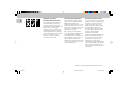 2
2
-
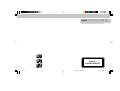 3
3
-
 4
4
-
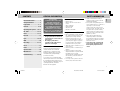 5
5
-
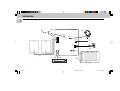 6
6
-
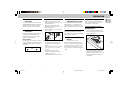 7
7
-
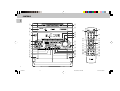 8
8
-
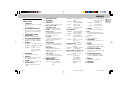 9
9
-
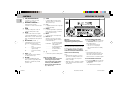 10
10
-
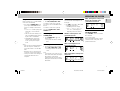 11
11
-
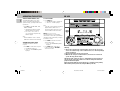 12
12
-
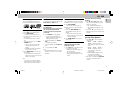 13
13
-
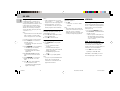 14
14
-
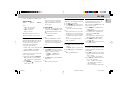 15
15
-
 16
16
-
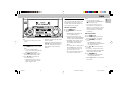 17
17
-
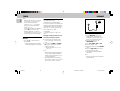 18
18
-
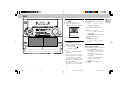 19
19
-
 20
20
-
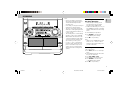 21
21
-
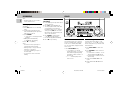 22
22
-
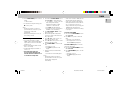 23
23
-
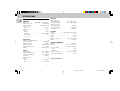 24
24
-
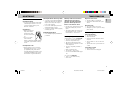 25
25
-
 26
26