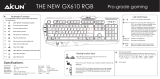User Manual 6
English
To use the Swap mode:
1. Press[FN]+[Home]andwaitfortheWinLockkey tolightupand
turnred,indicatingthattheSwapmodeisenabled.
2. Pressakey(forexample,keyA),andtheWinLockLEDashesred.
3. Pressanotherkey(forexample,keyS)andtheWinLockLEDturnsto
solidred,indicatingthatthefunctionsofthekeysareswapped.Repeat
steps2and3toswapthefunctionsofotherkeys.
4. TodisabletheSwapmode,press[Fn]+[ESC].
Macro mode
Congurethefunctionkeys(F1~F12)asmacrokeystoconvenientlylaunch
often-usedappsorkeycombinations,andperformrepetitivetasksoractions
withasinglekeystroke.
To configure as macro key:
1. Press[FN]+[Insert]andwaitfortheWinLockkey tolightupand
turnred,indicatingthatthemacromodeisenabled.
2. Press a function key (F1~F12) and wait for the Win Lock key toash
red.
3. Pressthekeysthatyouwanttoassignforthemacrokey.
4. Whendone,press[FN]+[ESC]toexittherecordingmode.
5. Toconguremoremacrokeys,ensurethattheWin Lock key isstill
solidred,thenrepeatsteps2to4.
6. Toexitthemacromode,longpress[FN]+[ESC].Waitforthekeyboard
backlighttoashtwiceandtheWin Lock key LED to turn off.
Mode Switch
PROFILE DESCRIPTION
Prole0 Normalkeyboardwithbluebacklight
NoMacroandSwapfunctions
Prole1 Gamingkeyboardwithredbacklight
CompleteMacroandSwapfunctions