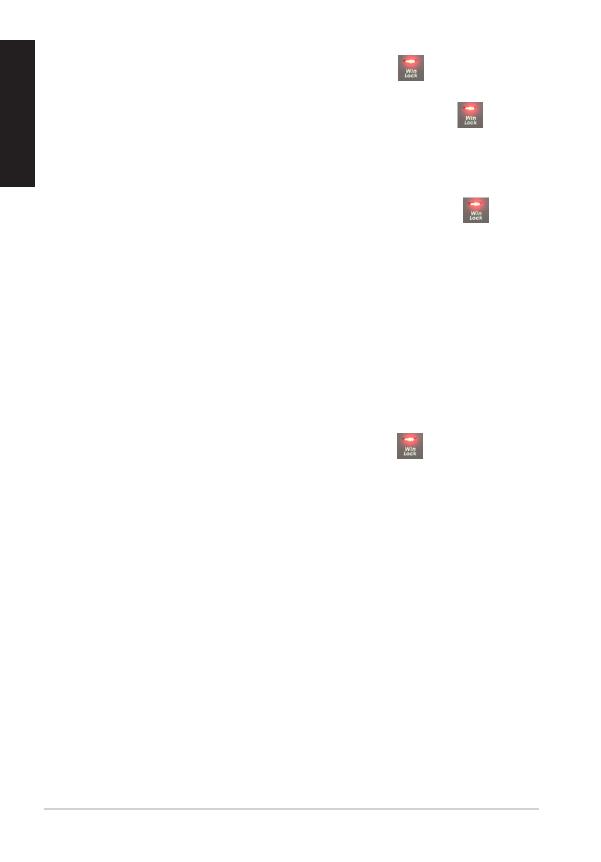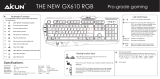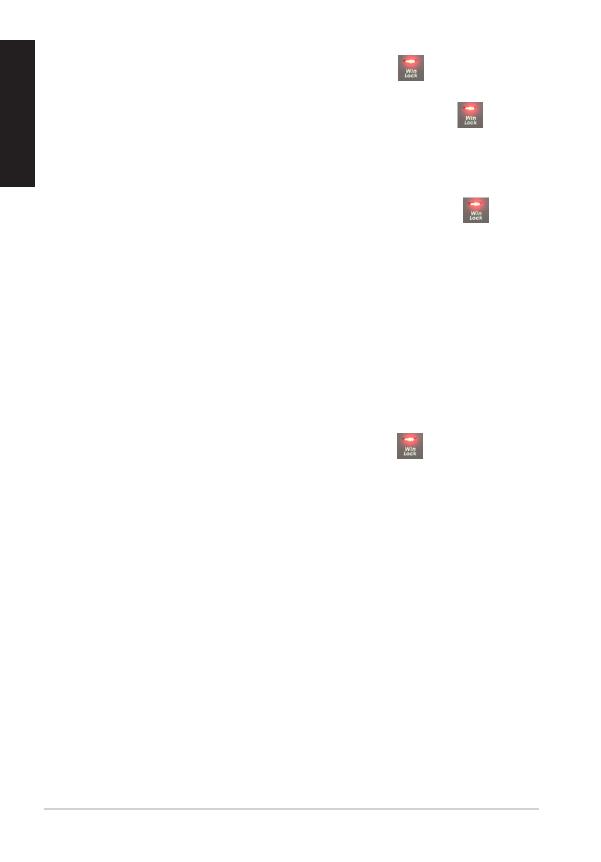
User Manual 6
ENGLISH
To configure a macro key:
1. Press[FN]+[Insert]andwaitfortheWinLockkey to light up and
turn red, indicating that the macro mode is enabled.
2. Press a function key (F1~F12) and wait for the Win Lock key to flash
red.
3. Press the keys that you want to assign for the macro key.
4. When done, press [FN] + [ESC] to exit the recording mode.
5. To configure more macro keys, ensure that the Win Lock key is still
solid red, then repeat steps 2 to 4.
6. To exit the macro mode, long press [FN] + [ESC]. Wait for the keyboard
backlight to flash twice and the Win Lock key LED to turn off.
Swap mode:
The swap mode lets you change the functions of some keys.
Media keys, function keys, and Macro keys are excluded from the swap
mode.
To use the Swap mode:
1. Press [FN] + [Home] and wait for the Win Lock key to light up and
turn red, indicating that the Swap mode is enabled.
2. Press a key (for example, key F), and the Win Lock LED flashes red.
3. Press another key (for example, key V) and the Win Lock LED turns to
solid red, indicating that the functions of the keys are swapped. Repeat
steps 2 and 3, making sure the Win Lock key is still lit up, to swap the
functions of more keys.
4. To disable the Swap mode, press [FN] + [ESC].
Rapid Fire mode:
Repeating keystrokes on keyboard, especially useful for games require
pressing repeatedly a special key. When you assign new rapid keys, keyboard
will remove latest rapid record.