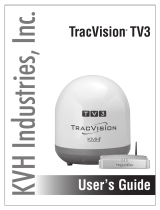Page is loading ...

User’s Guide
TracVision® M5/M7
Control Panel Configuration
TracVision MultiSat Control Panel Menu
flip here to view
quick reference guide

TracVision M5/M7 RF7 Board
1
Addendum
PLEASE READ!
Important Addendum to the Product Manuals
Your TracVision® M5/M7 antenna is equipped with a new RF7 board,
which expands the satellite tracking capabilities of the system.
Supported Decoding Types
In addition to legacy QPSK DSS and DVB satellite signals, the RF7
board adds the capability to decode the following types of signals:
•Turbo QPSK (DISH DVB-S2)
• QPSK DCII (DigiCipher 2)
•Turbo 8PSK (DISH DVB-S2)
• LDPC 8PSK (standard DVB-S2)
• LDPC QPSK (standard DVB-S2)
The procedure for configuring user-defined satellites has been
updated to include these new decoding types. Refer to the attached
application note for details.
Supported FEC Codes
The RF7 board adds the capability to decode satellite signals that use
the following FEC (forward error correction) codes:
•3/5
•4/5
•8/9
•5/11
•9/10
The procedure for configuring user-defined satellites has been
updated to include these new FEC codes. Refer to the attached
application note for details.
NOTE: The RF7 board also continues to support the following FEC codes:
1/2, 2/3, 3/4, 5/6, 6/7, 7/8, and 99 (auto).
54-0964 Rev. A
This addendum applies to
systems having the following
serial number or later:
M5: 131000890
M7: 131000307

TracVision M5/M7 RF7 Board
2
Addendum
Signal Quality
The RF7 board now reports SNR (signal-to-noise ratio) rather than
BER (bit error rate) to indicate the quality of the received satellite
signal.
Control Panel Configuration: To view the SNR on the MCP front
panel, select Operations Mode > Get Antenna Status > Get SNR.
GyroTrac Configuration: To view the SNR on the ADCU, select Get
Antenna Status > Get SNR.
Switchplate Configuration: To view the SNR on your laptop
connected to the antenna, enter the @SNR command in either
HyperTerminal or the Flash Update Wizard.
Satellite Library
The following satellites have been added to the RF7 board’s satellite
library:
The following satellite data have been updated in the RF7 board’s
satellite library:
Satellite Name Satellite
Position
Installation
Name
LNB
Type
Astra 3 23.5° E ASTRA3 Linear
Satellite Name Satellite
Position
Installation
Name
LNB
Type
Optus D1 160.0° E OPTUS_D1 Linear
Optus C1 156.0° E OPTUS_C1 Linear

AppNote0802 Revised October 8, 2013
Configuring User-Defined Satellite(s)
To configure a user-defined satellite, you will need to enter satellite tracking information into the antenna.
This procedure requires a Windows-based PC with the most current version of the KVH Flash Update
Wizard installed. You will use the Flash Update Wizard to enter the following information:
• Satellite name
• Satellite longitudinal position
• Transponder information for all applicable combinations of polarization/band:
o Frequency
o Symbol rate
o FEC code
o Network ID
• Decoding type
Circular satellites use the following polarizations:
• Left
• Right
Linear satellites use the following polarizations and bands:
• Vertical high (11700 – 12750 MHz)
• Vertical low (10700 – 11700 MHz)
• Horizontal high (11700 – 12750 MHz)
• Horizontal low (10700 – 11700 MHz)
NOTE: A 22 KHz tone must be present on the TracVision system’s coaxial cable to enable switching to
high band channels.
TIP: You can find satellite information on the web at www.lyngsat.com (not affiliated with KVH).
Step 1 – Connect Your PC to the TracVision System
Follow the instructions provided in the Flash Update Wizard’s Help file to connect your PC to the
TracVision system.
AppNote0802 Revised Page 1 of 6
© 2008-2013 KVH Industries, Inc. 10/8/2013

Step 2 – Define the Satellite(s)
Now you need to enter the following commands into the Flash Update Wizard’s “Command Line” box.
NOTE: Variables are shown in bold italics.
1. Enter HALT.
2. Enter DEBUGON.
3. Using the table below, enter the following SATCONFIG command:
SATCONFIG,a,b,c,d,e
Field
Description
a User-defined satellite stored in the antenna library:
USER1 = User-defined Satellite 1
USER2 = User-defined Satellite 2
b Longitude: 0-180
c E (East) or W (West)
d Decoding type:
0 = Turbo QPSK (DISH DVB-S2)*
1 = QPSK DCII (DigiCipher 2)*
2 = QPSK DTV (Legacy DSS)
3 = QPSK DVB (Legacy DVB)
4 = Turbo 8PSK (DISH DVB-S2)*
5 = LDPC 8PSK (Standard DVB-S2)*
6 = LDPC QPSK (Standard DVB-S2)*
e Polarization:
L = Linear
C = Circular
* RF7 board required
Step 3 – Install the User-defined Satellite(s)
Follow the steps in the TracVision system’s manual to select your new user-defined satellite(s) for
tracking. Be sure to use the following installation names for your user-defined satellite(s):
Satellite
Installation Name
User-defined Satellite 1 USER1
User-defined Satellite 2 USER2
AppNote0802 Revised Page 2 of 6
© 2008-2013 KVH Industries, Inc. Revised: 10/8/2013

Step 4 – Configure the RF Tracking Parameters
Follow the steps below to set up the tracking parameters of the user-defined satellite(s).
1. Enter @DEBUGON.
2. Using the table below, enter the following @SATCONFIG command:
@SATCONFIG,a,b,c,d,e,f,g,h,i
Field
Description
a User-defined satellite position stored in antenna library:
A = satellite position A
B = satellite position B
b User-defined satellite stored in antenna library:
98 = User1
99 = User2
c Frequency, MHz (00000 or 10700-12750)
d Symbol rate, kilosymbols per second (10000-45000; 33000 max if DVB-S2)
e FEC code:
12, 23, 34, 35*, 45*, 56, 67, 78, 89*, 51 (5/11)*, 91 (9/10)*, or 99 (auto)
f Network ID, hexadecimal (0x####)
g Polarization:
V = Vertical
H = Horizontal
R = Right
L = Left
h LNB down conversion frequency:
U = USA (DBS) (LO=11250 MHz)
L = Low (LO=9750 MHz)
H = High (LO=10600 MHz)
G = Latin America (LO=10500 MHz)
S = Sinosat (LO=11300 MHz)
i Decoding type:
0 = Turbo QPSK (DISH DVB-S2)*
1 = QPSK DCII (DigiCipher 2)*
2 = QPSK DTV (Legacy DSS)
3 = QPSK DVB (Legacy DVB)
4 = Turbo 8PSK (DISH DVB-S2)*
5 = LDPC 8PSK (Standard DVB-S2)*
6 = LDPC QPSK (Standard DVB-S2)*
* RF7 board required
AppNote0802 Revised Page 3 of 6
© 2008-2013 KVH Industries, Inc. Revised: 10/8/2013

3. Repeat Step 2 for each applicable polarization/band shown below.
• Linear systems:
- Vertical high
- Vertical low
- Horizontal high
- Horizontal low
• Circular systems:
- Right
- Left
If your selected satellite does not have information for one or more of these transponder
categories, you can enter the following default values instead:
Transponder Data
Default Value
Frequency 00000
Symbol rate 27500
FEC code Same value as other transponders with valid data
Network ID 0x0000
4. Enter ZAP.
5. The antenna will restart. Wait two minutes for system startup.
6. Repeat this procedure if you wish to program a second user-defined satellite.
AppNote0802 Revised Page 4 of 6
© 2008-2013 KVH Industries, Inc. Revised: 10/8/2013

Example – Linear Satellite
The following is an example of programming the fictional “YOURSAT 7” as the USER1 user-defined
satellite.
YOURSAT 7 AT 7°W, legacy DVB decoder, linear polarization
Transponder Data
Value
Horizontal High
Frequency 11.966 GHz
Symbol rate 27500
FEC code 3/4
Network ID 2048 (dec) = 0x0800
Vertical High
Frequency 11.823 GHz
Symbol rate 27500
FEC code 3/4
Network ID 2048 (dec) = 0x0800
Vertical Low
No data listed
Horizontal Low
No data listed
Based on the above information, you would enter the following commands:
HALT
DEBUGON
SATCONFIG,USER1,7,W,3,L
SATINSTALL,USER1,NONE
@DEBUGON
@SATCONFIG,A,98,11966,27500,34,0X0800,H,H,3
@SATCONFIG,A,98,11823,27500,34,0X0800,V,H,3
@SATCONFIG,A,98,00000,27500,34,0X0000,V,L,3
@SATCONFIG,A,98,00000,27500,34,0X0000,H,L,3
ZAP
AppNote0802 Revised Page 5 of 6
© 2008-2013 KVH Industries, Inc. Revised: 10/8/2013

Example – Circular Satellite
The following is an example of programming the fictional “YOURSAT 122” as the USER2 user-defined
satellite.
YOURSAT 122 AT 122°W, standard DVB-S2 8PSK decoder, circular polarization
Transponder Data
Value
Right
Frequency 12.225 GHz
Symbol rate 20000
FEC code 5/6
Network ID 4100 (dec) = 0x1004
Left
Frequency 12.456 GHz
Symbol rate 20000
FEC code 5/6
Network ID 4100 (dec) = 0x1004
Based on the above information, you would enter the following commands:
HALT
DEBUGON
SATCONFIG,USER2,122,W,5,C
SATINSTALL,USER2,NONE
@DEBUGON
@SATCONFIG,A,99,12225,20000,56,0X1004,R,U,5
@SATCONFIG,A,99,12456,20000,56,0X1004,L,U,5
ZAP
AppNote0802 Revised Page 6 of 6
© 2008-2013 KVH Industries, Inc. Revised: 10/8/2013

TracVision M7 with Auto Skew
1
Important Information About Your System
Important Information About Your
TracVision® M7 System with Auto Skew
Congratulations! Your TracVision M7 system has Auto Skew
capability, which provides automatic skew angle adjustment for your
selected satellite(s), and an internal GPS antenna. These added
features are not cited in the product manuals.
You Do Not Need to Adjust the LNB Skew Angle.
Your TracVision system includes an Auto Skew mechanism, which
automatically adjusts the skew angle of the antenna’s LNB. Therefore,
disregard any instructions in the manuals that direct you to modify the
LNB’s skew angle. No manual adjustment is necessary.
TIP: For more information on how skew works, please refer to the TracVision
M7 User’s Guide.
You Do Not Need to Enter Your Latitude and Longitude.
Your TracVision M7 system includes a GPS antenna, which provides
constantly updated location information to the TracVision system.
Therefore, disregard any instructions in the manuals that direct you to
manually enter the vessel’s latitude and longitude.
54-0693 Rev. A
Note: Not all TracVison
M7 systems include Auto
Skew. If you are unsure
whether your linear
TracVision M7 system
includes automatic or
manual skew adjustment,
please refer to the
documentation supplied
with your system.

Set Sat Switch Type?
Yes Next Return
Return to "Install Satellite"
2005-2008, KVH Industries, Inc.
MultiSat Control Panel Menu Quick Reference Guide
MultiSat Control Panel Menu Quick Reference Guide
Circular or Linear?
Cir Lin Cancel
* Press any button to return
RF Flash Port Main Flash Port
Use the latest version of the KVH Flash
Update Wizard to upgrade the software
Return to
"Get Antenna
Status"
Sleep Mode On/Off
Set sleep on/off?
Yes Next Return
Update Frequency Data ‡
Sat frequency scan?
Yes Next Return
Man control antenna?
Yes Next Return
Adjust Azimuth/Elevation
Reset to factory?
Yes Next Return
Set Frequency, Symbol Rate,
FEC Code, and Network ID ‡
Set Latitude/Longitude
Set lat/long?
Yes Next Return
Current State *
Get state?
Yes Next Return
Bit Error Rate *
Get bit error rate?
Yes Next Return
Get system errors?
Yes Next Return
Errors Detected *
Antenna Software Versions *
Get version?
Yes Next Return
Antenna Serial Number *
Get serial number?
Yes Next Return
Threshold and Signal Levels *
Get thres/sig level?
Yes Next Return
LNB Skew Angle *
Get skew angle?
Yes Next Return
Min Bright Max
*************
Set Display Brightness
^RF Use Jack Main^
HALT Return
System halted
Set Instant On Mode On/Off
Set instant on/off?
Yes Next Return
Trisat Mode?
Yes No Cancel
Antenna restarted
‡ TracVision M5/M7/M9 only
Configure satellite?
Yes Next Return
Tracking <SAT NAME>
Menu
Install Satellite?
Yes Next Return
Restart Antenna?
Yes Next Return
Operations Mode?
Yes Next Return
Get antenna status?
Yes Next Return
Control antenna?
Yes Next Return
Upgrade software?
Yes Next Return
Set brightness?
Yes Next Return
Reset system to factory
default satellites/brightness ‡
Auto or Manual?
Auto Manual Cancel
Service=DIRECTV?
Yes Next Cancel
Service=DISH?
Yes Next Cancel
Service=ExpressVu?
Yes Next Cancel
Service=Custom?
Yes Next Cancel
Install Europe WB?
Yes Next Cancel
Install Europe?
Yes Next Cancel
Install Scandinavia?
Yes Next Cancel
Select Hotbird WB,
Astra1, Astra2S
Select a DIRECTV
mode
Select a DISH Network
mode
Select ExpressVu
Select 1 or 2 satellites
from the library
Select 1 or 2 satellites
from the library
Manual
Satellite
Switching
Automatic
Satellite
Switching
Select Hotbird,
Astra1, Astra2S
Select Hotbird WB,
Sirius, Thor

KVH Part # 54-0419-02 Rev. D
© 2007-2009, KVH Industries, Inc., All rights reserved.
U.S. Patents Pending
TracVision M5/M7 User’s Guide
TracVision M5/M7
MultiSat Control Panel Configuration
User’s Guide
This user’s guide provides all of the basic information you need to
operate, set up, and troubleshoot the TracVision M5/M7 satellite
TV antenna system. For detailed installation information, please
refer to the TracVision M5/M7 Installation Guide.
Please direct questions, comments, or suggestions to:
KVH Industries, Inc. KVH Europe A/S
50 Enterprise Center Kokkedal Industripark 2B
Middletown, RI 02842-5279 USA 2980 Kokkedal, Denmark
Tel: +1 401 847-3327 Tel: +45 45 160 180
Fax: +1 401 849-0045 Fax: +45 45 160 181
Internet: www.kvh.com Internet: www.kvh.com
If you have any comments regarding this manual, please e-mail
them to [email protected]. Your input is greatly appreciated!

TracVision and KVH are registered trademarks of KVH Industries, Inc.
The unique light-colored dome with dark contrasting base is a registered trademark of KVH Industries, Inc.
DVB (Digital Video Broadcasting) is a registered trademark of the DVB Project.
DIRECTV is an official trademark of DIRECTV, Inc.
DISH Network is an official trademark of EchoStar Communications Corporation.
ExpressVu is a property of Bell ExpressVu, a wholly owned subsidiary of Bell Satellite Services.
All other trademarks are the property of their respective owners.

Table of Contents
TracVision M5/M7 User’s Guide
i
Table of Contents
1Introduction
Using this Manual..............................................................................3
System Overview...............................................................................5
Circular and Linear Versions..............................................................8
2Operation
Receiving Satellite TV Signals.........................................................13
Turning the System On/Off..............................................................14
Changing Channels and Switching Between Satellites
(Circular Versions)...........................................................................15
Changing Channels and Switching Between Satellites
(Linear Versions)..............................................................................21
Receiver Requirements ...................................................................24
Product Care....................................................................................26
3 Settings
Updating Latitude and Longitude Data............................................29
Displaying the Calculated Skew Angle............................................30
Adjusting the Skew Angle (Linear Versions)....................................31
Setting Sleep Mode .........................................................................35
Setting Instant On............................................................................36
Adjusting Display Brightness...........................................................37
DISH Network/ExpressVu Setup......................................................38
DIRECTV Dual-Sat Mode Setup........................................................44
Circular Custom Dual-Sat Setup......................................................45

Table of Contents
TracVision M5/M7 User’s Guide
ii
3 Settings (Continued)
European Tri-Sat Mode Setup..........................................................48
Linear Dual-Sat Mode Setup............................................................50
Selecting Automatic or Manual Satellite Switching.........................53
Resetting to Factory Default Settings..............................................54
Restarting the TracVision System....................................................55
4 Troubleshooting
Five Simple Checks..........................................................................59
Troubleshooting Matrix....................................................................60
Causes and Remedies for Operational Issues..................................61
Technical Support............................................................................65
A Advanced Settings and Functions
Manually Controlling the Antenna....................................................69
Updating Satellite Frequency Data ..................................................70
Configuring Satellite Settings..........................................................72
Displaying Software Version Information.........................................73
Displaying the Antenna Serial Number............................................74
B Position Grids
European Position Grid.....................................................................77
North American Position Grid...........................................................78
C Wiring Diagrams
Wiring Diagram for One or Two Receivers.......................................81
Wiring Diagram for Three or Four Receivers
(Circular Versions)*..........................................................................82
Wiring Diagram for Three or Four Receivers
(Linear Quad-output Versions).........................................................83

TracVision M5/M7 User’s Guide
1
Chapter 1 - Introduction
1. Introduction
This chapter provides a basic overview of this manual and your
TracVision system.
Contents
Using this Manual..............................................................3
System Overview...............................................................5
Circular and Linear Versions..............................................8

TracVision M5/M7 User’s Guide
3
Chapter 1 - Introduction
Using this Manual
This manual provides complete operation, setup, and troubleshooting
information for your TracVision system, as well as wiring diagrams
for various TracVision M5/M7 system configurations.
Who Should Use This Manual
The user should refer to the “Operation” chapter to learn how to
operate the system.
The user, installer, or servicing technician should refer to the
“Settings” chapter for information on configuring the system and the
“Wiring Diagrams” appendix for information on connecting
additional receivers.
The user and/or servicing technician should refer to the
“Troubleshooting” chapter to help identify the cause of a system
problem.
Notifications Used in this Manual
This manual uses the following notifications to call attention to
important information:
NOTE: Notes contain useful information about system settings.
TIP: Tips contain helpful information, allowing you to get the most out of
your TracVision system.
CAUTION
This is a danger, warning, or caution notice. Be sure to read
these carefully to avoid injury!
This is an important notice. Be sure to read these carefully to
ensure proper operation and configuration of your TracVision
system.
IMPORTANT!

TracVision M5/M7 User’s Guide
4
Chapter 1 - Introduction
Typographical Conventions
This manual uses the following typographical conventions:
MultiSat Control Panel (MCP) Interface Conventions
When instructions indicate to select a specific MCP menu option, press
the MCP button located directly beneath the menu option.
Figure 1-1 Example of MCP Menu Option and Corresponding Button
Related Documentation
In addition to this User’s Guide, the following documents are
provided with your TracVision system:
Text Example Description
<SAT NAME>
### Text in brackets or the pound sign (#) indicates a
variable portion of the MultiSat Control Panel
(MCP) display
Tracking DISH 119
110 Menu 61
Document Description
Installation Guide Complete product installation
instructions
Product Registration Form Details on registering the product
Warranty Statement Warranty terms and conditions
Contents List List of every part supplied in the kit

TracVision M5/M7 User’s Guide
5
Chapter 1 - Introduction
System Overview
Your TracVision M5/M7 system is a state-of-the-art, actively
stabilized antenna system that delivers live satellite TV to your
vessel’s audio/video entertainment system. A basic system is
illustrated below.
Figure 1-2 TracVision System Diagram (Typical Installation)
TIP: Receiver wiring diagrams are provided in Appendix C on page 79.
TracVision Antenna
Switchplate
Purchased Separately
Vessel Power
12 - 16 VDC
Satellite Receiver(s) TV(s)
MCP
Power
Data
Main Data
RF Data
RF

TracVision M5/M7 User’s Guide
6
Chapter 1 - Introduction
System Components
The TracVision M5/M7 system includes the following components:
Antenna Unit
The antenna unit houses the antenna positioning
mechanism, LNB (low noise block), and control
elements within a radome. Weathertight
connectors join the power, signal, and control
cabling from the belowdecks units.
Switchplate
The switchplate controls power to the antenna via
the On/Off switch.
MCP (MultiSat Control Panel)
The MCP is the system’s user interface, providing
access to the system and its functions through an
LCD with three buttons. The MCP serves as the
system’s junction box, and allows you to configure
and operate the antenna.
MAINTENANCE
/