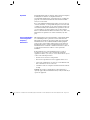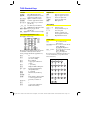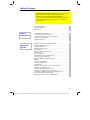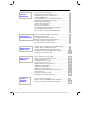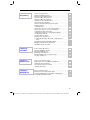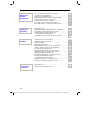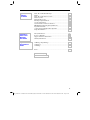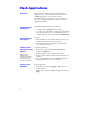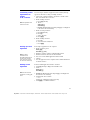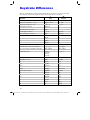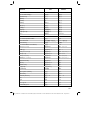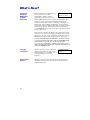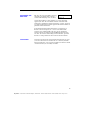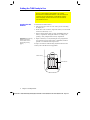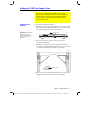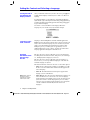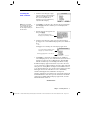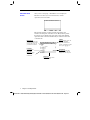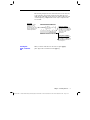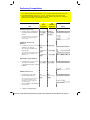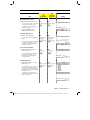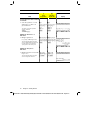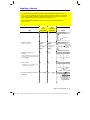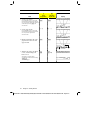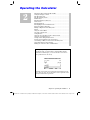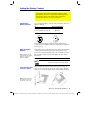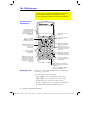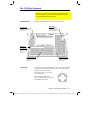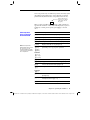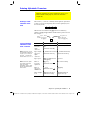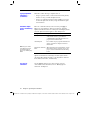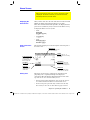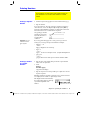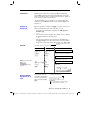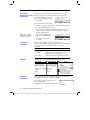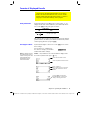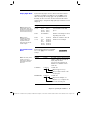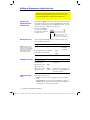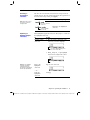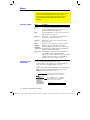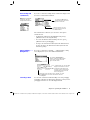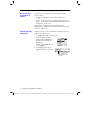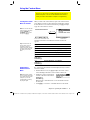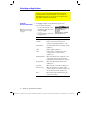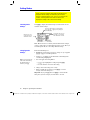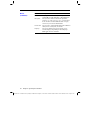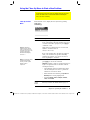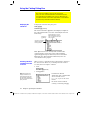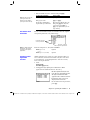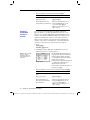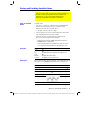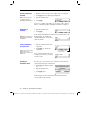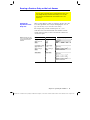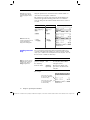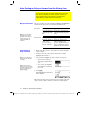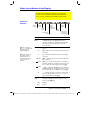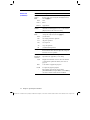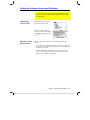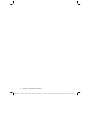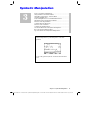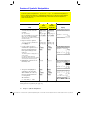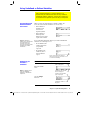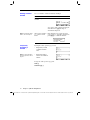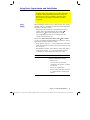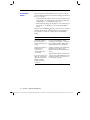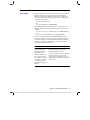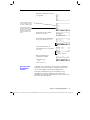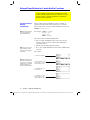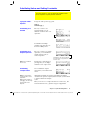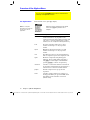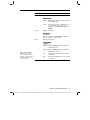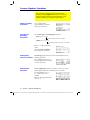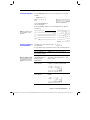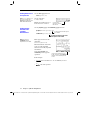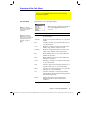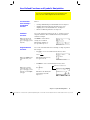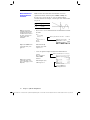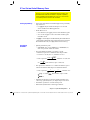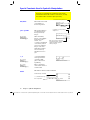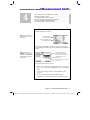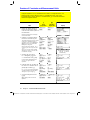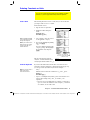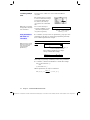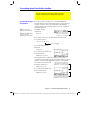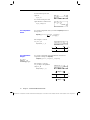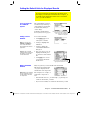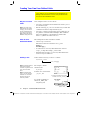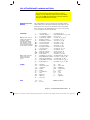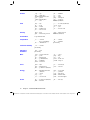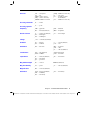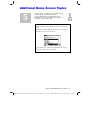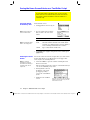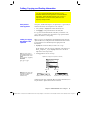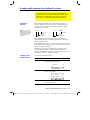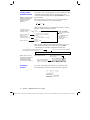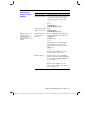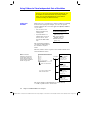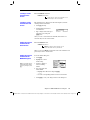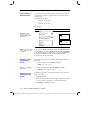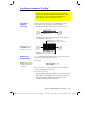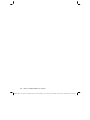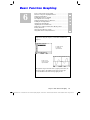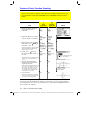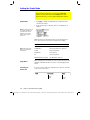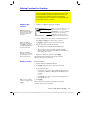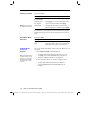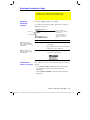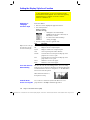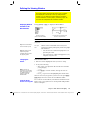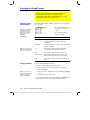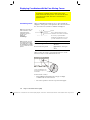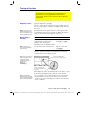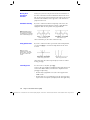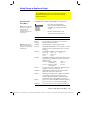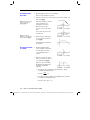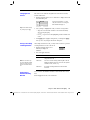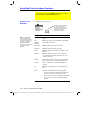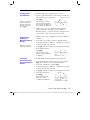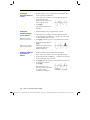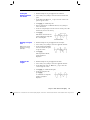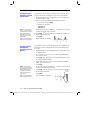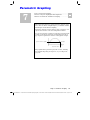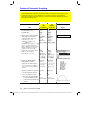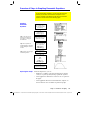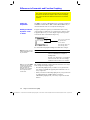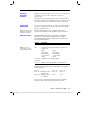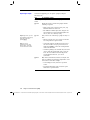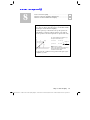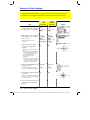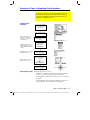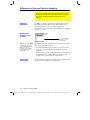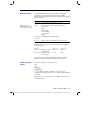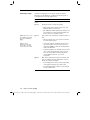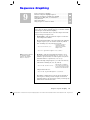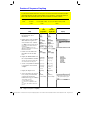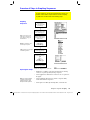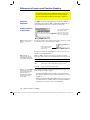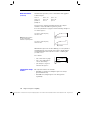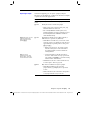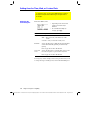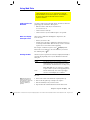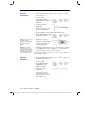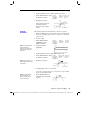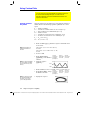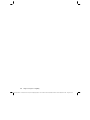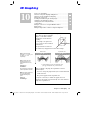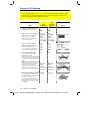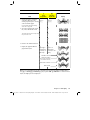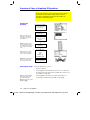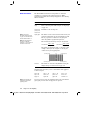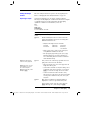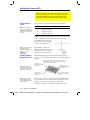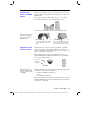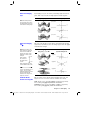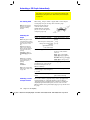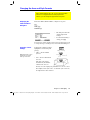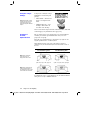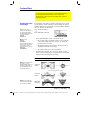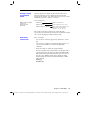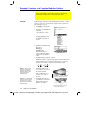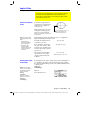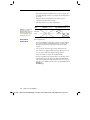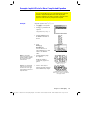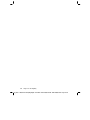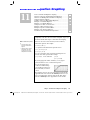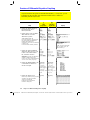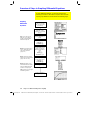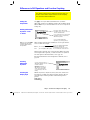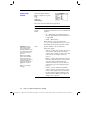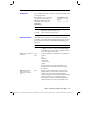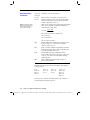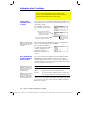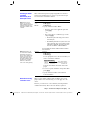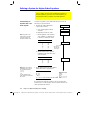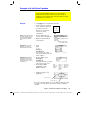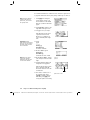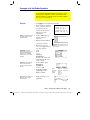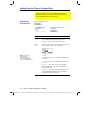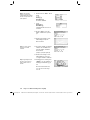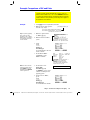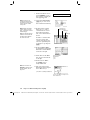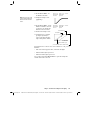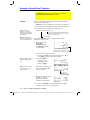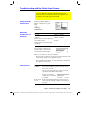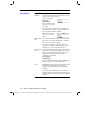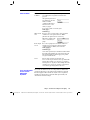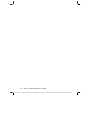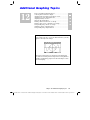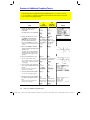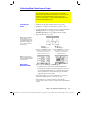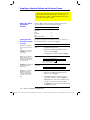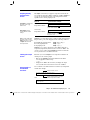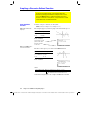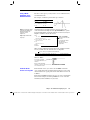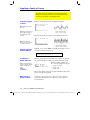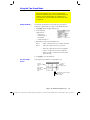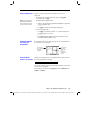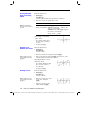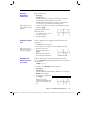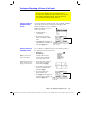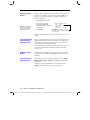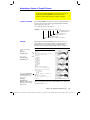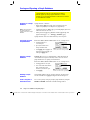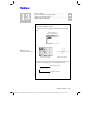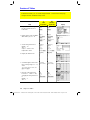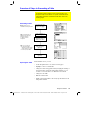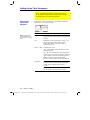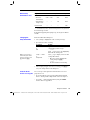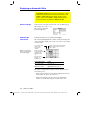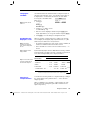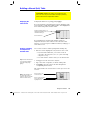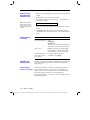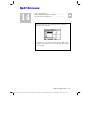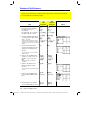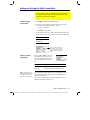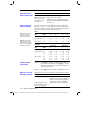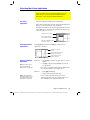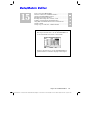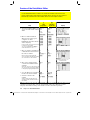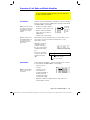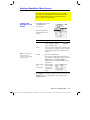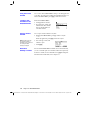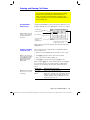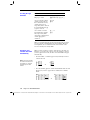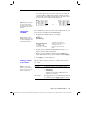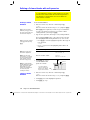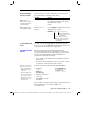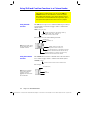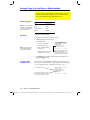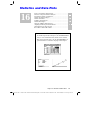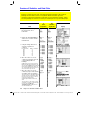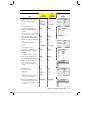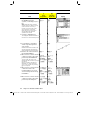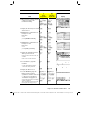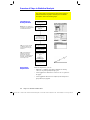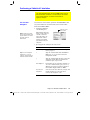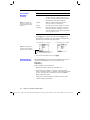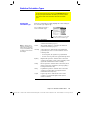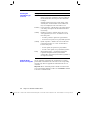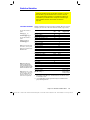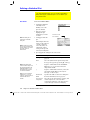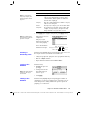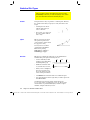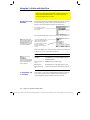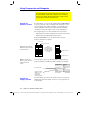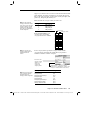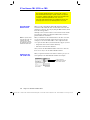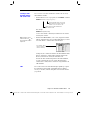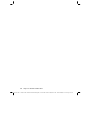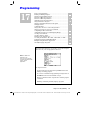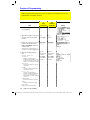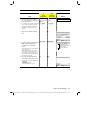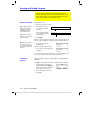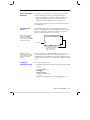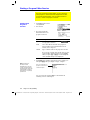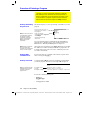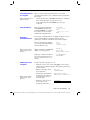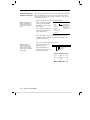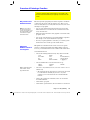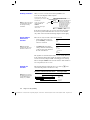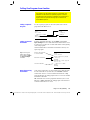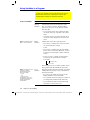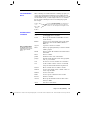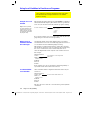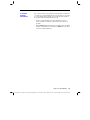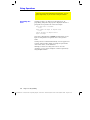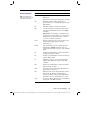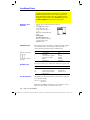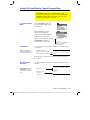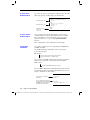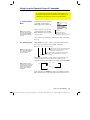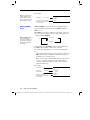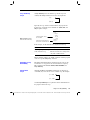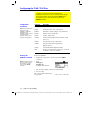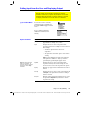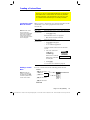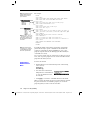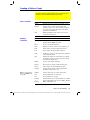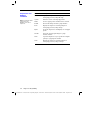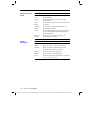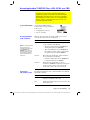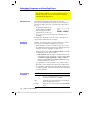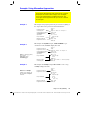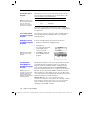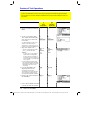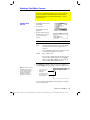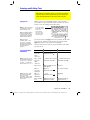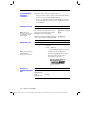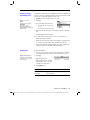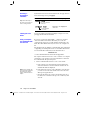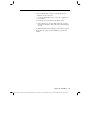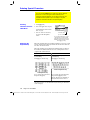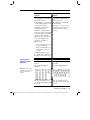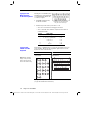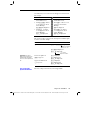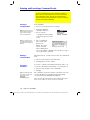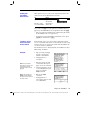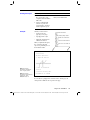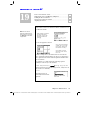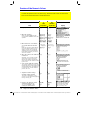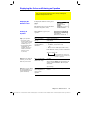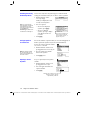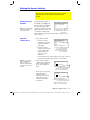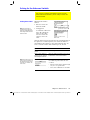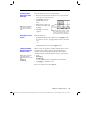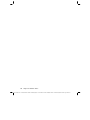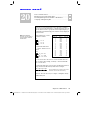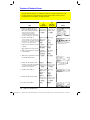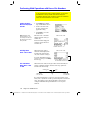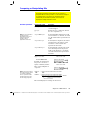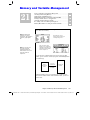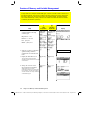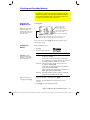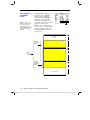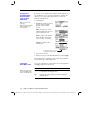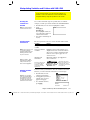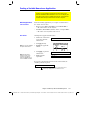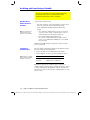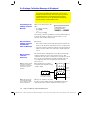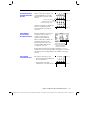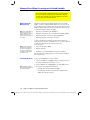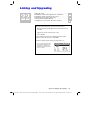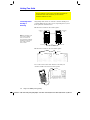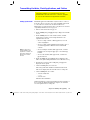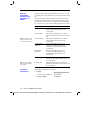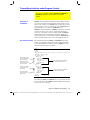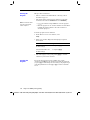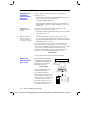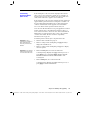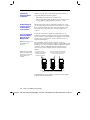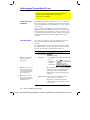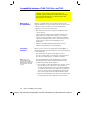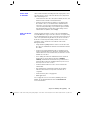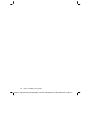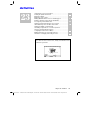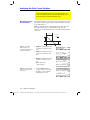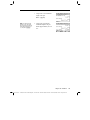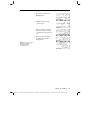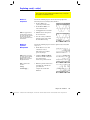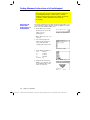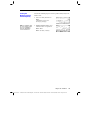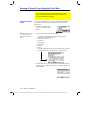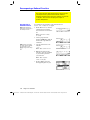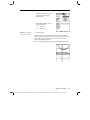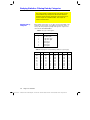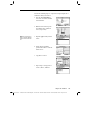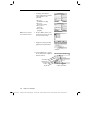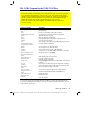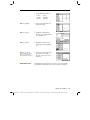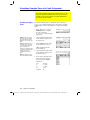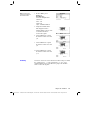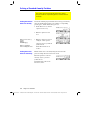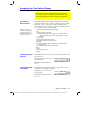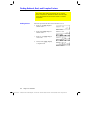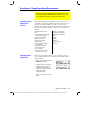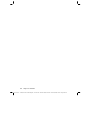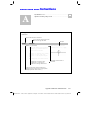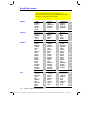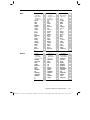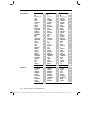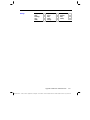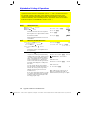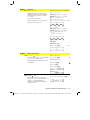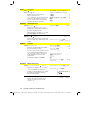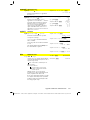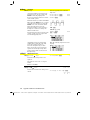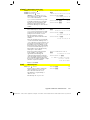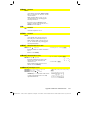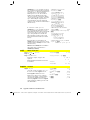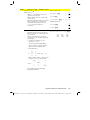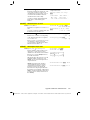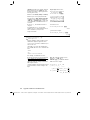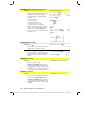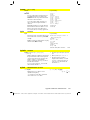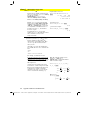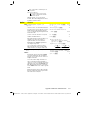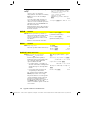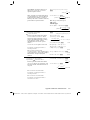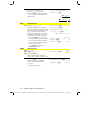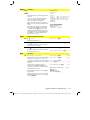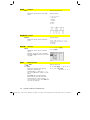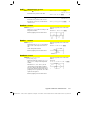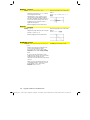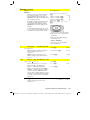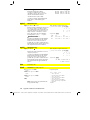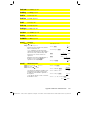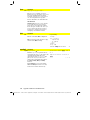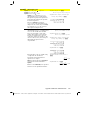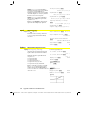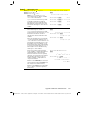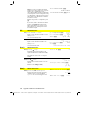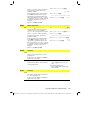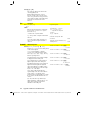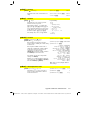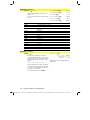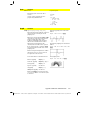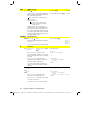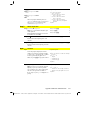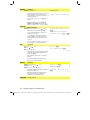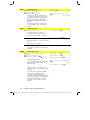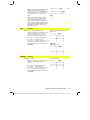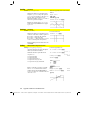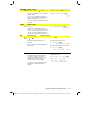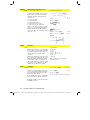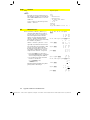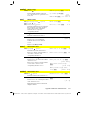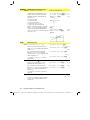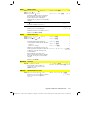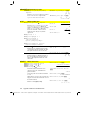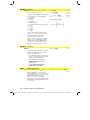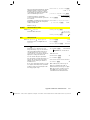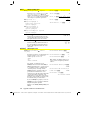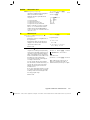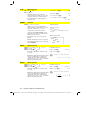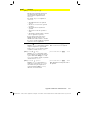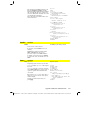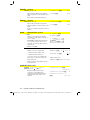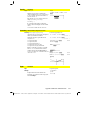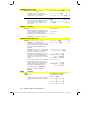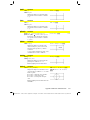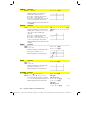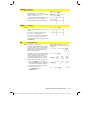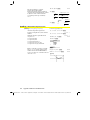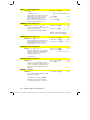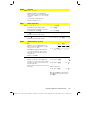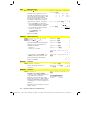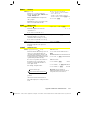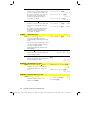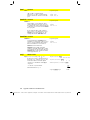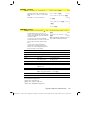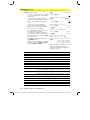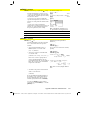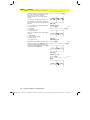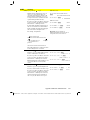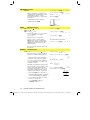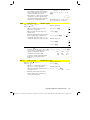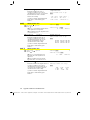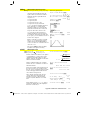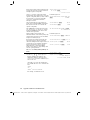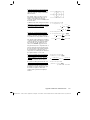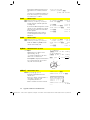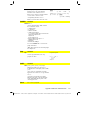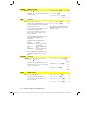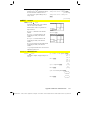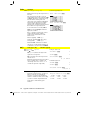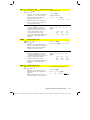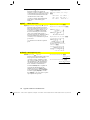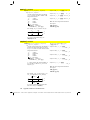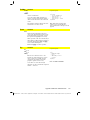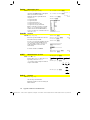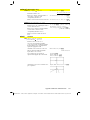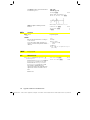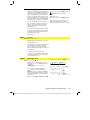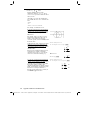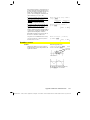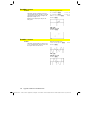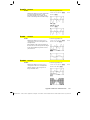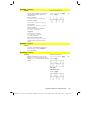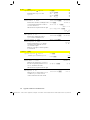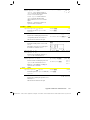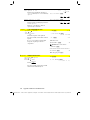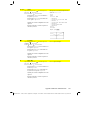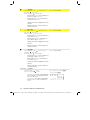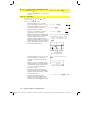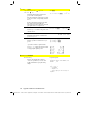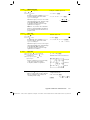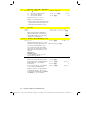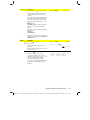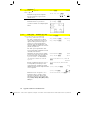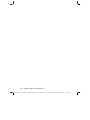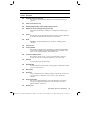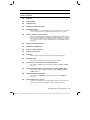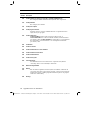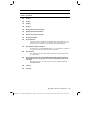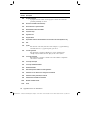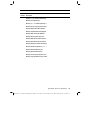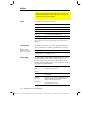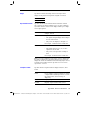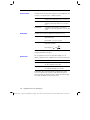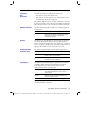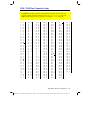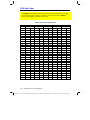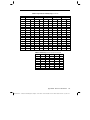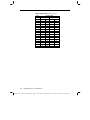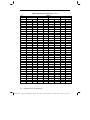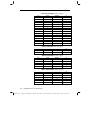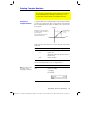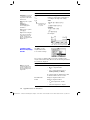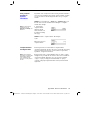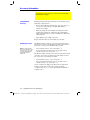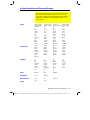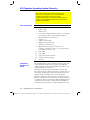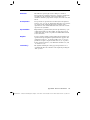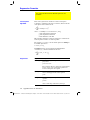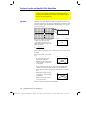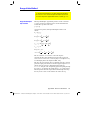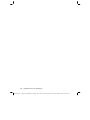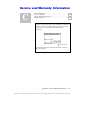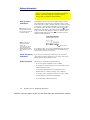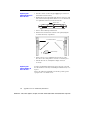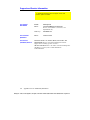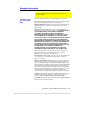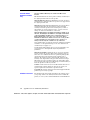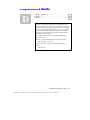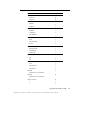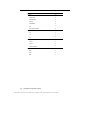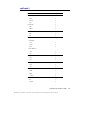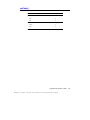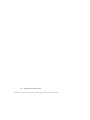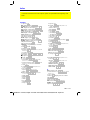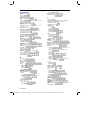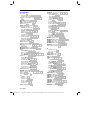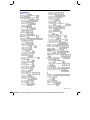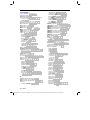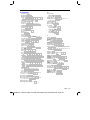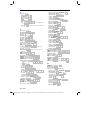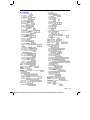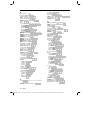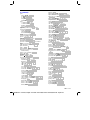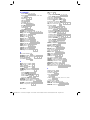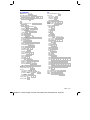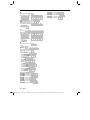Texas Instruments TI-92 Plus User manual
- Category
- Software manuals
- Type
- User manual

00_FRONT.DOC TI-89/TI-92 Plus: Front Matter (English) Bob Fedorisko Revised: 02/23/01 10:37 AM Printed: 02/23/01 2:10 PM Page i of 16
TI-89
TI-92 Plus
Guidebook
for Advanced Mathematics
Software Version 2.0
© 1999-2002 Texas Instruments

00_FRONT.DOC TI-89/TI-92 Plus: Front Matter (English) Bob Fedorisko Revised: 02/23/01 10:37 AM Printed: 02/23/01 2:10 PM Page ii of 16
Texas Instruments makes no warranty, either expressed or implied,
including but not limited to any implied warranties of
merchantability and fitness for a particular purpose, regarding any
programs or book materials and makes such materials available
solely on an "as-is" basis.
In no event shall Texas Instruments be liable to anyone for special,
collateral, incidental, or consequential damages in connection with
or arising out of the purchase or use of these materials, and the sole
and exclusive liability of Texas Instruments, regardless of the form
of action, shall not exceed the purchase price of this calculator.
Moreover, Texas Instruments shall not be liable for any claim of any
kind whatsoever against the use of these materials by any other
party.
This equipment has been tested and found to comply with the limits
for a Class B digital device, pursuant to Part 15 of the FCC rules.
These limits are designed to provide reasonable protection against
harmful interference in a residential installation. This equipment
generates, uses, and can radiate radio frequency energy and, if not
installed and used in accordance with the instructions, may cause
harmful interference with radio communications. However, there is
no guarantee that interference will not occur in a particular
installation.
If this equipment does cause harmful interference to radio or
television reception, which can be determined by turning the
equipment off and on, you can try to correct the interference by one
or more of the following measures:
¦ Reorient or relocate the receiving antenna.
¦ Increase the separation between the equipment and receiver.
¦ Connect the equipment into an outlet on a circuit different from
that to which the receiver is connected.
¦ Consult the dealer or an experienced radio/television technician
for help.
Caution:
Any changes or modifications to this equipment not
expressly approved by Texas Instruments may void your authority to
operate the equipment.
Important
US FCC Information
Concerning Radio
Frequency
Interference

00_89IFC.DOC TI-89/TI-92 Plus: Inside Front Cover (En
g
lish) Susan Gullord Revised: 02/23/01 9:44 AM Printed: 02/23/01 2:10 PM Pa
g
e 1 of 1
General
¥O
List of Flash applications
2a
Toggle between last two chosen
applications or split screens
¥|
,
¥«
Lighten or darken contrast
¥¸
Calculate approximate answer
¥C
,
¥D
Move cursor to top or bottom
(in editors)
¤
C
,
¤
D
Scroll tall objects in history
¤
A
,
¤
B
Highlight left or right from cursor
2C
,
2D
Page up or page down
(in editors)
2A
,
2B
Move cursor far left or far right
On-screen Keyboard Map (
¥^
)
Press
N
to exit the map.
The keyboard map displays shortcuts that are
not marked on the keyboard. As shown
below, press
¥
and then the applicable key.
¥Á
ƒ
¥c
Access Greek letters
(see next column)
¥d
¦
(comment)
¥b
Copy graph coordinates to
sysdata
¥e
!
(factorial)
¥Í
Display
FORMATS
dialog box
¥
1 –
¥
9
Run programs
kbdprgm1()
through
kbdprgm9()
¥
p
&
(append)
¥^
On-screen keyboard map
¥
§
@
¥´
Turn off unit so that it returns
to current application the
next time you turn it on
¥µ
(zero)
¥¶
‚
¥·
Copy graph coordinates to
Home screen history
Alpha Rules
j
Type one lowercase letter
¤
Type one uppercase letter
2™
Lowercase alpha lock
¤j
Uppercase alpha lock
j
Exit alpha lock
3D Graphing
C
,
D
,
A
,
B
Animate graph
«
,
|
Change animation speed
X
,
Y
,
Z
View along axis
µ
Return to original view
Í
Change graph format style
p
Expanded/normal view
Greek Letters
¥c
To access the Greek
character set
¥cj
+ letter To access lowercase Greek
letters. Example:
¥cj
[W]
displays
ω
¥c¤
+ letter To access uppercase Greek
letters. Example:
¥c¤
[W]
displays
Ω
If you press a key combination that does not
access a Greek letter, you get the normal
letter for that key.
ABCDE
FGH I J
KLMNO
PQRSU
VW
XYZT
ψξ
ζτ
α
β
δ
∆
ε
φ
γ
Γ
λ
µ
π
Π
ρ
σ
Σ
ω
Ω
TI-89 Shortcut Keys

00_92IBC.DOC TI-89/92 Plus: Inside Back Cover (En
g
lish) Susan Gullord Revised: 02/23/01 10:47 AM Printed: 02/23/01 2:10 PM Pa
g
e 1 of 1
General
¥
O
List of Flash applications
2a Toggle between last two chosen
applications or split screens
¥
D
Copy graph coordinates to
sysdata
¥
F
Display
FORMATS
dialog box
¥
H
Copy graph coordinates to
Home screen history
¥
N
Create new variable
¥
O
Open existing variable
¥
S
Save copy as
¥
|
,
¥
«
Lighten or darken contrast
¥
¸
Calculate approximate answer
¥
´
Turn off unit so that it returns
to current application the next
time you turn it on
¥
1 –
¥
9
Run programs
kbdprgm1()
through
kbdprgm9()
On-screen Keyboard Map (
¥
”
)
Press N to exit the map.
See the table below for shortcuts that are not
marked on the
TI
-
92 Plus
keyboard. See the
next column for accent marks and Greek
letters.
2
Q
?
2
W
! (factorial)
2
R
@
2
T
# (indirection)
2
H
&
(append)
2
X
¦ (comment)
¥
Á
ƒ
¥
µ
(zero)
¥
¶
‚
Editing
¥
C
Move cursor to top
¥
D
Move cursor to bottom
2
A
Move cursor to far left
2
B
Move cursor to far right
‚
C
,
‚
D
Scroll tall objects in history
2
C
,
2
D
Page up and page down
¥
X
Cut
¥
C
Copy
¥
V
Paste
3D Graphing
C
,
D
,
A
,
B
Animate graph
«
,
|
Change animation speed
X
,
Y
,
Z
View along axis
µ
(zero)
Return to original view
F
Change graph format style
p
Expanded/normal view
Accent Marks
2
A
+ letter
à, è, ì, ò, ù, À, È, Ì, Ò, Ù
2
C
+ letter
ç, Ç
2
E
+ lette
r á, é, í, ó, ú, ý, Á, É, Í, Ó, Ú, Ý
2
N
+ letter
ã, ñ, õ, Ã, Ñ, Õ
2
O
+ letter
â, ê, î, ô, û, Â, Ê, Î, Ô, Û
2
U
+ letter
ä, ë, ï, ö, ü, ÿ, Ä, Ë, Ï, Ö, Ü
Greek Letters
2
G
To access the Greek
character set
2
G + letter
To access lowercase Greek
letters. Example:
2
G
W
displays
ω
2
G
¤
+ letter
To access uppercase Greek
letters. Example:
2
G
¤
W
displays
Ω
If you press a key combination that does not
access a Greek letter, you get the normal
letter for that key.
ψ
ξζ
τ
α
β
δ
∆
ε
φγ
Γ
λ
µ
π
Π
ρ
σ
Σ
ω
Ω
Q W E R T Y U I O P
A S D F G H J K L
Z X C V B N M
q
ψ
ξζ
τ
α
β
δ
∆
ε
φγ
Γ
λ
µ
π
Π
ρ
σ
Σ
ω
Ω
Q W E R T Y U I O P
A S D F G H J K L
Z X C V B N M
q
TI-92 Plus Shortcut Keys

iii
00_FRONT.DOC TI-89/TI-92 Plus: Front Matter (English) Bob Fedorisko Revised: 02/23/01 10:37 AM Printed: 02/23/01 2:10 PM Page iii of 16
Flash Applications...................................................................................... x
Keystroke Differences.............................................................................xii
What’s New?............................................................................................. xiv
Getting the TI
.
89 Ready to Use ................................................................ 2
Getting the TI
.
92 Plus Ready to Use........................................................ 3
Setting the Contrast and Selecting a Language...................................... 4
Performing Computations......................................................................... 8
Graphing a Function ................................................................................ 11
Turning the TI
.
89 / TI
.
92 Plus On and Off ............................................ 14
Setting the Display Contrast................................................................... 15
The TI
.
89 Keyboard ................................................................................. 16
The TI
.
92 Plus Keyboard......................................................................... 17
Modifier Keys............................................................................................ 18
Entering Alphabetic Characters............................................................. 21
Home Screen............................................................................................. 23
Entering Numbers .................................................................................... 25
Entering Expressions and Instructions................................................. 26
Formats of Displayed Results................................................................. 29
Editing an Expression in the Entry Line ............................................... 32
Menus......................................................................................................... 34
Using the Custom Menu .......................................................................... 37
Selecting an Application.......................................................................... 38
Setting Modes ........................................................................................... 40
Using the Clean Up Menu to Start a New Problem.............................. 43
Using the Catalog Dialog Box................................................................. 44
Storing and Recalling Variable Values................................................... 47
Reusing a Previous Entry or the Last Answer...................................... 49
Auto-Pasting an Entry or Answer from the History Area................... 52
Status Line Indicators in the Display..................................................... 53
Finding the Software Version and ID Number..................................... 55
Table of Contents
This guidebook describes how to use the TI
-
89 / TI
-
92 Plus. The
table of contents can help you locate "getting started"
information as well as detailed information about the
TI
-
89 / TI
-
92 Plus features. Appendix A provides one convenient
location to find details about every TI
-
89 / TI
-
92 Plus function
and instruction.
Chapter 1:
Getting Started
Chapter 2:
Operating the
Calculator

iv
00_FRONT.DOC TI-89/TI-92 Plus: Front Matter (English) Bob Fedorisko Revised: 02/23/01 10:37 AM Printed: 02/23/01 2:10 PM Page iv of 16
Preview of Symbolic Manipulation........................................................ 58
Using Undefined or Defined Variables.................................................. 59
Using Exact, Approximate, and Auto Modes ....................................... 61
Automatic Simplification......................................................................... 64
Delayed Simplification for Certain Built-In Functions........................ 66
Substituting Values and Setting Constraints ........................................ 67
Overview of the Algebra Menu............................................................... 70
Common Algebraic Operations.............................................................. 72
Overview of the Calc Menu..................................................................... 75
Common Calculus Operations................................................................ 76
User-Defined Functions and Symbolic Manipulation ......................... 77
If You Get an Out-of-Memory Error....................................................... 79
Special Constants Used in Symbolic Manipulation ............................. 80
Preview of Constants and Measurement Units.................................... 82
Entering Constants or Units ................................................................... 83
Converting from One Unit to Another................................................... 85
Setting the Default Units for Displayed Results .................................. 87
Creating Your Own User-Defined Units................................................ 88
List of Pre-Defined Constants and Units............................................... 89
Saving the Home Screen Entries as a Text Editor Script ................... 94
Cutting, Copying, and Pasting Information .......................................... 95
Creating and Evaluating User-Defined Functions ............................... 97
Using Folders to Store Independent Sets of Variables ..................... 100
If an Entry or Answer Is “Too Big” ...................................................... 103
Preview of Basic Function Graphing................................................... 106
Overview of Steps in Graphing Functions.......................................... 107
Setting the Graph Mode......................................................................... 108
Defining Functions for Graphing ......................................................... 109
Selecting Functions to Graph ............................................................... 111
Setting the Display Style for a Function.............................................. 112
Defining the Viewing Window .............................................................. 113
Changing the Graph Format ................................................................. 114
Graphing the Selected Functions......................................................... 115
Displaying Coordinates with the Free-Moving Cursor...................... 116
Tracing a Function ................................................................................. 117
Using Zooms to Explore a Graph......................................................... 119
Using Math Tools to Analyze Functions ............................................. 122
Preview of Parametric Graphing.......................................................... 128
Overview of Steps in Graphing Parametric Equations ..................... 129
Differences in Parametric and Function Graphing ........................... 130
Chapter 3:
Symbolic
Manipulation
Chapter 4:
Constants and
Measurement Units
Chapter 5:
Additional Home
Screen Topics
Chapter 6:
Basic Function
Graphing
Chapter 7:
Parametric
Graphing

v
00_FRONT.DOC TI-89/TI-92 Plus: Front Matter (English) Bob Fedorisko Revised: 02/23/01 10:37 AM Printed: 02/23/01 2:10 PM Page v of 16
Preview of Polar Graphing.................................................................... 134
Overview of Steps in Graphing Polar Equations................................ 135
Differences in Polar and Function Graphing...................................... 136
Preview of Sequence Graphing ............................................................ 140
Overview of Steps in Graphing Sequences......................................... 141
Differences in Sequence and Function Graphing .............................. 142
Setting Axes for Time, Web, or Custom Plots .................................... 146
Using Web Plots...................................................................................... 147
Using Custom Plots................................................................................ 150
Using a Sequence to Generate a Table................................................ 151
Preview of 3D Graphing ........................................................................ 154
Overview of Steps in Graphing 3D Equations.................................... 156
Differences in 3D and Function Graphing.......................................... 157
Moving the Cursor in 3D ....................................................................... 160
Rotating and/or Elevating the Viewing Angle..................................... 162
Animating a 3D Graph Interactively .................................................... 164
Changing the Axes and Style Formats................................................. 165
Contour Plots.......................................................................................... 167
Example: Contours of a Complex Modulus Surface ......................... 170
Implicit Plots........................................................................................... 171
Example: Implicit Plot of a More Complicated Equation................. 173
Preview of Differential Equation Graphing ........................................ 176
Overview of Steps in Graphing Differential Equations..................... 178
Differences in Diff Equations and Function Graphing...................... 179
Setting the Initial Conditions................................................................ 184
Defining a System for Higher-Order Equations ................................. 186
Example of a 2nd-Order Equation ....................................................... 187
Example of a 3rd-Order Equation........................................................ 189
Setting Axes for Time or Custom Plots............................................... 190
Example of Time and Custom Axes .................................................... 191
Example Comparison of RK and Euler ............................................... 193
Example of the deSolve( ) Function.................................................... 196
Troubleshooting with the Fields Graph Format ................................ 197
Chapter 8:
Polar Graphing
Chapter 9:
Sequence Graphing
Chapter 10:
3D Graphing
Chapter 11:
Differential
Equation Graphing

vi
00_FRONT.DOC TI-89/TI-92 Plus: Front Matter (English) Bob Fedorisko Revised: 02/23/01 10:37 AM Printed: 02/23/01 2:10 PM Page vi of 16
Preview of Additional Graphing Topics.............................................. 202
Collecting Data Points from a Graph................................................... 203
Graphing a Function Defined on the Home Screen........................... 204
Graphing a Piecewise Defined Function............................................. 206
Graphing a Family of Curves................................................................ 208
Using the Two-Graph Mode.................................................................. 209
Drawing a Function or Inverse on a Graph ........................................ 212
Drawing a Line, Circle, or Text Label on a Graph ............................. 213
Saving and Opening a Picture of a Graph ........................................... 217
Animating a Series of Graph Pictures ................................................. 219
Saving and Opening a Graph Database ............................................... 220
Preview of Tables................................................................................... 222
Overview of Steps in Generating a Table............................................ 223
Setting Up the Table Parameters ......................................................... 224
Displaying an Automatic Table ............................................................ 226
Building a Manual (Ask) Table............................................................. 229
Preview of Split Screens........................................................................ 232
Setting and Exiting the Split Screen Mode ......................................... 233
Selecting the Active Application .......................................................... 235
Preview of the Data/Matrix Editor....................................................... 238
Overview of List, Data, and Matrix Variables..................................... 239
Starting a Data/Matrix Editor Session................................................. 241
Entering and Viewing Cell Values........................................................ 243
Inserting and Deleting a Row, Column, or Cell.................................. 246
Defining a Column Header with an Expression................................. 248
Using Shift and CumSum Functions in a Column Header................ 250
Sorting Columns..................................................................................... 251
Saving a Copy of a List, Data, or Matrix Variable .............................. 252
Preview of Statistics and Data Plots.................................................... 254
Overview of Steps in Statistical Analysis............................................ 258
Performing a Statistical Calculation.................................................... 259
Statistical Calculation Types ................................................................ 261
Statistical Variables................................................................................ 263
Defining a Statistical Plot...................................................................... 264
Statistical Plot Types ............................................................................. 266
Using the Y= Editor with Stat Plots..................................................... 268
Graphing and Tracing a Defined Stat Plot .......................................... 269
Using Frequencies and Categories ...................................................... 270
If You Have a CBL 2/CBL or CBR......................................................... 272
Chapter 12:
Additional
Graphing Topics
Chapter 13:
Tables
Chapter 14:
Split Screens
Chapter 15:
Data/Matrix Editor
Chapter 16:
Statistics and
Data Plots

vii
00_FRONT.DOC TI-89/TI-92 Plus: Front Matter (English) Bob Fedorisko Revised: 02/23/01 10:37 AM Printed: 02/23/01 2:10 PM Page vii of 16
Preview of Programming....................................................................... 276
Running an Existing Program............................................................... 278
Starting a Program Editor Session....................................................... 280
Overview of Entering a Program.......................................................... 282
Overview of Entering a Function......................................................... 285
Calling One Program from Another..................................................... 287
Using Variables in a Program ............................................................... 288
Using Local Variables in Functions or Programs .................................. 290
String Operations ................................................................................... 292
Conditional Tests ................................................................................... 294
Using If, Lbl, and Goto to Control Program Flow.............................. 295
Using Loops to Repeat a Group of Commands.................................. 297
Configuring the TI
-
89 / TI
-
92 Plus........................................................ 300
Getting Input from the User and Displaying Output ......................... 301
Creating a Custom Menu....................................................................... 303
Creating a Table or Graph..................................................................... 305
Drawing on the Graph Screen .............................................................. 307
Accessing Another TI
.
89 / TI
.
92 Plus, a CBL 2/CBL, or a
CBR..................................................................................................... 309
Debugging Programs and Handling Errors......................................... 310
Example: Using Alternative Approaches ............................................ 311
Assembly-Language Programs ............................................................. 313
Preview of Text Operations.................................................................. 316
Starting a Text Editor Session.............................................................. 317
Entering and Editing Text..................................................................... 319
Entering Special Characters.................................................................. 324
Entering and Executing a Command Script ....................................... 328
Creating a Lab Report............................................................................ 330
Preview of the Numeric Solver ............................................................ 334
Displaying the Solver and Entering an Equation ............................... 335
Defining the Known Variables.............................................................. 337
Solving for the Unknown Variable....................................................... 339
Graphing the Solution............................................................................ 340
Preview of Number Bases..................................................................... 344
Entering and Converting Number Bases............................................. 345
Performing Math Operations with Hex or Bin Numbers .................. 346
Comparing or Manipulating Bits .......................................................... 347
Chapter 17:
Programming
Chapter 18:
Text Editor
Chapter 19:
Numeric Solver
Chapter 20:
Number Bases

viii
00_FRONT.DOC TI-89/TI-92 Plus: Front Matter (English) Bob Fedorisko Revised: 02/23/01 10:37 AM Printed: 02/23/01 2:10 PM Page viii of 16
Preview of Memory and Variable Management ................................. 350
Checking and Resetting Memory ......................................................... 353
Displaying the VAR-LINK Screen......................................................... 355
Manipulating Variables and Folders with VAR-LINK ........................ 357
Pasting a Variable Name to an Application ........................................ 359
Archiving and Unarchiving a Variable................................................. 360
If a Garbage Collection Message Is Displayed ................................... 362
Memory Error When Accessing an Archived Variable...................... 364
Linking Two Units.................................................................................. 366
Transmitting Variables, Flash Applications, and Folders................. 367
Transmitting Variables under Program Control................................. 371
Upgrading Product Software (Base Code) ......................................... 373
Collecting and Transmitting ID Lists................................................... 378
Compatibility between a TI
.
89, TI
.
92 Plus, and TI
.
92 ...................... 380
Analyzing the Pole-Corner Problem .................................................... 384
Deriving the Quadratic Formula .......................................................... 386
Exploring a Matrix ................................................................................. 388
Exploring cos(x) = sin(x)...................................................................... 389
Finding Minimum Surface Area of a Parallelepiped.......................... 390
Running a Tutorial Script Using the Text Editor ............................... 392
Decomposing a Rational Function....................................................... 394
Studying Statistics: Filtering Data by Categories .............................. 396
CBL 2/CBL Program for the TI
-
89 / TI
-
92 Plus................................... 399
Studying the Flight of a Hit Baseball ................................................... 400
Visualizing Complex Zeros of a Cubic Polynomial............................. 402
Solving a Standard Annuity Problem................................................... 404
Computing the Time-Value-of-Money.................................................. 405
Finding Rational, Real, and Complex Factors.................................... 406
Simulation of Sampling without Replacement................................... 407
Quick-Find Locator ................................................................................ 410
Alphabetical Listing of Operations ...................................................... 414
Chapter 21:
Memory and
Variable
Management
Chapter 22:
Linking and
Upgrading
Chapter 23:
Activities
Appendix A:
Functions and
Instructions

ix
00_FRONT.DOC TI-89/TI-92 Plus: Front Matter (English) Bob Fedorisko Revised: 02/23/01 10:37 AM Printed: 02/23/01 2:10 PM Page ix of 16
TI
-
89 / TI
-
92 Plus Error Messages ....................................................... 542
Modes....................................................................................................... 550
TI
-
89 / TI
-
92 Plus Character Codes ..................................................... 555
TI
.
89 Key Codes ..................................................................................... 556
TI
.
92 Plus Key Codes............................................................................. 559
Entering Complex Numbers ................................................................. 563
Accuracy Information............................................................................ 566
System Variables and Reserved Names .............................................. 567
EOS (Equation Operating System) Hierarchy.................................... 568
Regression Formulas ............................................................................. 570
Contour Levels and Implicit Plot Algorithm....................................... 572
Runge-Kutta Method .............................................................................. 573
Battery Information ............................................................................... 576
In Case of Difficulty ............................................................................... 579
Support and Service Information......................................................... 580
Warranty Information............................................................................ 581
setMode( ) and getMode( ) ................................................................... 584
setGraph( ) .............................................................................................. 587
setTable( ) ............................................................................................... 589
Index ........................................................................................................ 591
TI
-
89 Shortcut Keys
TI
-
92 Plus Shortcut Keys
Appendix B:
Reference
Information
Appendix C:
Service and
Warranty
Information
Appendix D:
Programmer’s
Guide

x
Flash Applications
Flash functionality enables the ability to download different
applications to a
TI
-
89 / TI
-
92 Plus
calculator from the enclosed
CD-ROM, the TI web site, or from another calculator.
Before downloading new applications to a
TI
-
89 / TI
-
92 Plus
, please
read and accept the license agreement on the
TI
-
89 / TI
-
92 Plus
Applications CD-ROM.
Before installing Flash applications, you will need:
• A computer with a CD-ROM drive and a serial port.
•
TI™ Connect
or
TI-GRAPH LINK™
software and a
TI-GRAPH LINK
cable. If you need the
TI Connect/ TI-GRAPH LINK
software or a
TI-GRAPH LINK
cable, check the TI web site at
education.ti.com
.
To set up:
1. Insert the small end of the
TI-GRAPH LINK
cable into the port at
the bottom of the
TI
-
89
or the top of the
TI
-
92 Plus
.
2. Connect the other end to the computer’s serial port using a
25-to-9 pin adapter if necessary.
To install an application:
1. Insert the
TI
-
89 / TI
-
92 Plus
Applications CD-ROM into the
computer’s CD-ROM drive.
2. From the computer, start the
TI-GRAPH LINK
software.
3. From the
Link
menu, click
Send Flash Software
8
Applications and
Certificates
.
4. Locate the Flash application on the CD-ROM and double-click.
The Flash application is copied to the calculator.
To run an application:
1. On the
TI
-
89 / TI
-
92 Plus
, press
¥
O to display the
FLASH
APPLICATIONS
menu.
2. Use the cursor keys
CD
to highlight the application and press
¸.
Applications
Hardware/Software
Requirements
Hardware Setup for
the Computer
Installing a Flash
Application from the
CD-ROM
Note: For further
information about
transmitting applications to
and from your computer
using TI Connect, refer to
the TI Connect online help.
Running a Flash
Application

xi
00_front.doc
TI-89/TI-92 Plus: Front Matter (English) Bob Fedorisko Revised: 01/18/02 2:39 PM Printed: 01/18/02 2:42 PM Page xi of 16
Do not attempt to transfer an application if a low-battery message
appears on either the receiving or sending calculator.
1. Connect the calculators with the calculator-to-calculator cable
that came with the
TI
-
89 / TI
-
92 Plus
.
2. On the sending calculator:
a. Press
2
°
b. Press:
TI-89:
2
‰
TI-92 Plus:
‰
c. Highlight the Flash application and press † (a
Ÿ
is displayed
to the left of the selected item)
3. On the receiving calculator:
a. Press
2
°
b. Press …
c. Select:
2:Receive
d. Press ¸
4. On the sending calculator:
a. Press …
b. Select:
1:Send to TI-89/92 Plus
c. Press ¸
To back up an application to the computer:
1. On the calculator, press:
TI-89:
"
TI-92 Plus:
¹ "
2. From the computer, start the
TI-GRAPH LINK
software
3. From the
Link
menu, click
Receive Flash Software
4. Select one or more Flash applications and click add
5. Click ok
6. Save the application to the computer and record this information
for future reference.
To delete a Flash application from the calculator:
1. Press
2
°
to display the
VAR-LINK
screen
2. Press:
TI-89:
2
‰
TI-92 Plus:
‰
3. Highlight the Flash application and press † (a
Ÿ
is displayed to
the left of the selected item)
4. Press ƒ and choose
1:Delete
— or —
Press 0 (a confirmation message appears)
5. Press ¸ to confirm the deletion.
Transferring a Flash
Application from
another
TI
-
89 / TI
-
92 Plus
Note: This guidebook uses
TI
-
89
screen shots.
Backing up a Flash
Application
Note: For further
information about
transmitting applications to
and from your computer
using TI Connect, refer to
the TI Connect online help.
Deleting a Flash
Application
Note: To select all Flash
applications, use the
‡
All
menu.

xii
00_FRONT.DOC TI-89/TI-92 Plus: Front Matter (English) Bob Fedorisko Revised: 02/23/01 10:37 AM Printed: 02/23/01 2:10 PM Page xii of 16
Keystroke Differences
There are certain differences in keystrokes using the
TI
-
89 / TI
-
92 Plus
for various operations. The
following table shows the keystrokes for major commands for the two calculators.
FUNCTION
³
TI-89
›
TI-92 Plus
LETTERS
One lowercase letter (a-s, u, v, w)
j
A-S, U-W A-S, U-W
One lowercase letter (t, x, y, z)
T, X, Y, Z T, X, Y, Z
Several lowercase letters
2
™
End several lowercase letters
j
Several uppercase letters
¤
™
2 ¢
End several uppercase letters
j
2 ¢.
FUNCTION KEYS
F6
2
ˆ
ˆ
F7
2
‰
‰
F8
2
Š
Š
NAVIGATION
Scroll tall objects up or down in history
¤
C
,
¤
D
‚ C, ‚ D
Move cursor far left or far right on entry line
2
A
,
2
B2
A,
2
B
Diagonal movement
C
and
A
C
and
B
D
and
A
D
and
B
E F G H
FUNCTIONS
Display Home screen
"
¥ "
Cut
¥
5
¥
X
Copy
¥
6
¥
C
Paste
¥
7
¥
V
Catalog
½
2 ½
Display Units dialog box
2
9
¥
9
Sin
2
W
W
Cos
2
X
X
Tan
2
Y
Y
LN
2
x
x
e
õ¥
s
2 s
EE
^
2 ^

xiii
00_FRONT.DOC TI-89/TI-92 Plus: Front Matter (English) Bob Fedorisko Revised: 02/23/01 10:37 AM Printed: 02/23/01 2:10 PM Page xiii of 16
FUNCTION
³
TI-89
›
TI-92 Plus
SYMBOLS
ú
(Conversion triangle)
2
2
_ (Underscore)
¥
2
θ (Theta)
¥
Ï
Ï
| (“With”)
Í
2 Í
' (Prime)
2
È
2
È
° (Degree)
2
v
2
v
∠ (Angle)
2
’
2
’
Σ (Sigma)
½
Σ ( 2 >
x
ê
(Reciprocal)
½
^-1 2 V
Space
j
Space bar
HIDDEN SHORTCUTS
Place data in sysdata variable
¥
b
¥
D
Greek characters
¥
c
j
or
¥
c
¤
¥
G
or ¥
G
¤
Keyboard map
¥
^
¥ ”
Place data in Home screen history
¥
·
¥
H
Grave (à, è, ì, ò, ù)
2
¿
5
2
A a, e, i, o, u
Cedilla (ç)
2
¿
5 6
2
C c
Acute (á, é, í, ó, ú, ý)
2
¿
5
2
E a, e, i, o, u, y
Tilde (ã, ñ, õ)
2
¿
5 6
2
N a, n, o
Caret (â, ê, î, ô, û)
2
¿
5
2
O a, e, i, o, u
Umlaut (ä, ë, ï, ö, ü, ÿ)
2
¿
5
2
U a, e, i, o, u, y
? (Question mark)
2
¿
3
2
Q
β (Beta)
2
¿
5 6
2
S
# (Indirection)
2
¿
3
2
T
& (Append)
¥
p
(times) 2
H
@ (Arbitrary)
¥
§
2
R
≠ (Not equal to symbol)
¥
Á
2
V
! (Factorial)
¥
e
2
W
Comment (Circle-C)
¥
d
¦
2
X
¦
New
ƒ
3
¥
N
Open
ƒ
1
¥
O
Save copy as
ƒ
2
¥
S
Format dialog box
¥
Í
¥
F

xiv
What’s New?
TI developed the Advanced Mathematics
Software Version 2.0 to enable
downloadable calculator software
applications for the
TI
-
89
and
TI
-
92 Plus
.
For details, refer to:
Chapter 21 and 22
Advanced Mathematics Software Version 2.0 is an infrastructure
enhancement of the current Advanced Mathematics Software
Version 1.xx. It has all the features of Version 1.xx. The improved
infrastructure enables multiple downloadable calculator software
applications, language localization. This enhancement also provides
your new
TI
-
89 / TI
-
92 Plus
with
maximum reapportionment of the
over 702-KB Flash memory between user data archive and calculator
software applications.
All previous
TI
-
89
and
TI
-
92 Plus Modules
can be upgraded to Version
2.0. However, on some
TI
-
89
and all
TI
-
92 Plus Module
units, the user
data archive can only occupy a maximum of 384-KB of the over 702-
KB Flash memory shared with calculator software applications.
You can download Advanced Mathematics Software Version
2.0 to your computer from the TI web site at
education.ti.com
,
then transfer it to your TI
-
89 / TI
-
92 Plus using the
TI™ Connect
or
TI GRAPH LINK™
software and a
TI-GRAPH LINK
cable. The Advanced Mathematics Software is free from the TI
web site at
education.ti.com
.
The
TI
-
89 / TI
-
92 Plus
can be localized into
other languages. These free applications
translate prompts, error messages, and
most functions into one of several
languages.
For details, refer to:
Chapter 1
The improved user interface allows folder collapse/expand and
expands the
CATALOG
menu to include application functions and
user-defined functions.
Introducing
Advanced
Mathematics
Software
Version 2.0
Language
Localization
Improved User
Interface

xv
00_front.doc
TI-89/TI-92 Plus: Front Matter (English) Bob Fedorisko Revised: 01/18/02 2:39 PM Printed: 01/18/02 2:42 PM Page xv of 16
The
TI
-
89 / TI
-
92 Plus
uses Flash technology,
which lets you upgrade future software
versions without buying a new calculator.
For details, refer to:
Chapter 22
As new functionality becomes available, you can electronically
upgrade your
TI
-
89 / TI
-
92 Plus
. Future software versions include
maintenance upgrades that will be released free of charge, as well as
new applications and major future upgrades that will be available for
purchase from the TI web site.
To download upgrades from the TI web site, you must have an
Internet-connected computer,
TI™ Connect or TI-GRAPH LINK™
software, and a
TI-GRAPH LINK
cable. You can also transfer the
product software (operating system) and Flash applications from
one
TI
-
89 / TI
-
92 Plus
to another using a unit-to-unit cable, provided
that the receiving calculator is also licensed to run that software.
New to the
TI
-
92 Plus
is the custom menu feature that lets you create
your own toolbar menu. A custom menu can contain any available
function, instruction, or set of characters. The
TI
-
92 Plus
has a default
custom menu that you can modify or redefine.
Upgradability with
Flash ROM
Custom Menu

Chapter 1: Getting Started 1
01START DOC TI
-
89/TI
-
92Plus:Getting Started (English) Bob Fedorisko Revised: 02/23/01 10:47 AM Printed: 02/23/01 2:10 PM Page 1 of 12
Chapter 1:
Getting Started
Getting the TI
.
89 Ready to Use ................................................................ 2
Getting the TI
.
92 Plus Ready to Use........................................................ 3
Setting the Contrast and Selecting a Language...................................... 4
Performing Computations......................................................................... 8
Graphing a Function ................................................................................ 11
This chapter helps you to get started using the
TI
-
89 / TI
-
92 Plus
quickly. This chapter takes you through several examples to
introduce you to some of the principal operating and graphing
functions of the
TI
-
89 / TI
-
92 Plus
.
After setting up your
TI
-
89 / TI
-
92 Plus
and completing these
examples, please read Chapter 2: Operating the Calculator. You
then will be prepared to advance to the detailed information
provided in the remaining chapters in this guidebook.
1

2 Chapter 1: Getting Started
01START.DOC TI-89/TI-92Plus:Getting Started (English) Bob Fedorisko Revised: 02/23/01 10:47 AM Printed: 02/23/01 2:10 PM Page 2 of 12
01START DOC TI
-
89/TI
-
92Plus:Getting Started (English) Bob Fedorisko Revised: 02/23/01 10:47 AM Printed: 02/23/01 2:10 PM Page 2 of 12
To install the four AAA batteries:
1. Place the
TI
-
89
face down on a soft cloth to prevent scratching
the display face.
2. On the back of the calculator, depress the battery cover latch. Lift
and remove the battery cover.
3. Remove the batteries from the package and install them in the
battery compartment. Arrange the batteries according to the
polarity (+ and
N
) diagram in the battery compartment.
4. Replace the battery cover by inserting the two prongs into the
two slots at the bottom of the battery compartment, and then
push the cover until the latch snaps closed.
To replace the batteries without losing any information stored in
memory, follow the directions in Appendix C.
Getting the TI-89 Ready to Use
The TI
-
89 comes with four AAA batteries. This chapter
describes how to install these batteries. It also describes how
to turn the unit on for the first time, set the display contrast,
select a language, and view the Home screen for both the
TI
-
89 and the TI
-
92 Plus.
Installing the AAA
Batteries
Important: When replacing
batteries in the future,
ensure that the
TI
-
89
is
turned off by pressing
2®
.
Lithium battery
AAA batteries

Chapter 1: Getting Started 3
01START DOC TI
-
89/TI
-
92Plus:Getting Started (English) Bob Fedorisko Revised: 02/23/01 10:47 AM Printed: 02/23/01 2:10 PM Page 3 of 12
To install the four AA alkaline batteries:
1. Holding the
TI
-
92 Plus
unit upright, slide the latch on the top of the
unit to the left unlocked position; slide the rear cover down about
one-eighth inch and remove it from the main unit.
I/O
2. Place the
TI
-
92 Plus
face down on a soft cloth to prevent
scratching the display face.
3. Install the four AA batteries. Be sure to position the batteries
according to the diagram inside the unit. The positive (+) terminal
of each battery should point toward the top of the unit.
4. Replace the rear cover and slide the latch on the top of the unit to
the right locked position to lock the cover back in place.
Getting the TI-92 Plus Ready to Use
The TI
-
92 Plus comes with four AA batteries. This chapter
describes how to install these batteries. It also describes how
to turn the unit on for the first time, set the display contrast,
select a language, and view the Home screen for both the
TI
-
92 Plus and the TI
-
89.
Installing the AA
Batteries
Important: When replacing
batteries in the future,
ensure that the
TI
-
92 Plus
is
turned off by pressing
2
®
.
Slide to open.
top
back
AA batteries
Lithium battery
Page is loading ...
Page is loading ...
Page is loading ...
Page is loading ...
Page is loading ...
Page is loading ...
Page is loading ...
Page is loading ...
Page is loading ...
Page is loading ...
Page is loading ...
Page is loading ...
Page is loading ...
Page is loading ...
Page is loading ...
Page is loading ...
Page is loading ...
Page is loading ...
Page is loading ...
Page is loading ...
Page is loading ...
Page is loading ...
Page is loading ...
Page is loading ...
Page is loading ...
Page is loading ...
Page is loading ...
Page is loading ...
Page is loading ...
Page is loading ...
Page is loading ...
Page is loading ...
Page is loading ...
Page is loading ...
Page is loading ...
Page is loading ...
Page is loading ...
Page is loading ...
Page is loading ...
Page is loading ...
Page is loading ...
Page is loading ...
Page is loading ...
Page is loading ...
Page is loading ...
Page is loading ...
Page is loading ...
Page is loading ...
Page is loading ...
Page is loading ...
Page is loading ...
Page is loading ...
Page is loading ...
Page is loading ...
Page is loading ...
Page is loading ...
Page is loading ...
Page is loading ...
Page is loading ...
Page is loading ...
Page is loading ...
Page is loading ...
Page is loading ...
Page is loading ...
Page is loading ...
Page is loading ...
Page is loading ...
Page is loading ...
Page is loading ...
Page is loading ...
Page is loading ...
Page is loading ...
Page is loading ...
Page is loading ...
Page is loading ...
Page is loading ...
Page is loading ...
Page is loading ...
Page is loading ...
Page is loading ...
Page is loading ...
Page is loading ...
Page is loading ...
Page is loading ...
Page is loading ...
Page is loading ...
Page is loading ...
Page is loading ...
Page is loading ...
Page is loading ...
Page is loading ...
Page is loading ...
Page is loading ...
Page is loading ...
Page is loading ...
Page is loading ...
Page is loading ...
Page is loading ...
Page is loading ...
Page is loading ...
Page is loading ...
Page is loading ...
Page is loading ...
Page is loading ...
Page is loading ...
Page is loading ...
Page is loading ...
Page is loading ...
Page is loading ...
Page is loading ...
Page is loading ...
Page is loading ...
Page is loading ...
Page is loading ...
Page is loading ...
Page is loading ...
Page is loading ...
Page is loading ...
Page is loading ...
Page is loading ...
Page is loading ...
Page is loading ...
Page is loading ...
Page is loading ...
Page is loading ...
Page is loading ...
Page is loading ...
Page is loading ...
Page is loading ...
Page is loading ...
Page is loading ...
Page is loading ...
Page is loading ...
Page is loading ...
Page is loading ...
Page is loading ...
Page is loading ...
Page is loading ...
Page is loading ...
Page is loading ...
Page is loading ...
Page is loading ...
Page is loading ...
Page is loading ...
Page is loading ...
Page is loading ...
Page is loading ...
Page is loading ...
Page is loading ...
Page is loading ...
Page is loading ...
Page is loading ...
Page is loading ...
Page is loading ...
Page is loading ...
Page is loading ...
Page is loading ...
Page is loading ...
Page is loading ...
Page is loading ...
Page is loading ...
Page is loading ...
Page is loading ...
Page is loading ...
Page is loading ...
Page is loading ...
Page is loading ...
Page is loading ...
Page is loading ...
Page is loading ...
Page is loading ...
Page is loading ...
Page is loading ...
Page is loading ...
Page is loading ...
Page is loading ...
Page is loading ...
Page is loading ...
Page is loading ...
Page is loading ...
Page is loading ...
Page is loading ...
Page is loading ...
Page is loading ...
Page is loading ...
Page is loading ...
Page is loading ...
Page is loading ...
Page is loading ...
Page is loading ...
Page is loading ...
Page is loading ...
Page is loading ...
Page is loading ...
Page is loading ...
Page is loading ...
Page is loading ...
Page is loading ...
Page is loading ...
Page is loading ...
Page is loading ...
Page is loading ...
Page is loading ...
Page is loading ...
Page is loading ...
Page is loading ...
Page is loading ...
Page is loading ...
Page is loading ...
Page is loading ...
Page is loading ...
Page is loading ...
Page is loading ...
Page is loading ...
Page is loading ...
Page is loading ...
Page is loading ...
Page is loading ...
Page is loading ...
Page is loading ...
Page is loading ...
Page is loading ...
Page is loading ...
Page is loading ...
Page is loading ...
Page is loading ...
Page is loading ...
Page is loading ...
Page is loading ...
Page is loading ...
Page is loading ...
Page is loading ...
Page is loading ...
Page is loading ...
Page is loading ...
Page is loading ...
Page is loading ...
Page is loading ...
Page is loading ...
Page is loading ...
Page is loading ...
Page is loading ...
Page is loading ...
Page is loading ...
Page is loading ...
Page is loading ...
Page is loading ...
Page is loading ...
Page is loading ...
Page is loading ...
Page is loading ...
Page is loading ...
Page is loading ...
Page is loading ...
Page is loading ...
Page is loading ...
Page is loading ...
Page is loading ...
Page is loading ...
Page is loading ...
Page is loading ...
Page is loading ...
Page is loading ...
Page is loading ...
Page is loading ...
Page is loading ...
Page is loading ...
Page is loading ...
Page is loading ...
Page is loading ...
Page is loading ...
Page is loading ...
Page is loading ...
Page is loading ...
Page is loading ...
Page is loading ...
Page is loading ...
Page is loading ...
Page is loading ...
Page is loading ...
Page is loading ...
Page is loading ...
Page is loading ...
Page is loading ...
Page is loading ...
Page is loading ...
Page is loading ...
Page is loading ...
Page is loading ...
Page is loading ...
Page is loading ...
Page is loading ...
Page is loading ...
Page is loading ...
Page is loading ...
Page is loading ...
Page is loading ...
Page is loading ...
Page is loading ...
Page is loading ...
Page is loading ...
Page is loading ...
Page is loading ...
Page is loading ...
Page is loading ...
Page is loading ...
Page is loading ...
Page is loading ...
Page is loading ...
Page is loading ...
Page is loading ...
Page is loading ...
Page is loading ...
Page is loading ...
Page is loading ...
Page is loading ...
Page is loading ...
Page is loading ...
Page is loading ...
Page is loading ...
Page is loading ...
Page is loading ...
Page is loading ...
Page is loading ...
Page is loading ...
Page is loading ...
Page is loading ...
Page is loading ...
Page is loading ...
Page is loading ...
Page is loading ...
Page is loading ...
Page is loading ...
Page is loading ...
Page is loading ...
Page is loading ...
Page is loading ...
Page is loading ...
Page is loading ...
Page is loading ...
Page is loading ...
Page is loading ...
Page is loading ...
Page is loading ...
Page is loading ...
Page is loading ...
Page is loading ...
Page is loading ...
Page is loading ...
Page is loading ...
Page is loading ...
Page is loading ...
Page is loading ...
Page is loading ...
Page is loading ...
Page is loading ...
Page is loading ...
Page is loading ...
Page is loading ...
Page is loading ...
Page is loading ...
Page is loading ...
Page is loading ...
Page is loading ...
Page is loading ...
Page is loading ...
Page is loading ...
Page is loading ...
Page is loading ...
Page is loading ...
Page is loading ...
Page is loading ...
Page is loading ...
Page is loading ...
Page is loading ...
Page is loading ...
Page is loading ...
Page is loading ...
Page is loading ...
Page is loading ...
Page is loading ...
Page is loading ...
Page is loading ...
Page is loading ...
Page is loading ...
Page is loading ...
Page is loading ...
Page is loading ...
Page is loading ...
Page is loading ...
Page is loading ...
Page is loading ...
Page is loading ...
Page is loading ...
Page is loading ...
Page is loading ...
Page is loading ...
Page is loading ...
Page is loading ...
Page is loading ...
Page is loading ...
Page is loading ...
Page is loading ...
Page is loading ...
Page is loading ...
Page is loading ...
Page is loading ...
Page is loading ...
Page is loading ...
Page is loading ...
Page is loading ...
Page is loading ...
Page is loading ...
Page is loading ...
Page is loading ...
Page is loading ...
Page is loading ...
Page is loading ...
Page is loading ...
Page is loading ...
Page is loading ...
Page is loading ...
Page is loading ...
Page is loading ...
Page is loading ...
Page is loading ...
Page is loading ...
Page is loading ...
Page is loading ...
Page is loading ...
Page is loading ...
Page is loading ...
Page is loading ...
Page is loading ...
Page is loading ...
Page is loading ...
Page is loading ...
Page is loading ...
Page is loading ...
Page is loading ...
Page is loading ...
Page is loading ...
Page is loading ...
Page is loading ...
Page is loading ...
Page is loading ...
Page is loading ...
Page is loading ...
Page is loading ...
Page is loading ...
Page is loading ...
Page is loading ...
Page is loading ...
Page is loading ...
Page is loading ...
Page is loading ...
Page is loading ...
Page is loading ...
Page is loading ...
Page is loading ...
Page is loading ...
Page is loading ...
Page is loading ...
Page is loading ...
Page is loading ...
Page is loading ...
Page is loading ...
Page is loading ...
Page is loading ...
Page is loading ...
Page is loading ...
Page is loading ...
Page is loading ...
Page is loading ...
Page is loading ...
Page is loading ...
Page is loading ...
Page is loading ...
Page is loading ...
Page is loading ...
Page is loading ...
Page is loading ...
Page is loading ...
Page is loading ...
Page is loading ...
Page is loading ...
Page is loading ...
Page is loading ...
Page is loading ...
Page is loading ...
Page is loading ...
Page is loading ...
Page is loading ...
Page is loading ...
Page is loading ...
Page is loading ...
Page is loading ...
Page is loading ...
Page is loading ...
Page is loading ...
Page is loading ...
Page is loading ...
Page is loading ...
Page is loading ...
Page is loading ...
Page is loading ...
Page is loading ...
Page is loading ...
Page is loading ...
Page is loading ...
Page is loading ...
Page is loading ...
Page is loading ...
Page is loading ...
Page is loading ...
Page is loading ...
Page is loading ...
Page is loading ...
Page is loading ...
Page is loading ...
Page is loading ...
Page is loading ...
Page is loading ...
Page is loading ...
Page is loading ...
Page is loading ...
Page is loading ...
Page is loading ...
Page is loading ...
Page is loading ...
Page is loading ...
Page is loading ...
Page is loading ...
Page is loading ...
Page is loading ...
Page is loading ...
Page is loading ...
Page is loading ...
Page is loading ...
Page is loading ...
Page is loading ...
Page is loading ...
Page is loading ...
Page is loading ...
Page is loading ...
Page is loading ...
Page is loading ...
Page is loading ...
Page is loading ...
Page is loading ...
Page is loading ...
Page is loading ...
Page is loading ...
Page is loading ...
Page is loading ...
Page is loading ...
Page is loading ...
Page is loading ...
Page is loading ...
Page is loading ...
Page is loading ...
Page is loading ...
Page is loading ...
Page is loading ...
Page is loading ...
Page is loading ...
Page is loading ...
Page is loading ...
Page is loading ...
Page is loading ...
Page is loading ...
Page is loading ...
Page is loading ...
Page is loading ...
Page is loading ...
Page is loading ...
Page is loading ...
Page is loading ...
Page is loading ...
Page is loading ...
Page is loading ...
Page is loading ...
Page is loading ...
Page is loading ...
Page is loading ...
Page is loading ...
Page is loading ...
Page is loading ...
Page is loading ...
Page is loading ...
Page is loading ...
Page is loading ...
Page is loading ...
Page is loading ...
Page is loading ...
Page is loading ...
Page is loading ...
Page is loading ...
Page is loading ...
Page is loading ...
Page is loading ...
Page is loading ...
Page is loading ...
-
 1
1
-
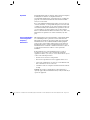 2
2
-
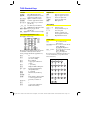 3
3
-
 4
4
-
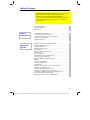 5
5
-
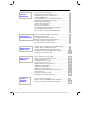 6
6
-
 7
7
-
 8
8
-
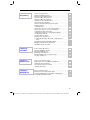 9
9
-
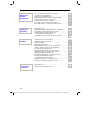 10
10
-
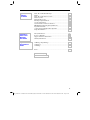 11
11
-
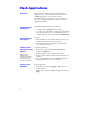 12
12
-
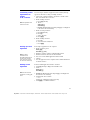 13
13
-
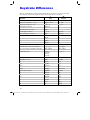 14
14
-
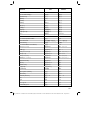 15
15
-
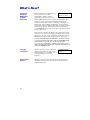 16
16
-
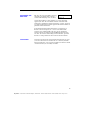 17
17
-
 18
18
-
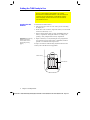 19
19
-
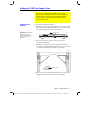 20
20
-
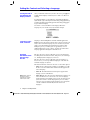 21
21
-
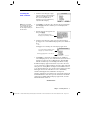 22
22
-
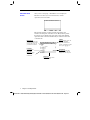 23
23
-
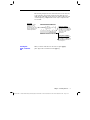 24
24
-
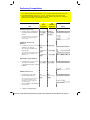 25
25
-
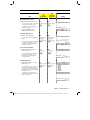 26
26
-
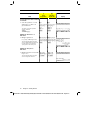 27
27
-
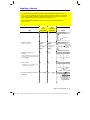 28
28
-
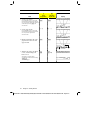 29
29
-
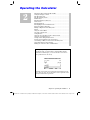 30
30
-
 31
31
-
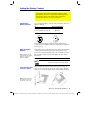 32
32
-
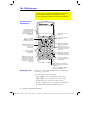 33
33
-
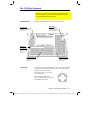 34
34
-
 35
35
-
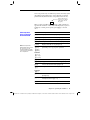 36
36
-
 37
37
-
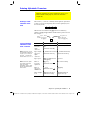 38
38
-
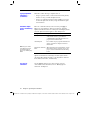 39
39
-
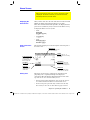 40
40
-
 41
41
-
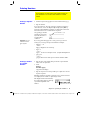 42
42
-
 43
43
-
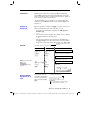 44
44
-
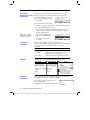 45
45
-
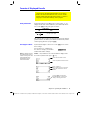 46
46
-
 47
47
-
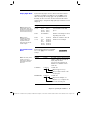 48
48
-
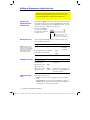 49
49
-
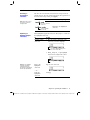 50
50
-
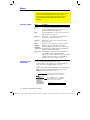 51
51
-
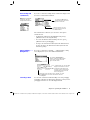 52
52
-
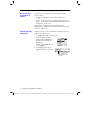 53
53
-
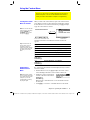 54
54
-
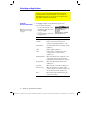 55
55
-
 56
56
-
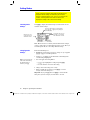 57
57
-
 58
58
-
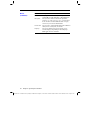 59
59
-
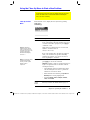 60
60
-
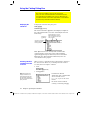 61
61
-
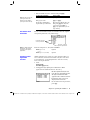 62
62
-
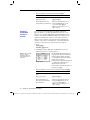 63
63
-
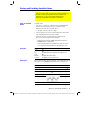 64
64
-
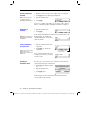 65
65
-
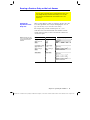 66
66
-
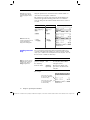 67
67
-
 68
68
-
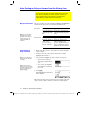 69
69
-
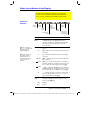 70
70
-
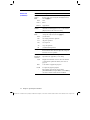 71
71
-
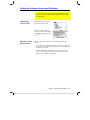 72
72
-
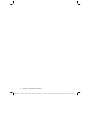 73
73
-
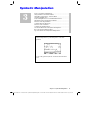 74
74
-
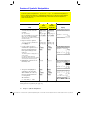 75
75
-
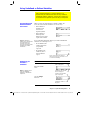 76
76
-
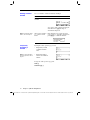 77
77
-
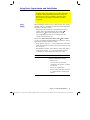 78
78
-
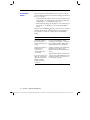 79
79
-
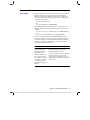 80
80
-
 81
81
-
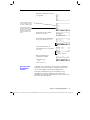 82
82
-
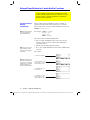 83
83
-
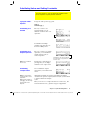 84
84
-
 85
85
-
 86
86
-
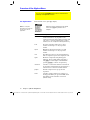 87
87
-
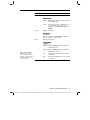 88
88
-
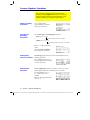 89
89
-
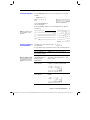 90
90
-
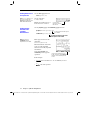 91
91
-
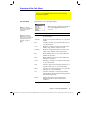 92
92
-
 93
93
-
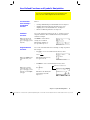 94
94
-
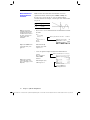 95
95
-
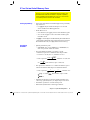 96
96
-
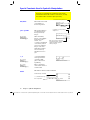 97
97
-
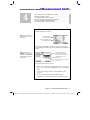 98
98
-
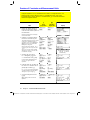 99
99
-
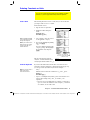 100
100
-
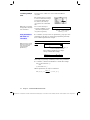 101
101
-
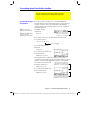 102
102
-
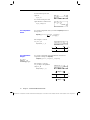 103
103
-
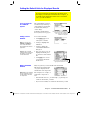 104
104
-
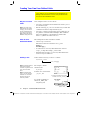 105
105
-
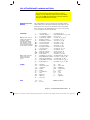 106
106
-
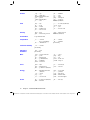 107
107
-
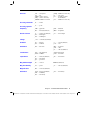 108
108
-
 109
109
-
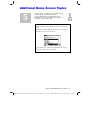 110
110
-
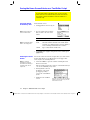 111
111
-
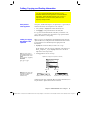 112
112
-
 113
113
-
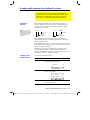 114
114
-
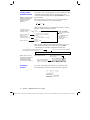 115
115
-
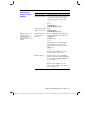 116
116
-
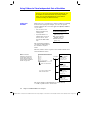 117
117
-
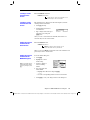 118
118
-
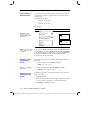 119
119
-
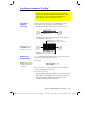 120
120
-
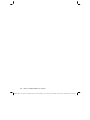 121
121
-
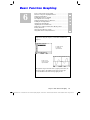 122
122
-
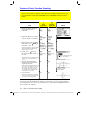 123
123
-
 124
124
-
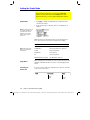 125
125
-
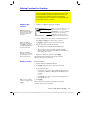 126
126
-
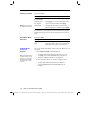 127
127
-
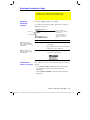 128
128
-
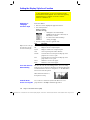 129
129
-
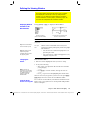 130
130
-
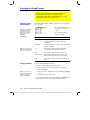 131
131
-
 132
132
-
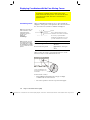 133
133
-
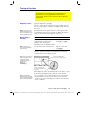 134
134
-
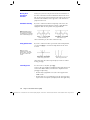 135
135
-
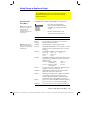 136
136
-
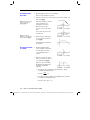 137
137
-
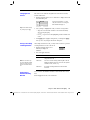 138
138
-
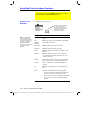 139
139
-
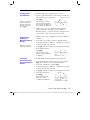 140
140
-
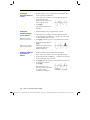 141
141
-
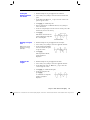 142
142
-
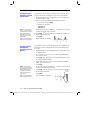 143
143
-
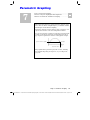 144
144
-
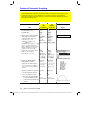 145
145
-
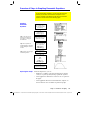 146
146
-
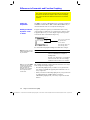 147
147
-
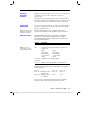 148
148
-
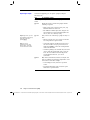 149
149
-
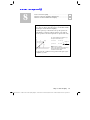 150
150
-
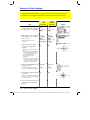 151
151
-
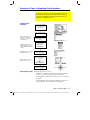 152
152
-
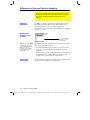 153
153
-
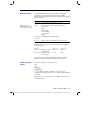 154
154
-
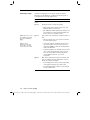 155
155
-
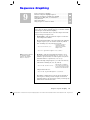 156
156
-
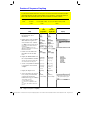 157
157
-
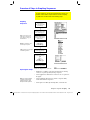 158
158
-
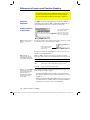 159
159
-
 160
160
-
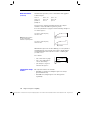 161
161
-
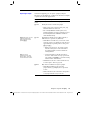 162
162
-
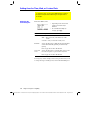 163
163
-
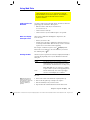 164
164
-
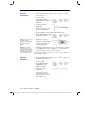 165
165
-
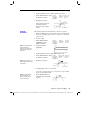 166
166
-
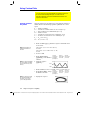 167
167
-
 168
168
-
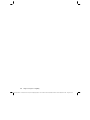 169
169
-
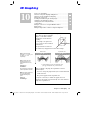 170
170
-
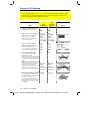 171
171
-
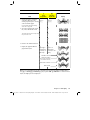 172
172
-
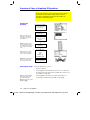 173
173
-
 174
174
-
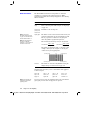 175
175
-
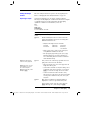 176
176
-
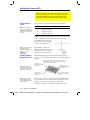 177
177
-
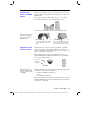 178
178
-
 179
179
-
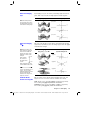 180
180
-
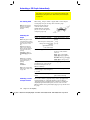 181
181
-
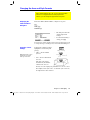 182
182
-
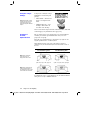 183
183
-
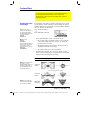 184
184
-
 185
185
-
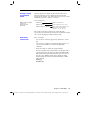 186
186
-
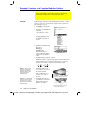 187
187
-
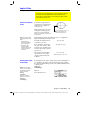 188
188
-
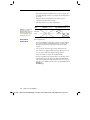 189
189
-
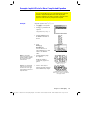 190
190
-
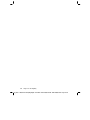 191
191
-
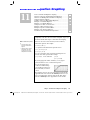 192
192
-
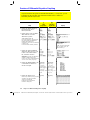 193
193
-
 194
194
-
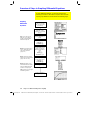 195
195
-
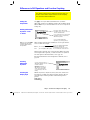 196
196
-
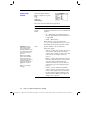 197
197
-
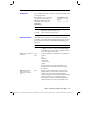 198
198
-
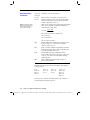 199
199
-
 200
200
-
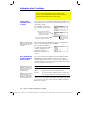 201
201
-
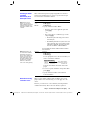 202
202
-
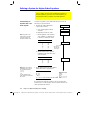 203
203
-
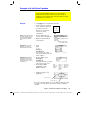 204
204
-
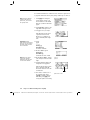 205
205
-
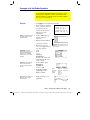 206
206
-
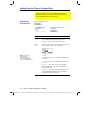 207
207
-
 208
208
-
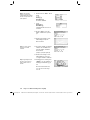 209
209
-
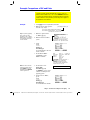 210
210
-
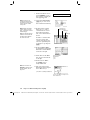 211
211
-
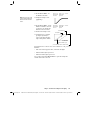 212
212
-
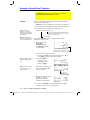 213
213
-
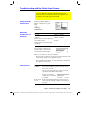 214
214
-
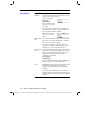 215
215
-
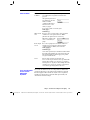 216
216
-
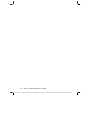 217
217
-
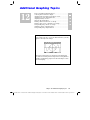 218
218
-
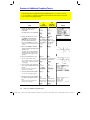 219
219
-
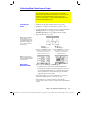 220
220
-
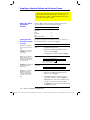 221
221
-
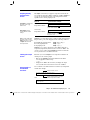 222
222
-
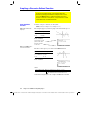 223
223
-
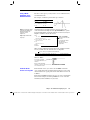 224
224
-
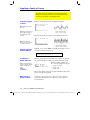 225
225
-
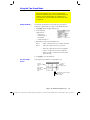 226
226
-
 227
227
-
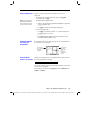 228
228
-
 229
229
-
 230
230
-
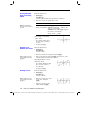 231
231
-
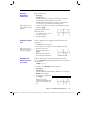 232
232
-
 233
233
-
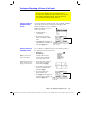 234
234
-
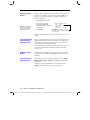 235
235
-
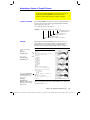 236
236
-
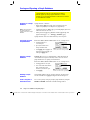 237
237
-
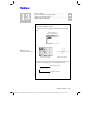 238
238
-
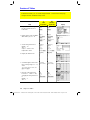 239
239
-
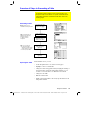 240
240
-
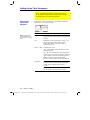 241
241
-
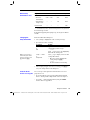 242
242
-
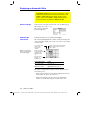 243
243
-
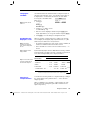 244
244
-
 245
245
-
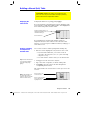 246
246
-
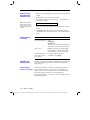 247
247
-
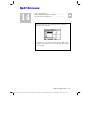 248
248
-
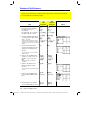 249
249
-
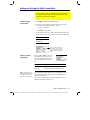 250
250
-
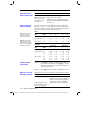 251
251
-
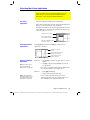 252
252
-
 253
253
-
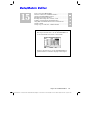 254
254
-
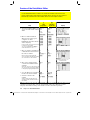 255
255
-
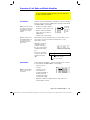 256
256
-
 257
257
-
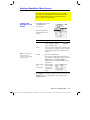 258
258
-
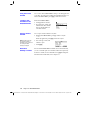 259
259
-
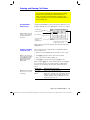 260
260
-
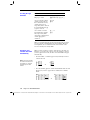 261
261
-
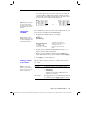 262
262
-
 263
263
-
 264
264
-
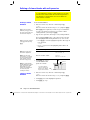 265
265
-
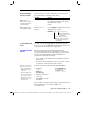 266
266
-
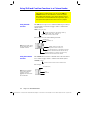 267
267
-
 268
268
-
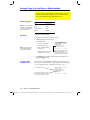 269
269
-
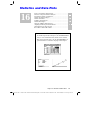 270
270
-
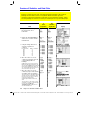 271
271
-
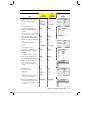 272
272
-
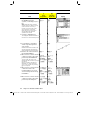 273
273
-
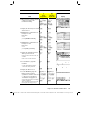 274
274
-
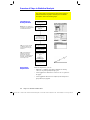 275
275
-
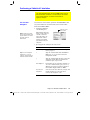 276
276
-
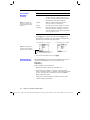 277
277
-
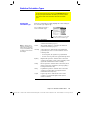 278
278
-
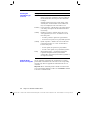 279
279
-
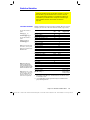 280
280
-
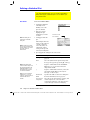 281
281
-
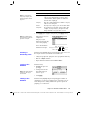 282
282
-
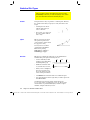 283
283
-
 284
284
-
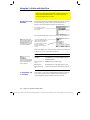 285
285
-
 286
286
-
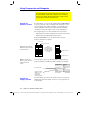 287
287
-
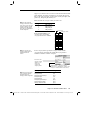 288
288
-
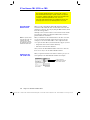 289
289
-
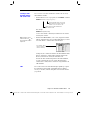 290
290
-
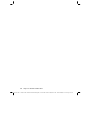 291
291
-
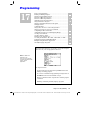 292
292
-
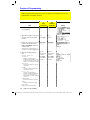 293
293
-
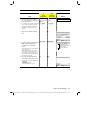 294
294
-
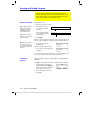 295
295
-
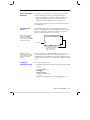 296
296
-
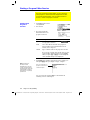 297
297
-
 298
298
-
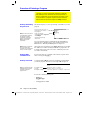 299
299
-
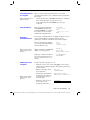 300
300
-
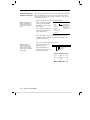 301
301
-
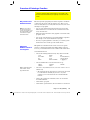 302
302
-
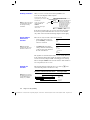 303
303
-
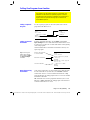 304
304
-
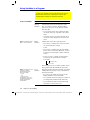 305
305
-
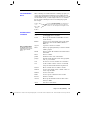 306
306
-
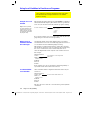 307
307
-
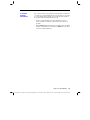 308
308
-
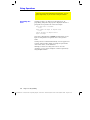 309
309
-
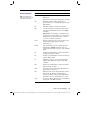 310
310
-
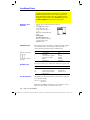 311
311
-
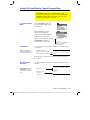 312
312
-
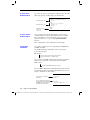 313
313
-
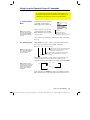 314
314
-
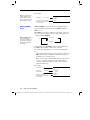 315
315
-
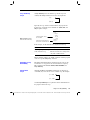 316
316
-
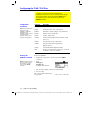 317
317
-
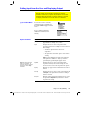 318
318
-
 319
319
-
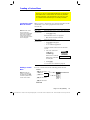 320
320
-
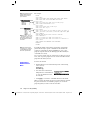 321
321
-
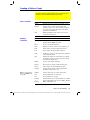 322
322
-
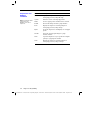 323
323
-
 324
324
-
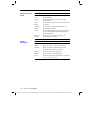 325
325
-
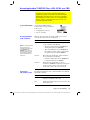 326
326
-
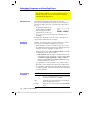 327
327
-
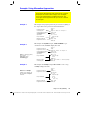 328
328
-
 329
329
-
 330
330
-
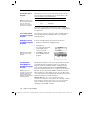 331
331
-
 332
332
-
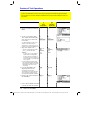 333
333
-
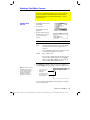 334
334
-
 335
335
-
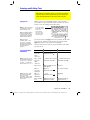 336
336
-
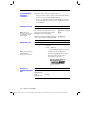 337
337
-
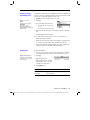 338
338
-
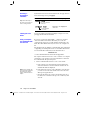 339
339
-
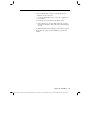 340
340
-
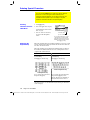 341
341
-
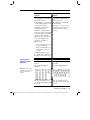 342
342
-
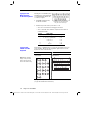 343
343
-
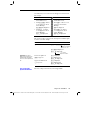 344
344
-
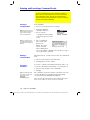 345
345
-
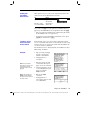 346
346
-
 347
347
-
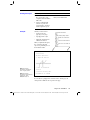 348
348
-
 349
349
-
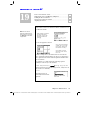 350
350
-
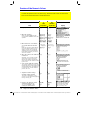 351
351
-
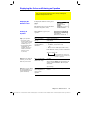 352
352
-
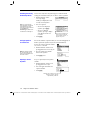 353
353
-
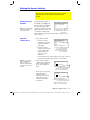 354
354
-
 355
355
-
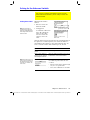 356
356
-
 357
357
-
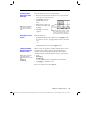 358
358
-
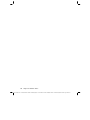 359
359
-
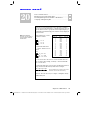 360
360
-
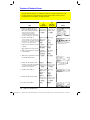 361
361
-
 362
362
-
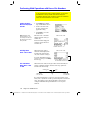 363
363
-
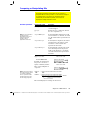 364
364
-
 365
365
-
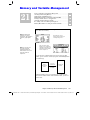 366
366
-
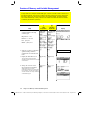 367
367
-
 368
368
-
 369
369
-
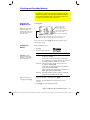 370
370
-
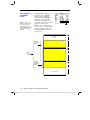 371
371
-
 372
372
-
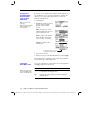 373
373
-
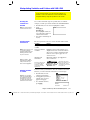 374
374
-
 375
375
-
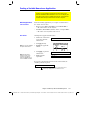 376
376
-
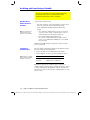 377
377
-
 378
378
-
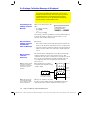 379
379
-
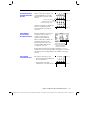 380
380
-
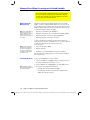 381
381
-
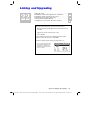 382
382
-
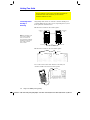 383
383
-
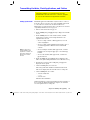 384
384
-
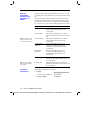 385
385
-
 386
386
-
 387
387
-
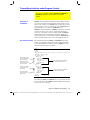 388
388
-
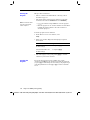 389
389
-
 390
390
-
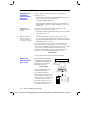 391
391
-
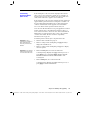 392
392
-
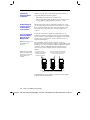 393
393
-
 394
394
-
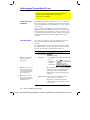 395
395
-
 396
396
-
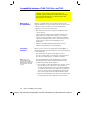 397
397
-
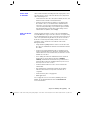 398
398
-
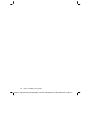 399
399
-
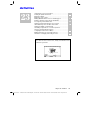 400
400
-
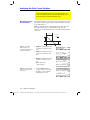 401
401
-
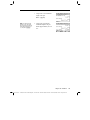 402
402
-
 403
403
-
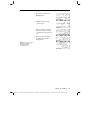 404
404
-
 405
405
-
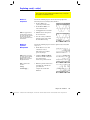 406
406
-
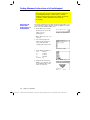 407
407
-
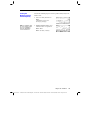 408
408
-
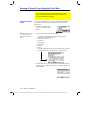 409
409
-
 410
410
-
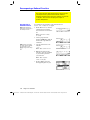 411
411
-
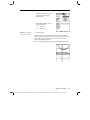 412
412
-
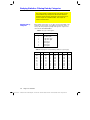 413
413
-
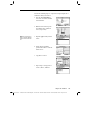 414
414
-
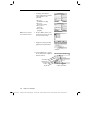 415
415
-
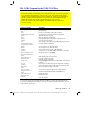 416
416
-
 417
417
-
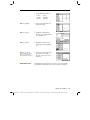 418
418
-
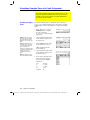 419
419
-
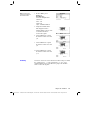 420
420
-
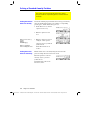 421
421
-
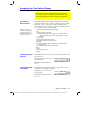 422
422
-
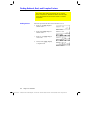 423
423
-
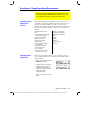 424
424
-
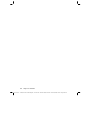 425
425
-
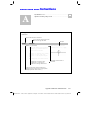 426
426
-
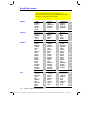 427
427
-
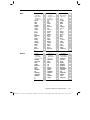 428
428
-
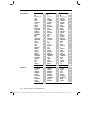 429
429
-
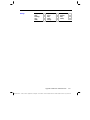 430
430
-
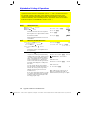 431
431
-
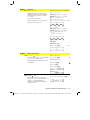 432
432
-
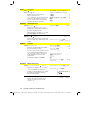 433
433
-
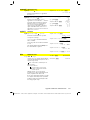 434
434
-
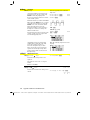 435
435
-
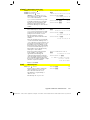 436
436
-
 437
437
-
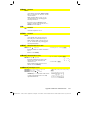 438
438
-
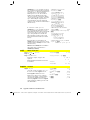 439
439
-
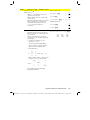 440
440
-
 441
441
-
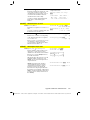 442
442
-
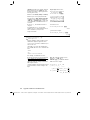 443
443
-
 444
444
-
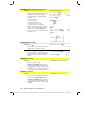 445
445
-
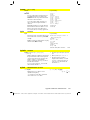 446
446
-
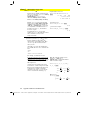 447
447
-
 448
448
-
 449
449
-
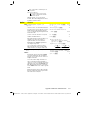 450
450
-
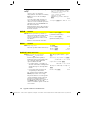 451
451
-
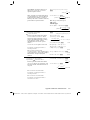 452
452
-
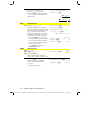 453
453
-
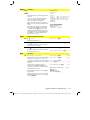 454
454
-
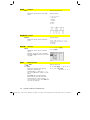 455
455
-
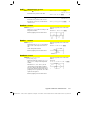 456
456
-
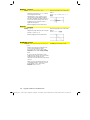 457
457
-
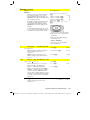 458
458
-
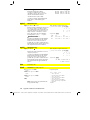 459
459
-
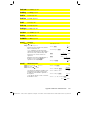 460
460
-
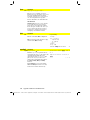 461
461
-
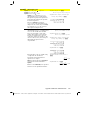 462
462
-
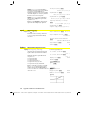 463
463
-
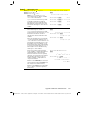 464
464
-
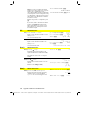 465
465
-
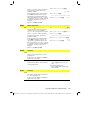 466
466
-
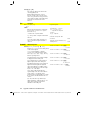 467
467
-
 468
468
-
 469
469
-
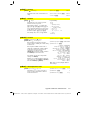 470
470
-
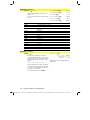 471
471
-
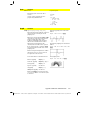 472
472
-
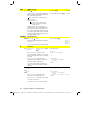 473
473
-
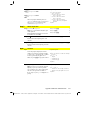 474
474
-
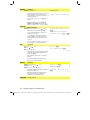 475
475
-
 476
476
-
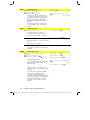 477
477
-
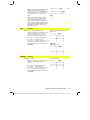 478
478
-
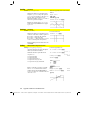 479
479
-
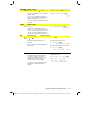 480
480
-
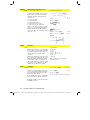 481
481
-
 482
482
-
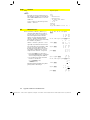 483
483
-
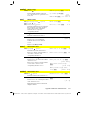 484
484
-
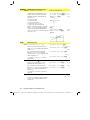 485
485
-
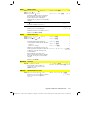 486
486
-
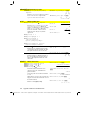 487
487
-
 488
488
-
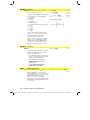 489
489
-
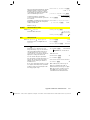 490
490
-
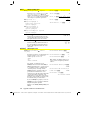 491
491
-
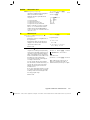 492
492
-
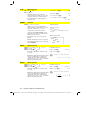 493
493
-
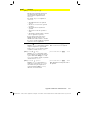 494
494
-
 495
495
-
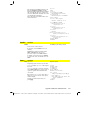 496
496
-
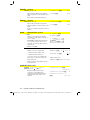 497
497
-
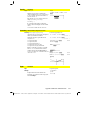 498
498
-
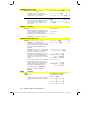 499
499
-
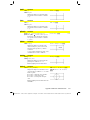 500
500
-
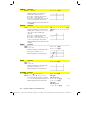 501
501
-
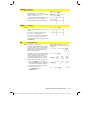 502
502
-
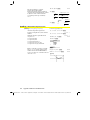 503
503
-
 504
504
-
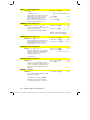 505
505
-
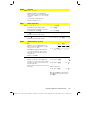 506
506
-
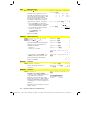 507
507
-
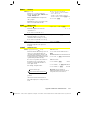 508
508
-
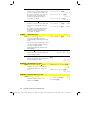 509
509
-
 510
510
-
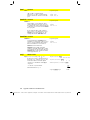 511
511
-
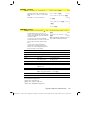 512
512
-
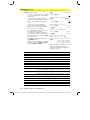 513
513
-
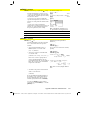 514
514
-
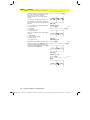 515
515
-
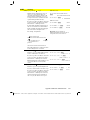 516
516
-
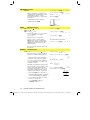 517
517
-
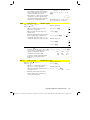 518
518
-
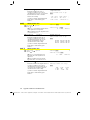 519
519
-
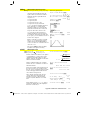 520
520
-
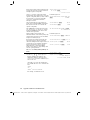 521
521
-
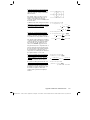 522
522
-
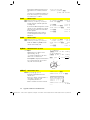 523
523
-
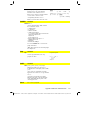 524
524
-
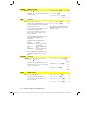 525
525
-
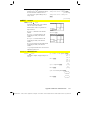 526
526
-
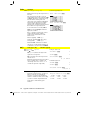 527
527
-
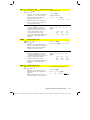 528
528
-
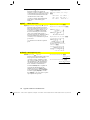 529
529
-
 530
530
-
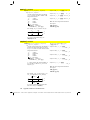 531
531
-
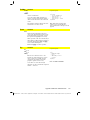 532
532
-
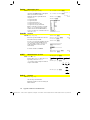 533
533
-
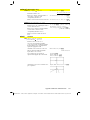 534
534
-
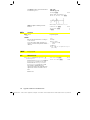 535
535
-
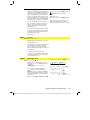 536
536
-
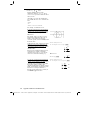 537
537
-
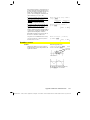 538
538
-
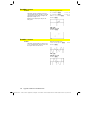 539
539
-
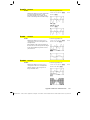 540
540
-
 541
541
-
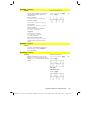 542
542
-
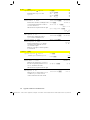 543
543
-
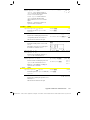 544
544
-
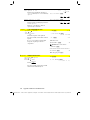 545
545
-
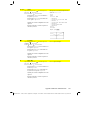 546
546
-
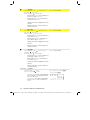 547
547
-
 548
548
-
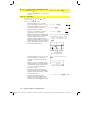 549
549
-
 550
550
-
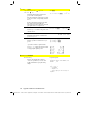 551
551
-
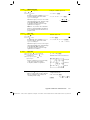 552
552
-
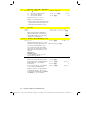 553
553
-
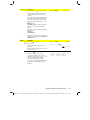 554
554
-
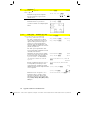 555
555
-
 556
556
-
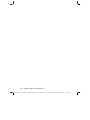 557
557
-
 558
558
-
 559
559
-
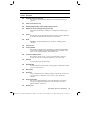 560
560
-
 561
561
-
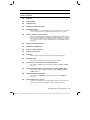 562
562
-
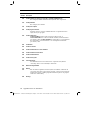 563
563
-
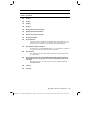 564
564
-
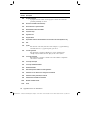 565
565
-
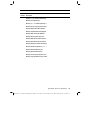 566
566
-
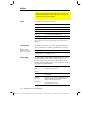 567
567
-
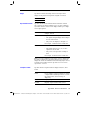 568
568
-
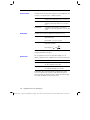 569
569
-
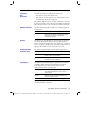 570
570
-
 571
571
-
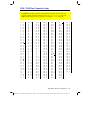 572
572
-
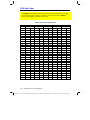 573
573
-
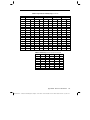 574
574
-
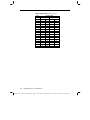 575
575
-
 576
576
-
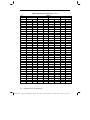 577
577
-
 578
578
-
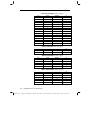 579
579
-
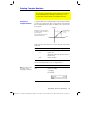 580
580
-
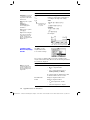 581
581
-
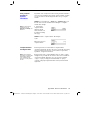 582
582
-
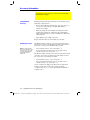 583
583
-
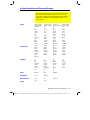 584
584
-
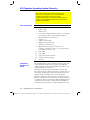 585
585
-
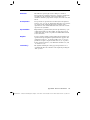 586
586
-
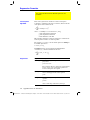 587
587
-
 588
588
-
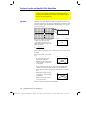 589
589
-
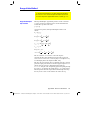 590
590
-
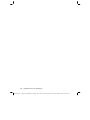 591
591
-
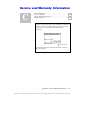 592
592
-
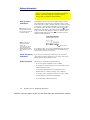 593
593
-
 594
594
-
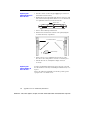 595
595
-
 596
596
-
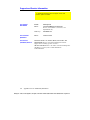 597
597
-
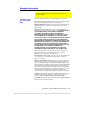 598
598
-
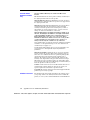 599
599
-
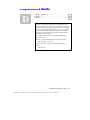 600
600
-
 601
601
-
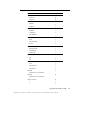 602
602
-
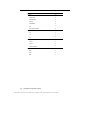 603
603
-
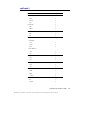 604
604
-
 605
605
-
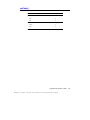 606
606
-
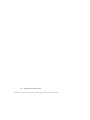 607
607
-
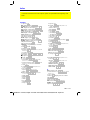 608
608
-
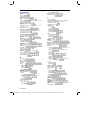 609
609
-
 610
610
-
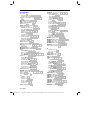 611
611
-
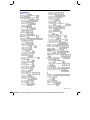 612
612
-
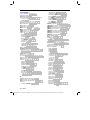 613
613
-
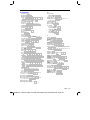 614
614
-
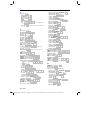 615
615
-
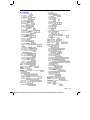 616
616
-
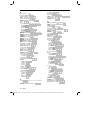 617
617
-
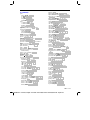 618
618
-
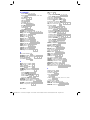 619
619
-
 620
620
-
 621
621
-
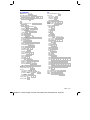 622
622
-
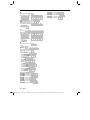 623
623
Texas Instruments TI-92 Plus User manual
- Category
- Software manuals
- Type
- User manual
Ask a question and I''ll find the answer in the document
Finding information in a document is now easier with AI
Related papers
-
Texas Instruments TI-83 User manual
-
Rexel Texas Instruments TI 82 Advanced Calculatrice Graphique User manual
-
Texas Instruments TI Voyage 200 Introductory Handbook
-
Texas Instruments Titanium TI-89 User manual
-
Texas Instruments TI-86 - ViewScreen Calculator User manual
-
Texas Instruments 89T/CLM Owner's manual
-
Texas Instruments TI-82 STATS Getting Started
-
John Wiley & Sons TI-84 - Plus - Edition Graphing Calculator User manual
-
Texas Instruments TI-82 Owner's manual
-
Texas Instruments ON User manual
Other documents
-
Datexx DS-883 User manual
-
HP 30s Scientific Calculator Owner's manual
-
HP SmartCalc 300s User manual
-
Sharp EL-5250 User manual
-
HP Prime Graphing Wireless Calculator Quick start guide
-
Casio FX2.0 Owner's manual
-
HP Prime Graphing Calculator Product information
-
HP NW276AA Datasheet
-
Casio CFX-9970G User manual
-
HP 49g+ Graphing Calculator User guide