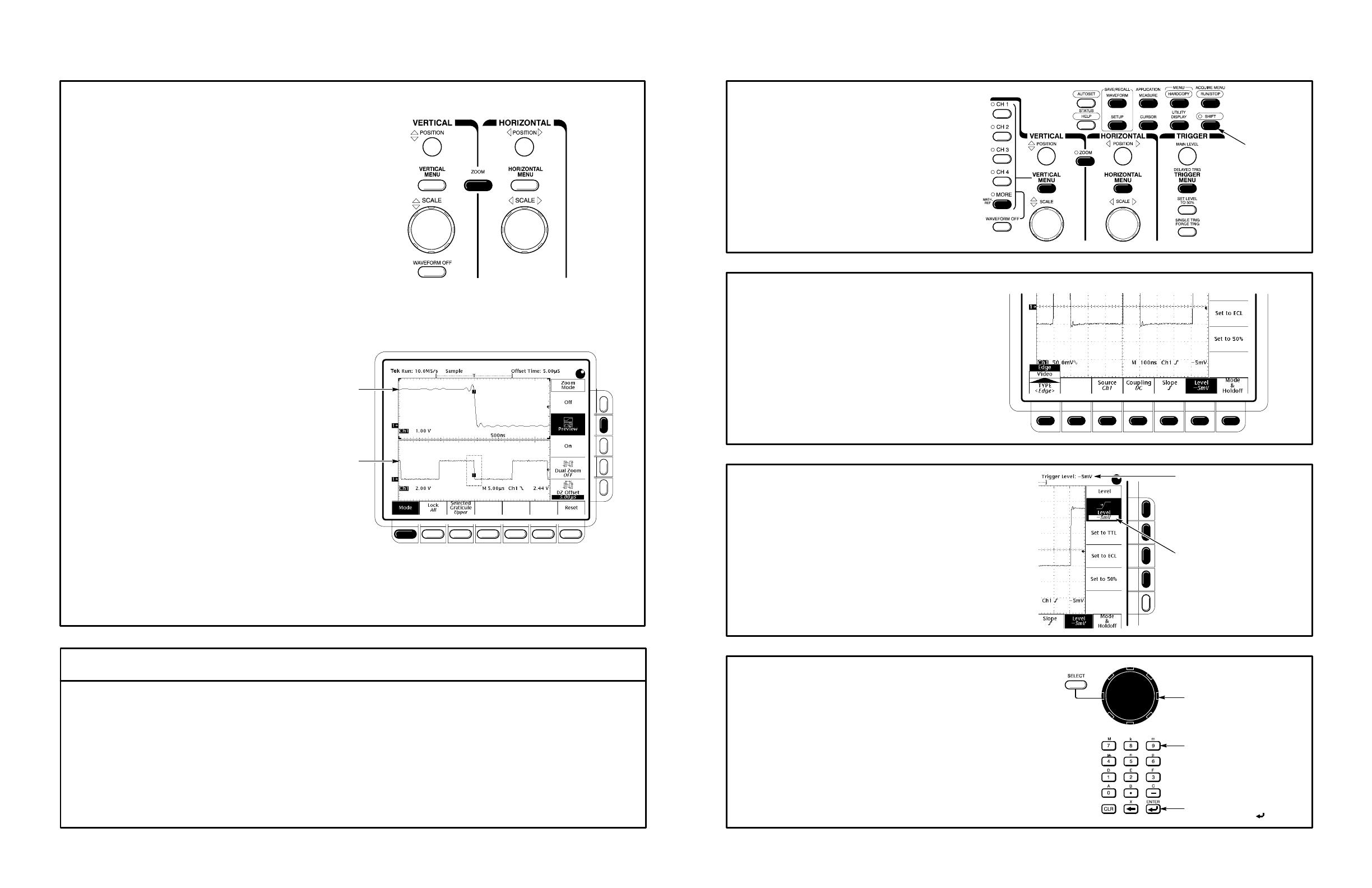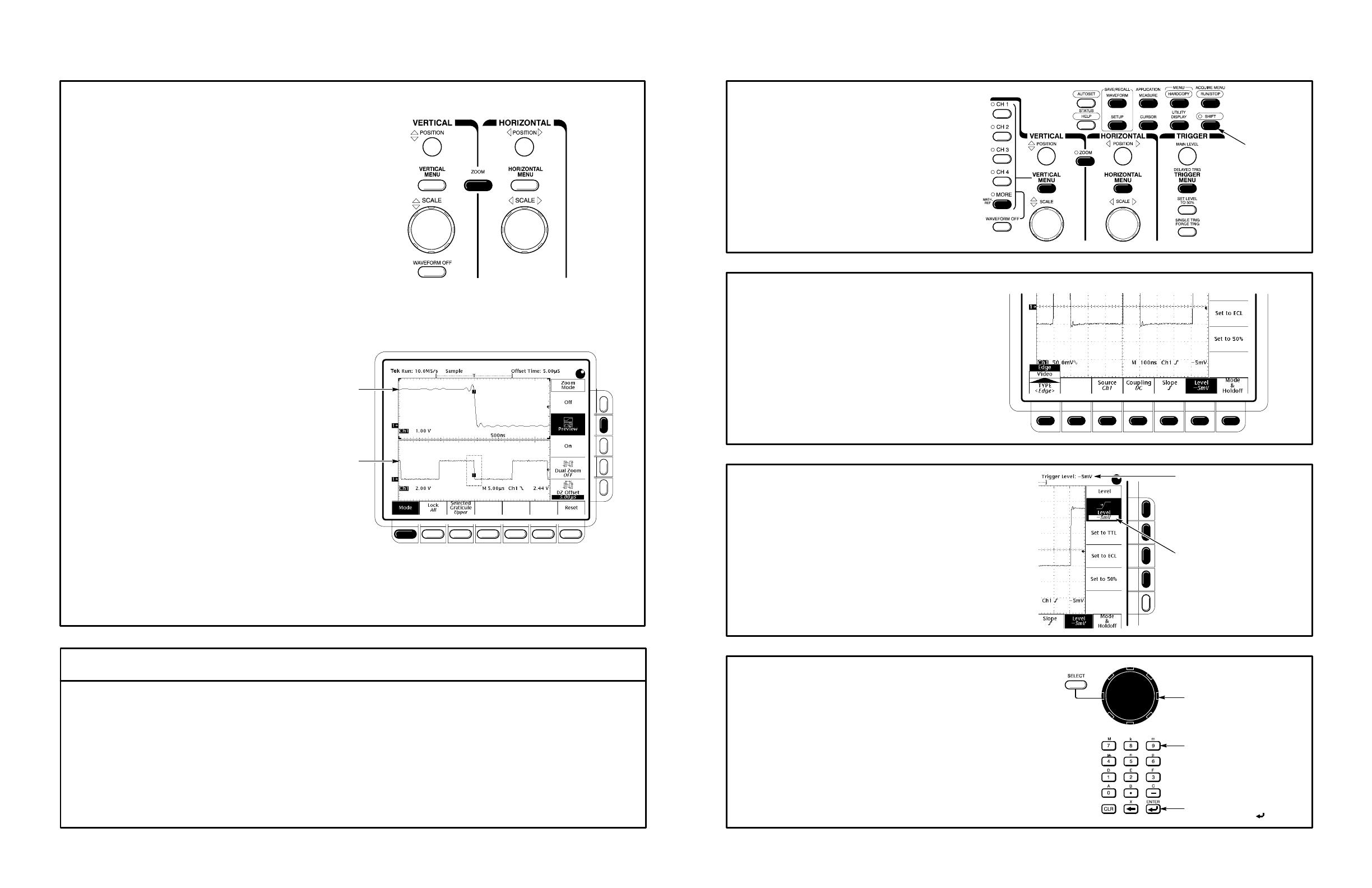
To Zoom or Zoom Preview a Waveform:
1
2
Press ZOOM.
TDS 400A only: press Mode in the main
menu. Then press Preview in the side menu
to turn on Dual Window Zoom.
TDS 400A only: use the Selected Graticule
menu to select the upper or lower waveform.
3
Upper graticule zooms the boxed area
on the selected waveform.
Lower graticule displays the selected waveform
unzoomed with the zoomed area in box.
Press Lock (TDS 400A) or Horizontal Lock (TDS 510A) to choose which waveform group to zoom horizontally.
TDS 400A only: press Selected Graticule, and use the menu buttons to direct the scale and position knobs to
the upper (zoomed waveforms) or lower (acquisition waveforms) graticule.
Press Reset Zoom Factors (TDS 510A) or Reset and use the menu buttons (TDS 400A) to reset zoom Factors.
To Perform Other Zoom Operations:
To Set Up Using a Menu:
Select an item from the main (bottom) menu.
Press any of the front panel menu buttons.
Select any displayed item from the side menu.
1
2
3
Use SHIFT
Button for
Alternate (Blue)
Menus
Turn the Vertical and Horizontal SCALE and POSITION knobs to adjust the scale and position factors of
the acquisition or the zoomed waveforms.
Adjustable Menu Item Value
Readout Indicates Value That
You Can Adjust With the
General Purpose Knob
Adjust menu item values using the general purpose
knob or by entering numbers on the keypad.
General Purpose Knob
Keypad (TDS 510A)
End Your Entry by
Pressing ENTER ( )
4
Use the vertical and horizontal knobs to adjust
the waveform.
4
TDS 400A