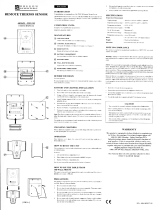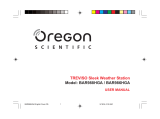Page is loading ...

Weather Station with Remote
Color Changing Light Box
Model: BAR989HG / BAR989HGA
USER MANUAL
BAR989HG_M_EN_op.p65 2005.9.17, 10:29 AM30

© 2005 Oregon Scientific. All rights reserved.
086L004157-014
BAR989HG_M_EN_op.p65 2005.9.17, 10:29 AM31

1
EN
CONTENTS
Introduction .............................................................. 3
Product Overview .................................................... 4
Front View .............................................................. 4
Back View .............................................................. 5
LCD Display ........................................................... 6
Light Box - LR101 .................................................. 9
Remote Sensor (RTGR328N/RTGR328NA) ....... 10
Getting Started ....................................................... 11
Batteries ............................................................... 11
AC Adapter (Main Unit) ........................................ 12
AC Adapter (LR101) ............................................ 12
Change Settings .................................................. 12
Remote Sensor ....................................................... 13
Set Up Thermo / Hygro Sensor ........................... 13
Sensor Data Transmission .................................. 14
Search for Sensor ................................................ 15
Clock and Calendar ............................................... 15
Clock Reception ................................................... 15
Turn Clock Reception ON / OFF .......................... 16
Set Clock ............................................................. 16
Switch Clock Display ........................................... 17
Alarms ..................................................................... 17
Set Daily Alarm .................................................... 17
Set Pre-Alarm ...................................................... 17
Activate Alarm ...................................................... 18
Snooze ................................................................ 18
Barometer ............................................................... 18
View Barometer Area ........................................... 18
Select Measurement Unit .................................... 18
View Barometer History ....................................... 18
Bar Chart Display ................................................. 19
Set Altitude ........................................................... 19
Weather Forecast ................................................... 19
Weather Forecast Icons ....................................... 19
UV Measurement - Optional Sensor ..................... 20
New Additional UV Features ................................ 20
Temperature and Humidity .................................... 21
View Temperature and Humidity Area ................. 21
Select Measurement Unit .................................... 22
Select Sensor Channel ........................................ 22
Minimum / Maximum Records ............................. 22
Temperature and Humidity Trend ........................ 22
Weather Station with Remote Color
Changing Light Box
Model: BAR989HG / BAR989HGA
USER MANUAL
BAR989HG_M_EN_op.p65 2005.9.17, 10:29 AM1

2
EN
Comfort Zone ....................................................... 22
Heat Index ........................................................... 23
Backlight ................................................................. 23
Reset System ......................................................... 23
Light Box ................................................................ 23
Safety and Care ...................................................... 24
Warnings ................................................................. 24
Troubleshooting ..................................................... 25
Specifications ......................................................... 25
About Oregon Scientific ........................................ 27
EC-Declaration of Conformity ............................... 27
FCC Statement ....................................................... 28
Declaration of Conformity .................................... 28
BAR989HG_M_EN_op.p65 2005.9.17, 10:29 AM2

3
EN
INTRODUCTION
Thank you for selecting the Oregon Scientific
TM
BAR989HG / BAR989HGA Weather Station with Remote
Color Changing Light Box. This powerful device bundles
time keeping, weather monitoring, indoor and outdoor
temperature and humidity readings, barometric trends
and altitude adjustment, into a single tool you can use
from the convenience of your home.
In this box, you will find:
• Main unit
• Remote sensor (RTGR328N or RTGR328NA)
•1 remote color light box
•2 x 6V AC adapter
• Batteries
Additional sensors compatible with the main unit:
•
UV sensor (UVR128 / UVR138)
•
Thermo-Hygro Sensors;
BAR989HG only - THGR328N 5-Channel
/ THGR228N 3-Channel
/ THWR288 3-Channel
BAR989HGA only - THGR328NA 5-channel
/ THGR238NA 3-channel
/ THWR288A 3-channel
Additional sensors are sold separately. Please contact
your local retailer for more information.
Keep this manual handy as you use your new product.
It contains practical step-by-step instructions, as well
as technical specifications and warnings you should
know.
BAR989HG_M_EN_op.p65 2005.9.17, 10:29 AM3

4
EN
1
6
7
8
9
2
3
4
5
PRODUCT OVERVIEW
FRONT VIEW
1. MODE: Change settings / display
2. MEMORY: View current, maximum and minimum
temperature / humidity / UV readings
3. HISTORY: View historical barometer and UV
readings
4. ALARM /
: View alarm status; set alarm
5. SNOOZE / LIGHT: Activate 8-minute snooze or
backlight
6. SELECT: Switch Areas
7. CHANNEL: Switch remote sensor display
8. UP: Increase setting / activate clock radio-signal
reception
9. DOWN: Decrease setting / deactivate clock radio-
signal reception
BAR989HG_M_EN_op.p65 2005.9.17, 10:29 AM4

5
EN
RESETC / F
mb / inHg
2
1
3
4
5
6
1. Ventilation holes
2. Battery compartment (bottom)
3. AC adapter socket
4.
°C / °F switch (in battery compartment)
5. RESET button (in battery compartment)
6. mb / inHg switch (in battery compartment)
You can adjust the angle of the clock display as
shown below:
BACK VIEW
BAR989HG_M_EN_op.p65 2005.9.17, 10:29 AM5

6
EN
1
2
3
4
LCD DISPLAY
1. Weather Forecast Area: Animated weather forecast
2. Temperature / Humidity / Comfort Zone Area:
Readings and trend lines; comfort zone; sensor
channel number
3. UVI / Barometer Area: UV level and barometric
pressure bar chart; UV Index and barometric
readings
4. Clock / Alarm / Calendar Area: Clock; alarms;
calendar
BAR989HG_M_EN_op.p65 2005.9.17, 10:29 AM6

7
EN
1
2
3
Weather Forecast Area
1. Low battery icon for main unit
2. AC adapter icon - displays when unplugged
3. Weather display
Temperature / Humidity / Comfort Zone Area
1. Selected Area icon
2. Temperature trend
3. Channel number (1-5) / reception status
4. Low battery icon for remote sensor
5. Humidity trend
6. MAX / MIN temperature
7. Temperature - °C / °F
8. Heat Index
9. MAX / MIN humidity
10. Humidity
11. Comfort levels
7
8
10
6
9
11
2
1
5
3
4
BAR989HG_M_EN_op.p65 2005.9.17, 10:29 AM7

8
EN
UVI / Barometer Area
1. Barometric pressure is showing
2. UV is showing
3. Low battery icon for UV sensor
4. UVI value is showing
5. UV exposure time countdown has started
6. UV index level
7. UV exposure time for user
8. Barometer / UV chart
9. SPF applied to user for UV exposure
10. User skin type for UV exposure
11. User no. (for UV Mode) or hour history for UV /
Barometric pressure reading
12. Altitude / barometric pressure / UVI reading
Clock / Alarm / Calendar Area
1. Pre-Alarm is set
2. Pre-Alarm display / Pre-Alarm setting
3. Channel with clock reception is locked
4. Clock reception icon
5. Daily Alarm is set
6. Offset time-zone
7. Time / date / calendar
11
9
10
8
12
1
2
4
3
6
7
5
6
7
3
2
1
5
4
BAR989HG_M_EN_op.p65 2005.9.17, 10:29 AM8

9
EN
LIGHT BOX - LR101
1. Light box display area
2. LIGHT ON / OFF: Turns light box ON or OFF
3. Red LED: Lights up next to the weather information
you are viewing
4. SELECT: Selects temperature, humidity, weather
forecast or UV weather information
1
2
3
4
1. Wall mount hole
2. RESET: Resets the unit
3. AC adapter hole
1
2
3
BAR989HG_M_EN_op.p65 2005.9.17, 10:29 AM9

10
EN
2
1
5
6
7
8
3
4
REMOTE SENSOR (RTGR328N / RTGR328NA)
1
2
3
1. LCD display
2. LED status indicator
3. Ventilation duct
1. Signal reception
2. US time zone (RTGR328NA only)
3. Channel number
4. Low battery icon
5. Time
6. Temp (°C or °F)
7. Humidity %
8. Temp / Humidity
BAR989HG_M_EN_op.p65 2005.9.17, 10:29 AM10

11
EN
GETTING STARTED
BATTERIES
Batteries are supplied with this product:
• Main unit 4 x UM-4 (AAA) 1.5V
• Remote unit 2 x UM-3 (AA) 1.5V
Insert batteries before first use, matching the polarity as
shown in the battery compartment. For best results,
install batteries in the remote sensor before the main
unit. Press RESET after each battery change.
To install the main unit batteries:
1. Wall mount
2. CHANNEL switch (1-5)
3. RESET
4.
°C / °F
5. SEARCH
6. EU / UK radio signal format switch (RTGR328N
only); ZONE (RTGR328NA only)
7. Battery compartment
8. Fold-out stand
Do not use rechargeable batteries.
shows when batteries are low.
NOTE
1
2
3
4
5
6
7
8
BAR989HG_M_EN_op.p65 2005.9.17, 10:29 AM11

12
EN
It is recommended that you use alkaline
batteries with this product for longer performance.
NOTE
UNIT
LOCATION
Main Weather Forecast Area
Remote Temperature / Humidity Area
UV Sensor UVI / Barometric Pressure Area
The UV sensor is an optional item.
AC ADAPTER (MAIN UNIT)
The batteries serve as a back-up power supply. For
continuous use, please install the AC adapter at the base
of the unit:
shows in the Weather Forecast Area when the AC
adapter is not plugged in.
CHANGE SETTINGS
1. Press SELECT to switch between Areas.
indicates the selected Area.
2. Most Areas have alternate display options
(for example, Clock / Alarm or Barometer / UVI).
Press MODE to switch options, or ALARM /
to
switch between clock and alarm.
3. Press and hold MODE for 2 seconds to enter setting
mode.
4. Press UP or DOWN to change settings.
5. Press MODE to confirm.
NOTE
AC ADAPTER - LR101
BAR989HG_M_EN_op.p65 2005.9.17, 10:29 AM12

13
EN
REMOTE SENSOR
This product is shipped with the RTGR328N/
RTGR328NA Thermo Hygro Sensor. The main unit can
collect data from up to 6 sensors (5 Thermo / Hygro
Sensors and 1 UV Sensor). Additional sensors are
compatible as follows:
• BAR989HG only - THGR328N / THGR328NA 5-
Channel / THGR228N 3-Channel / THWR288 3-
Channel
• BAR989HGA only - THGR238NA 5-channel /
THGR238NA 3-channel / THWR288A 3-Channel
(Additional sensors are sold separately. Contact your
local retailer for more information.)
The sensor collects and transmits temperature and humidity
readings, along with time and date information. This product
is designed to automatically synchronize the time and date
once it is brought within range of a radio signal:
• DCF-77 generated from Frankfurt, Germany for
Central Europe
• MSF-60 generated from Rugby, England
• WWVB-60 generated from the atomic clock in Fort
Collins, Colorado.
The sensor collects the radio signals whenever it is within
1500 km (932 miles) of a signal.
SET UP THERMO / HYGRO SENSOR
1. Open the battery compartment with a small Phillips
screwdriver.
2. Insert the batteries.
3. * RTGR328N only - Set the channel and radio signal
format. The switches are located in the battery
compartment. If you are using more than one sensor,
select a different channel for each sensor. Slide the
EU / UK switch to the appropriate setting.
* RTGR328NA only - Set the channel. The switch is
located in the battery compartment. If you are using
more than one sensor, select a different channel for
each sensor.
4. Press RESET. Then set the temperature unit to your
preferred setting
°C / °F.
5. * RTGR328NA only - Press ZONE to select the US
time zone (P for Pacific, M for Mountain, C for Central
or E for Eastern).
6. Close the battery compartment.
BAR989HG_M_EN_op.p65 2005.9.17, 10:29 AM13

14
EN
You may need to experiment with various locations to
get the best results.
Standard Alkaline batteries contain significant amounts
of water. Because of this they will freeze in low
temperatures of approximately -12°C (10°F). Disposable
Lithium batteries have a much lower threshold for
temperature with an estimated freezing range of below
-40°C(-40°F).
Wireless ranges can be impacted by a variety of factors
such as extremely cold temperatures. Extreme cold may
temporarily reduce the effective range between the
sensor and the base station. If the unit’s performance
fails due to low temperature, the unit will resume proper
functioning as the temperature rises to within the normal
temperature range (i.e. no permanent damage will occur
to the unit due to low temperatures). The Liquid Crystal
Display in outdoor thermometers will remain operational
to -7°C (-20°F) with adequate power.
SENSOR DATA TRANSMISSION
Data is sent from the sensor(s) every 60 Seconds. The
reception icon shown in the Temperature / Humidity Area
indicates the status.
ICON DESCRIPTION
Main unit is searching
for sensors.
At least 1 channel has
been found.
1
2
To fold out the stand:
For best results:
• Place the sensor out of direct sunlight and
moisture.
• Do not place the sensor more than 70 metres
(230 feet) from the main (indoor) unit.
• Position the sensor so that it faces the main
(indoor) unit, minimizing obstructions such as
doors, walls, and furniture.
• Place the sensor in a location with a clear view to
the sky, away from metallic or electronic objects.
• Position the sensor close to the main unit during
cold winter months as below-freezing
temperatures may affect battery performance and
signal transmission.
The transmission range may vary and is subject
to the receiving range of the main unit.
NOTE
BAR989HG_M_EN_op.p65 2005.9.17, 10:29 AM14

15
EN
SEARCH FOR SENSOR
To search for a Thermo / Hygro sensor, press SELECT
to navigate to the Temperature / Humidity Area.
will
show next to the Area. Then, simultaneously press and
hold MEMORY and CHANNEL for 2 seconds.
To search for the UV sensor, press SELECT to navigate
to the UVI / Barometer Area.
will show next to the
Area. Then, press and hold MEMORY and CHANNEL for
2 seconds (the UV sensor is an optional item).
If the sensor is still not found, check the
batteries.
CLOCK AND CALENDAR
This product tracks the time and date based on radio
signals from the remote sensor, or manual settings that
you enter.
NOTE
--- shows in Temp /
Humidity Area
The selected sensor
cannot be found.
Search for the sensor
or check batteries.
Sensor 1 is sending data.
(The number shows which
sensor is selected.)
CLOCK RECEPTION
The time and date are automatically updated by radio
signals from official time-keeping organizations unless
you disable this feature. See the Remote Sensor section
for more information.
Initial reception takes 2-10 minutes, and is initiated when
you first set up the unit, and whenever you press RESET.
If the radio signal is weak, it can take up to 24 hours to
get a valid signal reception. Once complete, the reception
icon will stop blinking.
The
icon shown in the Clock Area indicates
2 factors:
• Connection between the main unit and the sensor
that collects radio signals (
)
• Radio signal reception (
)
How these signals work together:
ICON MEANING
The unit has contact with the
sensor and has synchronized the
time.
The unit has contact with the
sensor but the time has not been
synchronized.
BAR989HG_M_EN_op.p65 2005.9.17, 10:29 AM15

16
EN
Clock radio reception disabled:
SET CLOCK
You only need to do this if you have disabled clock radio
signal reception, or if you are too far from the radio signal.
1. Press SELECT to navigate to the Clock Area.
will
show next to the Area.
2. Press and hold MODE for 2 seconds.
3. Select the time zone offset hour (+ / -23 hours), 12 /
24 hour format, hour, minute, year, date / month
format, month, date and display language.
4. Press UP or DOWN to change the setting.
5. Press MODE to confirm.
The language options are (E) English,
(F) French, (D) German, (I) Italian, and (S) Spanish. The
language you select determines the weekday display.
BAR989HGA only - If no time zone hour offset
is set, the time shown will be Pacific Time. To change to
another US time zone, select an hour offset accordingly.
The time zone options and their related hour offset times
are Pacific (UTC-8), Mountain (UTC-7), Central (UTC-
6) and Eastern (UTC-5).
NOTE
To force a manual search for the clock signal
reception, press and hold SEARCH on the sensor for 2
seconds.
TURN CLOCK RECEPTION ON / OFF
If you wish to manually set the clock, you must first
disable the clock radio signal reception feature. To do
this, navigate to the Clock / Alarm Area. Then, press
and hold DOWN on the main unit for 2 seconds. To
enable it, navigate to the Clock / Alarm Area, then press
and hold UP for 2 seconds.
Clock radio reception enabled:
ICON MEANING
The unit has lost contact with the
remote sensor but the time is
synchronized.
The unit has lost contact with the
remote sensor and the time is not
synchronized.
The unit cannot reach the remote
sensor.
NOTE
NOTE
BAR989HG_M_EN_op.p65 2005.9.17, 12:24 PM16

17
EN
SWITCH CLOCK DISPLAY
Press SELECT to navigate to the Clock Area.
will
show next to the Area.
Press MODE to toggle between:
• Clock with seconds
• Clock with day
• Clock with time-zone offset
• Calendar
ALARMS
This product has 2 alarms: The Daily Alarm and a
Pre-Alarm for snowy weather. The Daily Alarm can be set to
go off at the same time every day. The Pre-Alarm sounds only
when the Daily Alarm is activated and the recorded temperature
from Channel 1 Sensor falls to 2°C (35.6°F) or below.
SET DAILY ALARM
1. Press SELECT to navigate to the Clock Area.
will show next to the Area.
2. Press ALARM /
to view the alarm. (AL will show
at the top.)
3. Press and hold ALARM /
for 2 seconds.
4. Select the hour and minute. Press UP or DOWN to
change settings.
5. Press ALARM /
to confirm.
6. The Daily Alarm icon
will appear when the alarm
is set.
SET PRE-ALARM
The Pre-Alarm can be set to sound 15, 30, 45, or
60 minutes before the Daily Alarm. It will sound whenever
the recorded temperature from Channel 1 Sensor falls
to 2°C (35.6°F) or below.
For example, if you set the alarm to 7:00 AM, and the
Pre-Alarm to 45 minutes, the Pre-Alarm will sound at
6:15 AM provided the outdoor temperature at Channel
1 Sensor is 2°C or below.
1. Set up and activate the Daily Alarm.
2. Press ALARM /
to switch to Pre-Alarm view.
(PRE-AL will show at the top.)
3. Press and hold ALARM /
for 2 seconds.
4. Press UP or DOWN to select 15, 30, 45 or 60
minutes. This is the amount of time the Pre-Alarm
will sound BEFORE the Daily Alarm. The Pre-Alarm
is automatically activated when you select a time.
5. Press ALARM /
to confirm.
shows when the Pre-Alarm is set.
The Daily Alarm will NOT function until the next
day if the Pre-Alarm has been triggered. Also, if you
deactivate the Daily Alarm, the Pre-Alarm is
automatically deactivated.
NOTE
BAR989HG_M_EN_op.p65 2005.9.17, 10:29 AM17

18
EN
Barometric data is shown in 2 areas at the bottom of the
display. The upper area shows a 24-hour bar chart.
The lower area shows current and historical readings.
SELECT MEASUREMENT UNIT
Slide the mb / inHg switch (in the clock battery
compartment), to change the display unit.
VIEW BAROMETER HISTORY
Navigate to the Barometer Area. Then press HISTORY
repeatedly to scroll through the measurements. The
number shown in the HR box indicates how long ago
each measurement was taken (e.g. 2 hours ago, 3 hours
ago, etc.).
ACTIVATE ALARM
Navigate to the Clock Area, then press ALARM /
to
switch to Daily Alarm or Pre-Alarm view. To activate or
deactivate the alarm, press UP or DOWN.
When the alarm time is reached, the backlight will be on
for 8 seconds and crescendo alarm will sound for
2 minutes. Press any key (except snooze) to silence
the alarm. It will sound at the same time the next day.
SNOOZE
Press SNOOZE / LIGHT to temporarily disable the alarm
for 8 minutes.
or
will blink while snooze is on.
BAROMETER
This product tracks fluctuations in barometric pressure
to provide the weather forecast, and the current and past
24 hours barometric pressure history measurements are
recorded by the main (indoor) unit.
VIEW BAROMETER AREA
Press SELECT to navigate to the Barometer Area.
If
is NOT shown, press MODE.
BAR989HG_M_EN_op.p65 2005.9.17, 10:29 AM18
/