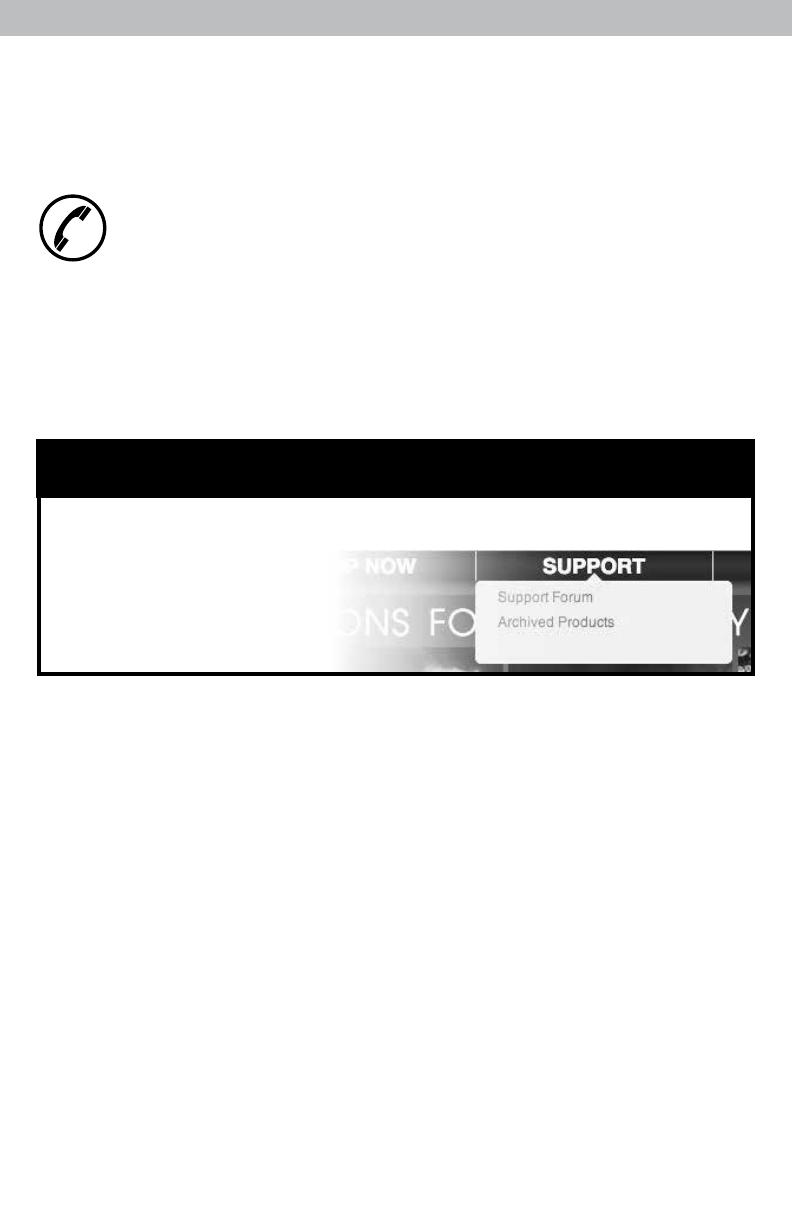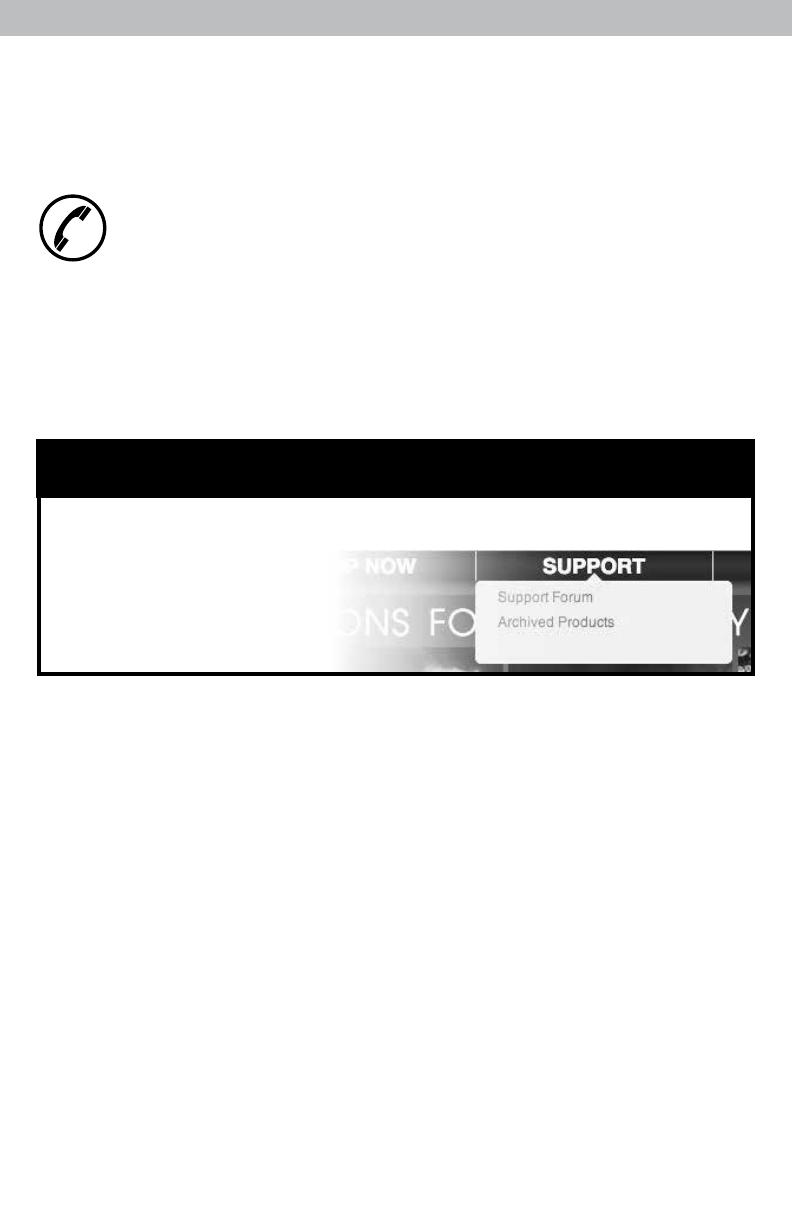
11
At AcuRite, we proudly uphold our commitment
to quality technology. Chaney Instrument Co.
warrants that all products it manufactures to
be of good material and workmanship, and to
be free of defects when properly installed and
operated for a period of one year from the date
of purchase.
We recommend that you visit us at
www.AcuRite.com for the fastest way to register
your product. However, product registration
does not eliminate the need to retain your
original proof of purchase in order to obtain
warranty benets.
Chaney Instrument Co. warrants that all products it manufactures
to be of good material and workmanship, and to be free of
defects when properly installed and operated for a period of
one year from the date of purchase. Remedy for breach of this
warranty is limited to repair or replacement of the defective
item(s). Any product which, under normal use and service, is
proven to breach the warranty contained herein within ONE
YEAR from date of sale will, upon examination by Chaney,
and at its sole option, be repaired or replaced by Chaney.
Transportation costs and charges for returned goods shall
be paid for by the purchaser. Chaney hereby disclaims all
responsibility for such transportation costs and charges. This
warranty will not be breached, and Chaney will give no credit
for products it manufactures which have received normal wear
and tear, been damaged (including by acts of nature), tampered,
abused, improperly installed, damaged in shipping, or repaired
or altered by others than authorized representatives of Chaney.
The above-described warranty is expressly in lieu of all other
warranties, express or implied, and all other warranties are
hereby expressly disclaimed, including without limitation the
implied warranty of merchantability and the implied warranty
of tness for a particular purpose. Chaney expressly disclaims
all liability for special, consequential or incidental damages,
whether arising in tort or by contract from any breach of this
warranty. Some states do not allow the exclusion or limitation
of incidental or consequential damages, so the above limitation
or exclusion may not apply to you. Chaney further disclaims all
liability from personal injury relating to its products to the extent
permitted by law. By acceptance of any of Chaney’s products,
the purchaser assumes all liability for the consequences arising
from their use or misuse. No person, rm or corporation is
authorized to assume for Chaney any other liability in connection
with the sale of its products. Furthermore, no person, rm or
corporation is authorized to modify or waive the terms of this
paragraph, and the preceding paragraph, unless done in writing
and signed by a duly authorized agent of Chaney. This warranty
gives you specic legal rights, and you may also have other
rights which vary from state to state.
For in-warranty claims: Chaney Instrument Co.
965 Wells St., Lake Geneva, WI 53147
Limited One Year Warranty
Customer Support
AcuRite customer support is committed to providing you with best-in-
class service. For assistance, please have the model number of this
product available and contact us in any of the following ways:
(877) 221-1252
Visit us at www.AcuRite.com
► Installation Videos ► Register your Product
► Instruction Manuals ► Support User Forum
► Replacement Parts ► Submit Feedback & Ideas
PRODUCT REGISTRATION
Register online
to receive 1 year
warranty protection
www.AcuRite.com
IMPORTANT
PRODUCT MUST BE REGISTERED
TO RECEIVE WARRANTY SERVICE
►
Register a Product