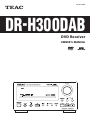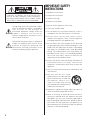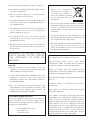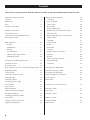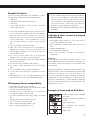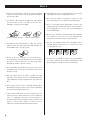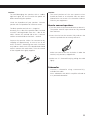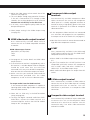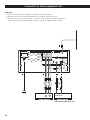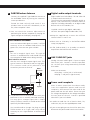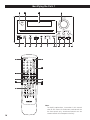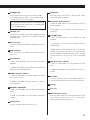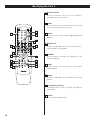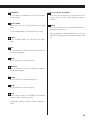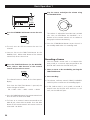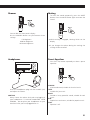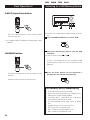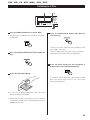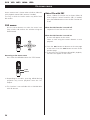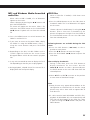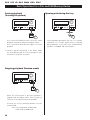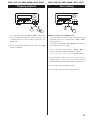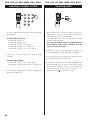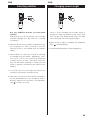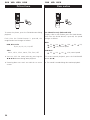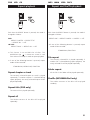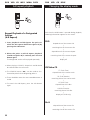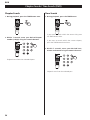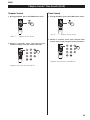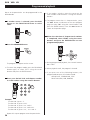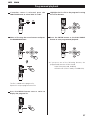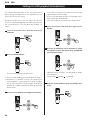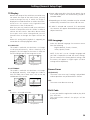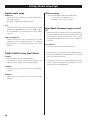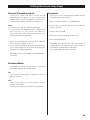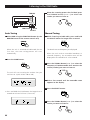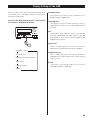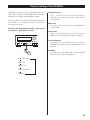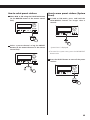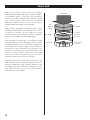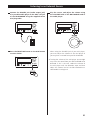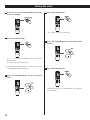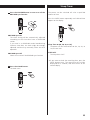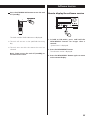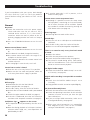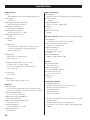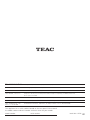9A10513000
Z
DR
-
H300DAB
DVD Receiver
OWNER’S MANUAL

CAUTION: TO REDUCE THE RISK OF ELECTRIC
SHOCK, DO NOT REMOVE COVER (OR BACK).
NO USER-SERVICEABLE PARTS INSIDE. REFER
SERVICING TO QUALIFIED SERVICE PERSONNEL.
The lightning flash with arrowhead symbol,
within an equilateral triangle, is intended to
alert the user to the presence of
uninsulated ‘dangerous voltage’ within the
product’s enclosure that may be of
sufficient magnitude to constitute a risk of
electric shock to persons.
The exclamation point within an equilateral
triangle is intended to alert the user to the
presence of important operating and
maintenance (servicing) instructions in the
literature accompanying the appliance.
IMPORTANT SAFETY
INSTRUCTIONS
1) Read these instructions.
2) Keep these instructions.
3) Heed all warnings.
4) Follow all instructions.
5) Do not use this apparatus near water.
6) Clean only with dry cloth.
7) Do not block any ventilation openings. Install in
accordance with the manufacturer’s instructions.
8) Do not install near any heat sources such as
radiators, heat registers, stoves, or other apparatus
(including amplifiers) that produce heat.
9) Do not defeat the safety purpose of the polarized
or grounding-type plug. A polarized plug has two
blades with one wider than the other. A grounding
type plug has two blades and a third grounding
prong. The wide blade or the third prong are
provided for your safety. If the provided plug does
not fit into your outlet, consult an electrician for
replacement of the obsolete outlet.
10) Protect the power cord from being walked on or
pinched particularly at plugs, convenience
receptacles, and the point where they exit from the
apparatus.
11) Only use attachments/accessories specified by the
manufacturer.
12) Use only with the cart, stand,
tripod, bracket, or table specified
by the manufacturer, or sold with
the apparatus. When a cart is
used, use caution when moving
the cart/apparatus combination to
avoid injury from tip-over.
13) Unplug this apparatus during lightning storms or
when unused for long periods of time.
14) Refer all servicing to qualified service personnel.
Servicing is required when the apparatus has been
damaged in any way, such as power-supply cord or
plug is damaged, liquid has been spilled or objects
have fallen into the apparatus, the apparatus has
been exposed to rain or moisture, does not operate
normally, or has been dropped.
2

< Do not expose this apparatus to drips or splashes.
<
Do not place any objects filled with liquids, such as
vases, on the apparatus.
< Do not install this apparatus in a confined space
such as a book case or similar unit.
< The apparatus draws nominal non-operating power
from the AC outlet with its STANDBY/ON switch in
the standby position.
<
The apparatus should be located close enough to
the AC outlet so that you can easily grasp the
power cord plug at any time.
<
An apparatus with Class
!
construction shall be
connected to an AC outlet with a protective
grounding connection.
<
Batteries (battery pack or batteries installed) shall
not be exposed to excessive heat such as sunshine,
fire or the like.
WARNING: TO PREVENT FIRE OR
SHOCK HAZARD, DO NOT EXPOSE
THIS APPLIANCE TO RAIN OR
MOISTURE.
CAUTION
<
DO NOT REMOVE THE EXTERNAL CASES OR
CABINETS TO EXPOSE THE ELECTRONICS. NO USER
SERVICEABLE PARTS ARE WITHIN!
<
IF YOU ARE EXPERIENCING PROBLEMS WITH THIS
PRODUCT, CONTACT TEAC FOR A SERVICE
REFERRAL. DO NOT USE THE PRODUCT UNTIL IT
HAS BEEN REPAIRED.
<
USE OF CONTROLS OR ADJUSTMENTS OR
PERFORMANCE OF PROCEDURES OTHER THAN
THOSE SPECIFIED HEREIN MAY RESULT IN
HAZARDOUS RADIATION EXPOSURE.
CAUTION Regarding Placement
To maintain proper ventilation, be sure to leave a
space around the unit (from the largest outer
dimensions including projections) equal to, or
greater than, shown below.
Left and Right Panels: 5 cm
Rear Panel: 5 cm
Top Panel: 20 cm
Disposal of your old appliance
1.When this crossed-out
wheeled bin symbol is
attached to a product it
means the product is covered
by the European Directive
2002/96/EC.
2. All electrical and electronic products should be
disposed of separately from the municipal waste
stream via designated collection facilities
appointed by the government or the local
authorities.
3. The correct disposal of your old appliance will
help prevent potential negative consequences for
the environment and human health.
4. For more detailed information about disposal of
your old appliance, please contact your city
office, waste disposal service or the shop where
you purchased the product.
‘DTS’ is a registered trademark of DTS, Inc. and ‘DTS
2.0 + Digital Out’ is a trademark of DTS, Inc.
Manufactured under license from Dolby
Laboratories. Dolby, Pro Logic and the double-D
symbol are trademarks of Dolby Laboratories.
HDMI, the HDMI logo and High-Definition
Multimedia Interface are trademarks or registered
trademarks of HDMI Licensing LLC.
DivX and the DivX logo are registered trademarks of
DivX, Inc.
Windows Media is a trademark of Microsoft
Corporation.
DVD Logo is a trademark of DVD Format/Logo
Licensing Corporation.
This product incorporates copyright protection
technology that is protected by method claims of
certain U.S. patents and other intellectual property
rights owned by Macrovision Corporation and other
rights owners. Use of this copyright protection
technology must be authorized by Macrovision
Corporation, and is intended for home and other
limited viewing uses only, unless otherwise
authorized by Macrovision Corporation. Reverse
engineering or disassembly is prohibited.
3

Contents
Thank you for choosing TEAC. Read this manual carefully to get the best performance from this unit.
Important safety instructions. . . . . . . . . . . . . . . . . . . 2
Contents . . . . . . . . . . . . . . . . . . . . . . . . . . . . . . . . . 4
Before Use . . . . . . . . . . . . . . . . . . . . . . . . . . . . . . . . 5
Discs. . . . . . . . . . . . . . . . . . . . . . . . . . . . . . . . . . . . . 6
Remote Control Unit. . . . . . . . . . . . . . . . . . . . . . . . . 9
Speaker Connection . . . . . . . . . . . . . . . . . . . . . . . . 10
Connection to a TV. . . . . . . . . . . . . . . . . . . . . . . . . 12
Connection to audio equipments etc. . . . . . . . . . . . 14
Identifying the Parts . . . . . . . . . . . . . . . . . . . . . . . . 16
Basic Operation . . . . . . . . . . . . . . . . . . . . . . . . . . . 20
Dimmer . . . . . . . . . . . . . . . . . . . . . . . . . . . . . . . 21
Headphones. . . . . . . . . . . . . . . . . . . . . . . . . . . . 21
Muting. . . . . . . . . . . . . . . . . . . . . . . . . . . . . . . . 21
Preset Equalizer . . . . . . . . . . . . . . . . . . . . . . . . . 21
S-BASS (Super Bass) button . . . . . . . . . . . . . . . . 22
LOUDNESS button . . . . . . . . . . . . . . . . . . . . . . . 22
Listening to a USB Memory Device . . . . . . . . . . . . . 22
Listening to a Disc. . . . . . . . . . . . . . . . . . . . . . . . . . 23
On-screen menu. . . . . . . . . . . . . . . . . . . . . . . . . . . 24
Basic Operations for a Disc and USB Memory Device
26
Skipping playback. . . . . . . . . . . . . . . . . . . . . . . . . . 27
Fast scanning . . . . . . . . . . . . . . . . . . . . . . . . . . . . . 27
Selecting a chapter or track . . . . . . . . . . . . . . . . . . 28
Selecting audio. . . . . . . . . . . . . . . . . . . . . . . . . . . . 28
Selecting subtitles. . . . . . . . . . . . . . . . . . . . . . . . . . 29
Changing camera angle . . . . . . . . . . . . . . . . . . . . . 29
Picture Zoom . . . . . . . . . . . . . . . . . . . . . . . . . . . . . 30
Slow motion. . . . . . . . . . . . . . . . . . . . . . . . . . . . . . 30
Repeat playback . . . . . . . . . . . . . . . . . . . . . . . . . . . 31
Repeat and Shuffle playback. . . . . . . . . . . . . . . . . . 31
A-B repeat playback . . . . . . . . . . . . . . . . . . . . . . . . 32
Changing the display mode . . . . . . . . . . . . . . . . . . 32
Time Search . . . . . . . . . . . . . . . . . . . . . . . . . . . . . . 33
Chapter Search/ Time Search . . . . . . . . . . . . . . . . . 34
Programmed playback . . . . . . . . . . . . . . . . . . . . . . 36
Settings for DVD playback . . . . . . . . . . . . . . . . . . . 38
TV Display . . . . . . . . . . . . . . . . . . . . . . . . . . . . . 39
OSD Language . . . . . . . . . . . . . . . . . . . . . . . . . 39
Screen Saver . . . . . . . . . . . . . . . . . . . . . . . . . . . 39
DivX Code . . . . . . . . . . . . . . . . . . . . . . . . . . . . . 39
Digital Audio Setup . . . . . . . . . . . . . . . . . . . . . . 40
DOLBY DIGITAL Setup (Dual Mono) . . . . . . . . . . 40
3D Processing . . . . . . . . . . . . . . . . . . . . . . . . . . 40
Night Mode (Dynamic range control) . . . . . . . . . 40
Video Output . . . . . . . . . . . . . . . . . . . . . . . . . . 41
TV Mode . . . . . . . . . . . . . . . . . . . . . . . . . . . . . . 41
Color Setting . . . . . . . . . . . . . . . . . . . . . . . . . . . 41
HDMI . . . . . . . . . . . . . . . . . . . . . . . . . . . . . . . . 42
Resolution . . . . . . . . . . . . . . . . . . . . . . . . . . . . . 42
TV Type . . . . . . . . . . . . . . . . . . . . . . . . . . . . . . . 42
Audio, Subtitle, Disc Menu . . . . . . . . . . . . . . . . 42
Parental . . . . . . . . . . . . . . . . . . . . . . . . . . . . . . 42
Default . . . . . . . . . . . . . . . . . . . . . . . . . . . . . . . 42
Parental (Parental control) . . . . . . . . . . . . . . . . . 43
Password Mode . . . . . . . . . . . . . . . . . . . . . . . . 43
Password . . . . . . . . . . . . . . . . . . . . . . . . . . . . . 43
Listening to the DAB Radio . . . . . . . . . . . . . . . . . . . 44
Display Setting of the DAB . . . . . . . . . . . . . . . . . . . 45
Listening to the FM Radio . . . . . . . . . . . . . . . . . . . . 46
Display Setting of the FM (RDS). . . . . . . . . . . . . . . . 47
Preset Stations . . . . . . . . . . . . . . . . . . . . . . . . . . . . 48
About DAB. . . . . . . . . . . . . . . . . . . . . . . . . . . . . . . 50
Listening to an External Source . . . . . . . . . . . . . . . . 51
Setting the Clock . . . . . . . . . . . . . . . . . . . . . . . . . . 52
Sleep Timer. . . . . . . . . . . . . . . . . . . . . . . . . . . . . . . 53
Setting the Timer . . . . . . . . . . . . . . . . . . . . . . . . . . 54
Software Version . . . . . . . . . . . . . . . . . . . . . . . . . . 55
Troubleshooting . . . . . . . . . . . . . . . . . . . . . . . . . . . 56
Specifications . . . . . . . . . . . . . . . . . . . . . . . . . . . . . 58
4

Before Use
Read this before operation
< As the unit may become warm during operation,
always leave sufficient space around the unit for
ventilation.
The ventilation holes should not be covered. Make
sure there is at least 20 cm of space above and at
least 5 cm of space on each side of the unit. Do
NOT place anything on top of the unit.
<
The voltage supplied to the unit should match the
voltage as printed on the rear panel. If you are in
any doubt regarding this matter, consult an
electrician.
<
Choose the installation location of your unit
carefully. Avoid placing it in direct sunlight or close
to a source of heat. Also avoid locations subject to
vibrations and excessive dust, heat, cold or
moisture.
<
Do not place the unit on the amplifier/receiver.
<
Do not open the cabinet as this might result in
damage to the circuitry or electrical shock. If a
foreign object should get into the unit, contact
your dealer or service company.
<
When removing the power plug from the wall
outlet, always pull directly on the plug, never yank
the cord.
<
To keep the laser pickup clean, do not touch it, and
always close the disc tray.
< Do not attempt to clean the unit with chemical
solvents as this might damage the finish. Use a
clean, dry or slightly damp cloth.
<
Keep this manual in a safe place for future
reference.
DO NOT MOVE THE UNIT DURING PLAYBACK
During playback, the disc rotates at high speed. Do
NOT lift or move the unit during playback. Doing so
may damage the disc or the unit.
WHEN MOVING THIS UNIT
When changing places of installation or packing
the unit for moving, be sure to remove the disc and
return the disc tray to its closed position in the
player. Then, press the power switch to turn the
power off, and disconnect the power cord. Moving
this unit with the disc loaded may result in damage
to this unit.
Conventions about this manual
< The types of functions and operations that can be
used for a particular disc vary depending on the
features of that disc. In some cases, these functions
and operations may differ from the descriptions
given in this Owner’s Manual. In this event, follow
the instructions given on the screen. This Owner’s
Manual only covers basic disc operations.
<
For some operations, the prohibition sign ‘ ’ may
appear on the screen. This indicates that the
operation described in this Owner’s Manual is not
permitted for the current disc.
Beware of condensation
When the unit (or a disc) is moved from a cold to a
warm place, or used after a sudden temperature
change, there is a danger of condensation; vapor in
the air could condense on the internal mechanism,
making correct operation impossible. To prevent
this, or if this occurs, leave the unit turned on for
one or two hours. Then the unit will stabilize at the
temperature of its surroundings.
Maintenance
If the surface of the unit gets dirty, wipe with a soft
cloth or use diluted neutral cleaning liquid. Be sure
to remove any fluid completely. Do not use thinner,
benzine or alcohol as they may damage the surface
of the unit.
5

Discs 1
Type of discs that can be played on
this system
This player can playback discs bearing any of the
following logos:
DVD Video:
• Single-sided or double-sided discs
• Single layer or dual layer discs
• Dolby Digital, DTS, MPEG or Linear
PCM digital audio
• MPEG-2 digital video
• This unit can play DVD-R discs
recorded in DVD video format.
• This unit can play DVD-RW discs
recorded in DVD video format or
DVD video recording format.
Discs are generally divided into one or
more titles. Titles may be further
subdivided into chapters.
Audio CD:
• 12cm or 8cm discs
• Linear PCM digital audio
Audio CDs are divided into tracks.
Video CD:
• 12cm or 8cm discs
• MPEG-1 digital audio
• MPEG-1 digital video
Video CDs are divided into tracks.
SVCD:
• 12 cm or 8 cm discs
• MPEG-1 Audio Layer2
• MPEG-2 digital video
Region Number of DVD Video discs:
DVD players and discs are designed with region
numbers that dictate the regions in which a disc can
be played. If the region number on the disc you want
to play does not match the region number of your
DVD player, you will not be able to play the disc. In
that case, an error message will appear on the screen.
The region number is printed on the rear panel of this
unit.
U.S.A./Canada model Europe model Asia model
About DVD-RW
<
DVD-RW discs that were recorded with copy-once
only permission cannot be played.
< When playing a DVD-RW disc that was edited on a
DVD recorder, the screen may momentarily black
out at the edited point.
<
When playing a DVD-RW disc that was edited on a
DVD recorder, you may see scenes from just before
the edited point.
About CD-R/CD-RW
CD-R/RW discs recorded in Audio CD format and
finalized correctly are playable. But depending on
the quality of the disc and/or the condition of the
recording, some CD-R & CD-RW discs may not be
playable.
6

Playable file format
This unit can play following files recorded on a CD-R,
CD-RW, DVD-R, DVD-RW or USB memory device:
• MP3 files
• Windows Media-formatted audio files
• JPEG files
• DivX video files (DivX 5, DivX 4, DivX 3 and DivX
VOD video content)
<
File names should be alphanumeric characters. This
unit cannot display symbols and full-size or double-
byte characters (such as Japanese, Chinese, etc.)
correctly. Also, be sure to use the file extension.
(‘.mp3’ for MP3 files, ‘.wma’ for WMA files, ‘.avi’ or
‘.divx’ for DivX video files, ‘.jpg’ or ‘.jpeg’ for JPEG
files.)
<
Files are played in alphabetical order.
<
MP3 files must be monaural or stereo MPEG-1
Audio Layer 3 format. This unit can play MP3 files
with sampling frequency 44.1 kHz or 48 kHz, bit-
rate 320 kbps or less.
<
This unit can play WMA files with sampling
frequency 44.1 kHz, bit-rate 192 kbps or less.
<
This unit cannot display the bit-rate of VBR (variable
bit rate) files correctly.
<
The disc must be finalized in order to play.
<
This player is NOT compatible with multi-session
discs.
<
The CD-ROM must be ISO 9660 compatible.
<
It may take time to display a progressive JPEG
picture.
<
Depending on the file size and compression rate,
some JPEG pictures cannot be displayed correctly.
USB memory device compatibility
• Only USB flash memory can be used.
• Some flash memory players that charge from a USB
terminal cannot be played back.
• Hard disk drives, CD/DVD drives, and others
connected via USB cannot be used.
• The DR-H300DAB cannot copy, move, or delete
files.
• Playable format: FAT12, FAT16, FAT32
• NTFS, HFS, HFS+ cannot be used.
• Max. number of playable folders: 300
• Max. number of playable files: 650
Caution:
<
If you record a disc using a personal computer,
even if it is recorded in a compatible format,
there are cases in which it may not play because
of the settings of the application software used
to create the disc. (Check with the software
publisher for more detailed information.)
<
Unfinalized CD-R/CD-RW/DVD-R/RW discs cannot
be played.
Following discs cannot be played
with this unit:
• DVD-Audio, Super Audio CD, CD-G, Data part of
CD-EXTRA, and PHOTO CD discs
• discs recorded in a color system other than PAL or
NTSC
• illegally produced discs
• scratched or damaged discs
• discs that are dusty, soiled or marked with
fingerprints
Warning:
If you attempt to play back such discs, there is a risk
that sudden loud noise can blast over the speakers at
full volume and cause damage to the speakers and
your hearing.
Copy-protected discs, DualDiscs and other discs that
do not conform to the CD standard may not play back
correctly in this player. If you use such discs in this
unit, TEAC Corporation and its subsidiaries cannot be
responsible for any consequences or guarantee the
quality of reproduction. If you experience problems
with such non-standard discs, you should contact the
producers of the disc.
Example of Icons used on DVD discs:
number of audio tracks recorded
on the disc
number of subtitles recorded on
the disc
screen aspect ratio
disc recorded with multiple
camera angles
region code
7

Discs 2
<
Always place the disc on the disc tray with the label
side up. (Compact discs can be played or recorded
only on one side.)
<
To remove a disc from its storage case, press down
on the center of the case and lift the disc out,
holding it carefully by the edges.
How to remove the disc How to hold the disc
<
Should the disc become dirty, wipe the surface
radially (from the center hole outward towards the
outer edge) with a soft, dry cloth:
<
Never use such chemicals as record sprays,
antistatic sprays or fluid, benzine or thinner to clean
the discs. Such chemicals will do irreparable
damage to the disc’s plastic surface.
<
Discs should be returned to their cases after use to
avoid dust and scratches that could cause the laser
pickup to ‘skip.’
<
Do not expose discs to direct sunlight or high
humidity and temperature for extended periods.
Long exposure to high temperatures will warp the
disc.
<
Do not play any disc that is warped, deformed or
damaged. Playing such discs may cause irreparable
harm to the playing mechanisms.
<
CD-R and CD-RW discs are more sensitive to the
effects of heat and ultraviolet rays than ordinary
CDs. It is important that they are not stored in a
location where direct sunlight will fall on them, and
which is away from sources of heat such as
radiators or heat-generating electrical devices.
< Printable discs aren’t recommended, as the label
side might be sticky and damage the unit.
< Do not stick papers or protective sheets on the
discs and do not use any protective coating spray.
< Use a soft oil-based felt-tipped pen to write the
information on the label side. Never use a ball-point
or hard-tipped pen, as this may cause damage to
the recorded side.
<
Never use a stabilizer. Using commercially available
CD stabilizers with this unit will damage the
mechanisms and cause them to malfunction.
<
Do not use irregular shape discs (octagonal, heart
shaped, business card size, etc.). Discs of this sort
can damage the unit:
<
If you are in any doubt as to the care and handling
of a disc, read the precautions supplied with the
disc, or contact the disc manufacturer directly.
8

Remote Control Unit
The provided Remote Control Unit allows the unit to
be operated from a distance.
When operating the remote control unit, point it
towards the remote sensor on the front panel of the
unit.
<
Even if the remote control unit is operated within
the effective range (5m), remote control operation
may be impossible if there are any obstacles
between the unit and the remote control.
<
If the remote control unit is operated near other
products which generate infrared rays, or if other
remote control devices using infrared rays are used
near the unit, it may operate incorrectly. Conversely,
the other products may operate incorrectly.
Battery Installation
1. Remove the battery compartment cover.
2. Insert two ‘AAA’ (R03 or UM-4) dry batteries. Make
sure that the batteries are inserted with their
positive ‘+
’ and negative ‘_’ poles positioned
correctly.
3. Close the cover.
Battery Replacement
If the distance required between the remote control
unit and main unit decreases, the batteries are
exhausted. In this case replace the batteries with
new ones.
Precautions concerning batteries
<
Be sure to insert the batteries with correct positive
‘+
’ and negative ‘_’ polarities.
<
Use batteries of the same type. Never use different
types of batteries together.
< Rechargeable and non-rechargeable batteries can
be used. Refer to the precautions on their labels.
< When the remote control unit is not to be used for
a long time (more than a month), remove the
batteries from the remote control unit to prevent
them from leaking. If they leak, wipe away the
liquid inside the battery compartment and replace
the batteries with new ones.
<
Do not heat or disassemble batteries and never
dispose of old batteries by throwing them in a fire.
9

Speaker Connection
SUBWOOFER
10

Caution:
To avoid damaging the speakers with a sudden
high-level signal, be sure to switch the power off
before connecting the speakers.
Check the impedance of your speakers. Connect
speaker with an impedance of 4 ohms or more.
The black speaker terminals are – (negative).
Generally, the + side of the speaker cable is marked
to make it distinguishable from the – side of the
cable. Connect this marked side to the + terminal
and the unmarked side to the black – terminal.
Prepare the speaker cables for connection by
stripping off approximately 10 mm or less of the
outer insulation. (Removing too much insulation
may lead to a short circuit if the bared wired should
come in contact with each other.) Twist the strands
of the stripped wires tightly together:
Caution:
The metal portions of the two separate wires
should not touch or an electrical short can occur.
Shorted wires can create a fire hazard or induce a
failure in your equipment.
How to connect speakers:
1. Turn the terminal cap counterclockwise to loosen it.
The speaker terminal caps cannot be fully removed
from the base.
2. Insert the wire into the terminal fully and turn the
terminal cap clockwise to securely connect it:
Make sure none of the wire insulation is under the
terminal, only the bare, stripped wire.
3. Make sure it is fastened firmly by pulling the cable
lightly.
Subwoofer
Connect a subwoofer using a commercially-
available RCA cable.
Use a subwoofer with built-in amplifier referred to
as a ‘powered subwoofer’.
11

12
S-VIDEO
IN
VIDEO
IN
CAUTION:
<
<
<
Switch off the power to all equipment before making connection.
Read the instructions of each component you intend to use with this unit.
Be sure to insert each plug securely. To prevent hum and noise, avoid bundling the
signal interconnection cables together with the AC power cord or speaker cables.
TV (Monitor)
Connection to a TV
SCART HDMI
IN
COMPONENT
VIDEO IN
YC
BCR
BA DEC
Connect one of these
cables.
RCA video cable
HDMI cable
S-Video cable
Component video cable
SCART cable

< Adjust the video aspect ratio to match that of the
television (see page 39) .
<
This unit adopts analog copy protection features.
If the unit is connected to a TV through a video
recorder, the resulting playback may be affected.
Connect the unit directly to the television.
<
In all cases, use the highest quality cables for the
best possible picture.
< Select proper setting in the Video Output setup
(see page 41).
A
HDMI video/audio output terminal
Use a commercially available HDMI cable to
connect the unit to a HDMI compatible television
or monitor.
HDMI video output formats
480p (NTSC) or 576p (PAL)
720p
1080i
<
See page 42 for further details on HDMI video
output formats.
<
If the television or monitor is equipped only with a
DVI terminal, a suitable adaptor cable or adaptors
should be used. Note that the television
connected in this way must be HDCP compatible.
Also note that this connection outputs no sound.
<
Make sure that you read and understand the
documentation provided with the HDMI
component, as well as this unit’s documentation.
To output audio from the HDMI terminal
If the connected HDMI component is capable of
inputting HDMI audio, digital audio can be output
from the HDMI terminal.
<
Select ‘ALL’ or ‘PCM only’ in the DIGITAL AUDIO
setup (see page 40).
<
To enjoy the digital surround audio from DVD-
Video discs, connect the HDMI terminal to a
surround amplifier and set the DIGITAL AUDIO
Setup to ‘ALL’ (see page 40).
B
Component video output
terminals
Use commercially available component video
cables to connect the unit to the component
video inputs of a suitably equipped television or
monitor to enjoy a high-quality picture. Use these
terminals in preference to S-Video or composite
video connections.
<
If the component video terminals are connected
to a television with progressive scan capabilities,
the output can be set to match this (see page 41).
<
Note that these terminals cannot be connected to
high definition component terminals.
C
SCART
Use a commercially available 21-pin RGB-ready
SCART cable to connect the unit to a RGB SCART
compatible television or monitor.
<
Select ‘RGB’ in the Video Output setup (see page
41).
<
If your TV or monitor has a SCART jack that is not
compatible with RGB, connect the component
with a SCART cable, and select ‘S-VIDEO’ or ‘Y
Cb/Pb Cr/Pr’ in the Video Output setup.
<
Both audio and video signals are output from this
socket.
D
S-Video output terminal
Use a commercially available S-Video cable to
connect the unit to the S-Video input of a suitably
equipped television or monitor. Use this
connection in preference to a composite video
connection.
E
Composite video output terminal
Use a commercially available RCA (pin) video cable
to connect the unit to the composite video
connector of a television or monitor. Use this
connection only if no other video connection
method is available.
13

Connection to audio equipments etc.
CAUTION:
<
Switch off the power to all equipment before making connection.
<
Read the instructions of each component you intend to use with this unit.
<
Be sure to insert each plug securely. To prevent hum and noise, avoid bundling the
signal interconnection cables together with the AC power cord or speaker cables.
LINE
OUT
DIGITAL INLINE
IN
R L R COAXIAL OPTICALL
GGHI
F
RCA coaxial cable
optical digital cable
RCA cable
Cassette tape deck etc. Digital audio device
(CD recorder, MD deck, etc.)
14

F
DAB/FM Indoor Antenna
Connect the supplied T-type DAB/FM antenna to
the ANTENNA socket by turning the antenna’s
screw cap clockwise.
Extend the lead vertically and attach it to a
window frame or wall with thumbtacks, or the
like, where reception is best.
<
You can check the antenna adjustment or
positioning for the best reception by viewing the
signal strength on the display (see page 45).
DAB Outdoor Antenna
In an area where DAB signals are weak, it will be
necessary to use an outdoor DAB antenna. For
general use, there are two types available.
Dipole:
For use in marginal signal areas. This type of
antenna is omnidirectional and should increase
the strength of all DAB stations being received.
Multi-element antenna:
Also for use in marginal or poor signal areas. This
type of antenna is directional and has high gain.
This antenna needs to be pointed at the
transmitter you want to listen to.
<
It is possible to use a TV or FM antenna with your
DAB tuner as this is normally mounted externally.
This may give a stronger signal than a simple
internal antenna, however it would not be tuned
specifically for DAB reception.
You would need to change the plug on your
TV/FM antenna to an F type, and it may also be
necessary to use a signal booster to enhance the
signal.
Multi-
element
Dipole
G
Digital audio output terminals
Digital audio from DVD-Video, CD and video CD
is output from these terminals.
The unit may be connected using either coaxial or
optical (TOS) commercially available cables to
amplifiers including a decoder, or to digital audio
devices such as CD recorders, etc.
COAXIAL: Use RCA (pin) digital audio cable
OPTICAL: Use optical digital audio cable (TOS)
<
Keep the supplied cap to cover the OPTICAL
terminal when it is not in use.
< Select ‘ALL’ or ‘PCM only’ in the DIGITAL AUDIO
setup (see page 40).
< In FM, DAB or AUX (1 or 2) mode, no sound is
output from the DIGITAL OUT terminals.
H
AUX 1/LINE OUT jacks
Analog 2-channel audio signal is input or output
from these jacks. Connect a cassette tape deck
etc. to these jacks using commercially-available
RCA cables.
Make sure to connect:
white plug q
white jack (L: left channel)
red plug q
red jack (R: right channel)
I
Power cord receptacle
After all other connections have been made,
insert the supplied AC power cord into this
receptacle, then connect the other end of the
power cord into the wall socket. Ensure that your
AC voltage corresponds to the voltage marked on
the rear panel of the unit. Consult a qualified
electrician if you are in doubt.
<
In order to avoid the risk of electric shock, fire,
and so on, only use the supplied power cord.
<
If you are not going to use the unit for some time,
disconnect the power cord from the wall socket.
15

Identifying the Parts 1
P
A B C D E F G I J K L
O N
M
H
A
I
F
E
M
H
G
L
K
J
Note:
To simplify explanations, instructions in this manual
refer to the names of the buttons and controls on
the front panel only. Associated controls on the
remote control will also operate similarly.
16

A
B
C
D
E
F
G
H
STANDBY/ON
Use this button to turn the unit on and standby.
The standby indicator lights in the standby mode. It
turns off when the unit is turned on.
The equipment draws nominal non-operating
power from the AC outlet with its STANDBY/ON
in the standby position.
PHONES jack
For private listening, insert the headphones plug
into this jack, and adjust the volume using the
VOLUME knob.
AUX 2 IN jack
You can connect a portable audio player to this
jack.
USB connector
You can connect an USB memory device to this
connector.
INFO, REPEAT
In DISC or USB mode, use this button for repeat
playback.
In DAB or FM mode, use this button to choose the
type of information displayed.
SCAN (m/,), PRESET
In DISC or USB mode, use these buttons to search
for a part of a track.
In DAB or FM mode, use these buttons to select a
preset channel.
MEMORY, PROGRAM
In DISC or USB mode, use this button to program
tracks.
In DAB or FM mode, use this button to preset
stations.
OPEN/CLOSE
Use this to open and close the disc tray.
I
FUNCTION
Use this button to select a function (FM, DAB,
DISC, USB, AUX1 or AUX2).
J
Play/Pause (y/J), SELECT
In DISC or USB mode, use this button to start or
pause playback.
In FM mode, use this button to select stereo or
monaural.
K
Stop (H), SCAN
In DISC or USB mode, use this button to stop
playback.
In FM mode, use this button to preset stations
automatically.
In DAB mode, use this button to start scanning the
stations you can listen to. (Quick Scan: 10B to 13B)
Press and hold this button for more than 2 seconds
to start ‘Full Scan’ (The unit will scan all the Band
III).
L
SKIP (.//), TUNING
In DISC or USB mode, use these buttons to skip
tracks.
In DAB or FM mode, use these buttons to tune in a
station.
M
VOLUME
Turn this knob (or press the VOLUME buttons of
the remote control unit) to adjust the volume level.
P
N
Display
O
Disc tray
Remote control sensor
Receives signals from the remote control unit. Point
the remote control unit at this sensor when
operating the remote control unit.
17

Identifying the Parts 2
A
B
E
F
H
I
K
L
O
Q
R
S
T
M
N
PC
D
G
J
A
Number buttons
Use these buttons to key in track numbers,
passwords, preset channels, etc.
B
SETUP
Use this button to enter the setup menu where you
can set up the parameters of the unit.
C
ANGLE
Use this button to select camera angles during DVD
playback.
D
REPEAT A-B
In DISC or USB mode, use this button to specify a
section and play it repeatedly.
E
DIMMER
Use this button to change the brightness of the
front panel display.
F
SLOW
In DISC mode, use this button for slow motion
video playback.
G
ZOOM
In DISC or USB mode, use this button to zoom the
picture.
H
P-EQ (Preset Equalizer)
This button offers Classic, Jazz, Rock, Pop and Flat
(off) modes.
I
S-BASS
Use this button to boost bass.
18

J
LOUDNESS
Use this button to compensate for the loss of bass
at low volumes.
K
SLEEP, TIMER
When the unit is on, use this button to set sleep
timer.
In the standby mode, use this button to set timer.
L
CLOCK
In the standby mode, use this button to adjust
clock.
M
OSD
Use this button to display information about the
currently playing disc.
N
TIME
Use this button to start time search.
O
SUBTITLE
Use this button to select the displayed subtitles
during DVD playback.
P
AUDIO
Use this to select an audio language etc.
Q
MUTE
Use this button to mute the sound.
R
TITLE
When a VCD (version 2.0) is loaded, use this button
to turn the PBC function on or off.
During PBC playback, use this button to display a
menu.
S
Cursor buttons and ENTER
Use these cursor buttons for navigation of on-
screen menus and the ENTER button to confirm
selections.
T
MENU
Use this button with menu-enabled DVD discs to
bring up the DVD menu.
During playback of MP3/WMA/JPEG files, use this
button to switch between the folder list and the file
list.
19

Basic Operation 1
1 2
3
1
Press the STANDBY/ON button to turn the unit
on.
< The unit turns on with the source that was last
selected.
< You can also use the FUNCTION button (or the
DAB/FM, DISC, USB or AUX button of the remote
control unit) to turn the unit on.
2
Press the FUNCTION button (or the DAB/FM,
DISC, USB or AUX button of the remote
control unit) to select a source.
The selected source is shown on the front panel’s
display.
Each time the FUNCTION button is pressed, the
source changes as follows:
FM q
DAB q DISC q USB q AUX1 q AUX2
< Press the DAB/FM button of the remote control unit
once or twice to select FM or DAB.
< To listen to an external source connected to the
AUX IN jack, select AUX1 or AUX2. Press the AUX
button of the remote control unit once or twice to
select AUX 1 or AUX 2.
3
Play the source, and adjust the volume using
the VOLUME knob.
The volume is adjustable from MIN (00) to MAX
(63). You can hold down the VOLUME – or +
buttons of the remote control unit to reduce or
bring up the volume continuously.
<
Press the STANDBY/ON button to put the unit in
the standby mode when it is not being used.
Recording a Source
You can record a source such as a Compact Disc
onto a MD or a cassette tape connected to the
DIGITAL OUT terminal or the LINE OUT jacks.
1. Select a source to be recorded by pressing the
FUNCTION button.
2. Start recording.
<
The volume, and tone control (S-BASS, LOUDNESS
and P-EQ) have no effect on the recording signals.
< In FM, DAB or AUX (1 or 2) mode, no sound is
output from the DIGITAL OUT terminals. In this
case, use the LINE OUT jacks.
20
Page is loading ...
Page is loading ...
Page is loading ...
Page is loading ...
Page is loading ...
Page is loading ...
Page is loading ...
Page is loading ...
Page is loading ...
Page is loading ...
Page is loading ...
Page is loading ...
Page is loading ...
Page is loading ...
Page is loading ...
Page is loading ...
Page is loading ...
Page is loading ...
Page is loading ...
Page is loading ...
Page is loading ...
Page is loading ...
Page is loading ...
Page is loading ...
Page is loading ...
Page is loading ...
Page is loading ...
Page is loading ...
Page is loading ...
Page is loading ...
Page is loading ...
Page is loading ...
Page is loading ...
Page is loading ...
Page is loading ...
Page is loading ...
Page is loading ...
Page is loading ...
Page is loading ...
-
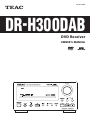 1
1
-
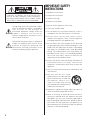 2
2
-
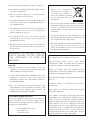 3
3
-
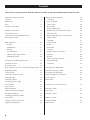 4
4
-
 5
5
-
 6
6
-
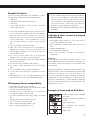 7
7
-
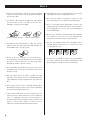 8
8
-
 9
9
-
 10
10
-
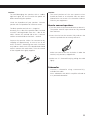 11
11
-
 12
12
-
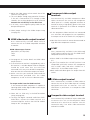 13
13
-
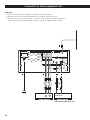 14
14
-
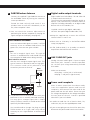 15
15
-
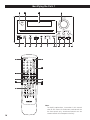 16
16
-
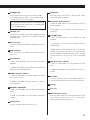 17
17
-
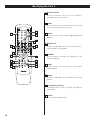 18
18
-
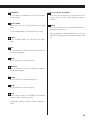 19
19
-
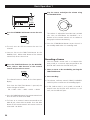 20
20
-
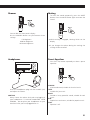 21
21
-
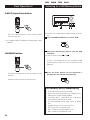 22
22
-
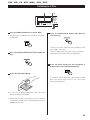 23
23
-
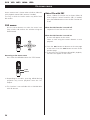 24
24
-
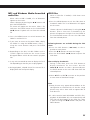 25
25
-
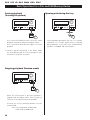 26
26
-
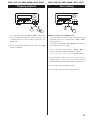 27
27
-
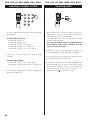 28
28
-
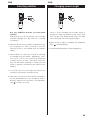 29
29
-
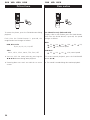 30
30
-
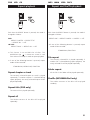 31
31
-
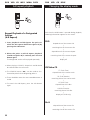 32
32
-
 33
33
-
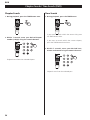 34
34
-
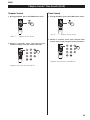 35
35
-
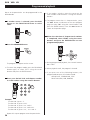 36
36
-
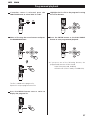 37
37
-
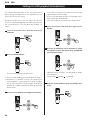 38
38
-
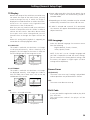 39
39
-
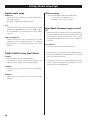 40
40
-
 41
41
-
 42
42
-
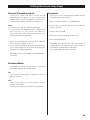 43
43
-
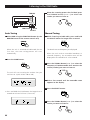 44
44
-
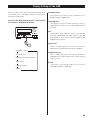 45
45
-
 46
46
-
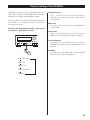 47
47
-
 48
48
-
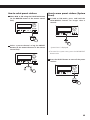 49
49
-
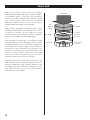 50
50
-
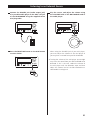 51
51
-
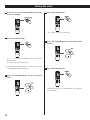 52
52
-
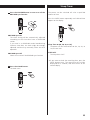 53
53
-
 54
54
-
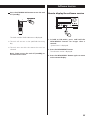 55
55
-
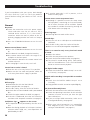 56
56
-
 57
57
-
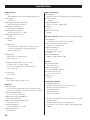 58
58
-
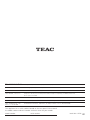 59
59
Ask a question and I''ll find the answer in the document
Finding information in a document is now easier with AI
Related papers
Other documents
-
Lenco DVT-221 Quick Manual
-
Sangean DPR-17 Datasheet
-
Philips MCD712/12 User manual
-
Philips MCB146/05 Quick start guide
-
Philips MCD122/98 User manual
-
Sharp HTX1 Owner's manual
-
Esoteric D00918300B User manual
-
Sony CMT-EH55DAB Operating instructions
-
Philips MCD183 User manual
-
 Woolworths DVD 1047UKW User manual
Woolworths DVD 1047UKW User manual