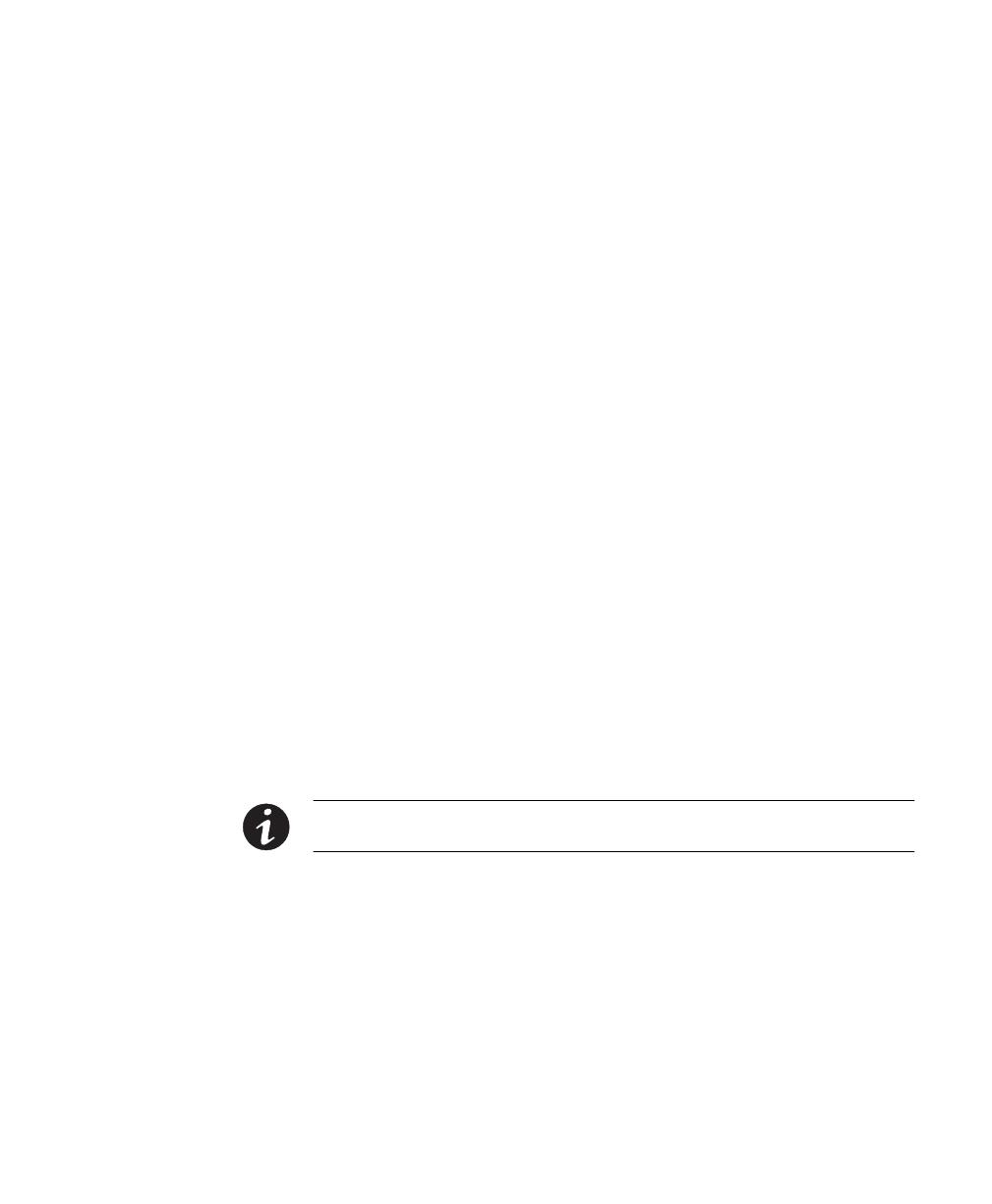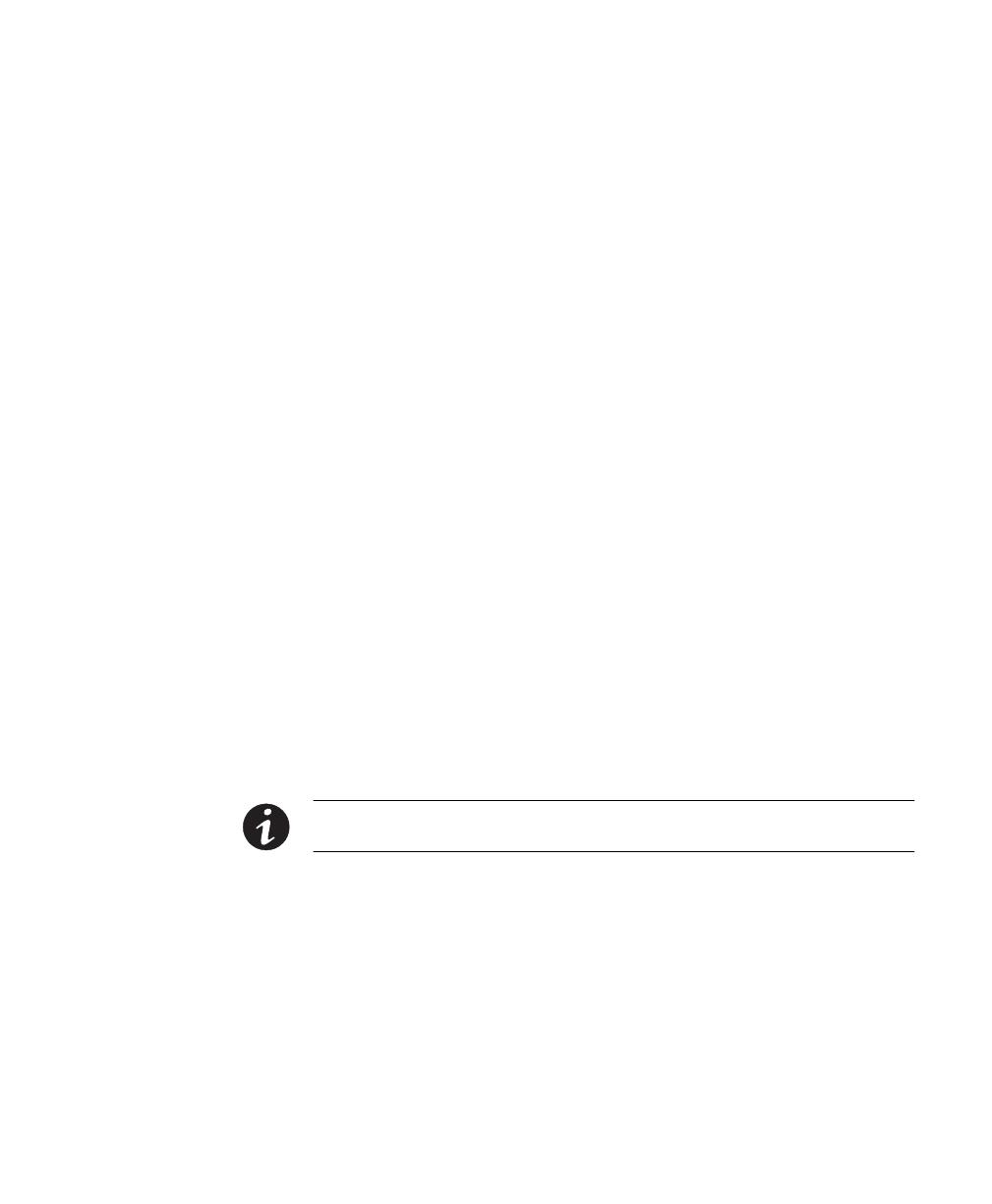
RACKMOUNT INSTALLATION
Eaton 9170
+
Rail Kit (9- and 12-Slot Cabinets) Installation Guide S 164201420 Rev D Draft 08-Mar-2010
7
Service and Support
If you have any questions or problems with the UPS, call your Local
Distributor or the Help Desk at one of the following telephone numbers
and ask for a UPS technical representative.
United States:
1-800-356-5737
Canada: 1-800-461-9166 ext 260
All other countries: Call your local service representative
Please have the following information ready when you call the Help
Desk:
S Model number
S Serial number
S Version number (if available)
S Date of failure or problem
S Symptoms of failure or problem
S Customer return address and contact information
If repair is required, you will be given a Returned Material Authorization
(RMA) Number. This number must appear on the outside of the package
and on the Bill Of Lading (if applicable). Use the original packaging or
request packaging from the Help Desk or distributor. Units damaged in
shipment as a result of improper packaging are not covered under
warranty. A replacement or repair unit will be shipped, freight prepaid for
all warrantied units.
NOTE For critical applications, immediate replacement may be available. Call the Help
Desk
for the dealer or distributor nearest you.