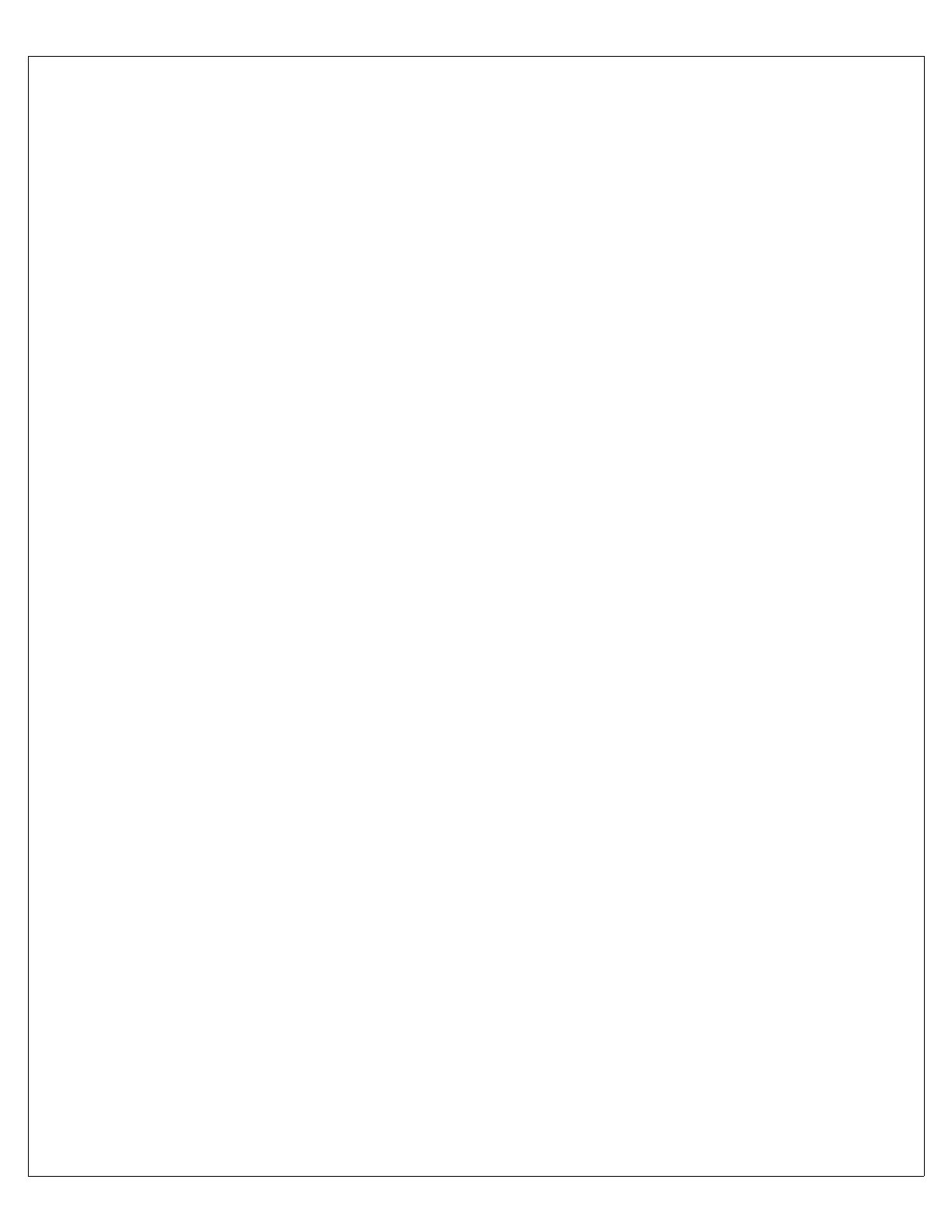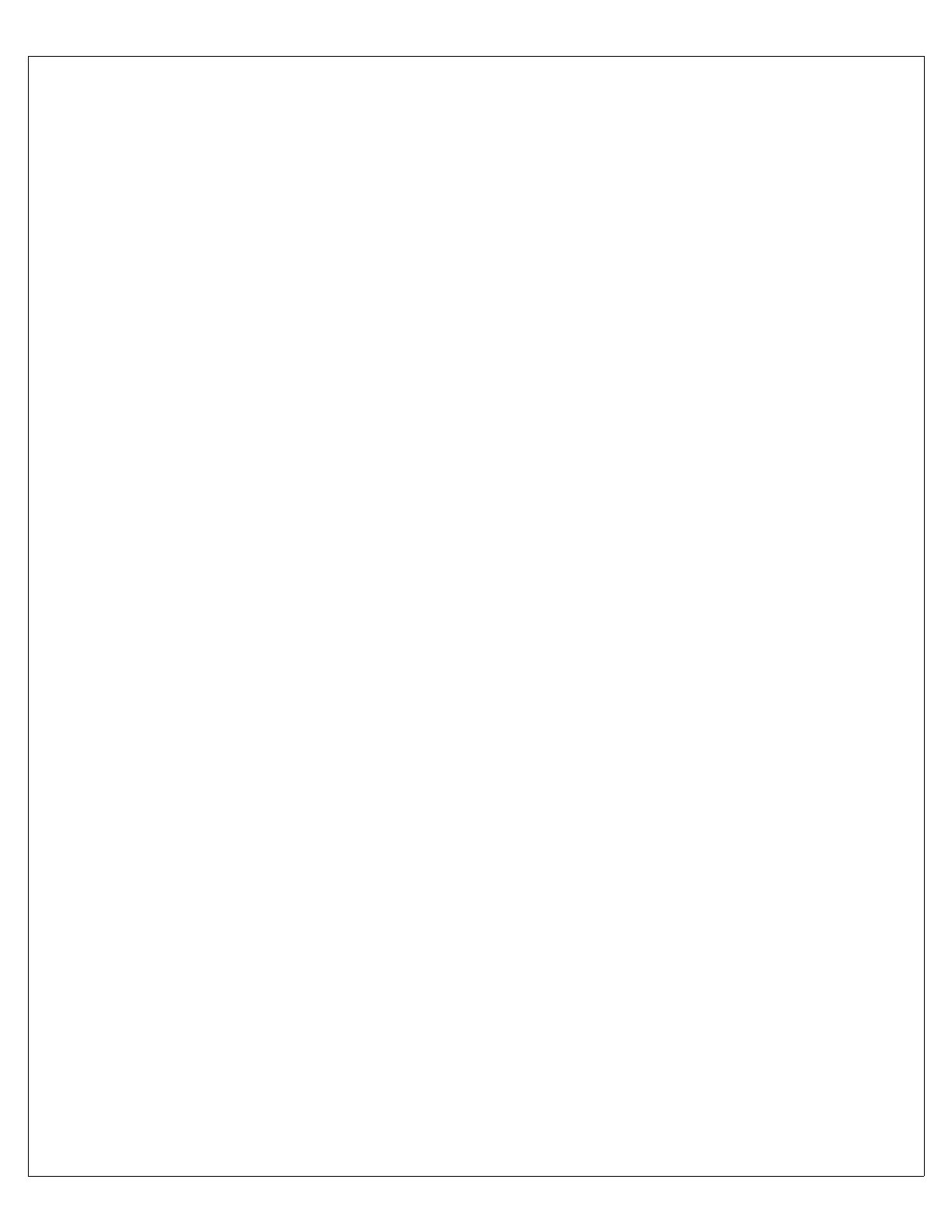
3
Using the RAID Controller Utilities
Note: This task can’t be completed on computers where the operating system is not installed. If you have not yet installed an
operating system on your computer, follow the instructions in Using Adaptec Storage Manager on page 2 instead.
Before you begin, ensure that:
● You have the Adaptec RAID Controller Installation CD, and
● You have installed the latest version of ARCCONF on the same computer as the RAID controller. (You can download
and install the latest version of ARCCONF from the Adaptec Web site at www.adaptec.com.)
● You have at least one bootable MS-DOS floppy disk for each .ufi firmware file that you downloaded.
Updating the Firmware with the Adaptec Flash Utility
Note: You will need the Adaptec RAID Controller Installation CD and at least two bootable MS-DOS floppy disks to complete this
task. (You can’t create a bootable floppy disk using Windows 2000.)
1 Create a bootable MS–DOS floppy disk and copy these files to it:
● AFU.exe (located on the Adaptec RAID Controller Installation CD)
● Axxxx01.ufi (one of the downloaded firmware files)
where xxxx is the model number of your controller.
Note:
Most controller model numbers have a suffix (for example Adaptec 4800SAS). Check that the .ufi file is the correct file
for your controller before copying.
2 Create additional bootable MS–DOS floppy disks and copy each additional Axxxx0x.ufi file to a separate floppy disk.
(Some RAID controllers have two UFI files; some have four. Each goes onto its own bootable floppy disk.)
3 Shut down your operating system and reboot to DOS from a bootable MS-DOS floppy disk or from a DOS partition on
a bootable drive. (You can use a disk drive connected to the RAID controller you are updating.)
4 At the DOS command prompt, type
AFU
with no arguments.
The AFU’s main menu is displayed.
5 Select Select Controllers, then select the Adaptec RAID controller to be updated (flashed).
6 Select Select an Operation.
7 Select Update, then follow the on-screen instructions to complete the task.
8 Restart your computer before trying to use the RAID controller again. (
You can not use your RAID controller while you are
flashing its firmware.)
Note:
The feature set supported by the RAID controller may be different after the firmware has been flashed. Refer to the
Adaptec RAID Controller Installation and User’s Guide for more information.
Enabling Copyback with ARCCONF
1 Start ARCCONF by entering the command for your operating system, where
<
install_dir*
>
is the directory where the
utility is installed:
2 Type this command, where
<Controller#>
is the controller number, then press Enter:
ARCCONF COPYBACK <Controller#> ON
3 Exit ARCCONF, then continue with Next Steps on page 4.
Windows
c:\<install_dir*>\ARCCONF.exe
Linux
/usr/<install_dir*>/ARCCONF
NetWare
load ARCCONF
UnixWare/OpenServer
/opt/RaidMan/ARCCONF
Solaris
/usr/StorMan/ARCCONF