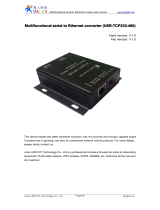Lantronix PremierWave 2050: Enterprise Wi-Fi Module User guide
- Type
- User guide
Lantronix PremierWave 2050: Enterprise Wi-Fi Module is an IoT module that provides secure and reliable wireless connectivity for industrial and enterprise applications. With its enterprise-grade security features, compact form factor, and ease of use, the PremierWave 2050 is ideal for a wide range of applications, including industrial automation, medical devices, and point-of-sale systems. It enables fast and easy integration of Wi-Fi connectivity into devices, providing secure data transmission and remote management capabilities.
Lantronix PremierWave 2050: Enterprise Wi-Fi Module is an IoT module that provides secure and reliable wireless connectivity for industrial and enterprise applications. With its enterprise-grade security features, compact form factor, and ease of use, the PremierWave 2050 is ideal for a wide range of applications, including industrial automation, medical devices, and point-of-sale systems. It enables fast and easy integration of Wi-Fi connectivity into devices, providing secure data transmission and remote management capabilities.



















-
 1
1
-
 2
2
-
 3
3
-
 4
4
-
 5
5
-
 6
6
-
 7
7
-
 8
8
-
 9
9
-
 10
10
-
 11
11
-
 12
12
-
 13
13
-
 14
14
-
 15
15
-
 16
16
-
 17
17
-
 18
18
-
 19
19
Lantronix PremierWave 2050: Enterprise Wi-Fi Module User guide
- Type
- User guide
Lantronix PremierWave 2050: Enterprise Wi-Fi Module is an IoT module that provides secure and reliable wireless connectivity for industrial and enterprise applications. With its enterprise-grade security features, compact form factor, and ease of use, the PremierWave 2050 is ideal for a wide range of applications, including industrial automation, medical devices, and point-of-sale systems. It enables fast and easy integration of Wi-Fi connectivity into devices, providing secure data transmission and remote management capabilities.
Ask a question and I''ll find the answer in the document
Finding information in a document is now easier with AI
Related papers
-
Lantronix PremierWave 2050: Enterprise Wi-Fi Module Integration Guide
-
Lantronix PremierWave EN Ethernet to Wi-Fi Gateway User guide
-
Lantronix PremierWave 2050: Enterprise Wi-Fi Module User guide
-
Lantronix PremierWave EN Ethernet to Wi-Fi Gateway Integration Guide
-
Lantronix PremierWave 2050: Enterprise Wi-Fi Module Quick start guide
-
Lantronix PremierWave SE1000 User guide
-
Lantronix PremierWave EN Ethernet to Wi-Fi Gateway User manual
-
Lantronix Network Hardware 900-598 User manual
-
Lantronix PremierWave XC User guide
-
Lantronix PremierWave XC – HSPA+ User guide
Other documents
-
Pelco CX9504 User manual
-
 CEL-MAR ADA-1044H User manual
CEL-MAR ADA-1044H User manual
-
Tenda CP7 Installation guide
-
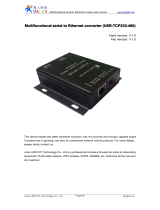 USR USR-TCP232-400 User manual
USR USR-TCP232-400 User manual
-
Microsemi Actel IGLOO Icicle Quick start guide
-
Digi Drums 90000797_A User manual
-
WinSystems PPM-GIGE User manual
-
Victron energy ON-AIR 1800 User manual
-
WinSystems PPM-GIGE User manual
-
 CEL-MAR ADA-401WA User manual
CEL-MAR ADA-401WA User manual