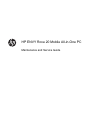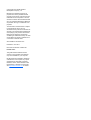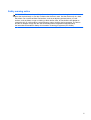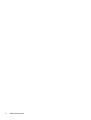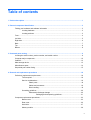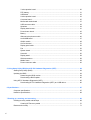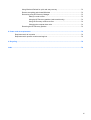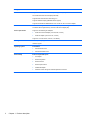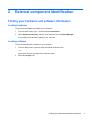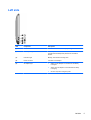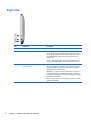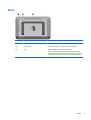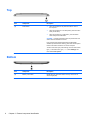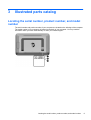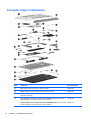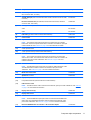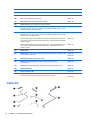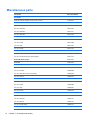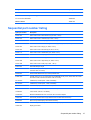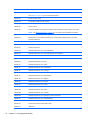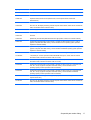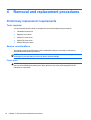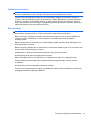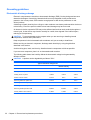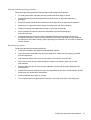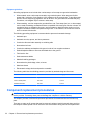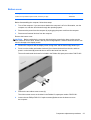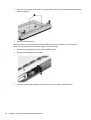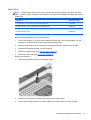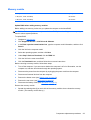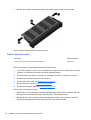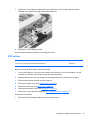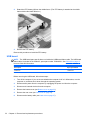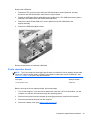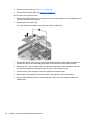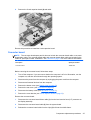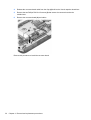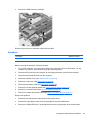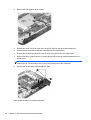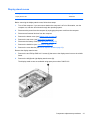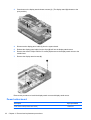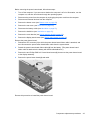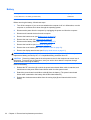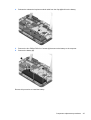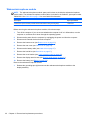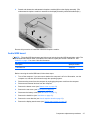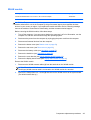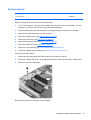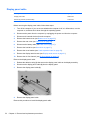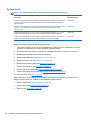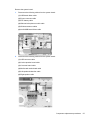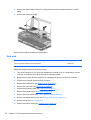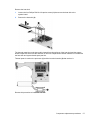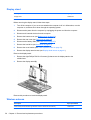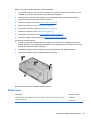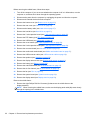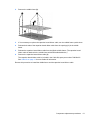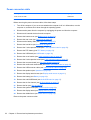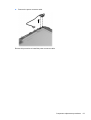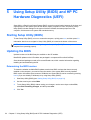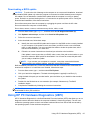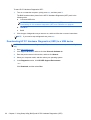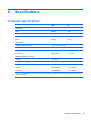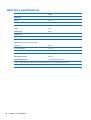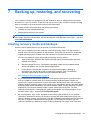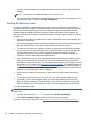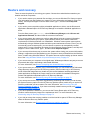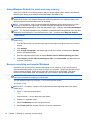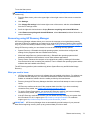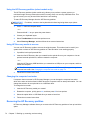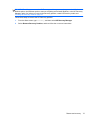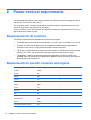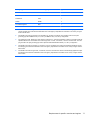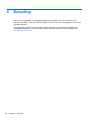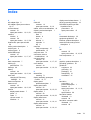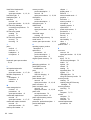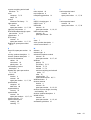HP ENVY Rove 20-k200 Mobile All-in-One Desktop PC series User guide
- Category
- Notebooks
- Type
- User guide
This manual is also suitable for

HP ENVY Rove 20 Mobile All-in-One PC
Maintenance and Service Guide

© Copyright 2013 Hewlett-Packard
Development Company, L.P.
Bluetooth is a trademark owned by its
proprietor and used by Hewlett-Packard
Company under license. Intel and Core are
trademarks of Intel Corporation in the U.S.
and other countries. Microsoft and Windows
are U.S. registered trademarks of Microsoft
Corporation. SD Logo is a trademark of its
proprietor.
The information contained herein is subject
to change without notice. The only
warranties for HP products and services are
set forth in the express warranty statements
accompanying such products and services.
Nothing herein should be construed as
constituting an additional warranty. HP shall
not be liable for technical or editorial errors
or omissions contained herein.
Second Edition: November 2013
First Edition: June 2013
Document Part Number: 722961-002
Product notice
This guide describes features that are
common to most models. Some features
may not be available on your computer.
Not all features are available in all editions
of Windows 8. This computer may require
upgraded and/or separately purchased
hardware, drivers, and/or software to take
full advantage of Windows 8 functionality.
See
http://www.microsoft.com for details.

Safety warning notice
WARNING! To reduce the possibility of heat-related injuries or of overheating the device, do not
place the device directly on your lap or obstruct the device air vents. Use the device only on a hard,
flat surface. Do not allow another hard surface, such as an adjoining optional printer, or a soft
surface, such as pillows or rugs or clothing, to block airflow. Also, do not allow the AC adapter to
contact the skin or a soft surface, such as pillows or rugs or clothing, during operation. The device
and the AC adapter comply with the user-accessible surface temperature limits defined by
the International Standard for Safety of Information Technology Equipment (IEC 60950).
iii

iv Safety warning notice

Table of contents
1 Product description ........................................................................................................................................ 1
2 External component identification ................................................................................................................ 3
Finding your hardware and software information ................................................................................. 3
Locating hardware ............................................................................................................... 3
Locating software ................................................................................................................. 3
Front ..................................................................................................................................................... 4
Left side ................................................................................................................................................ 5
Right side ............................................................................................................................................. 6
Back ..................................................................................................................................................... 7
Top ....................................................................................................................................................... 8
Bottom .................................................................................................................................................. 8
3 Illustrated parts catalog ................................................................................................................................. 9
Locating the serial number, product number, and model number ........................................................ 9
Computer major components ............................................................................................................. 10
Cable Kit ............................................................................................................................................. 12
Mass storage device .......................................................................................................................... 13
Miscellaneous parts ............................................................................................................................ 14
Sequential part number listing ............................................................................................................ 15
4 Removal and replacement procedures ....................................................................................................... 18
Preliminary replacement requirements ............................................................................................... 18
Tools required .................................................................................................................... 18
Service considerations ....................................................................................................... 18
Plastic parts ....................................................................................................... 18
Cables and connectors ..................................................................................... 19
Drive handling ................................................................................................... 19
Grounding guidelines ......................................................................................................... 20
Electrostatic discharge damage ........................................................................ 20
Packaging and transporting guidelines ............................................. 21
Component replacement procedures ................................................................................................. 22
Bottom cover ...................................................................................................................... 23
Rear cover ......................................................................................................................... 26
Hard drive .......................................................................................................................... 27
Memory module ................................................................................................................. 29
v

Y-axis capacitor board ....................................................................................................... 30
RTC battery ....................................................................................................................... 31
USB board ......................................................................................................................... 32
X-axis capacitor board ....................................................................................................... 33
Converter board ................................................................................................................. 35
Media card reader board ................................................................................................... 37
USB connector cable ......................................................................................................... 38
Speakers ............................................................................................................................ 39
Display stand recess .......................................................................................................... 41
Power button board ........................................................................................................... 42
Battery ............................................................................................................................... 44
Webcam/microphone module ............................................................................................ 46
Audio/USB board ............................................................................................................... 47
WLAN module .................................................................................................................... 49
Air flow channel ................................................................................................................. 51
Display panel cable ............................................................................................................ 52
Fan ..................................................................................................................................... 53
System board ..................................................................................................................... 54
Heat sink ............................................................................................................................ 56
Display stand ..................................................................................................................... 58
Wireless antenna ............................................................................................................... 58
Middle frame ...................................................................................................................... 59
Power connector cable ...................................................................................................... 62
5 Using Setup Utility (BIOS) and HP PC Hardware Diagnostics (UEFI) ...................................................... 64
Starting Setup Utility (BIOS) ............................................................................................................... 64
Updating the BIOS ............................................................................................................................. 64
Determining the BIOS version ........................................................................................... 64
Downloading a BIOS update ............................................................................................. 65
Using HP PC Hardware Diagnostics (UEFI) ...................................................................................... 65
Downloading HP PC Hardware Diagnostics (UEFI) to a USB device ............................... 66
6 Specifications ................................................................................................................................................ 67
Computer specifications ..................................................................................................................... 67
Hard drive specifications .................................................................................................................... 68
7 Backing up, restoring, and recovering ....................................................................................................... 69
Creating recovery media and backups ............................................................................................... 69
Creating HP Recovery media ............................................................................................ 70
Restore and recovery ......................................................................................................................... 71
vi

Using Windows Refresh for quick and easy recovery ....................................................... 72
Remove everything and reinstall Windows ........................................................................ 72
Recovering using HP Recovery Manager .......................................................................... 73
What you need to know ..................................................................................... 73
Using the HP Recovery partition (select models only) ...................................... 74
Using HP Recovery media to recover ............................................................... 74
Changing the computer boot order ................................................................... 74
Removing the HP Recovery partition ................................................................................. 74
8 Power cord set requirements ...................................................................................................................... 76
Requirements for all countries ............................................................................................................ 76
Requirements for specific countries and regions ............................................................................... 76
9 Recycling ....................................................................................................................................................... 78
Index ................................................................................................................................................................... 79
vii

viii

1 Product description
Category Description
Product Name HP ENVY Rove 20 Mobile All-in-One PC
Processor Intel® Core® i5-4200U 1.60-GHz processor (turbo up to 2.60-GHz; dual core, ULV, 15 W)
Intel Core i3-4010U 1.70-GHz processor (dual core, ULV, 15 W)
Chipset Intel processor controller hub (PCH), integrated on ULT processor package
Graphics Intel HD Graphics 4400
Panel 20.0-in (1600×900), WLED, wide viewing angle, PCT ten-finger touch, 16:9 aspect ratio,
typical brightness: 250 nits
Memory 2 memory slots
Supports DDR3L-1600MHz
Supports dual channel
Supports up to 8-GB maximum system memory in the following configurations:
●
8 GB (4 GB × 2)
●
6 GB (4 GB + 2 GB)
●
4 GB (4 GB × 1) or (2 GB × 2)
Hard drives Supports serial ATA, 6.35-cm (2.5-in) hard drives in 9.5-mm (.37-in) and 7.0-mm (.28-
in) thicknesses
Supports Accelerometer / HDD protection
Supports 750-GB and 1-TB, 5400-rpm, 9.5-mm hybrid drive with 8-GB NAND cache
Supports 750-GB and 1-TB 5400-rpm, 9.5-mm hard drives:
Optical drive External USB optical drive as drop-in-box option only
DVD±RW Double-Layer SuperMulti Combo Drive
12.7mm tray load
SATA
Audio and video HP TrueVision HD webcamera (fixed, integrated, with activity light, 1280×720 by 30
frames per second)
Dual array digital microphones with appropriate beam-forming, echo-cancellation, noise-
suppression software
Supports Nuance Voice Recognition (Dragon Assistant), with minimum 61db microphone
Beats Audio compliant
Sensors Accelerometer
Ethernet Integrated 10/100 network interface card (NIC) via USB dongle (100% attach)
1

Category Description
Wireless Integrated wireless local area network (WLAN) options by way of wireless module
Two WLAN antennas built into display assembly
Supports Intel Smart Connect Technology 4.0
Supports Wireless Display (WiDi/WiFi direct support)
Supports the Broadcom BCM4352 802.11ac 2×2 Wi-Fi + BT 4.0 Combo Adapter
External media cards HP multiformat Digital Media Reader Slot with push-push technology. Reads data from
and writes data to digital memory cards such as Secure Digital (SD).
Power requirements Support for the following AC adapters:
●
65-W HP Smart AC adapter (non-PFC, EM, 4.5-mm)
●
65-W AC adapter (non-PFC S-3P, 4.5-mm)
Support for a 3-cell, 50-Wh, 4.52-Ah, Li-ion battery
Security Intel AT-p Ready support
Intel IPT support
Operating system Preinstalled:
●
Windows 8 ML 64-bit
●
Windows 8 EM/SL 64-bit
Serviceability End user replaceable parts:
●
AC adapter
●
External keyboard
● External mouse
●
External optical drive
●
USB RJ45 adapter
●
Wireless receiver dongle for external keyboard and mouse
2 Chapter 1 Product description

2 External component identification
Finding your hardware and software information
Locating hardware
To find out what hardware is installed on your computer:
1. From the Start screen, type c, and then select Control Panel.
2. Select System and Security, and then in the System area, click Device Manager.
A list reveals all the devices installed on your computer.
Locating software
To find out what software is installed on your computer:
1. From the Start screen, right-click using the external wireless mouse.
– or –
Swipe down from the top edge of the computer screen.
2. Select the All apps icon.
Finding your hardware and software information 3

Front
Item Component Description
(1) WLAN antennas (2)* Send and receive wireless signals.
NOTE: To set up a WLAN and connect to the Internet,
you need a broadband modem (either DSL or cable, purchased
separately), high-speed Internet service purchased from an
Internet service provider, and a wireless router
(purchased separately).
(2) Internal microphones (2) Record audio, automatically filtering out the noise around you
and cancelling echoes.
(3) Webcam light On: The webcam is on.
(4) HP TrueVision HD Webcam Records video, captures still photographs, and provides access
to video conferences and online chat by means of streaming
video. To use the webcam, from the Start screen, type c, and
then select CyberLink YouCam from the list of applications.
(5) Speakers (2) Produce sound.
(6) Windows button Returns you to the Start screen from an open app or the
Windows desktop.
NOTE: Pressing the Windows button again will return you to
the previous screen.
*The antennas are not visible from the outside of the computer. For optimal transmission, keep the areas immediately
around the antennas free from obstructions. For wireless regulatory notices, see the section of the Regulatory, Safety, and
Environmental Notices that applies to your country or region. These notices are located in Help and Support.
4 Chapter 2 External component identification

Left side
Item Component Description
(1) Rotate button Rotates the orientation of the display 90 degrees.
(2) USB 3.0 ports (2) Connect optional USB 1.0, USB 2.0, or USB 3.0 devices and
provide enhanced USB power performance for USB 3.0
devices.
(3) Hard drive light Blinking: The hard drive is being used.
(4) Power connector Connects an AC adapter.
(5) AC adapter light ● White: The AC adapter is connected and the battery
is charged.
●
Amber: The AC adapter is connected and the battery
is charging.
● Off: The computer is using DC power.
Left side 5

Right side
Item Component Description
(1) Volume control button Controls speaker volume.
(2) USB 3.0 charging (powered) port Connects an optional USB device. USB charging ports allow
you to charge connected USB devices. Standard USB ports will
not charge all USB devices or will charge using a low current.
Some USB devices require power and require you to use a
powered port.
NOTE: USB charging ports can also charge select models of
cell phones and MP3 players, even when the computer is off.
(3) Audio-out (headphone) jack/Audio-in
(microphone) jack
Connects optional powered stereo speakers, headphones,
earbuds, a headset, or a television audio cable. Also connects
an optional headset microphone. This jack does not support
optional microphone-only devices.
WARNING! To reduce the risk of personal injury, adjust the
volume before putting on headphones, earbuds, or a headset.
For additional safety information, refer to the Regulatory, Safety,
and Environmental Notices.
NOTE: When a device is connected to the jack, the computer
speakers are disabled.
6 Chapter 2 External component identification

Back
Item Component Description
(1) Display stand release button Releases the display stand.
(2) Display stand Allows the display to be positioned at different angles.
(3) Vent Enables airflow to cool internal components.
NOTE: NOTE: The computer fan starts up automatically to
cool internal components and prevent overheating. It is normal
for the internal fan to cycle on and off during routine operation.
Back 7

Top
Item Component Description
(1) Power button
●
When the computer is off, press the button to turn on
the computer.
●
When the computer is in the Sleep state, press the button
briefly to exit Sleep
●
When the computer is in Hibernation, press the button
down briefly to exit Hibernation.
CAUTION: Pressing and holding down the power button will
cause unsaved information to be lost.
If the computer has stopped responding and Windows®
shutdown procedures aren't working, press and hold the power
button for at least 5 seconds to turn off the computer.
To learn more about your power settings, from the Start screen,
type p. In the search box, type power, select Settings, and
then select Power options.
Bottom
Item Component Description
(1) Memory card reader Reads data from and writes data to memory cards such as
Secure Digital (SD).
8 Chapter 2 External component identification

3 Illustrated parts catalog
Locating the serial number, product number, and model
number
The serial number and product number of your computer are located on the left edge of the computer.
The model number of your computer is located on the back of your computer. You may need the
information when you travel internationally or when you contact support.
Locating the serial number, product number, and model number 9

Computer major components
Item Component Spare part number
(1) Rear cover (includes display stand release actuator) 728045-001
(2) Bottom cover (includes 2 captive screws, secured by C-clips) 728046-001
Rubber Kit (not illustrated, includes 2 bottom cover rubber screw covers and media
card reader slot bezel)
728073-001
(3) 1-TB, 5400-rpm, 9.5-mm hybrid drive with 8-GB NAND cache (does not include
hard drive bracket, hard drive connector cable, or screws)
731999-005
750-GB, 5400-rpm, 9.5-mm hybrid drive with 8-GB NAND cache (does not include
hard drive bracket, hard drive connector cable, or screws)
732001-001
10 Chapter 3 Illustrated parts catalog

Item Component Spare part number
1-TB 5400-rpm, 9.5mm hard drive 2.5-in (does not include hard drive bracket, hard
drive connector cable, or screws)
676521-005
750-GB, 5400-rpm (does not include hard drive bracket, hard drive connector cable,
or screws)
634250-005
Hard Drive Hardware Kit (not illustrated, includes hard drive bracket, hard drive
connector cable, and screws)
728053-001
(4) Memory modules (2, PC3L, 12800, 1600-MHz):
4-GB 691740-005
2-GB 691739-005
(5) RTC battery (includes cable and double-sided adhesive) 728072-001
(6) Cover bracket 728054-001
Capacitor board, includes:
NOTE: The capacitor board spare part kit does not include the X-axis capacitor
board cable. The X-axis capacitor board cable is included in the Cable Kit, spare part
number 728048-001. See
Cable Kit on page 12 for more Cable Kit information.
728067-001
(7a) X-axis capacitor board
(7b) Y-axis capacitor board (includes double-sided adhesive)
(8) Converter board
NOTE: The converter board spare part kit does not include the converter board
cable or ribbon cable. The converter board cable and ribbon cable are included in the
Cable Kit, spare part number 728048-001. See
Cable Kit on page 12 for more
Cable Kit information.
728066-001
(9) USB board
NOTE: The USB board spare part kit does not include the USB board ribbon cable.
The USB board ribbon cable is included in the Cable Kit, spare part number
728048-001. See
Cable Kit on page 12 for more Cable Kit information.
728064-001
(10) Media card reader board 728068-001
Speaker Kit, includes: 728075-001
(11) Right speaker (includes cable)
(12) Left speaker/subwoofer (includes cable and 3 rubber isolators)
(13) USB connector cable
NOTE: The USB connector cable is included in the Cable Kit, spare part number 728048-001. See
Cable Kit
on page 12 for more Cable Kit information.
(14) Display stand covers (2) 728057-001
(15) Display stand recess 728058-001
(16) Audio/USB board
NOTE: The audio/USB board spare part kit does not include the audio/USB board
ribbon cable. The audio/USB board ribbon cable is included in the Cable Kit, spare
part number 728048-001. See
Cable Kit on page 12 for more Cable Kit information.
728065-001
(17) Broadcom BCM4352 802.11ac 2×2 Wi-Fi + BT 4.0 Combo Adapter 724935-005
Computer major components 11

Item Component Spare part number
(18) Battery (3-cell, 50-Wh, 4.52-Ah, Li-ion) 722298-001
(19) Air flow channel 728052-001
(20) Fan (includes cable and mylar shroud) 728050-001
(21) Heat sink (includes replacement thermal material): 728051-001
(22) System board (includes replacement thermal material):
System board equipped with an Intel Core i5-4200U 1.60-GHz processor (turbo up to
2.60-GHz; dual core, ULV, 15 W), a graphics subsystem with UMA memory, and the
Windows 8 Standard operating system
737670-501
System board equipped with an Intel Core i5-4200U 1.60-GHz processor (turbo up to
2.60-GHz; dual core, ULV, 15 W), a graphics subsystem with UMA memory, and the
Windows 7/Linux operating system
737670-001
System board equipped with an Intel Core i3-4010U 1.70-GHz processor (dual core,
ULV, 15 W), a graphics subsystem with UMA memory, and the Windows 8 Standard
operating system
728077-501
System board equipped with an Intel Core i3-4010U 1.70-GHz processor (dual core,
ULV, 15 W), a graphics subsystem with UMA memory, and the Windows 7/Linux
operating system
728077-001
(23) Display stand 728056-001
(24) Middle frame (includes display assembly pads, display stand release assembly, and
X-axis capacitor board riser)
728055-001
753182-001
(25) Power button board (includes ribbon cable) 728063-001
(26) Webcam/microphone module (includes double-sided adhesive and
grounding tape)
728078-001
(27) Antenna Kit (includes left and right wireless antenna cables and transceivers) 728044-001
(28) Display panel cable 728047-001
(29) Power connector cable 728049-001
(30) Display assembly (20.0-inch, AG, HD; includes capacitor board cables, rotation
sensor module and cable, and Windows button board and cable)
728070-001
753183-001
Cable Kit
12 Chapter 3 Illustrated parts catalog
Page is loading ...
Page is loading ...
Page is loading ...
Page is loading ...
Page is loading ...
Page is loading ...
Page is loading ...
Page is loading ...
Page is loading ...
Page is loading ...
Page is loading ...
Page is loading ...
Page is loading ...
Page is loading ...
Page is loading ...
Page is loading ...
Page is loading ...
Page is loading ...
Page is loading ...
Page is loading ...
Page is loading ...
Page is loading ...
Page is loading ...
Page is loading ...
Page is loading ...
Page is loading ...
Page is loading ...
Page is loading ...
Page is loading ...
Page is loading ...
Page is loading ...
Page is loading ...
Page is loading ...
Page is loading ...
Page is loading ...
Page is loading ...
Page is loading ...
Page is loading ...
Page is loading ...
Page is loading ...
Page is loading ...
Page is loading ...
Page is loading ...
Page is loading ...
Page is loading ...
Page is loading ...
Page is loading ...
Page is loading ...
Page is loading ...
Page is loading ...
Page is loading ...
Page is loading ...
Page is loading ...
Page is loading ...
Page is loading ...
Page is loading ...
Page is loading ...
Page is loading ...
Page is loading ...
Page is loading ...
Page is loading ...
Page is loading ...
Page is loading ...
Page is loading ...
Page is loading ...
Page is loading ...
Page is loading ...
Page is loading ...
Page is loading ...
-
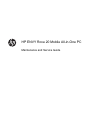 1
1
-
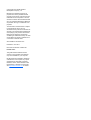 2
2
-
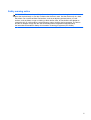 3
3
-
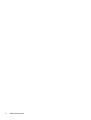 4
4
-
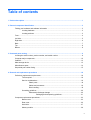 5
5
-
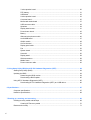 6
6
-
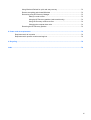 7
7
-
 8
8
-
 9
9
-
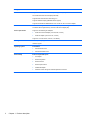 10
10
-
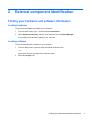 11
11
-
 12
12
-
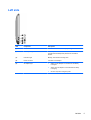 13
13
-
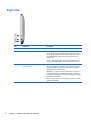 14
14
-
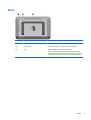 15
15
-
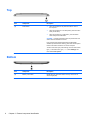 16
16
-
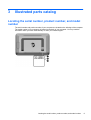 17
17
-
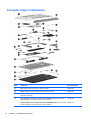 18
18
-
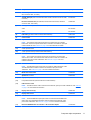 19
19
-
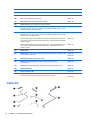 20
20
-
 21
21
-
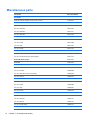 22
22
-
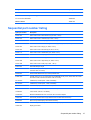 23
23
-
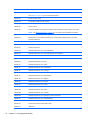 24
24
-
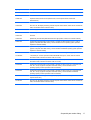 25
25
-
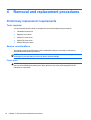 26
26
-
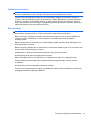 27
27
-
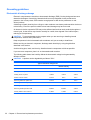 28
28
-
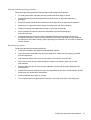 29
29
-
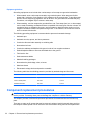 30
30
-
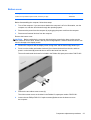 31
31
-
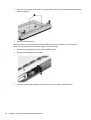 32
32
-
 33
33
-
 34
34
-
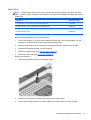 35
35
-
 36
36
-
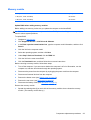 37
37
-
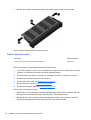 38
38
-
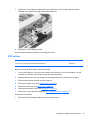 39
39
-
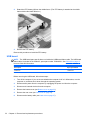 40
40
-
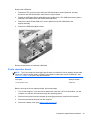 41
41
-
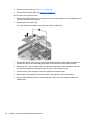 42
42
-
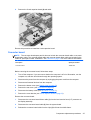 43
43
-
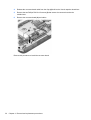 44
44
-
 45
45
-
 46
46
-
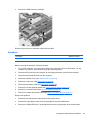 47
47
-
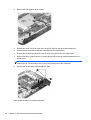 48
48
-
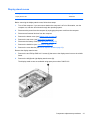 49
49
-
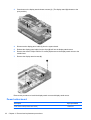 50
50
-
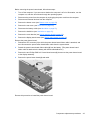 51
51
-
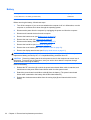 52
52
-
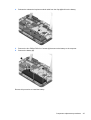 53
53
-
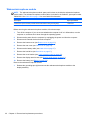 54
54
-
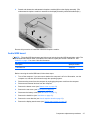 55
55
-
 56
56
-
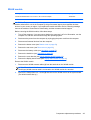 57
57
-
 58
58
-
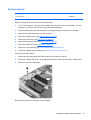 59
59
-
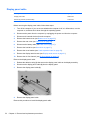 60
60
-
 61
61
-
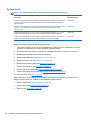 62
62
-
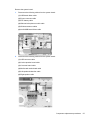 63
63
-
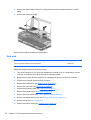 64
64
-
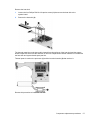 65
65
-
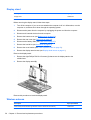 66
66
-
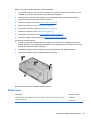 67
67
-
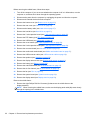 68
68
-
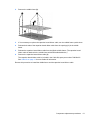 69
69
-
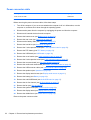 70
70
-
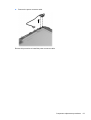 71
71
-
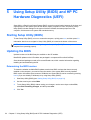 72
72
-
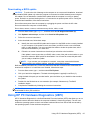 73
73
-
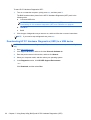 74
74
-
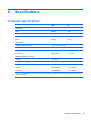 75
75
-
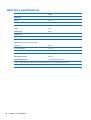 76
76
-
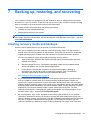 77
77
-
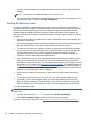 78
78
-
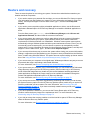 79
79
-
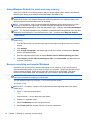 80
80
-
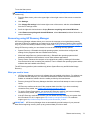 81
81
-
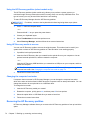 82
82
-
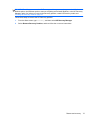 83
83
-
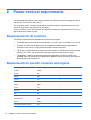 84
84
-
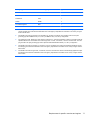 85
85
-
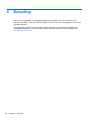 86
86
-
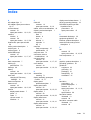 87
87
-
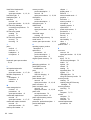 88
88
-
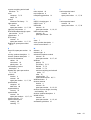 89
89
HP ENVY Rove 20-k200 Mobile All-in-One Desktop PC series User guide
- Category
- Notebooks
- Type
- User guide
- This manual is also suitable for
Ask a question and I''ll find the answer in the document
Finding information in a document is now easier with AI
Related papers
-
HP Classmate Notebook PC User guide
-
HP Pavilion 15-n200 Notebook PC series User guide
-
HP ENVY 15-j100 Select Edition Notebook PC series User manual
-
HP ENVY 15-j100 Notebook PC series User guide
-
HP Pavilion 14-n200 TouchSmart Ultrabook User guide
-
HP ENVY TouchSmart 15-j000 Select Edition Notebook PC series User manual
-
HP E0L75UAABA User manual
-
HP 15-e006tx Specification
-
HP 14-e017tx User guide
-
HP 14-e017tx Specification