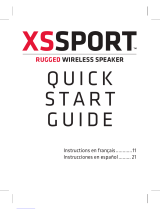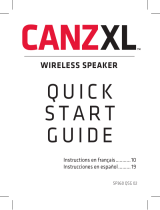Page is loading ...

Quick Start Guide
MOTOROLA
ROADSTER™

1Congratulations
Congratulations
Your MOTOROLA ROADSTER™ Bluetooth® Car Kit
allows you to make and receive calls and play music
from your phone while safely keeping your hands on
the steering wheel.
With the ROADSTER, you can:
• Simultaneously connect with two phones.
• Hear caller’s name or number, and use your voice to
answer or ignore calls.
• Switch between your FM radio and car kit speaker.
• Hear voice prompts to guide you on connections,
battery level, and other functions.
We’ve crammed all of the main features of your car kit
into this handy guide, and in a matter of minutes we’ll
show you just how easy your car kit is to use.
So go on, check it out.
More information
On the web: www.motorola.com/support
Caution: Before using your car kit for the first time,
please read the important Safety, Regulatory &
Legal information at the back of this guide.

2 Your car kit
Your car kit
the important parts
Call
Button
Power
Switch
Status
Light
Mute
Button
Voice
Dial
Button
Charge
Light
Micro USB
Charging
Connector
Music
Button
Volume /
FM Tune
Down
Button
Volume /
FM Tune
Up
Button
FM / Speaker
Button
Speaker

3Charge it
Charge it
let’s get you up and running
You can use your car kit while unplugged or plugged
into the charger.
Note: Your battery is designed to last the life of your
product. It should only be removed by a recycling
facility. Any attempt to remove or replace your battery
will damage your car kit.
Charge Light
Red = charging
Green = fully charged

4 Basics
Basics
a few essentials to get your started
Install it
Turn it on & off
The car kit automatically turns off when your phone is
moved away from the car for more than 1 minute.
When you return (open the car door), the car kit turns
back on and reconnects to your phone.
Note: Moving the car kit or the power switch off and
on also turns it on.
Slide onto car visor
OnOff

5Basics
Listen to music
Note: This feature is phone dependent.
Your car kit allows you to stream Bluetooth music from
your phone.
Press to play/pause music from your phone on your
car kit speaker or car radio.
To advance to the next song, press and hold until
you hear a tone.
While a call is active, music pauses. When the call
ends, music resumes playing.
Note: The volume setting on your phone may impact
volume on your car kit.
Some call features
Voice commands
Answer or ignore calls using your voice—just say
“answer” or “ignore”.
Note: This feature does not work for second incoming
calls.
Hear caller’s name
If your phone knows your caller’s name, then you hear
“call from <name>” on an incoming call.
Note: If the caller is not in your phone’s contact list (or
your phone does not support this feature), then you
hear the incoming call’s number.

6 Pair & connect
Pair & connect
connect and go
Pair & connect with your phone
1 Turn off any Bluetooth devices previously paired
with your car kit.
2 Turn on the Bluetooth feature on your phone.
3 Turn on your car kit (see “Turn it on & off” on
page 4).
The status light becomes steadily lit in blue and you
hear “ready to pair”.
4 Follow the voice prompts to connect your phone to
your car kit.
Note: When prompted for the passkey, enter 0000.
When your car kit successfully pairs with your phone,
you hear “pairing complete”.
Note: After pairing, you may be asked by your phone
to grant phonebook access to your car kit. If prompted,
say "always accept".
For daily use, make sure your car kit is turned on, and
your phone’s Bluetooth feature is on. Your car kit and
phone will connect automatically.

7Pair & connect
Pair & connect a second phone
1 Turn off the first phone and any other Bluetooth
devices previously paired with your car kit.
2 Turn your car kit off.
3 Turn on the Bluetooth feature on your phone.
4 Turn on your car kit.
The status light becomes steadily lit in blue and you
hear “ready to pair”.
5 Follow the voice prompts to connect your phone to
your car kit.
Note: When prompted for the passkey, enter 0000.
When your car kit successfully pairs with your phone,
you hear “pairing complete”.
Note: After pairing, you may be asked by your phone
to grant phonebook access to your car kit. If prompted,
say "always accept".
To connect both phone(s) and/or music device, turn
these on and then turn your car kit off and on. When
you hear “<phone 1 name> connected”, and “<phone
2 name> connected”, your car kit is ready to go. The
last paired phone is your primary phone for calling
features.

8 Pair & connect
Test your connection
1 Ensure your car kit is turned on.
2 On your phone, dial a phone number and press the
Call/Send key.
If successfully connected for calls, you hear ringing on
the car kit speaker or car radio.

9Audio mode
Audio mode
choose where to listen
Listen to calls and
music from your
phone on your car
radio (FM mode) or
car kit (speaker
mode).
Press to switch
between modes.
Note: Audio broadcast to your FM radio may be heard
by other radios (call audio on your internal speaker is
not affected).
Set FM mode frequency
Use and to select the FM radio frequency to
listen to your calls and music.
• Press and hold button to scan for next open
frequency.
• Tap button to increase or decrease current
frequency.
The selected frequency is saved when the car kit is
powered off or audio mode is switched to speaker.
Note: While in FM mode, adjust volume using the
controls on your car radio.
FM/Speaker
Button

10 Calls
Calls
it’s good to talk
Note: Some features are phone/network dependent.
Tip: When connected to two phones, follow the voice
prompts to perform functions such as voice dial and
redial on the desired phone.
To...
answer call Say “answer” or press .
ignore call Say “ignore” or press until you
hear a tone.
make a voice
dial call
Press and you hear a tone. Follow
prompts to make call.
redial last call Press .
mute or
unmute a call
Press and you hear “mute on” or
“mute off”. When mute is on, the
red light flashes on .
answer second
incoming call
Press . The first call is placed on
hold.
reject second
incoming call
Press until you hear a tone.
end a call Press .

11Status light
Status light
know your car kit
If status light shows... your headset is...
three blue flashes powering on/off
steady blue in pairing mode
rapid blue/purple flashes connecting to your
phone
quick blue flash receiving a call on phone
1, or making a call on
either phone
quick purple flash receiving or making a
call on phone 2
slow blue pulse on a call
slow blue flash in standby (not on a
call—connected to one
phone)
slow red flash idle (not connected to a
phone)
steady red trying to connect to your
phone

12 Status light
Note: The status light stops flashing to conserve
power after 20 minutes on a call or of inactivity, but the
car kit remains on.
rapid purple flashes play/pause or stopping
music
slow purple flash music playing
quick red flash in a low battery state
If status light shows... your headset is...

13Settings
Settings
make some changes
Press and hold while turning on your car kit to set
language and turn on/off these features:
• Reset to factory default.
Caution: This action erases all pairing information
stored in your car kit.
• Voice prompts
• Caller ID
• Multipoint (two phone) connections
Follow the voice prompts to make changes to these
settings.

14 Problems?
Problems?
we’ve got solutions
My car kit will not enter pairing mode
Make sure that any devices previously paired with the
car kit are turned off. If the status light is flashing in
blue, first turn off the other device, then turn the car kit
off and on. The status light becomes steadily lit in blue
and you hear “ready to pair”.
My phone doesn't find my car kit when searching
Make sure the status light on your car kit is steadily lit
in blue when your phone is searching for devices. If
not, turn off the car kit and press and hold while
turning on again and follow the voice prompts to reset
the car kit to factory default condition. The car kit
resets and you hear “ready to pair” and see the status
light steadily lit in blue.
My car kit worked before but now it's not working
Make sure your phone is on and the Bluetooth feature
is turned on in your phone. If the Bluetooth feature
was turned off or was turned on only temporarily, you
may need to restart the Bluetooth feature and pair your
phone and headset again (see “Pair & connect” on
page 6).

15Problems?
My car kit does not announce caller names during
incoming calls
Make sure your phone supports the Bluetooth
phonebook access (PBAP) profile and contains the
caller’s names in its phonebook. If so, turn off the car
kit and press and hold while turning on again and
follow the voice prompts to reset the car kit to factory
default condition. The car kit resets and you hear
“ready to pair” and see the status light steadily lit in
blue. After pairing, you should be asked by your phone
to grant phonebook access to your car kit. If prompted,
say "always accept".

16 Support
Support
we’re here to help
If you have questions or need assistance, contact us at
1877MOTOBLU, or visit us at
www.motorola.com/Bluetoothsupport
or
www.motorola com/bluetoothconnect.

17
Safety, Regulatory & Legal
Safety & General Information
Safety Information
IMPORTANT INFORMATION ON SAFE AND EFFICIENT OPERATION. READ
THIS INFORMATION BEFORE USING YOUR DEVICE.
Use & Safety for Battery-Powered Accessories
•
Do not store or use your battery-powered accessory (such as a Bluetooth®
headset or other device) in temperatures below -10°C (14°F) or above 60°C
(140°F).
•
Do not recharge your accessory in temperatures below 0°C (32°F) or above 45°C
(113°F).
•
Conditions inside a parked car can exceed this range. Do not store your accessory
in a parked car.
•
Do not store your accessory in direct sunlight.
•
Storing your fully charged accessory in high-temperature conditions may
permanently reduce the life of the internal battery.
•
Battery life may temporarily shorten in low-temperature conditions.
Approved Accessories
Use of accessories not approved by Motorola, including but not limited to batteries,
antennas, and convertible covers, may cause your mobile device to exceed RF
energy exposure guidelines and may void your mobile device’s warranty. For a list of
approved Motorola accessories, visit our Web site at:
www.motorola.com
Driving Precautions
Responsible and safe driving is your primary responsibility when behind the wheel
of a vehicle. Using a mobile device or accessory for a call or other application while
driving may cause distraction. Using a mobile device or accessory may be prohibited
or restricted in certain areas, always obey the laws and regulations on the use of
these products.
While driving, NEVER:
•
Type or read texts.

18
•
Enter or review written data.
•
Surf the web.
•
Input navigation information.
•
Perform any other functions that divert your attention from driving.
While driving, ALWAYS:
•
Keep your eyes on the road.
•
Use a handsfree device if available or required by law in your area.
•
Enter destination information into a navigation device
before
driving.
•
Use voice activated features (such as voice dial) and speaking features (such as
audible directions), if available.
•
Obey all local laws and regulations for the use of mobile devices and accessories
in the vehicle.
•
End your call or other task if you cannot concentrate on driving.
Responsible driving practices can be found at
www.motorola.com/callsmart
(in English only).
Caution About High Volume Usage
Warning:
Exposure to loud noise from any source for extended
periods of time may affect your hearing. The louder the volume sound
level, the less time is required before your hearing could be affected.
To protect your hearing:
•
Limit the amount of time you use headsets or headphones at high volume.
•
Avoid turning up the volume to block out noisy surroundings.
•
Turn the volume down if you can’t hear people speaking near you.
If you experience hearing discomfort, including the sensation of pressure or fullness
in your ears, ringing in your ears, or muffled speech, you should stop listening to the
device through your headset or headphones and have your hearing checked.
For more information about hearing, see our Web site at
direct.motorola.com/hellomoto/nss/AcousticSafety.asp
(in English
only).

19
Small Children
Keep your mobile device and its accessories away from small children.
These products are not toys and may be hazardous to small children. For example:
•
A choking hazard may exist for small, detachable parts.
•
Improper use could result in loud sounds, possibly causing hearing injury.
•
Improperly handled batteries could overheat and cause a burn.
Symbol Key
Your battery, charger, or mobile device may contain symbols, defined as follows:
European Union Directives Conformance
Statement
EU Conformanc e
Hereby, Motorola declares that this product is in compliance with:
•
The essential requirements and other relevant provisions of Directive 1999/5/EC
Symbol Definition
Important safety information follows.
Do not dispose of your battery or mobile device in a fire.
Do not dispose of your battery or product with your household
waste. See “Recycling” for more information.
For indoor use only.
032374o
032376o
/