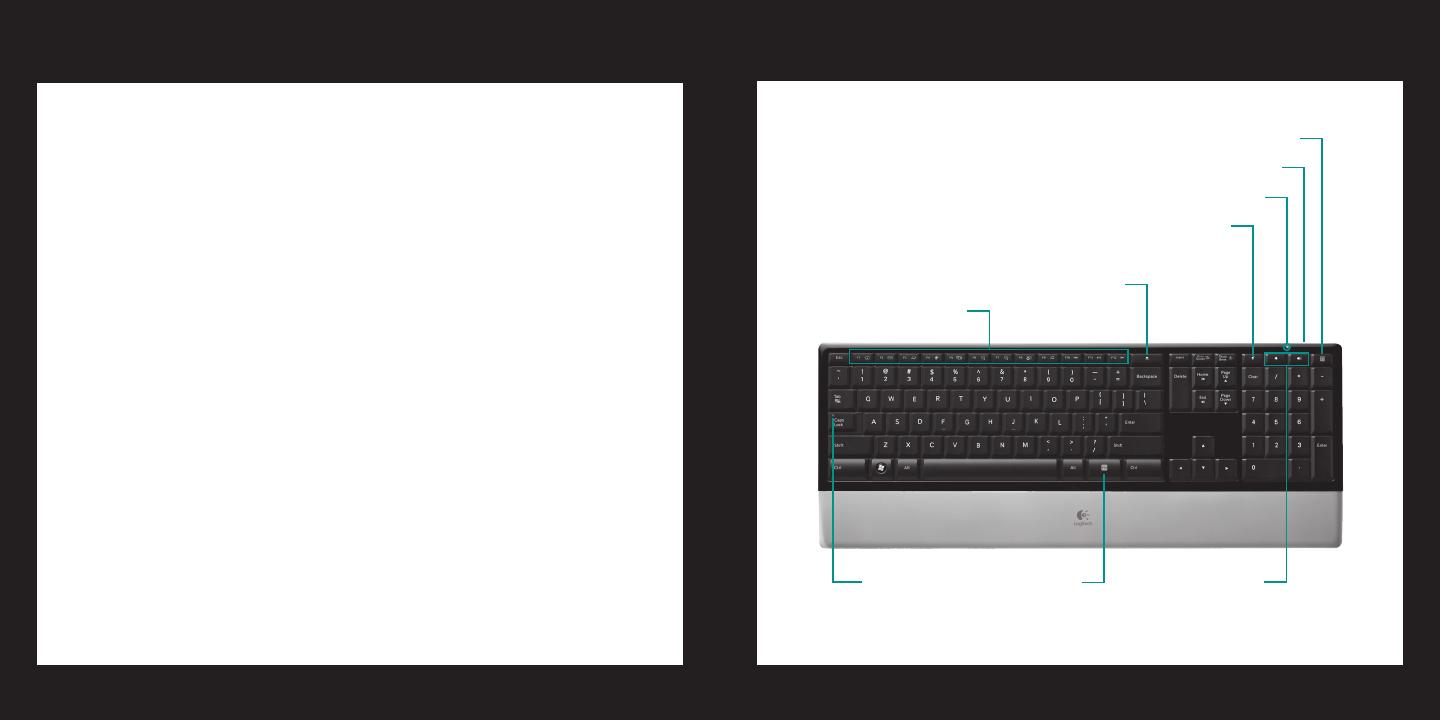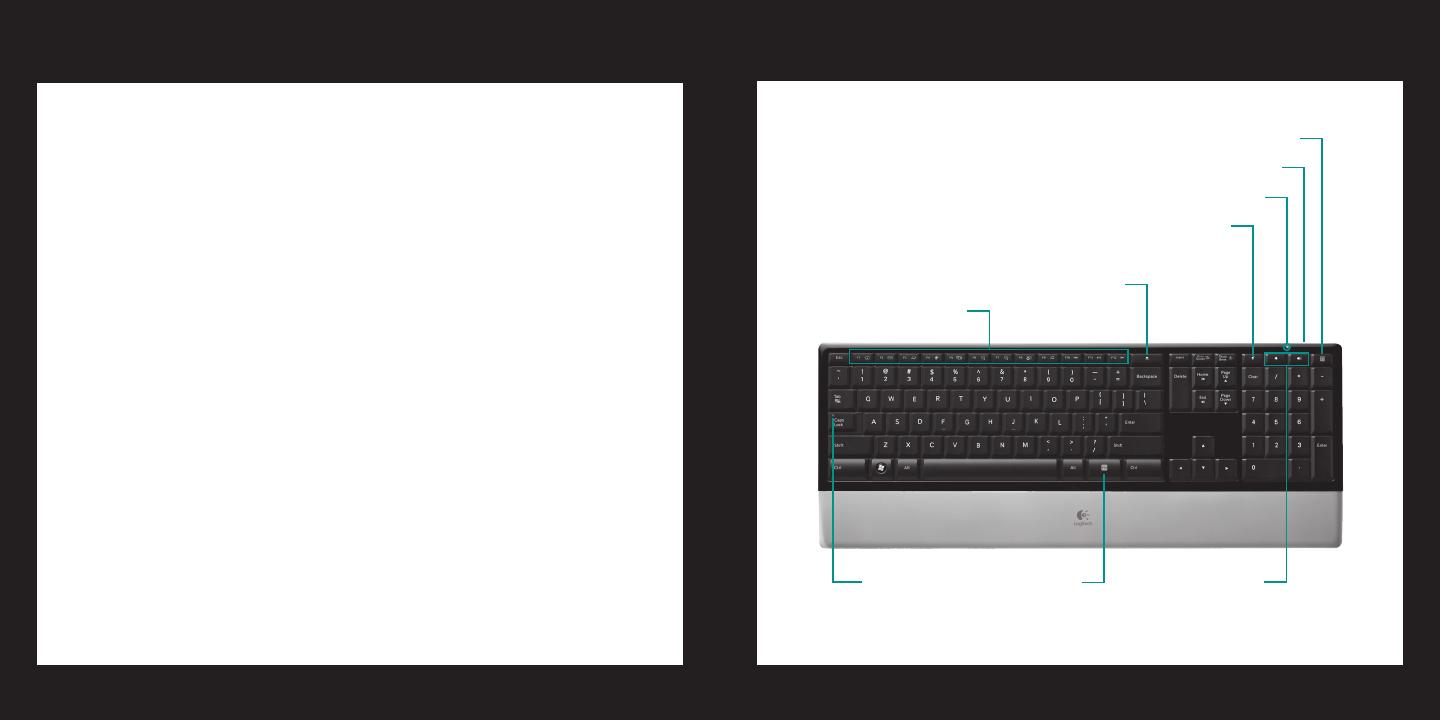
16 English
Logitech diNovo Keyboard, PC Edition
繁體中文 17
使用者手冊
鍵盤功能
小算盤
電源開關
音量
靜音
退出光碟
F 功能鍵
FN 鍵大寫鎖定 LED
指示燈
低電量 LED 指示燈
16 English
Logitech diNovo Keyboard, PC Edition
Logitech Hardware Product Limited Warranty
Your product comes with a limited hardware warranty. Refer to the package for more information. Except where prohibited by
applicable law, this warranty is nontransferable and is limited to the original purchaser. This warranty gives you specic legal
rights, and you may also have other rights that vary under local laws.
Remedies
Logitech’s entire liability and your exclusive remedy for any breach of warranty shall be, at Logitech’s option, to repair or
replace the hardware, provided that the hardware is returned to the point of purchase, or such other place as Logitech may
direct, with a copy of the sales receipt and/or local warranty card. Shipping and handling charges may apply except where
prohibited by applicable law. Logitech may, at its option, use new or refurbished or used parts in good working condition to
repair or replace any hardware product. Any replacement hardware product will be warranted for at least the remainder of the
original warranty period or for any additional period of time that may be applicable in your jurisdiction.
Limits of Warranty
This warranty does not cover problems or damage resulting from (1) accident, abuse, misapplication, or any unauthorised
repair, modication or disassembly; (2) improper operation or maintenance, usage not in accordance with product instructions
or connection to improper voltage supply; or (3) use of consumables, such as replacement batteries, not supplied by Logitech
except where such restriction is prohibited by applicable law.
How to Obtain Warranty Support
Before submitting a warranty claim, we recommend you visit the support section at www.logitech.com for technical
assistance. Valid warranty claims are generally processed through the point of purchase during the warranty period after
purchase; however, this period of time may vary depending on where you purchased your product. Please check with Logitech
or the retailer where you purchased your product for details. Warranty claims that cannot be processed through the point
of purchase and any other product related questions should be addressed directly to Logitech. The addresses and customer
service contact information for Logitech can be found in the documentation accompanying your product and on the web at
www.logitech.com/contactus.
Limitation of Liability
LOGITECH SHALL NOT BE LIABLE FOR ANY SPECIAL, INDIRECT, INCIDENTAL, OR CONSEQUENTIAL DAMAGES WHATSOEVER,
INCLUDING BUT NOT LIMITED TO LOSS OF PROFITS, REVENUE OR DATA (WHETHER DIRECT OR INDIRECT) OR COMMERCIAL LOSS
FOR BREACH OF ANY EXPRESS OR IMPLIED WARRANTY ON YOUR PRODUCT EVEN IF LOGITECH HAS BEEN ADVISED OF THE
POSSIBILITY OF SUCH DAMAGES. Some jurisdictions do not allow the exclusion or limitation of special, indirect, incidental, or
consequential damages, so the above limitation or exclusion may not apply to you.
Duration of Implied Warranties
EXCEPT TO THE EXTENT PROHIBITED BY APPLICABLE LAW, ANY IMPLIED WARRANTY OR CONDITION OF MERCHANTABILITY
OR FITNESS FOR A PARTICULAR PURPOSE ON THIS HARDWARE PRODUCT IS LIMITED IN DURATION TO THE DURATION OF THE
APPLICABLE LIMITED WARRANTY PERIOD FOR YOUR PRODUCT. Some jurisdictions do not allow limitations on how long an
implied warranty lasts, so the above limitation may not apply to you.
National Statutory Rights
Consumers have legal rights under applicable national legislation governing the sale of consumer goods. Such rights are not
affected by the warranties in this Limited Warranty.
No Other Warranties
No Logitech dealer, agent, or employee is authorised to make any modication, extension, or addition to this warranty.