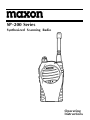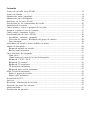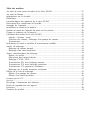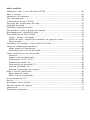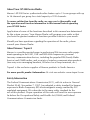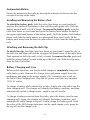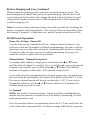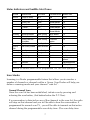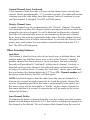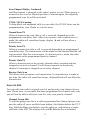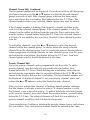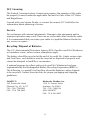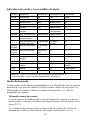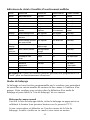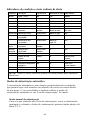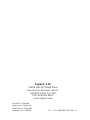Maxon Synthesized Scanning Radio User manual
- Category
- Two-way radios
- Type
- User manual
This manual is also suitable for

SP-200 Series
Synthesized Scanning Radio
Operating
Instructions

Table of Contents
About Your SP-200 Series Radio
About Maxon / Topaz3
Safety Information
Unpacking Information
SP-200 Series Features
Description of Radio Components
Antenna Installation
Installing and Removing the Battery Pack
Attaching and Removing the Belt Clip
Battery Charging and Care
SP-200 Series Operation
Power On - Volume - Power Off
Channel Select /Channel Group Scan
To Transmit
Status Indicators and Audible Alert Tones
Scan Modes
Normal Channel Scan
Priority Channel Scan
Other Scanning Features
Look Back
Scan Channel Delete
CTCSS/DCS Scanning
Normal Scan TX
Priority Scan TX
Priority Only TX
Receive Only Scan
Scan List Edit
Channel Group Edit
Priority Channel Edit
FCC Licensing
Service
Recycling / Disposal of Batteries
Software Copyrights
Maintenance
Product Warranty
...................................................................................1
...................................................................................................1
.........................................................................................................1
..................................................................................................2
...................................................................................................3
.................................................................................3
........................................................................................................4
......................................................................4
...........................................................................4
............................................................................................4
................................................................................................5
...............................................................................5
........................................................................5
................................................................................................................5
......................................................................6
....................................................................................................................7
............................................................................................7
............................................................................................8
...............................................................................................8
..............................................................................................................8
.............................................................................................8
...........................................................................................9
.....................................................................................................9
.....................................................................................................9
.....................................................................................................9
................................................................................................9
.................................................................................................................9
..............................................................................................9
...........................................................................................10
..............................................................................................................11
........................................................................................................................11
..................................................................................11
....................................................................................................12
................................................................................................................12
.........................................................................................................13
Page is loading ...
Page is loading ...
Page is loading ...

About Your SP-200 Series Radio
Maxon's SP-200 Series synthesized radios feature up to 13 scan groups with up
to 16 channels per group for a total capacity of 199 channels.
To assure satisfaction from the radio, we urge you to thoroughly read
the operation and function information in this manual before operating
your SP-200 Series.
Application of some of the functions described in this manual are determined
by the system you use. Your Maxon Dealer will program your radio so that
you have the greatest number of functions possible relative to your needs.
Should you have questions regarding the operation of the radio, please
consult your Maxon Dealer.
About Maxon / Topaz3
Maxon is a world-respected name in professional FM two-way radio equip-
ment operating in the UHF, VHF and 800 MHz frequencies; personal
two-way communication devices, including the popular FRS (Family Radio
Service) and GMRS radios; and a variety of wireless communication products
(two-way voice messaging handsets, Wireless Local Loop terminals, etc.).
Topaz3 is the exclusive supplier of Maxon products to North America.
For more specific product information: Or visit our website: www.topaz3.com
Safety Information
The Federal Communications Commission (FCC), with its action in General
Docket 93-62, November 7, 1997, has adopted a safety standard for human
exposure to Radio Frequency (RF) electromagnetic energy emitted by FCC
regulated equipment. We subscribe to the same safety standard for the
use of this product. Proper operation of this radio will result in user exposure
far below the Occupational Safety and Health Act (OSHA) and Federal
Communications Commission limits.
1

2
Safety Information, Continued
WARNING - DO NOT hold the radio in such a manner that the antenna is next
to, or touching, exposed parts of the body, especially the face or
eyes, while transmitting.
WARNING - DO NOT allow children to operate transmitter - equipped radio
equipment.
CAUTION - DO NOT operate the radio near unshielded electrical blasting
caps or in an explosive atmosphere unless it is a type especially
designed and qualified for such use.
CAUTION - DO NOT press and hold the transmit switch (P-T-T) when not
actually wishing to transmit.
NOTE: This radio operates in FCC regulated frequency bands. All radios
must be licensed by the FCC before use. Because this radio contains a
transmitter, Federal law prohibits unauthorized use or adjustments of
this radio.
Unpacking Information
Remove and carefully inspect the contents of your package(s) for the following
items:
Radio
Battery Pack
Battery Charger
Battery Charger Power Supply
Antenna
Belt Clip
Operating Instructions
If any items are missing, please contact the Maxon Dealer from which you
purchased the radios, or contact Maxon.

SP-200 Series Features
• Synthesized operation with 199 channel capability
• 1 or 5 W programmable output power
• Programmable 12.5 /25 kHz channel spacing
• Channel scan
• Priority channel scan
• Look back channel
• CTCSS /DCS Tone signaling
• Busy channel lockout
• Time-out timer
• Scan list edit
• Priority channel edit
Description of Radio Components
Front view:
1) On/Off - Volume Control
2) LCD Channel Display
3) Busy/TX Indicator
4) Antenna Receptacle
5) Speaker
6) Accessory Connector
7) Channel Selector Buttons
8) Monitor Button
9) Scan Button
10) Microphone
11) Push-To-Talk (P-T-T) Bar
Not shown:
Battery
Battery Latch
Battery Charge Contacts
Belt Clip
3
1
32
6
8
9
11
10
5
7
4

4
Antenna Installation
Fasten the antenna to the radio by turning the antenna clockwise into the
receptacle on top of the radio.
Installing and Removing the Battery Pack
To attach the battery pack, hold the radio face down in your hand and
position the guides of the battery in line with the radio guide rails. Slide the
battery upward until a click is heard. To remove the battery pack, hold the
radio face down in your hand and push the battery latch button located in
the upper right hand corner of the battery pack. Hold the battery latch button
down, and slide the radio battery in a downward direction. Gently lift the
battery pack away from the base of radio when it is free from the radio guide
rails.
Attaching and Removing the Belt Clip
To attach the clip, hold the radio face down in your hand. Locate the slot in
the belt clip and align with holder on upper left hand corner of the radio back.
Push upward on belt clip until a click is heard. To remove the clip, push and
hold the release button located at the top of the belt clip. Slide the clip away
from the belt clip holder.
Battery Charging and Care
Before initial operation, use the provided charger to completely charge the
radio battery pack. Remove the charger base and power supply from the
packaging, and plug in the power supply's DC connector into a jack on
the back of the charging base. Plug the AC power cord into any standard
110V AC outlet.
To charge a battery while attached to a radio, simply place the radio into the
front charging well. The charger will identify the battery condition, and then
automatically initiate a charge mode - rapid or top-off / trickle.
To charge a battery removed from the radio, place the battery into the rear
charging well. Again, the charger will identify the battery condition, and
automatically rapid charge or top-off / trickle charge the battery pack. Note
the color of the LED charge indicators: red for rapid charge cycle, green for
the top-off / trickle charge cycle.

Battery Charging and Care, Continued
When using both charging wells, only one can rapid charge at a time. The
front charging well always has priority for rapid charging. After the front well
cycles from rapid to top-off / trickle charge, the back well will initiate its rapid
charge mode. Again, note the color of the charging well's LED to define the
current charging cycle.
Note: To ensure peak performance from your radio, periodically discharge the
battery completely and recharge fully. This action will prevent the battery from
developing a "memory" of short-term use, and will permit a good service life.
SP-200 Series Operation
Power On - Volume - Power Off
Turn the radio on by rotating the off / on - volume control clockwise. You
will hear a click and (if enabled via Dealer programming), the radio's self-test
alert tones. Increase the radio volume by continuing the clockwise rotation.
To turn the radio off when you have finished transmitting, receiving, etc.,
rotate the control counter-clockwise to detent.
Channel Select / Channel Group Scan
To change radio channels, simply press and release the ! or " button
until the desired channel is reached. Or, to scroll through your programmed
channels more quickly, press and hold the ! or " button. The channel
numbers will appear in the radio's LCD (located at top of unit).
If your radio has been programmed for channel group scan, you must enter
the scan mode by pressing the scan button (first button below the P-T-T bar).
The current channel group will display on the radio's LCD. If you wish to
change that selection, use the ! or " button, until the LCD displays the
channel group you wish to scan.
To Transmit
NOTE: The Federal Communications Commission Rules and Regulations
require that you monitor a channel for activity before transmitting, to avoid
interrupting another user.
Press the monitor button (second button below the P-T-T bar) and check the
color of the radio's top-panel LED. It will glow orange if RF activity is present;
5

6
To Transmit, Continued
it will not be illuminated if the radio indicates a "clear" channel. When the
channel is "clear", hold the radio microphone area approximately 2-3
inches from your mouth, keeping the antenna vertical and away from face
or eyes. Press and hold the P-T-T bar on the side of the radio, and begin
speaking in a clear, normal tone. Release the P-T-T bar when you have
finished speaking.
CAUTION: Operation of the transmitter without a proper antenna installed
may result in permanent damage to the radio.
NOTE: The radio's LED will glow red continuously when you have the P-T-T
bar pressed and are transmitting. If the red LED starts "flashing", the battery
needs to be recharged and transmission will cease. Recharge the battery
fully before attempting more than one transmission.
Status Indicators and Audible Alert Tones
Your SP-200 Series radio has a sophisticated microprocessor control which
provides a series of audible alert tones. Upon each power-up, a quick melody*
indicates that the self-test of the microprocessor functions has been completed.
A series of tones may be sounded with any of the following conditions:
• Attempt to transmit on a channel set for receive only
• Attempt to transmit on a channel that is already in use when busy channel
lockout has been programmed into the radio*
• Transmitting time has exceeded time-out timer programmed length*
• Low battery condition
• Selecting a channel with no programmed frequency
* Indicates a function that is initially programmed into the radio by your
Maxon Dealer.
See the Status Indicators and Audible Alert Tones chart on next page for full
detail.

STATUS DESCRIPTION LED COLOR LCD INDICATION AUDIBLE TONE
Normal Power On - Ready N/A 188 Melody
Call Received Orange Channel Number N/A
Correct Call Green Channel Number N/ A
Busy Channel Orange Channel Number N/A
Transmit Red Channel Number N/A
Transmit Not Allowed Red Flashing Alternating UL/ Two Beeps Repeated
Channel Number
Scanning Normal Scan Mode Green Flashing Group Number N/A
Priority Scan Mode Green Flashing N/A N/A
Priority Look Back Green Flashing PS/Channel N/A
Scan Mode number
Scan Edit Edit Scan List Red Single Flash SE N/A
Priority Edit Priority Channel Red Two Flashes PE N/A
Edit
Warning Low Battery Red Flashing LC 3 Beeps Repeated
Busy Channel Lockout Orange bL Single Beep Repeated
TX Inhibit N/A _h/rO Two Beeps
Time-Out-Timer N/A Pt Single Beep / 3 Beeps
Repeated
Error EEPROM N/A Er Single Beep Repeated
Unlock N/A UL Two Beeps Repeated
NOTE: All audible tones can be programmed "off" for silent operation.
Status Indicators and Audible Alert Tones
7
Scan Modes
Scanning is a Dealer programmable feature that allows you to monitor a
number of channels or channels within a Group. Your Dealer will help you
define a scanning mode and your channel "scan list" .
Normal Channel Scan
Once the scan list has been established, initiate scan by pressing and
releasing the scan button, (first button below the P-T-T bar).
If a conversation is detected on any of the channels in the scan list, the radio
will stop on that channel and you will be able to hear the conversation. If
programmed for normal scan TX, you will be able to transmit on that active
channel during the programmable scan delay time. (The scan delay time

8
Normal Channel Scan, Continued
is the amount of time the radio will stay on that channel once activity has
ceased. Dealer programmable, 4-7 seconds is typical). The radio will resume
scanning once the scan delay time has expired, and will continue to scan
until the channel is changed. The LED will flash green.
Priority Channel Scan
A single channel may be programmed as the "Priority" channel. The radio
will constantly monitor this channel while scanning and when the radio has
stopped on an active channel. If a call is detected on the priority channel,
the radio will automatically move to, and remain on, the priority channel
for as long as the priority conversation takes place. Priority channel activity
takes precedence over all other conversations. To activate the Priority scan
mode, press and release the scan button (second button below the P-T-T
bar). The LED will flash green.
Other Scanning Features
Look Back
This feature is ideal for those who do not need scan as defined above, but
want to make sure that they never miss a call on the "Priority" channel if
another channel has been selected. Once a channel has been selected,
the radio will periodically "look back" at the priority channel. If activity is
detected on the priority channel, the radio will move to that channel for
as long as it remains active. To enter the "look back" mode, press and hold
the scan button (first button below the P-T-T bar). PS / Channel number will
be shown in the display, the LED will flash green.
NOTE: Look back requires that the radio leave the current channel for a
fraction of a second (at regular intervals) to check the priority channel for
activity. Depending upon how the radio is programmed (scan speed, etc.)
this may or may not be noticeable as "breaks" on the current channel for
that same fraction of a second. A transmission will be made on the active
channel at all times.
Scan Channel Delete
To temporarily delete a channel from the scan list, simply press the monitor
button (second button below the P-T-T bar) while scanning and stopped on
the channel to be deleted. This will remove that channel from the scan list

Scan Channel Delete, Continued
until the channel is changed or the radio's power is reset. When power is
restored or the scan list channel position is selected again, the originally
programmed scan list will be activated.
CTCSS / DCS Scanning
To help block out unwanted calls to your radio, the SP-200 Series can be
programmed by your Dealer to scan for tones.
Normal Scan TX
Allows a transmission only after a call is received, depending on the
programmed scan delay time. After scan resumes, and a transmission is
made, the radio will sound two beeps, display _h and will not allow a
transmission.
Priority Scan TX
Allows a transmission after a call is received depending on programmed
scan delay time. The transmission will be made on the channel that the call
was received. After the scan resumes, if a transmission is made, the radio
will transmit on the programmed priority channel.
Priority Only TX
Allows a transmission on the priority channel when scanning and not
stopped on an active channel. It will always transmit on the priority
channel if scanning or stopped on an active channel.
Receive Only Scan
This allows only reception, not transmission. If a transmission is made at
any time, the radio will sound two beeps, display r0 and will not allow the
transmission.
Scan List Edit
You can edit your radio's original scan list and priority scan channel at any
time. Please note, if your radio has been programmed for channel-only scan,
you will not be able to edit your scan list, only your priority channel.
Channel Group Edit
To edit the group scan list in a radio programmed for channel group scan,
turn the radio off, press and hold scan button, (first button below the P-T-T
bar). While holding scan button, turn the radio on, and observe a single
red flash of the LED. The display will read SE. Release the scan button.
9

Channel Group Edit, Continued
The first group number will be displayed. If you do not wish to edit the group
you have selected press the ! or " button to select the desired channel
groups you wish to edit. After channel group selection has been made,
press and release the scan button, (first button below the P-T-T bar). The
channel number within your selected channel group may now be edited.
If the channel number is flashing, that channel is already included in the
scan list of the selected channel group. If the channel number is solid, the
channel can be added or deleted from the scan list. Press and release the
monitor button, (second button below the P-T-T bar), the selected channel
will flash if it was added to the scan list or be solid if it was deleted from the
scan list.
To edit other channels, press the ! or " buttons to select the desired
channel within the channel group. To add or delete the newly selected
channel from the channel group scan list, repeat the process detailed above.
Upon completion of editing channels on your channel group scan list, press
and release the scan button, (first button below the P-T-T bar). Your new
channel group scan list should be entered at this time.
Priority Channel Edit
Only one priority channel can be programmed into the radio. To edit a
priority channel, turn the radio off, press and hold scan button, (first
button below the P-T-T bar). While holding the scan button, turn radio on,
and release the scan button after the second red flash of the LED. PE will be
shown in the display. Release the scan button. The first channel number will
be displayed. If displayed channel is not your priority channel, press and
release the ! or " button to select the desired priority channel.
After you have selected the channel, a flashing channel number indicates
that the channel is already selected as priority. If channel number is solid,
the channel is not selected as priority. To add or delete the selected channel
as the priority channel, press and release the monitor button, (second button
below the P-T-T bar). The selected channel will flash if it was added as a
priority channel or will be solid if deleted as the priority.
Upon completion of adding or deleting the priority channel, press and release
the scan button. Your new priority channel should be entered at this time.
10

11
FCC Licensing
The Federal Communications Commission requires the operator of this radio
be properly licensed under the applicable Part and /or Parts of the FCC Rules
and Regulations.
Consult with your Maxon Dealer, or contact the nearest FCC field office for
information about obtaining a license.
Service
Do not tamper with internal adjustments. Damage to the equipment and/or
improper operation may result. There are no serviceable items inside the radio.
It is recommended that you return your radio to a qualified Maxon Dealer for
any service or repairs.
Recycling/ Disposal of Batteries
The U.S. Environmental Protection Agency (EPA) classifies used Ni-Cd batteries
as hazardous waste, unless certain exemptions apply.
The battery should be recycled at the end of its useful life. Under various state
and local laws, such batteries must be recycled or disposed of properly and
cannot be dumped in landfills or incinerators.
A national program to collect and recycle used Ni-Cd batteries has been
implemented by the Rechargeable Battery Recycling Corporation (RBRC
TM
).
The following is a partial list of facilities where the batteries can be shipped
to be recycled. Contact these facilities for proper packaging and shipping
guidelines.
INMETCO Kinsbursky Brothers Inc.
245 Portersville Road 1314 N. Lemon Street
Ellwood City, PA 16117 Anaheim, CA 92801
TEL: (724) 758-2800 TEL: (714) 738-8516
FAX: (724) 758-2845 (800) 548-8797
FAX: (714) 441-0857

12
Software Copyrights
The Maxon product(s) described in these operating instructions may include
copyrighted Maxon software programs stored in semi-conductor memories or
other media. Laws in the United States and other countries preserve for Maxon
certain exclusive rights for copyrighted software programs, including the
exclusive right to copy or reproduce in any form the copyrighted software
program. Accordingly, the copyrighted Maxon software programs contained
in the Maxon products described in this operating manual may not be copied
or reproduced without the express written permission of Maxon. Furthermore,
the purchase of Maxon products shall not be deemed to grant either directly
or by implication, estoppel, or otherwise, any license under the copyrights,
patents or patent applications of Maxon, except for normal non-exclusive
royalty free license to use that arises by operation of law in the sale of a
product.
Maintenance
Your SP-200 Series radio is designed to be maintenance free. To keep your
radio in good working condition, follow these cleaning instructions:
• Clean external surfaces with a clean cloth dampened in a solution of mild
dishwater detergent diluted in water. Apply the solution sparingly to avoid any
moisture leaking into cracks and crevices. DO NOT submerge the radio. Use
only a non-metallic brush to dislodge particles, if necessary. Dry the surface
thoroughly with a soft, lint-free cloth.
• DO NOT use solvents or spirits for cleaning - they may permanently damage
the housing.
• Clean the battery and accessory port contacts with a lint-free cloth to remove
dirt, grease or foreign materials that may impede good electrical contact.

13
Product Warranty
Topaz3 warrants that the Products and included accessories sold herein will be free from defects in
workmanship or materials under normal use and service for a period of two (2) years from the date
of purchase by the original end user, provided that the buyer has complied with the requirements
stated herein. This warranty is offered to the initial end user and is not assignable or transferable.
Topaz3 is not responsible for any ancillary equipment which is attached to or used in conjunction
with Maxon products.
If the Product fails to function under normal use because of manufacturing defect(s) or workmanship
during the two (2) years period following the date of purchase, it will be replaced or repaired at
Topaz3's option at no charge when returned to the place of purchase. The defective unit must be
accompanied by proof of the date of purchase in the form of a sales receipt.
The sole obligation of Topaz3 hereunder shall be to replace or repair the Product covered in this
Warranty. Replacement, at Topaz3's option, may include a similar or higher-featured product.
Repair may include the replacement of parts or boards with functionally equivalent reconditioned
or new parts or boards. Replaced parts, accessories, batteries, or boards are warranted for the
balance of the original time period. All replaced parts, accessories, batteries or boards become the
property of Topaz3.
Topaz3 shall have no obligation to make repairs or to cause replacement required through normal
wear and tear or necessitated in whole or in part by catastrophe, fault or negligence of the user,
improper or unauthorized alterations or repairs to the Product, use of the Product in a manner for
which it was not designed, or by causes external to the Product. This warranty is void if the serial
number is altered, defaced or removed.
The user is responsible for the payment of any charges or expenses incurred for the removal
of the defective product from the vehicle or site of its use, for the transportation of the product to
the place of repair, for the return of the repaired / replaced product to the site
of its use and for the reinstallation of the product.
THE EXPRESS WARRANTIES CONTAINED HEREIN ARE IN LIEU OF ALL OTHER
WARRANTIES, EITHER EXPRESSED OR IMPLIED OR STATUTORY, INCLUDING,
WITHOUT LIMITATION, ANY WARRANTY OF MERCHANTABILITY OR FITNESS
FOR A PARTICULAR PURPOSE.
FOR ANY PRODUCT WHICH DOES NOT COMPLY WITH THE WARRANTY SPECIFIED,
THE SOLE REMEDY WILL BE REPAIR OR REPLACEMENT. IN NO EVENT WILL TOPAZ3
BE LIABLE TO THE BUYER OR ITS CUSTOMERS FOR ANY DAMAGES, INCLUDING
ANY SPECIAL, INCIDENTAL, INDIRECT OR CONSEQUENTIAL DAMAGES, OR FOR
THE LOSS OF PROFIT, REVENUE OR DATA ARISING OUT OF THE USE OF OR THE
INABILITY TO USE THE PRODUCT.
This warranty is void for sales and deliveries outside of the U. S. A.
Page is loading ...
Page is loading ...
Page is loading ...
Page is loading ...
Page is loading ...
Page is loading ...
Page is loading ...
Page is loading ...
Page is loading ...
Page is loading ...
Page is loading ...
Page is loading ...
Page is loading ...
Page is loading ...
Page is loading ...
Page is loading ...
Page is loading ...
Page is loading ...
Page is loading ...
Page is loading ...
Page is loading ...
Page is loading ...
Page is loading ...
Page is loading ...
Page is loading ...
Page is loading ...
Page is loading ...
Page is loading ...
Page is loading ...
Page is loading ...
Page is loading ...
Page is loading ...
Page is loading ...
Page is loading ...
Page is loading ...
Page is loading ...
Page is loading ...
Page is loading ...
Page is loading ...

Topaz3, LLC
10828 NW Air World Drive
Kansas City, Missouri 64153
816/891-6320, Ext. 399
FAX: 816/891-8815
www.topaz3.com
Printed in Thailand
Impreso en Tailandia
Impresso na Thaïlande
Imprimé en Tailândia.
U.S. P/N: 680-090-0156, Rev. A
-
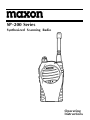 1
1
-
 2
2
-
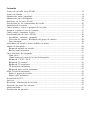 3
3
-
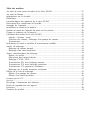 4
4
-
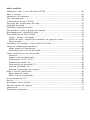 5
5
-
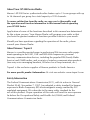 6
6
-
 7
7
-
 8
8
-
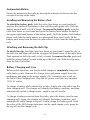 9
9
-
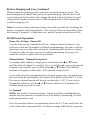 10
10
-
 11
11
-
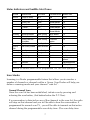 12
12
-
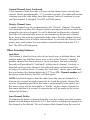 13
13
-
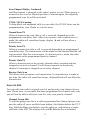 14
14
-
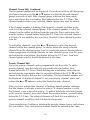 15
15
-
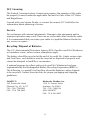 16
16
-
 17
17
-
 18
18
-
 19
19
-
 20
20
-
 21
21
-
 22
22
-
 23
23
-
 24
24
-
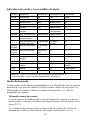 25
25
-
 26
26
-
 27
27
-
 28
28
-
 29
29
-
 30
30
-
 31
31
-
 32
32
-
 33
33
-
 34
34
-
 35
35
-
 36
36
-
 37
37
-
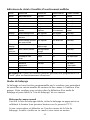 38
38
-
 39
39
-
 40
40
-
 41
41
-
 42
42
-
 43
43
-
 44
44
-
 45
45
-
 46
46
-
 47
47
-
 48
48
-
 49
49
-
 50
50
-
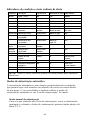 51
51
-
 52
52
-
 53
53
-
 54
54
-
 55
55
-
 56
56
-
 57
57
-
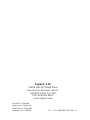 58
58
Maxon Synthesized Scanning Radio User manual
- Category
- Two-way radios
- Type
- User manual
- This manual is also suitable for
Ask a question and I''ll find the answer in the document
Finding information in a document is now easier with AI
in other languages
Related papers
-
Maxon SP-300 Series Synthesized Scanning Radio User manual
-
Maxon SP-200K Series User manual
-
Maxon SP-140 User manual
-
Maxon Trutalk WX-80 Operating instructions
-
Maxon S5 PMR446 User manual
-
Maxon SL1000 User manual
-
Maxon GMRS-21X User manual
-
Maxon SP200 User manual
-
Maxon S5 PMR446 User manual
-
Maxon TSD-4416 User manual
Other documents
-
 Maxon Telecom UM-SL55 User manual
Maxon Telecom UM-SL55 User manual
-
Midland PL-5164 Owner's manual
-
Motorola Talkabout T6550 series User manual
-
Motorola T5950 - Rechargeable GMRS Radios User guide
-
Uniden GMR2050-2C Owner's manual
-
Uniden SX-167 Owner's manual
-
Motorola TalkAbout MC Series User manual
-
Motorola Talkabout T5920 User manual
-
Cobra PR 945 User manual
-
Midland Radio PL5161 Series User manual