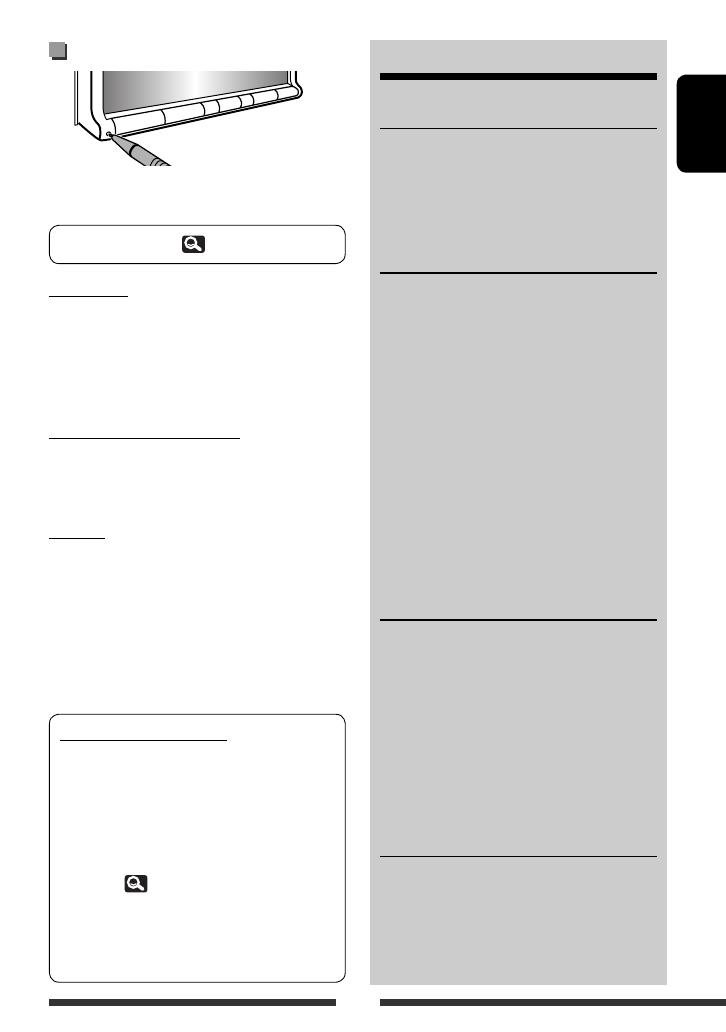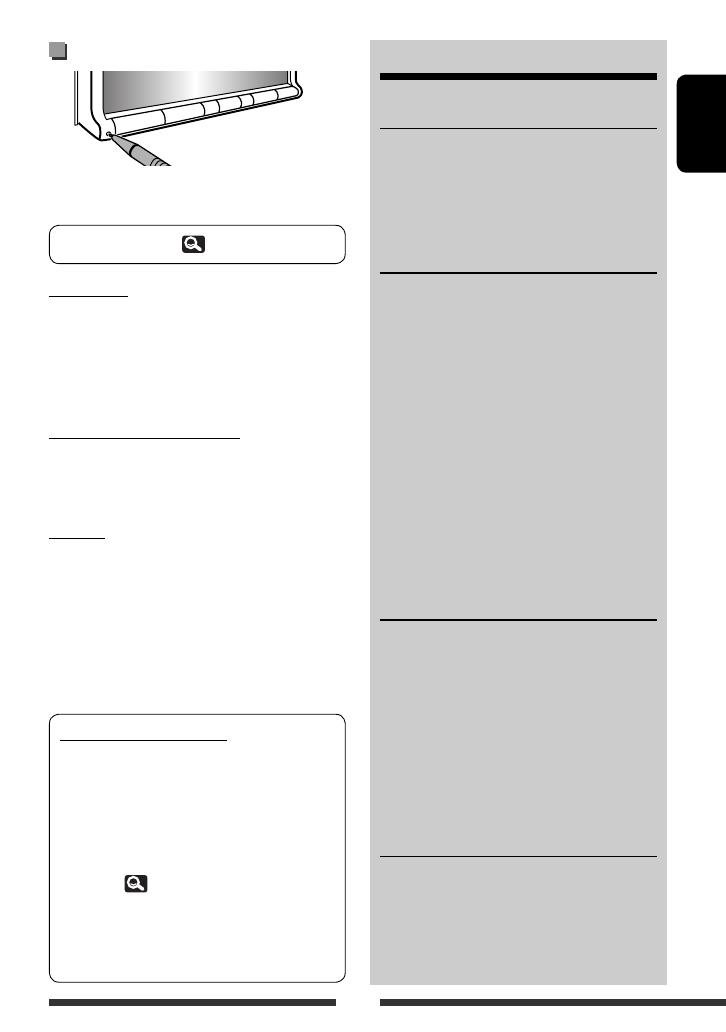
3
ENGLISH
How to reset your unit
• Your preset adjustments will also be erased (except the
registered Bluetooth devices).
For safety...
• Do not raise the volume level too much, as this will
make driving dangerous by blocking outside sounds,
and may cause hearing loss.
• Stop the car before performing any complicated
operations.
Temperature inside the car...
If you have parked the car for a long time in hot or cold
weather, wait until the temperature in the car becomes
normal before operating the unit.
Caution
This product has a fluorescent lamp that
contains mercury. Disposal of these materials
may be regulated in your community due to
environmental considerations. For disposal or
recycling information, please contact your local
authorities or for USA, the Electronic Industries
Alliance: <http://www.eiae.org.>
How to read this manual:
• Illustrations of KW-AVX838/KW-AVX830 are
mainly used for explanation.
• This manual mainly explains operations using
the buttons on the monitor panel and touch
panel. For operations using the remote controller
(RM-RK252: supplied only for KW-AVX838/KW-
AVX738), 53.
• < > indicates the variable screens/menus/
operations/settings that appear on the touch
panel.
• [ ] indicates the buttons on the touch panel.
CONTENTS
How to reset your unit ............................................ 3
INTRODUCTIONS
Canceling the display demonstration and setting the
clock .................................................................... 4
Basic operations ......................................................5
• Detaching/attaching the monitor panel ...................... 5
• Basic operations on the monitor panel ......................... 6
• Basic operations on the touch panel ........................... 7
AV SOURCE OPERATIONS
Listening to the radio ............................................11
Disc/USB operations .............................................. 13
Listening to the iPod/iPhone device ......................19
Listening to the satellite radio
(Only for KW-AVX830/KW-ADV793/KW-AVX730)
... 22
Listening to the HD Radio
TM
broadcast
(Only for KW-AVX830/KW-ADV793/KW-AVX730)
... 24
Using other external components ......................... 26
• AV-INPUT ................................................................. 26
• EXT-INPUT ................................................................. 27
Dual Zone operations
(Only for KW-AVX838/KW-AVX830) .................. 28
Sound equalization ............................................... 29
Using a rear view camera ......................................29
AV Setup/Sound/Equalizer menu items ................ 30
BLUETOOTH OPERATIONS
(Only for
KW-AVX838/KW-AVX830/KW-ADV793/KW-AVX730)
Information for using Bluetooth® devices ............. 36
Bluetooth operations
for KW-AVX838/KW-AVX830 .............................36
• Connecting Bluetooth devices ................................... 37
• Using the Bluetooth mobile phone/audio player ....... 39
• Bluetooth device settings .......................................... 44
Bluetooth operations for KW-ADV793/KW-AVX730
.... 45
• Connecting Bluetooth devices ................................... 45
• Using the Bluetooth mobile phone ........................... 48
• Using the Bluetooth audio player .............................. 51
• Bluetooth device settings .......................................... 52
REFERENCE
Using the remote controller
(Only for KW-AVX838/KW-AVX738) .................. 53
Maintenance ......................................................... 58
More about this unit ............................................. 59
Troubleshooting .................................................... 63
Specifications ........................................................ 69
To forcibly eject a disc,
13.
EN_KW-AVX838[J]001B.indb 3EN_KW-AVX838[J]001B.indb 3 10.5.6 2:20:54 PM10.5.6 2:20:54 PM