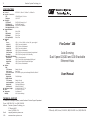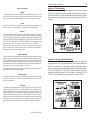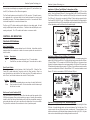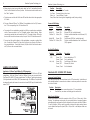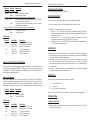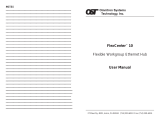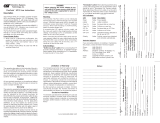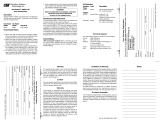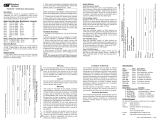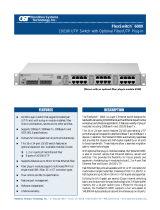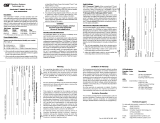Omnitron Systems Technology FlexCenter 200 User manual
- Category
- Network switches
- Type
- User manual
This manual is also suitable for
Omnitron Systems Technology FlexCenter 200: A versatile networking solution for various applications, the FlexCenter 200 offers:
-
12 or 24 RJ45 ports: Connect multiple devices with 10Base-T or 100Base-Tx UTP wiring.
-
Fiber interface modules: Opt for 100Base-Fx multimode or single-mode SC or ST connectivity for extended range and flexibility.
-
Stacking module: Interconnect multiple hubs for scalability and simplified management.
-
10/100 Ethernet support: Seamlessly integrates with both 10 and 100 Mbps devices.
-
Per-port LED indicators: Monitor port activity, speed, link status, and errors with ease.
Omnitron Systems Technology FlexCenter 200: A versatile networking solution for various applications, the FlexCenter 200 offers:
-
12 or 24 RJ45 ports: Connect multiple devices with 10Base-T or 100Base-Tx UTP wiring.
-
Fiber interface modules: Opt for 100Base-Fx multimode or single-mode SC or ST connectivity for extended range and flexibility.
-
Stacking module: Interconnect multiple hubs for scalability and simplified management.
-
10/100 Ethernet support: Seamlessly integrates with both 10 and 100 Mbps devices.
-
Per-port LED indicators: Monitor port activity, speed, link status, and errors with ease.






-
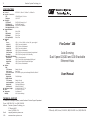 1
1
-
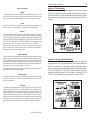 2
2
-
 3
3
-
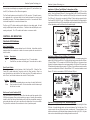 4
4
-
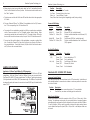 5
5
-
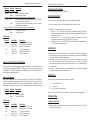 6
6
Omnitron Systems Technology FlexCenter 200 User manual
- Category
- Network switches
- Type
- User manual
- This manual is also suitable for
Omnitron Systems Technology FlexCenter 200: A versatile networking solution for various applications, the FlexCenter 200 offers:
-
12 or 24 RJ45 ports: Connect multiple devices with 10Base-T or 100Base-Tx UTP wiring.
-
Fiber interface modules: Opt for 100Base-Fx multimode or single-mode SC or ST connectivity for extended range and flexibility.
-
Stacking module: Interconnect multiple hubs for scalability and simplified management.
-
10/100 Ethernet support: Seamlessly integrates with both 10 and 100 Mbps devices.
-
Per-port LED indicators: Monitor port activity, speed, link status, and errors with ease.
Ask a question and I''ll find the answer in the document
Finding information in a document is now easier with AI
Related papers
-
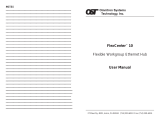 Omnitron Systems Technology FlexCenter 10 User manual
Omnitron Systems Technology FlexCenter 10 User manual
-
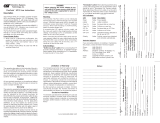 Omnitron Systems Technology FlexPoint 10T/2 Owner's manual
Omnitron Systems Technology FlexPoint 10T/2 Owner's manual
-
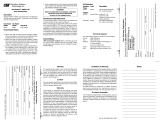 Omnitron Systems Technology FlexSwitch 600XC 8U User manual
Omnitron Systems Technology FlexSwitch 600XC 8U User manual
-
 Omnitron Systems Technology miConverter 10/100 User manual
Omnitron Systems Technology miConverter 10/100 User manual
-
 Omnitron Systems Technology iConverter 10FL/T Owner's manual
Omnitron Systems Technology iConverter 10FL/T Owner's manual
-
 Omnitron Systems Technology iConverter 10FL/T User manual
Omnitron Systems Technology iConverter 10FL/T User manual
-
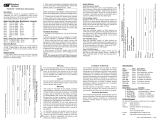 Omnitron Systems Technology FlexPoint 10/100 Owner's manual
Omnitron Systems Technology FlexPoint 10/100 Owner's manual
-
 Omnitron Systems Technology 4Tx VT User manual
Omnitron Systems Technology 4Tx VT User manual
-
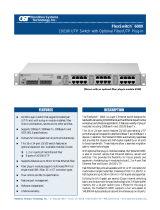 Omnitron Systems Technology FlexSwitch 600X Owner's manual
Omnitron Systems Technology FlexSwitch 600X Owner's manual
-
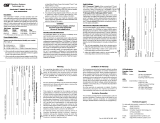 Omnitron Systems Technology FlexSwitch 600XC 2Fx 2U User manual
Omnitron Systems Technology FlexSwitch 600XC 2Fx 2U User manual
Other documents
-
Abocom TC08 User manual
-
Trendnet TE100-H16R User manual
-
Trendnet TE100-DX24R User manual
-
Omnitron FlexPoint 10/100 User manual
-
Intel 100BASE-T4 User manual
-
MiLAN MIL-L1624VF User manual
-
Trendnet TE100-H8E Owner's manual
-
Black Box LMC7003A-R4 User manual
-
Lindy 32969 User manual
-
Omnitron iConverter 10/100 User manual