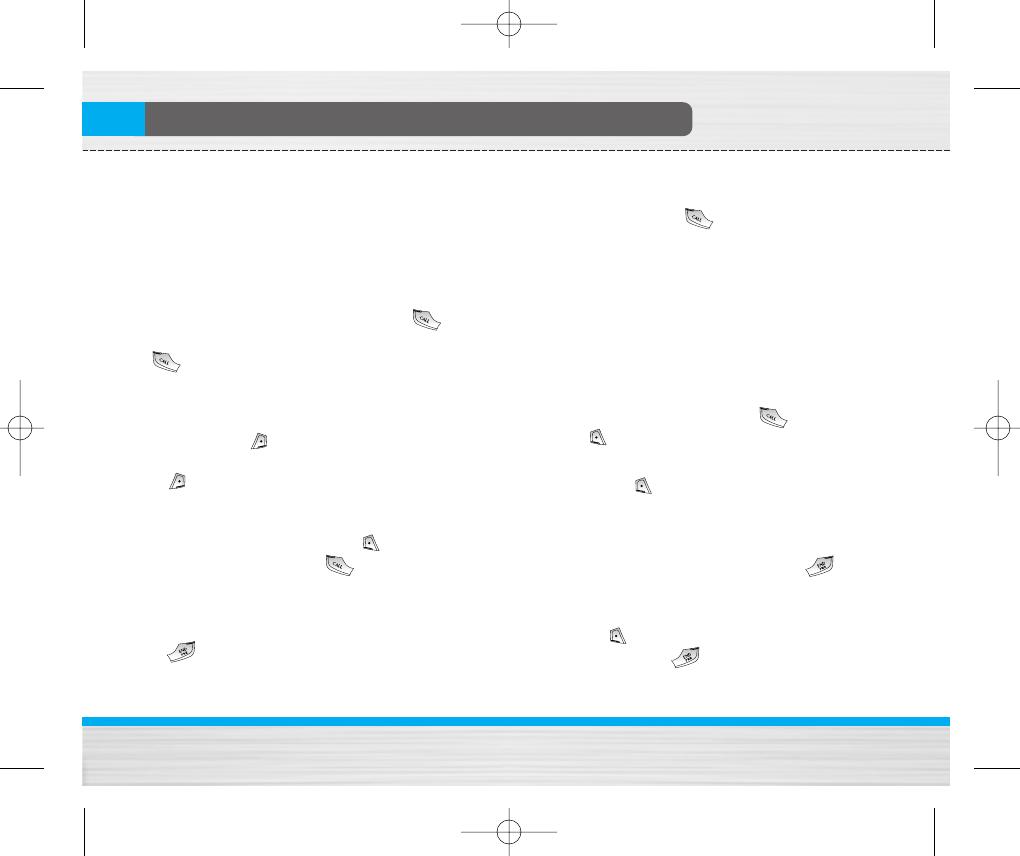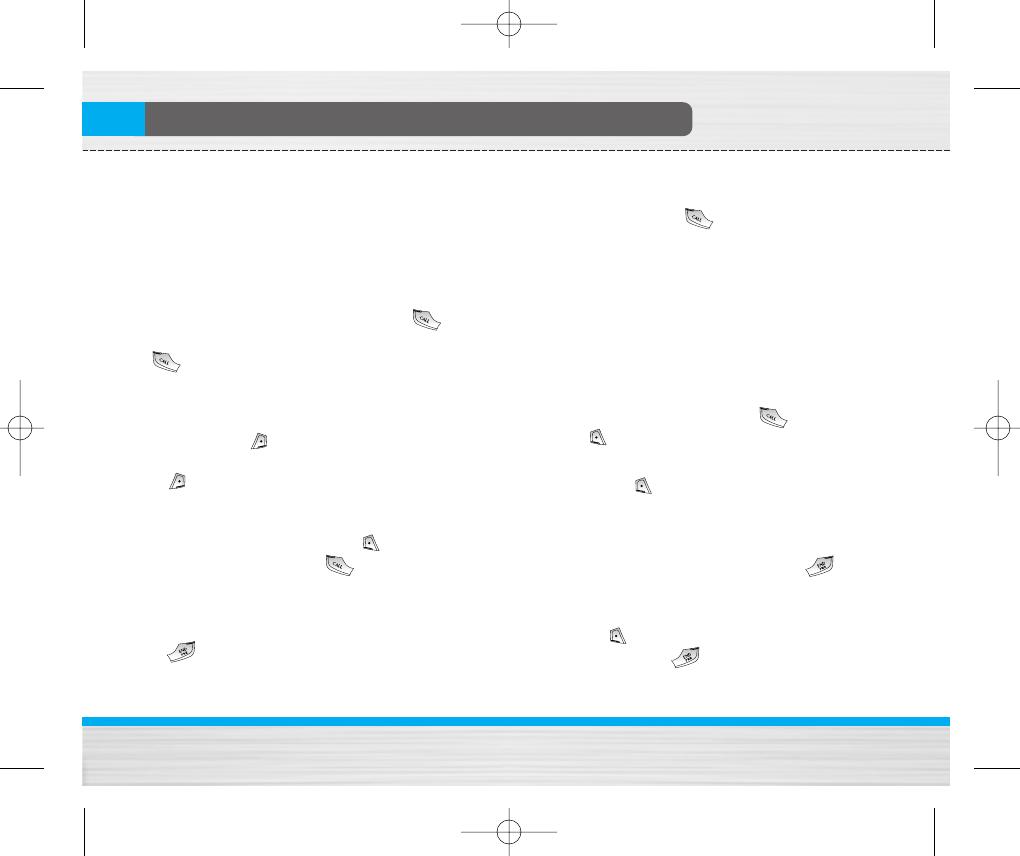
B2050
User Guide
19
In call Menu
The menu displayed on the handset screen during a
call is different to the default main menu reached from
the idle screen, and the options are described here.
1 During a call
1-1 Putting a Call on Hold
When a call is made or answered, press the
[Send] to place it on hold. When a call is held, press
the [Send] to make it active.
1-2 Making a Second Call
You can get a dial number from phonebook to make a
second call. Press [Names] then select Search.
To save the dial number into phonebook during call,
press [Names] then select Add new.
1-3 Swapping Between Two Calls
To switch between two calls, select [Options],
then select Swap or just press [Send] key.
You can make one of two calls focused by pressing
up/down arrow key. If you want to end one of two
calls, make the call you want to end focused, then
press [End] key when the call you want to end is
focused.
1-4 Answering an Incoming Call
To answer an incoming call when the handset is
ringing, simply press the [Send] key.
The handset is also able to warn you of an incoming
call while you are already in a call. A tone sounds in
the earpiece, and the display will show that a second
call is waiting. This feature, known as Call Waiting, is
only available if your network supports it. For details of
how to activate and deactivate it see Call waiting
[Menu 4-3-4].
If Call Waiting is on, you can put the first call on hold
and answer the second, by pressing [Send] or by
selecting [Answer], then Hold & Answer.
You can end the current call and answer the waiting
call by selecting [Menu], then End & Answer.
1-5 Rejecting an Incoming Call
When not in a call you can reject an incoming call
without answering it by simply pressing the
[End] key for a long time.
When in a call you can reject an incoming call by
pressing the [Menu] key and selecting Multiparty
/ Reject or by pressing [End] key.
B2050 ˛ 150*120_0609 2005.06.09 11:26 AM ˘ ` 19